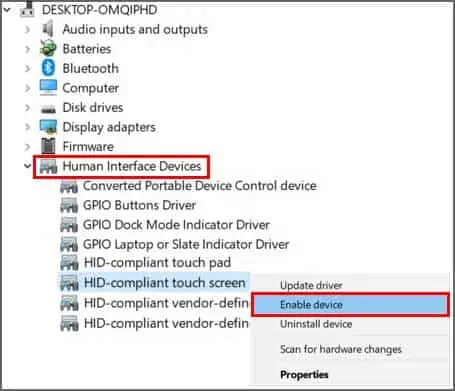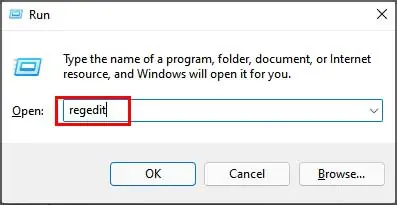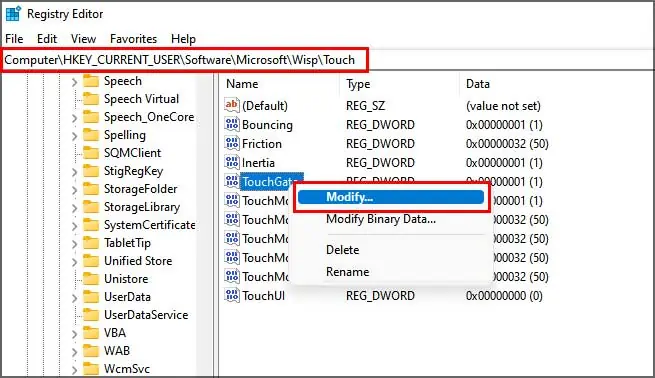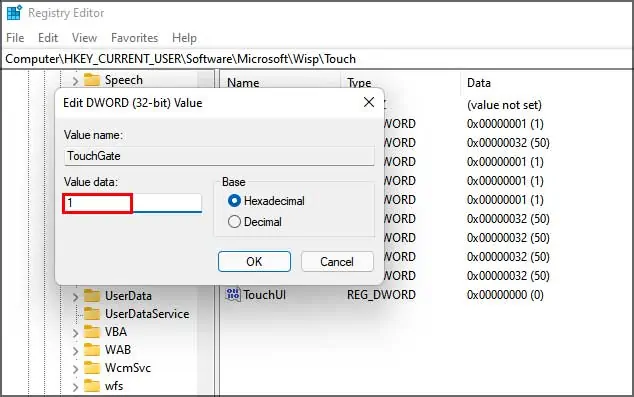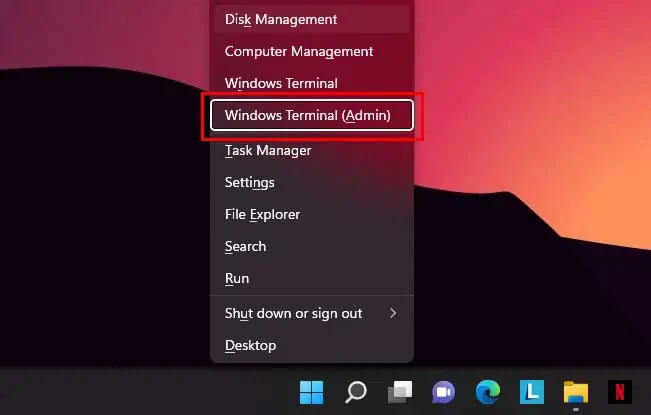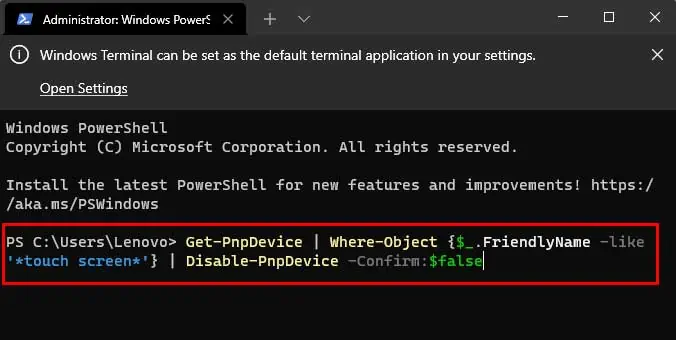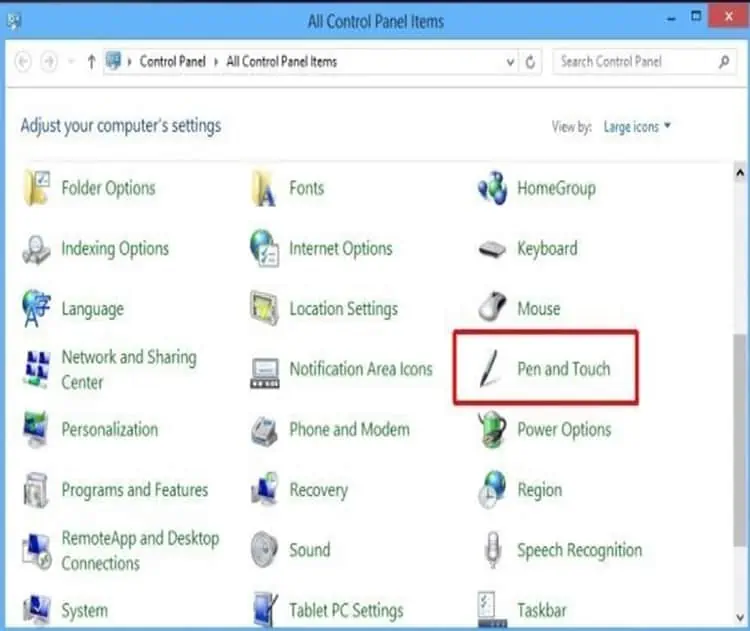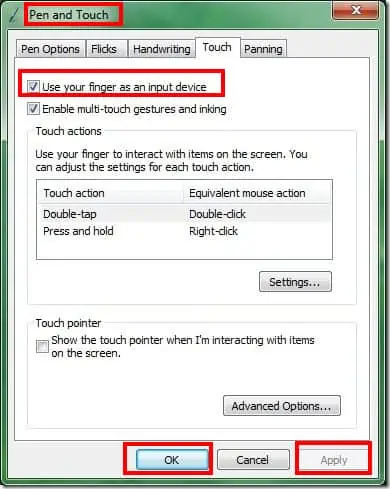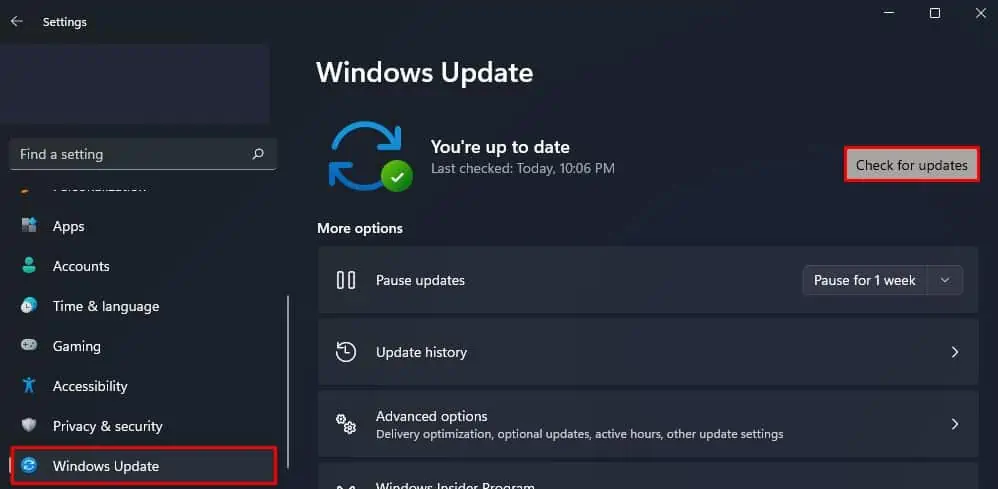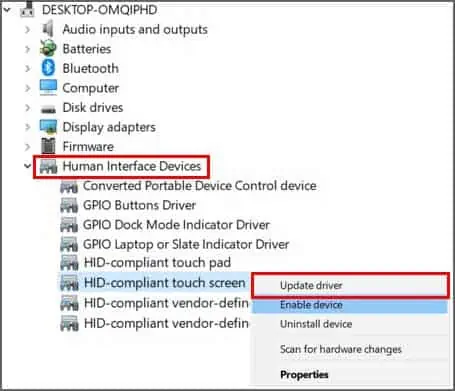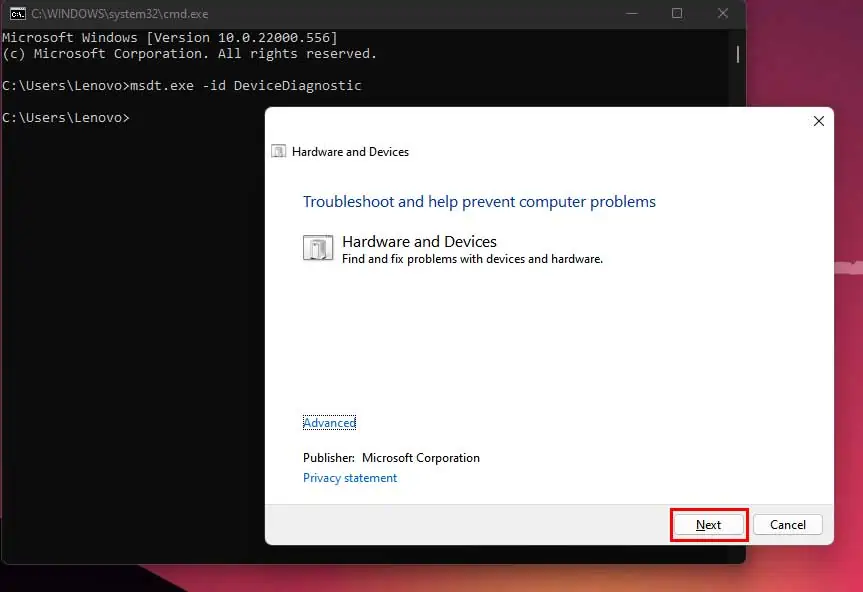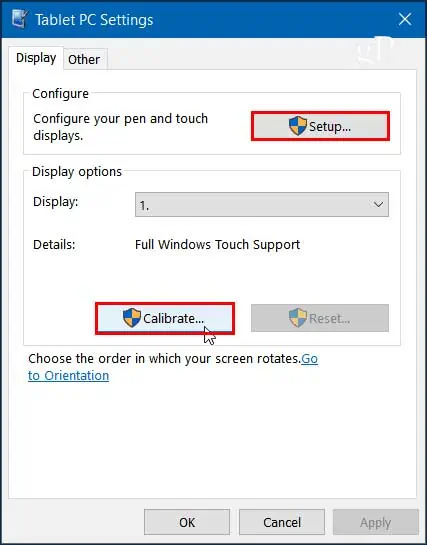The touchscreen on your device can get really handy, especially on hand-held devices like tablets and laptops. Some may argue that your fingerprint and smudges will ruin your screen. But it can be easily fixed with a simple wipe.
If your device comes with a touchscreen, the touch feature is turned on by default. But if that’s not the case, you can enable or disable it manually.
How to Enable or Disable Touchscreen On Windows
To enable or disable touchscreen on Windows, go through the methods mentioned below:
Via Device Manager
To enable touchscreen on windows using the task manager, follow these steps:
- On the Start menu, type “device manager” and click on the most relevant result
- Double-click on Human Interface Devices to expand it
- Locate and right-click on the HID-compliant touchscreen device
- Select Enable device

Now you can enjoy the convenience of a touchscreen on Windows.
And to disable the touchscreen,
- Right-click/long-press on an HID-compliant touchscreen device
- Select/Tap on Disable device
- Click or tap on Yes to confirm
Now the touchscreen will no longer respond to touches.
Through Registry Editor
You can also use the registry editor to enable or disable the touchscreen.
Enable Touchscreen
- Press Windows key + R to open Run
- Type “regedit” and press enter

- Navigate through the path:
Computer\HKEY_CURRENT_USER\Software\Microsoft\Wisp\Touch - Look for TouchGate. If it does not exist, you need to create it
- Right-click on an empty space and select New > DWORD(32-bit) Value

- Name the file “TouchGate.”
- Right-click on TouchGate and choose Modify

- Now, under Value Data: section, change the value to 1 and press Ok

Disable Touchscreen
- Right-click on TouchGate and select Modify
- Under
Value Data: sectionchange the value to 0 and press Ok
Via Windows Terminal (Admin)
Windows Terminal is a multi-tab command-line tool from Microsoft. It is the successor to the Command Prompt and PowerShell.
You can also enable or disable touchscreen on windows using the Windows Terminal with admin rights.
Enable Touchscreen
- Press Windows key + X to open a pop-up window
- Select Windows terminal (Admin) or press A and confirm

- Now enter the following command:
Get-PnpDevice | Where-Object {$_.FriendlyName -like '*touch screen*'} | Disable-PnpDevice -Confirm:$false
Disable Touchscreen
Enter the following command:
Get-PnpDevice | Where-Object {$_.FriendlyName -like '*touch screen*'} | Enable-PnpDevice -Confirm:$false
Using Control Panel
- Press the start button and search/select the control panel.
- Find and select Pen and Touch option.

- A pop-up will open, select the touch section.
- Uncheck the box named “use your finger as an input device”.

- Click on apply and select OK.
Is Touchscreen Really Useful?
Depending on the situation, you might want to turn the touchscreen on or off. This all depends on your usability and preferences.
- Enable Touchscreen: According to a study conducted at the University of Glasgow, a touchscreen improves the input speed and accuracy by 20%.
Hence, the touchscreen makes it easier to perform actions than traditional devices like keyboards and mouse. - Disable Touchscreen: While touchscreen makes it easier to use a device, there are some instances when it can be a hassle. Then it makes more sense to disable it rather than keep it enabled. Those reasons might be:
- To boost the battery performance
- To remove interference caused by a damaged touchscreen
- To avoid ghost touches
Touchscreen Not Working After Enabling It
If you have a touchscreen device, there can be many reasons why it’s not working or responding. Here are some fixes if you’re facing an issue with your touchscreen on a Windows device.
Check for Pending Updates
Pending Windows updates can cause various issues. So, it might be one of the reasons for your touchscreen not working.
To solve this issue:
- Press Windows key + I to open settings
- Go to Windows Update
- Click on Check for updates

- Install all available updates and reboot the device
If the Windows is up to date, move on to the next fix.
Update Touch Screen Drivers
Outdated drivers can cause the touchscreen to function inappropriately. To update your touchscreen drivers:
- Press Windows key + X and then press M to open Device manager
- Double-click on Human Interface Devices to expand it
- Now Right-click on the HID-compliant touch screen
- Select Update driver

- Select “Search automatically for drivers.”
Restart your device after completion.
Roll Back to Previous Drivers
Not all updates are perfect. Sometimes new updates may contain bugs that were not in the previous versions.
If you’ve recently updated the touchscreen drivers, you can roll back to the earlier version to check if it solves the issue.
To roll back drivers to the previous versions, follow these steps:
- Press Windows key + X and then press M to open Device manager
- Double-click on Human Interface Devices to expand it
- Now Right-click on the HID-compliant touch screen
- Select Properties
- Go to the Driver tab
- Now, click on Roll Back Driver

Reboot your device and check if the issue is resolved.
Run Troubleshooter for Hardware & Devices
To run the troubleshooter:
- Click on the Start menu
- Type “cmd” and select the most relevant result
- Now enter the following command
msdt.exe -id DeviceDiagnostic - Click Next to run the troubleshooter.

- Select Apply this fix to solve the identified issues.
You should contact the manufacturers if your touchscreen is still not working after trying all of the fixes above.
If these fixes were unable to fix the problem you’re facing, you should consider contacting the system manufacturer. The fault might be in the hardware rather than the system. And they might be able to fix it.
Frequently Asked Questions
How to Fix Touchscreen is so Slow?
If you feel your touchscreen is becoming slow and unresponsive over time, you can re-calibrate your touchscreen to bring back its speed.
Most of the time, the reasons for a slow touchscreen can be pending windows updates or outdated drivers.
Check for available updates and install them to keep your device in good condition. But if your Windows and drivers are both up to date, another thing you can do is re-calibrate your touchscreen to bring back its speed.
Here’s how you can re-calibrate the touchscreen:
- Click on the Start menu and type “calibrate.”
- Select “calibrate the screen for pen or touch.”
- Under Configure, click on Setup and follow the instructions
- After completion, click on Calibrate under the Display options

- Select Touch input and confirm
My Microsoft Surface Touch Keeps Going Off?
Surface screens going off can indicate possible problems in the screen & Digitizer, power supply, LCD flex or even motherboard, etc.
The device is not suited for a DIY repair as they are notoriously known for shutting off forever during the repair. We recommend taking the device to Microsoft repair centers or reputed repair stations to better your chances.