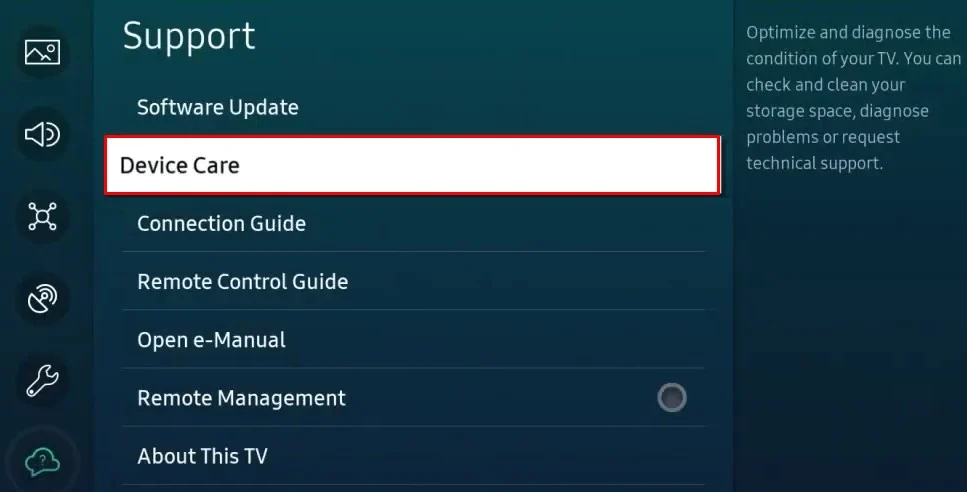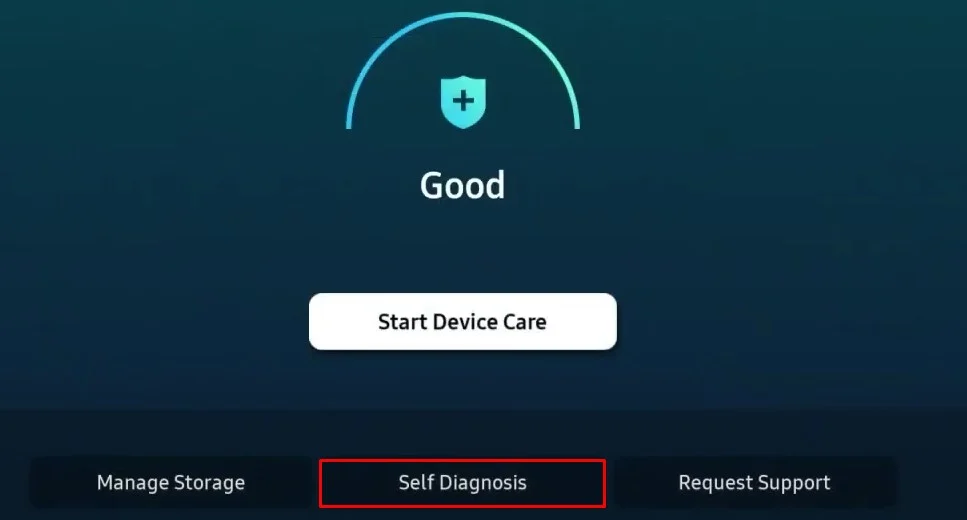An HDMI connection is required to stream content from your set-top box or streaming devices like Roku. But it can be a stumbling block when the HDMI port on your TV does not work. Many users have reported getting a “No input signal” message despite connecting the HDMI cable to the port.
While there are multiple reasons behind the malfunctioning of the HDMI port, it primarily happens due to a faulty cable and selecting the incorrect source on the TV. Having said that, we can not overlook issues arising from a loose port or broken HDMI pin encapsulator.
In this article, you will learn in-depth about how to fix the HDMI port on your TV. In the end, you will also learn how to replace the broken HDMI port.
How to Fix HDMI Port on TV?
A malfunctioning HDMI port does not necessarily mean it is broken and needs to be replaced. Replacing a broken HDMI port can be pretty sophisticated. But there are a few workarounds you can apply before confirming that it is a hardware failure.
Swap the HDMI Ports
If your TV has more than one HDMI port available, you can switch to the next port for connecting the HDMI cable. They are labeled HDMI1 and HDMI2. If you are currently using HDMI1, switch to HDMI2 or vice versa.

Make sure to select HDMI1 as a source if you connect the source device to the HDMI1 port and HDMI2 if you connect the source device to HDMI2. Selecting HDMI2 source while connecting the source device to HDMI1 can result in no signal.
If only one port is malfunctioning, you can use another one without any issues. However, if you are having problems using both of them, there may be something serious with the main board itself. Please contact a professional and ask for assistance.
Change Source on the TV
You can not expect HDMI output when your TV is set to stream through USB or any other mode. So, make sure your TV is currently on HDMI mode. You can change the source of your TV from Settings or using the Source key on your TV remote.
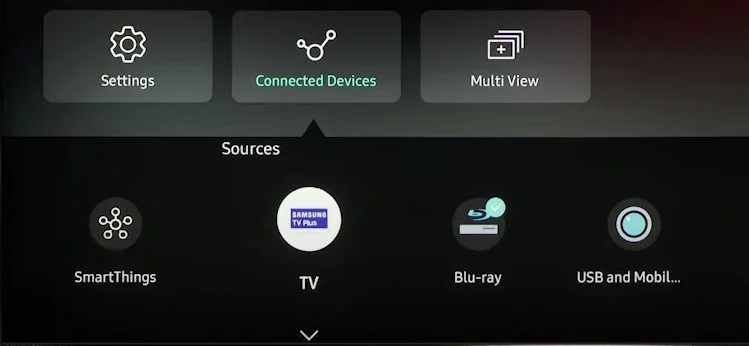
If your TV is already on HDMI mode, change it to USB and change it back to HDMI again. Try streaming through USB mode as well. If there is also an issue while streaming through USB mode, there may be a problem with the entire PCB of your TV. You need to contact a professional if you cannot use any of the modes available on your TV.
Check the Source Device
You can not conclude that the HDMI port on your TV is faulty without inspecting the connected source device. So make sure the device is properly turned on. Try restarting the device and see if it works again. There might be cases when the HDMI OUT port of the source device (generally a set-top box) is malfunctioning. So, connecting another source device to diagnose the issue can be helpful.

To verify if the device is problematic, bring another HDMI device like a Roku, Fire Stick, or Chromecast and connect them to the HDMI port. If not, you can also use an HDMI cable to connect your laptop and TV. This way, you can know if it is a problem with the source device or the HDMI port on your TV. If there is a problem with a source device, please contact the vendor for a replacement.
Try Another HDMI Cable
There may be cases when the HDMI cable you are using for connection is non-functional. Possibly, there is wear and tear to the cable, or the connector might have been broken. Meanwhile, there may be internal damage to the wire as well. So you can get a new cable and establish the connection.

However, you should ensure that your HDMI cable type is compatible with your source device and TV. HDMI cables are available in different variants that support different resolutions and bandwidths. For instance, trying to stream a 4K video through a cable that supports only 1080p can create a problem. So, make sure the specifications match the cable you are using.
Moreover, if you are using an HDMI cable to connect your laptop and TV, there might be a scenario when the TV does not support the set resolution on the computer. The laptop screen may not be fitted to the TV, and you may not see a display. So, Make sure the TV supports the resolution set on the laptop. If that’s your case, you can consult this comprehensive guide on how to make a computer fit a TV screen.
Inspect the Pin Configuration
HDMI cables have a standard 19-pin configuration. But sometimes, the pins may have been blocked due to dust and debris. As a result, the connection between the source device and the TV cannot be correctly established. So, it would help if you inspected the pin configuration.

Face the HDMI connector of the cable towards you and see the pins with the help of a torchlight. Make sure no dust or debris is blocking the pins. Also, count all 19 pins and see if they are visible. You can use a toothpick with a microfiber cloth to clean the connector. If the pins are damaged, please purchase a replacement cable.
Troubleshoot HDMI Connection
If you are streaming your TV through HDMI mode but are facing an interruption, there might be something that is causing the HDMI signals to interrupt. You can troubleshoot if the HDMI connection is good on your TV.
Manufacturers like Samsung provide a built-in option for HDMI testing. If your TV also has this feature, consider running this test.
- Open Settings on your Samsung TV.
- Move all the way down to Support and choose Device Care from right.

- From the Device Care screen, select Self Diagnosis.

- Choose HDMI Troubleshooting on the next screen.

- Choose the HDMI port you want to troubleshoot and begin the test. It will diagnose and show if there is any issue with the ports.
Fixing a Broken HDMI Port on Your TV
Now that you realize the HDMI port on your TV needs to be fixed, there are a few things you should take care of. Before you begin repairing the broken HDMI port on your TV, please check if the TV has a VGA IN port available. If it has, you can easily use an HDMI to VGA converter cable to use an HDMI source without any problem. If not, you need to fix the broken HDMI port.

Please note that fixing a broken HDMI port is subject to risk, and you need to take professional support to get it repaired. However, if you are comfortable using repair tools and want to fix it on your own, we have a step-by-step guide below to help you through it.
Fixing a Loose Port
There are generally two cases when you need to replace the HDMI port in your TV’s main board. The first is when the HDMI port is loose and keeps moving when you connect the HDMI cable.
- Take your TV off the cabinet or wall mount and place it on a uniform surface so that the rear panel of the TV faces towards you.
- Remove the power cord and cables if any are connected to the TV.
- Then, unscrew all the fasteners that fasten the rear panel to the body to access the main board of your TV.
- Next, carefully detach all the cable connections and unscrew the main board from the casing.
- Now you need to locate the HDMI port on the main board.
- Once found, see if any screws fit the port to the main board. If there is, take a suitable screw head and tighten it.
- If there are no screws to hold the port to the main board, take a glue gun and apply some glue in the periphery of the HDMI port to tighten it.
- Once done, reattach the main board to the casing and connect all the cables.
- Put back the rear panel and tighten the screws.
Fixing a Broken Port
Secondly, the HDMI pin encapsulator on the HDMI IN port of the TV can get broken, or the port can get partially detached from the main board, and you need a replacement. To start fixing a broken HDMI port, get a new HDMI IN port that is compatible with your TV; then, you can begin the repair process.
- Follow the steps up to step 5 from the previous fix to locate HDMI port on the main board.
- Turn the main board upside down to access the soldering point of the port.
- Scrutinize the placement of the port so that you won’t misplace the new port later on.
- Now, take a soldering rod and desolder the port from the board. Then unlock the port from the board.
- Place the new port in the proper position and lock it. Then solder it carefully.
- Give it some time before the solder fixes properly on the position.
If you still need help figuring out what is causing the HDMI port not to work, please take your TV to the authorized repair center and get it repaired. You can even claim the warranty and get a new TV if you are under the warranty period.