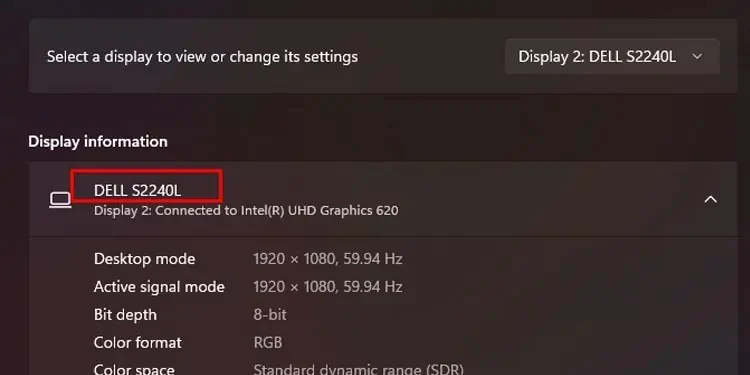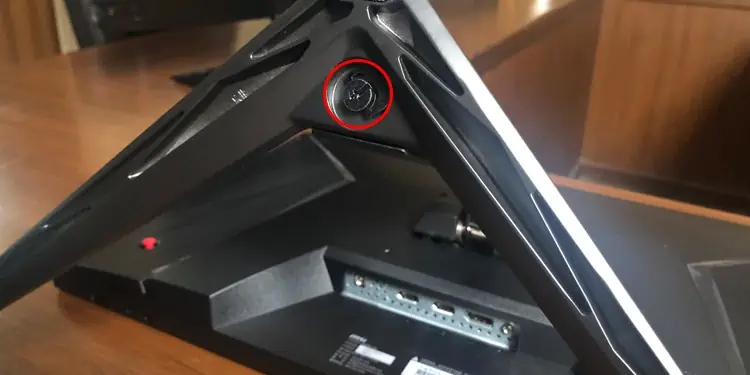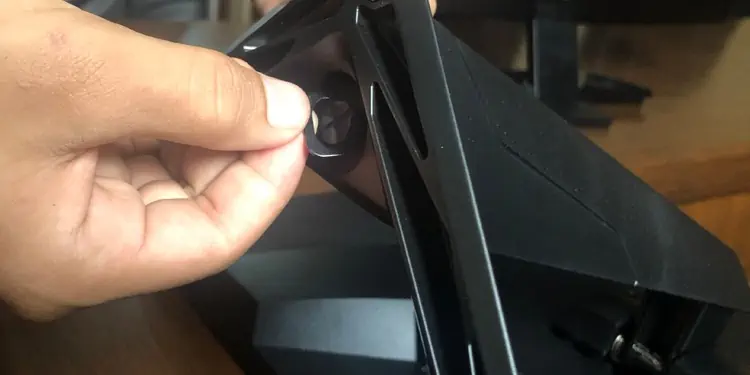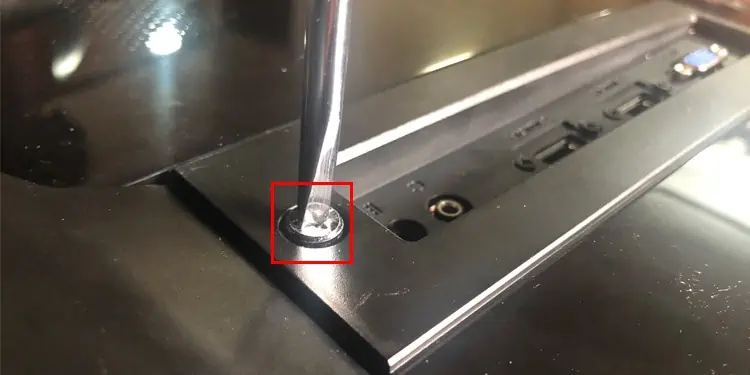Depending on the monitor you use, a monitor stand should be composed of two to three components. Although you can directly detach the stand from the monitor, doing so may complicate things as other stand components may interfere.
Therefore, we recommend you remove these parts one at a time. However, removing them can be a tricky job. This is why we have brought you this article to guide you through the process of removing the monitor stand.
So without further delay, let us get right into it.
Monitor Stand Components
Depending on your monitor, you can disassemble the monitor in multiple ways. No matter the monitor, one thing you should do on all monitors is disassemble all the monitor stand components.
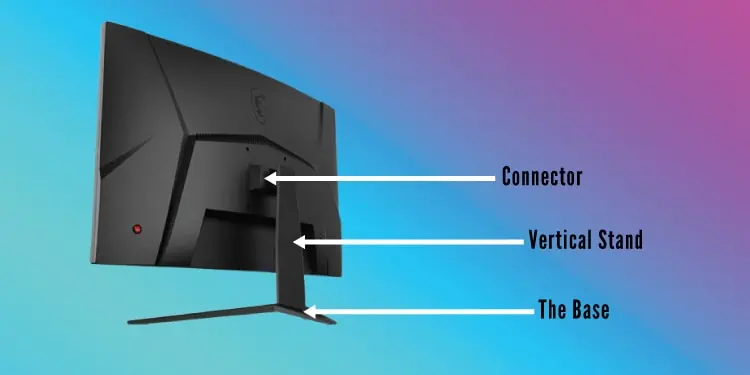
- The base
- Vertical Stand
- The Connector
The base is the surface of the stand. The vertical stand is the part that stays upright and is connected to the base. And finally, the connector connects the stand to the monitor.
In some budget monitors, the base and the vertical stand are attached together as a unit, while others may have the two components work separately and can be removed.
What Monitor Do I Have?
Before we start, make sure you keep the monitor’s user manual around for the removal process. If you do not have the user manual, you can use the internet to download the user manual. However, you will need the monitor’s model name and number first to do this.
Usually, the screen resolution, size, and all the information are written on the front or back of the monitor. You can use this to get your monitor’s model name and/or the number.
If your monitor does not have any writing written on the front or the back, you can follow the steps mentioned below to know the details about your monitor.
- Press the Windows + I key to open Settings.
- Go to System > Display.
- Under Related settings, select Advanced display.
- Under Display information, you will see the details about the monitor, including the model name and number.

Once you have the monitor details, download the user manual from the internet.
How to Remove Monitor Stand?
First, remove all the cable that connects to the monitor. This includes the power cable and all the cables from the PC. Also, make sure you have a screwdriver to remove any screws from the monitor stand.
Now, follow the steps mentioned below to remove the monitor stand,
Remove the Base

The monitor’s base makes it stable when it lies on a solid surface. The base can be shaped like a circle or rectangle or could be an arc, depending on the type of monitor you use. No matter the shape of the base, the removal process is the same for all.
- To remove the base from the monitor, invert the monitor and search for a screw that holds it in place.

- Most monitors may have a hook that you can rotate in an anti-clockwise direction to remove the screw. Take the screw out and gently remove the base plate from the monitor.

Remove the Vertical stand

Once the base is out, check for any connection point in the vertical part. This section, most likely, connects it with the vertical stand holder. However, most monitors may or may not have this component.
In some monitors, the vertical stand is directly connected to the monitor, whereas in others, the vertical stand connects to a holder that comes out of the back of the monitor. You need to refer to the user manual to know how the stand connects to the monitor.
To remove the vertical stand, check for any screws holding it in place. If it does, remove the screw and remove the monitor’s stand. If it does not have any screws check for any buttons near or in the vertical stand.
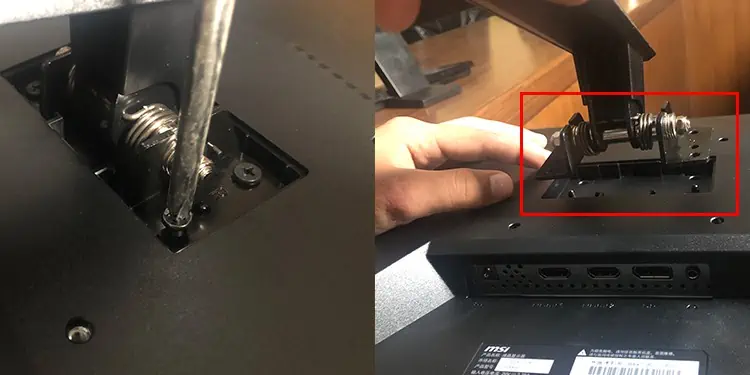
Some monitors like Dell and Acer will have a dedicated button you need to press to remove the vertical stand. Press on the button and pull the stand outwards. In the case it does not come out of the monitor, you can use a small amount of mechanical oil on the joints to see if it budges.
If the vertical stand does not have any screws or any button, you may be able to remove it by gently pulling the stand away from the monitor. While doing so, make sure not to hold the monitor by it’s screen and instead hold it firmly by the sides.
Please refer to the user manual if you are having issues removing the vertical component.
Remove Vertical Stand Holder
To remove the holder that connects the previously removed Vertical stand, you might need to remove the back panel. Since this component is connected to the monitor from the inside, you may not be able to remove this holder without taking the monitor apart.
Therefore, if you are not sure about disassembling the monitor, please take it to a local electronic repair shop to remove this holder.
As the holder’s orientation is different depending on the monitor you use, the process of disassembling them can also vary. However, here are the steps to remove the vertical stand holder in brief.
- Remove all the screws on the back panel of the monitor.

- Gently take the back panel out. Make sure you remove all the cables connecting to the ports and buttons on the panel.
- Once the back panel is free, unscrew any screw connecting the vertical stand holder.
- Connect all the cables and reassemble the monitor.