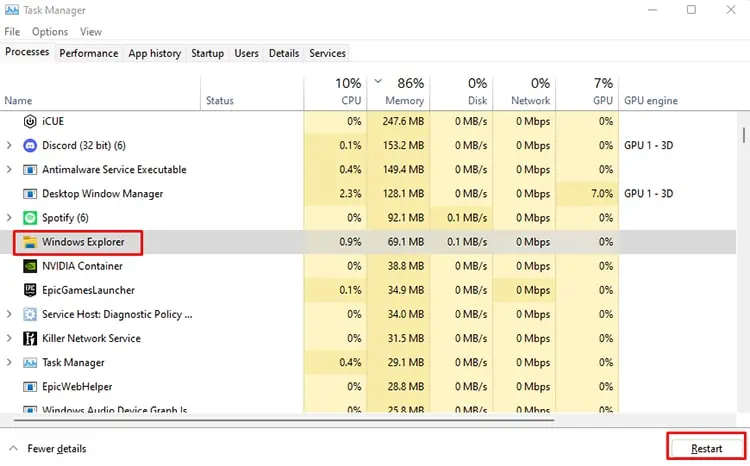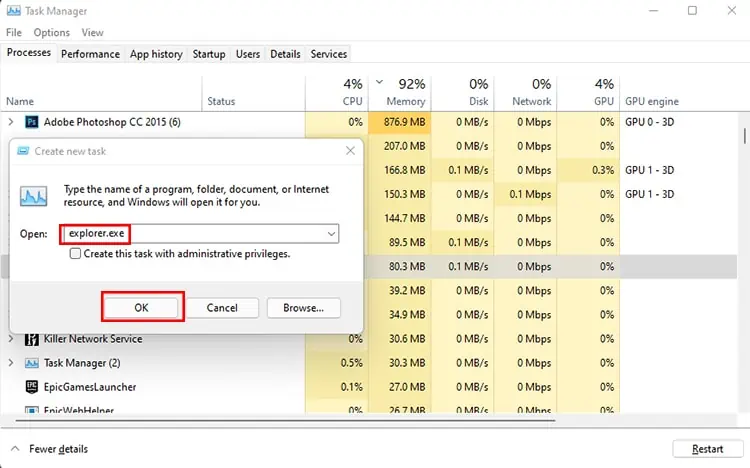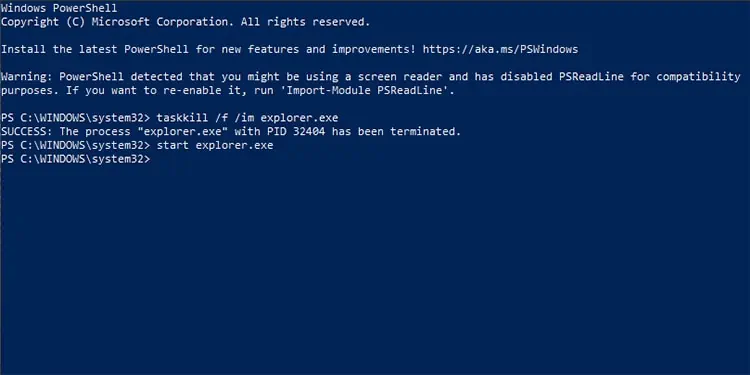Restarting Windows Explorer has quite a few benefits. If your desktop is laggy, restarting the process can make your explorer more responsive. Likewise, you will need to restart Windows Explorer when you are facing a problem with it or your desktop and taskbar in general.
There is more than one way to restart Windows Explorer. So let’s look at different ways to restart it.
Using Task Manager
Using the Task Manager may be the best the most convenient way to restart the Windows Explorer.
- Press Ctrl + Shift +Esc on your keyboard to open the Task Manager.
- Find Windows Explorer on the list.
- If you cannot find Windows Explorer on the list, you will need to click the More details button located at the bottom left.
- Once you find Windows Explorer, select it.

- Hit the Restart button located at the bottom right.
- Your screen will flicker, and the desktop and taskbar will disappear for a moment. It means your Windows Explorer is successfully restarting.
Ending Task Manager Process and Starting A New Process
Similar to the steps above, you can also end the Windows Explorer process and start a new one in its place. The process is a bit lengthy, but it also ensures the process properly restarts.
- Follow steps 1-4 of the previous method.
- Select End Task.
- Your desktop will turn blank, with only the task manager window open. It means you fully closed theWindows Explorer process.
- Click on File and then select Run new task.

- Type in explorer.exe in the space and hit Enter.
- The method will re-open the Windows explorer.
Using Powershell
You can also use the Powershell or command prompt to restart your windows explorer.
- Open Search, type in Windows Powershell (or Command Prompt if you wish to use it instead), and select Run as Administrator under the app.
- Type in the following command lines one at a time and hit Enter.
taskkill /f /im explorer.exe- start explorer.exe

Using Third-Party Applications
There are different third-party apps on the internet that can restart your Windows Explorer for you. You first need to download and install these apps. Once installed, you can press a button within the app to be able to restart your Windows Explorer.
However, it is best to keep in mind that Microsoft might not verify these third-party apps and may harm your system if you do not check them for viruses or malware. Hence, you should proceed with using such apps at your discretion.
Your Windows Explorer will close with the first command and start again with the second one. Hopefully, your Windows explorer is more responsive and does not give you any issues further on.
What Does Restarting Windows Explorer do?
Windows Explorer handles most of the interface of the PC. So, if you face some lag or a glitch and do not know why restarting the Windows Explorer may help remove such lag or glitch.
You can also restart the Windows Explorer if your system crashes or freezes so that you recover your system.