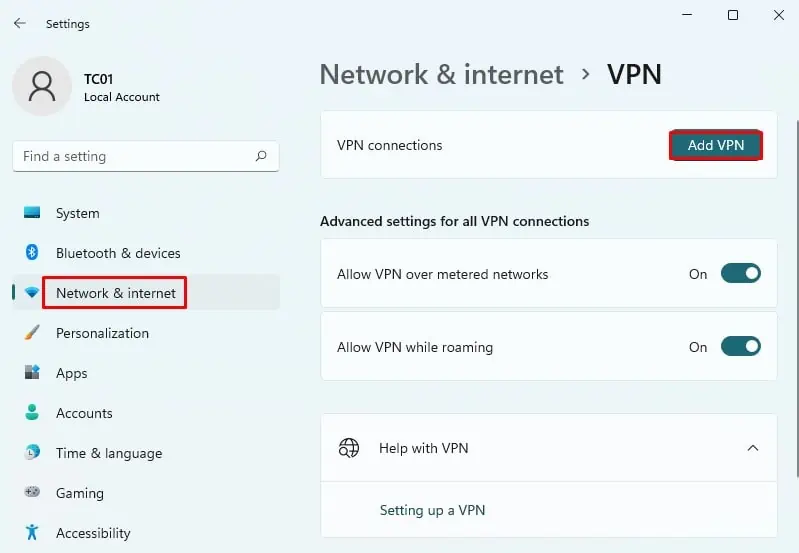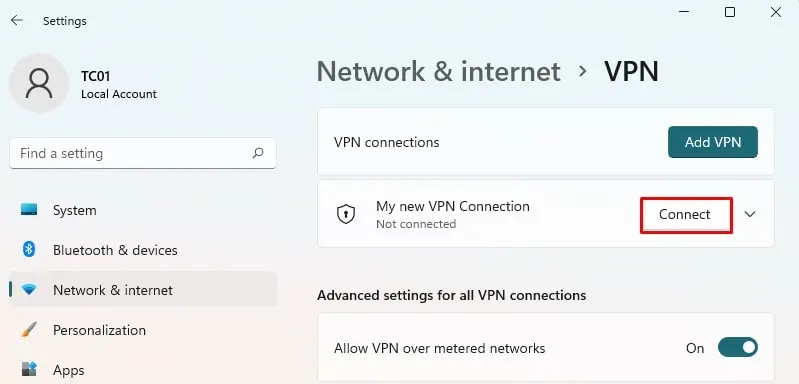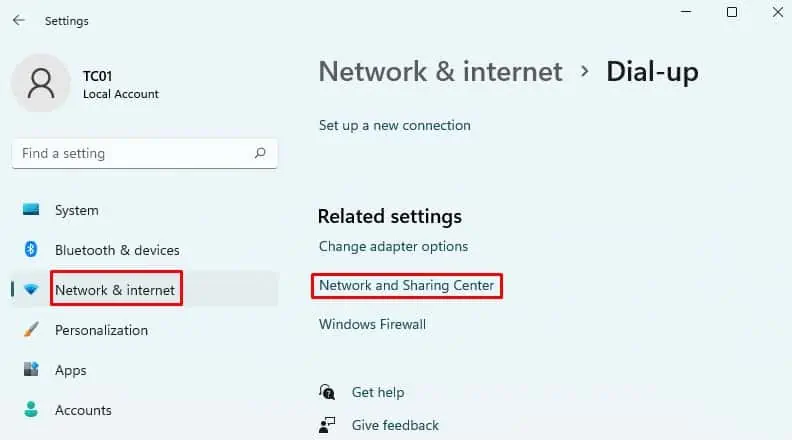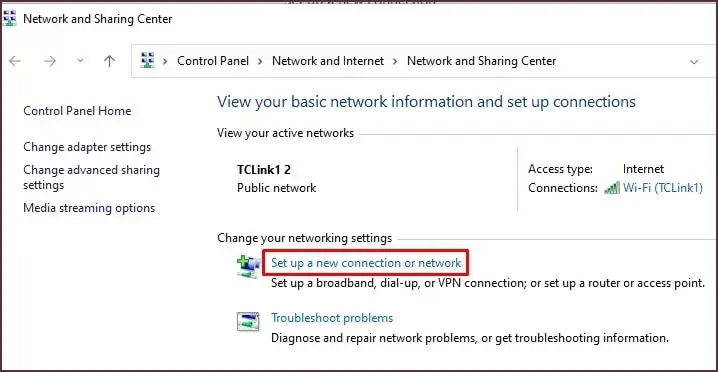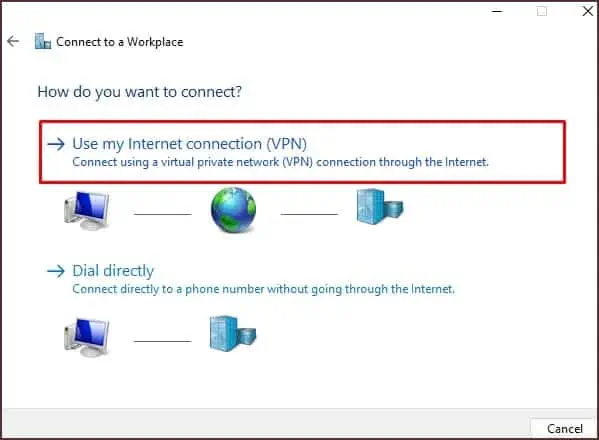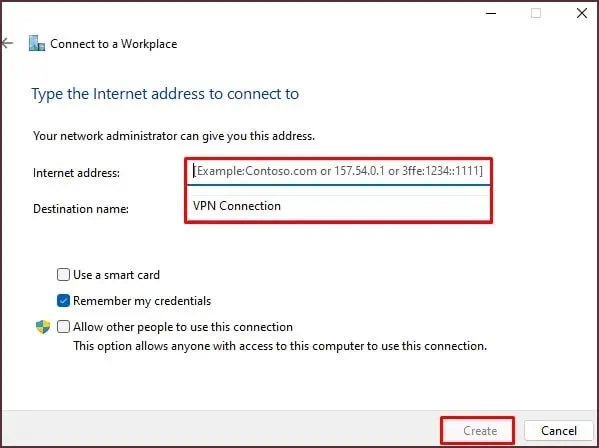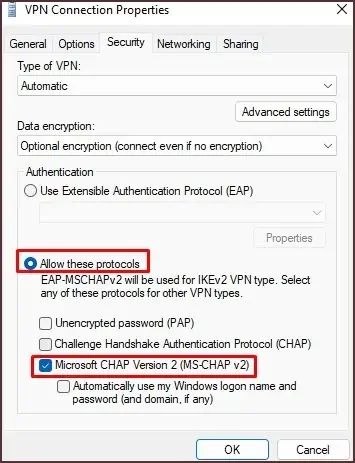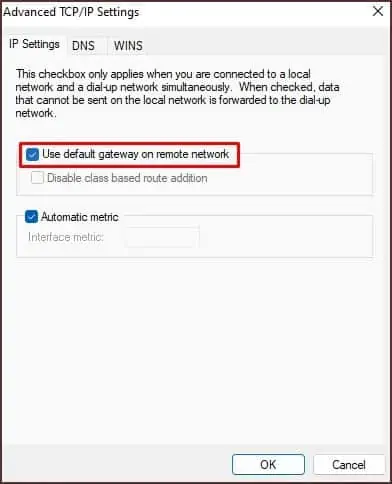You can use different methods to set up a VPN connection in Windows 11. You can either use any VPN application available on the Internet or an in-built VPN feature available on Windows 11. Here we will discuss some methods in detail.
From Windows Settings
You can set up a VPN connection manually from Windows Settings. Follow these steps:
- Open Settings and navigate the Network and Internet tab on the left pane.
- Click on VPN and then Add VPN button.

- A new Add a VPN Connection popup will appear. Now you need to enter the details of your VPN connection.
- Select Windows(built-in) under VPN provider.
- Give your connection a name in the Connection name field. You can give it any name.
- In the Server name or address field, enter the VPN server’s address.
- Specify your VPN type, if there is any. Else leave it. It is automatic by default.
- Under Type of sign-in info, provide the username and password or any other authentication type if you got any. It is optional information to enter.
- Click Save.
- Finally, the newly added VPN will be shown under VPN connections. Click on Connect button, and you are done.

From Network and Sharing Center
It is also a manual method of setting up a VPN in Windows 11. However, it requires some extra effort than the previously discussed method. Follow these steps to set up a VPN from the network and sharing center:
- Open Settings > Network & Internet > Dial-up > Network and Sharing Center.

- Under ‘Change your networking settings, ‘ click on Set up a new connection or network.

- A new window will pop up. Click on Connect to a workplace option and click on Next. Then click on Use my Internet connection (VPN) option.

- Fill in the Internet address and destination name in the respective fields. It is provided to you by your network administrator. Click Create.

- After you click Create, you will see Change adapter options available in the left menu.
- Right-click on the VPN profile you just created and click on Properties.
- Click on the Security tab, select the type of VPN and check the option Microsoft CHAP version 2 (MS-CHAP v2). Before checking this option, be sure to check the option Allow these protocols.

- In the Networking tab, click the TCP/IPV4 option and open its Properties.
- In the new popup window, enter your preferred DNS server under Use the following DNS server addresses.
- Click the Advanced button and check the Use default gateway on remote network option.

- Save the settings. Now you are done with setting up the VPN in Windows 11.
You can see your new VPN profile under VPN connections. Click on Connect button to connect through it.
From VPN Applications
If you don’t want to bother setting up a VPN manually from Windows settings, you can directly use VPN applications available on the Internet. They may be either free or paid versions of VPN.
Some popular VPNs on the Internet are NordVPN, Surfshark, ExpressVPN, and CyberGhost. You can download their app, register with them and connect to your preferred location. You can also use VPN extensions in the browser. Opera browser has an in-built VPN feature. You don’t even need to use extensions in Opera.