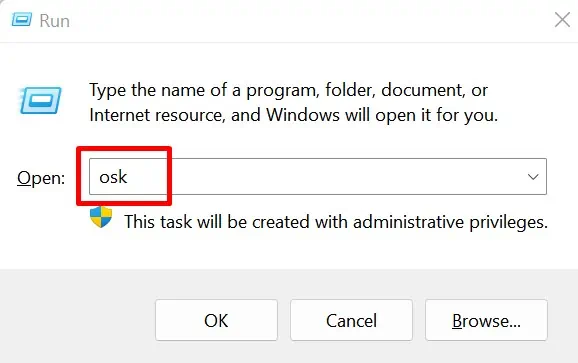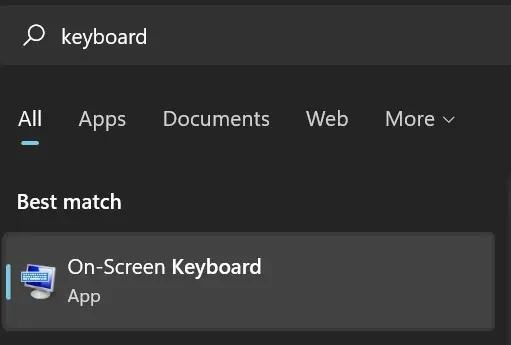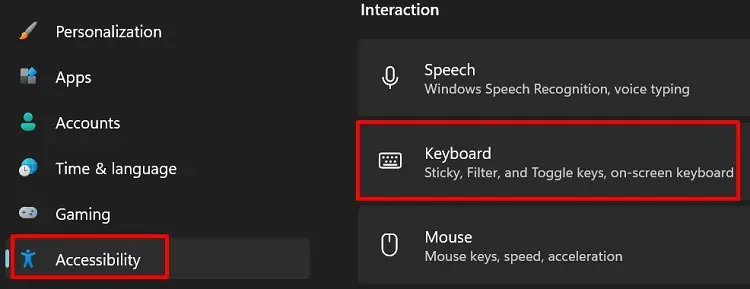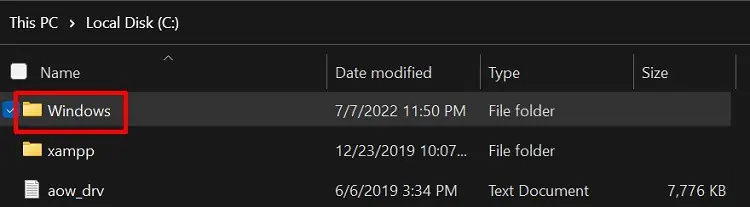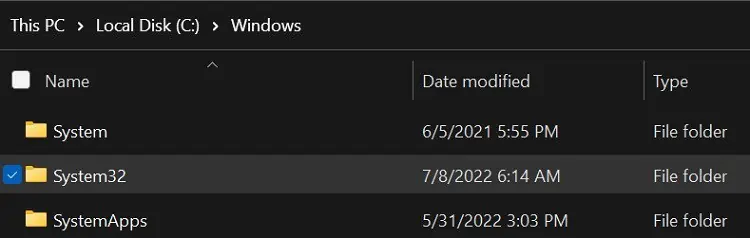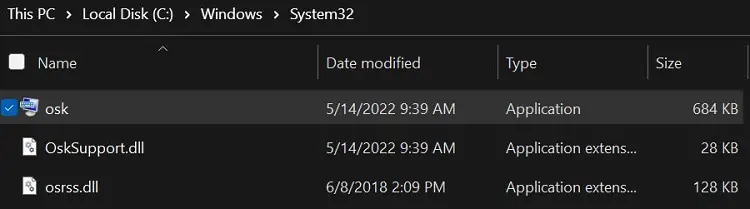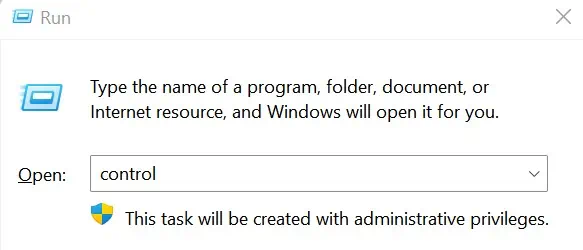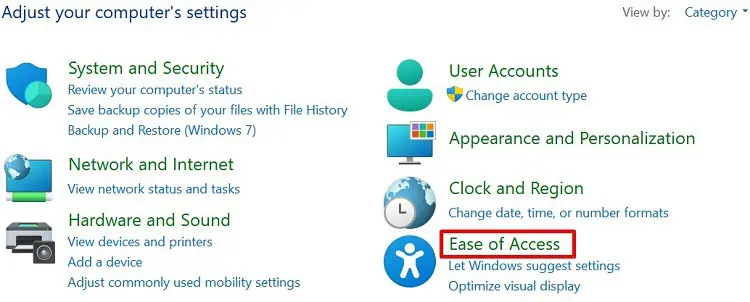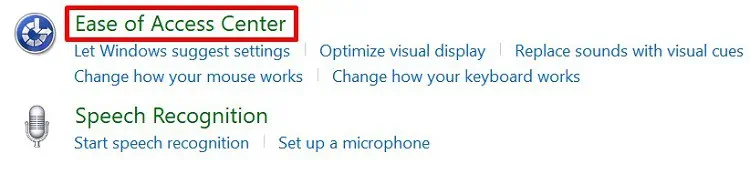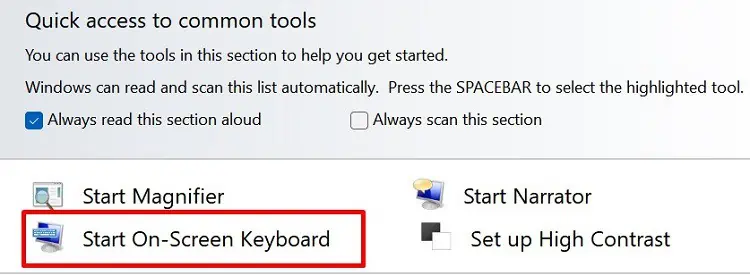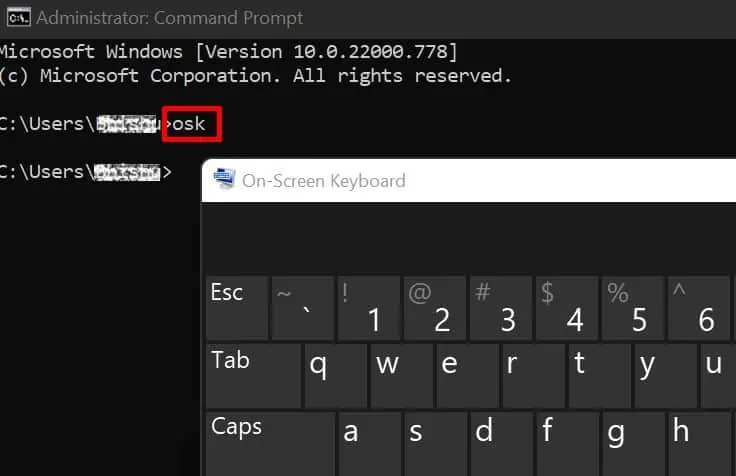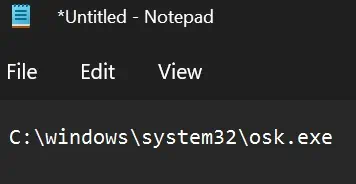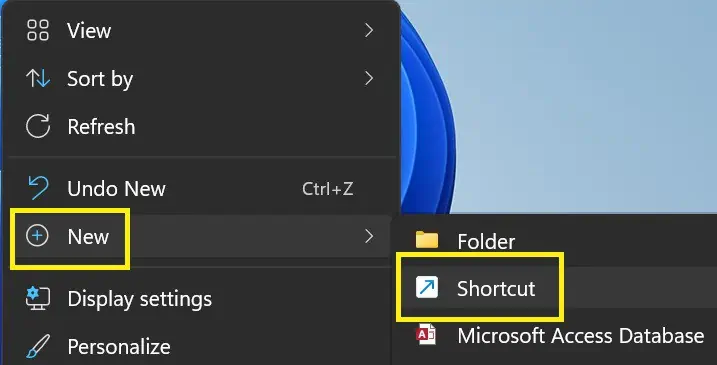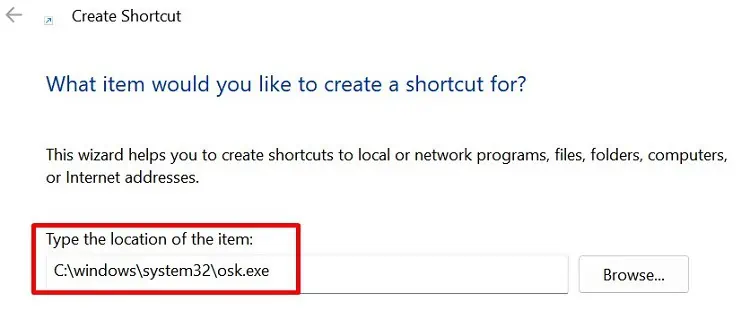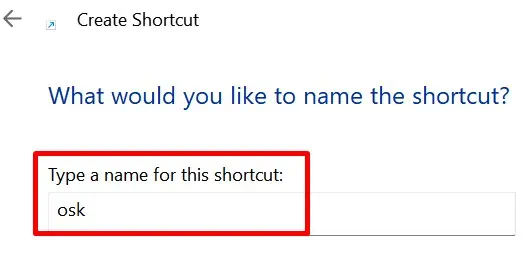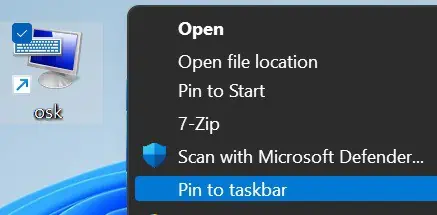For some reason, your keyboard or keypad may not function well. In such a case, you can use the in-built feature of Windows OS, the On-Screen Keyboard.
Your typing speed might decline when you use the virtual keyboard. Nonetheless, this is a beneficial tool for all the physically-challenged individuals.
Well, there are plenty of ways to show the keyboard on the screen for different operating systems. However, this section will focus on the ten techniques to launch the On-Screen Keyboard on Windows 11.
Using Run Command Window
The specialty of the Run command window is to launch any files or programs on your Windows PC. So, it’s definitely possible to show the keyboard on screen using this tool. Here’s how you can do it:
- From the magnifying icon on your Taskbar, search for Run. Once you see the program, tap once to launch it. If you have a working keyboard, you can directly press Windows + R keys to open Run on Windows.
- In the typing field, enter ‘osk’ and click on Ok.

- Now, wait a second or two (depending on your PC speed) for the On-Screen Keyboard to open.
Simply Search From the Start Menu
Well, another simple method to show the keyboard on the screen is by searching the tool directly from the Search Icon or the Start Menu. Follow the below steps to learn this technique:
- Navigate to the Windows icon on the bottom-left corner of the window. Else, you can even choose the Search icon beside it.
- On any of these tools, type ‘osk’ or ‘keyboard’ or any related keyword.

- Once you see the On-Screen Keyboard option, tap once to launch it.
But, if your Start Menu is not functioning, you might also face trouble launching other tools. So, read this post to learn how you can fix it.
Directly Use the Keyboard Shortcut
The easiest method to launch the On-Screen Keyboard is using the dedicated Keyboard shortcut. Well, all you have to do is press Windows + Ctrl + O keys simultaneously. Then, within a second, you see the tool pop up.
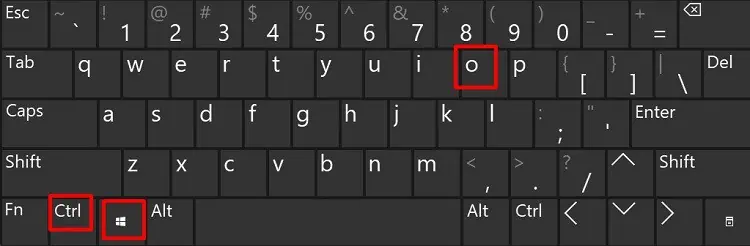
However, the shortcut key is only useful when you have a working keyboard. Indeed, this technique becomes useless when your device isn’t functioning well or you can’t press the dedicated keys.
So, you can navigate to the methods below to see an alternative option for launching the On-Screen Keyboard. Also, you can try these steps to fix your keyboard on Windows 11.
From Windows Settings
Interestingly, Windows has a dedicated section for On-Screen Keyboard in Settings. Here’s how you can launch the tool from there:
- Right-click on the Windows icon and choose Settings.
- Enter the Accessibility tab and scroll down to find the Interaction section. Here, choose the Keyboard option.

- Navigate to the On-screen keyboard, access keys, and Print Screen section. You can see the On-Screen Keyboard option is turned off. Upon enabling it, the virtual keypad opens up on your screen.

Launch From the Installed Location
Going to the installed location gives you the idea of where Windows stores the On-Screen Keyboard file. The following steps will guide you in launching the tool from Windows File Explorer:
- Firstly, navigate to Desktop and double-click on This PC.
- Next, visit Local Disk (C:) and open the Windows directory.

- Scroll down and launch System 32.

- Finally, search for the osk application and double-click on it.

Alternatively, you can directly copy and paste this location on your Windows File Explorer address bar to launch the On-Screen Keyboard:C:\Windows\System32\osk.exe
From Ease of Access Center
Interestingly, you can also open the On-Screen Keyboard from Windows Control Panel. To learn more about this, here’s a step-by-step guideline:
- First of all, press Windows + R keys to launch Run.
- Once the dialogue box appears, type ‘control’ and hit enter. This will navigate you to the Control Panel window.

- Now, choose Ease of Access.

- Next, tap on Ease of Access Center.

- From the Quick access to the common tools, select Start-On Screen Keyboard.

This opens up the tool, and now, you can use it for various purposes.
Using the Windows Terminal
Well, if you love to work on a Windows terminal, you’d be excited to know that showing a keyboard on the screen is possible from both Powershell and CMD. Go through these simple steps to do just that:
- Firstly, launch Command Prompt from the Start Menu. To run the Windows Powershell, you can press Windows + X keys and select the Windows Terminal option.
- Whether you use Powershell or CMD, simply type the command
oskand hit Enter.
- Now, wait for a second or so, and you will see the On-Screen Keyboard pop up on your screen.
Create a Batch File
Very few know that you can create a batch file for loading the On-Screen Keyboard on Windows. Follow this simple guideline to show the keyboard on screen using a batch file:
- Open Notepad from the Search Menu.
- Now, paste the following location:
C:\windows\system32\osk.exe
- Press Ctrl + S keys to open the Save as dialogue box.
- Next, select an appropriate location to open the file easily.
- Then, name the file anything but make sure to add ‘.bat’ at the end. For example, you can name the file as ‘osk.bat’.

- Finally, click on the Save button.
- Now, navigate to your saved location and double-click the batch file. This opens up the On-Screen Keyboard.
Create a Shortcut Icon on Windows Taskbar
Creating a shortcut icon on the Windows taskbar will show the keyboard on the screen with just a single click. This way, you do not have to keep pressing the shortcut keys or navigate to a certain location to launch the On-Screen Keyboard.
Here’s how you can create a shortcut to On-Screen Keyboard manually:
- On your Desktop screen, right-click anywhere.
- Now, tap on New and select Shortcut.

- Once the Create Shortcut window appears, copy and paste the following location:
C:\windows\system32\osk.exe
Alternatively, you can click on Browse and choose the same location. Then, hit Next.
- Now, type anything to name the shortcut file and hit Finish.

- Go back to your Desktop and right-click on the shortcut file you just created.
- Finally, click on the Pin to taskbar option.

- Check for the On-Screen Keyboard shortcut on your Windows Taskbar. Now, you can click it to launch the tool.

Alternatively, you can search for the On-Screen Keyboard from Search Menu. Then, right-click on the tool and select Pin to taskbar.
Use a Third-Party Virtual Keyboard
If you’re not a big fan of the On-Screen Keyboard, you can download any third-party application from the internet. This way, you get a virtual keyboard that can be customizable with some additional features.
Well, some popular third-party apps are Comfort On-Screen Keyboard Lite, Click-N-Type, TouchIt Virtual Keyboard, etc. Also, there are online tools that can assist you with keyboard functions.