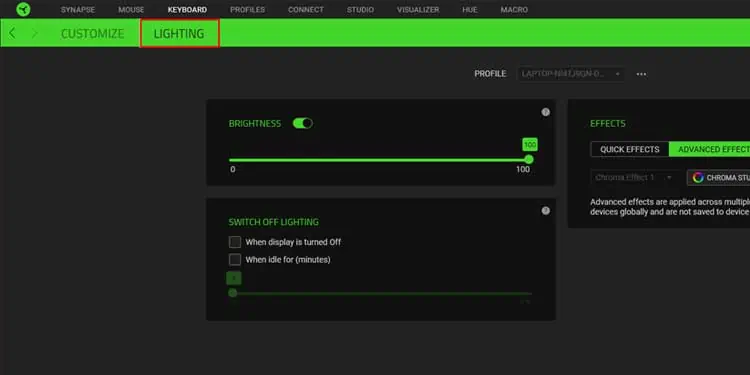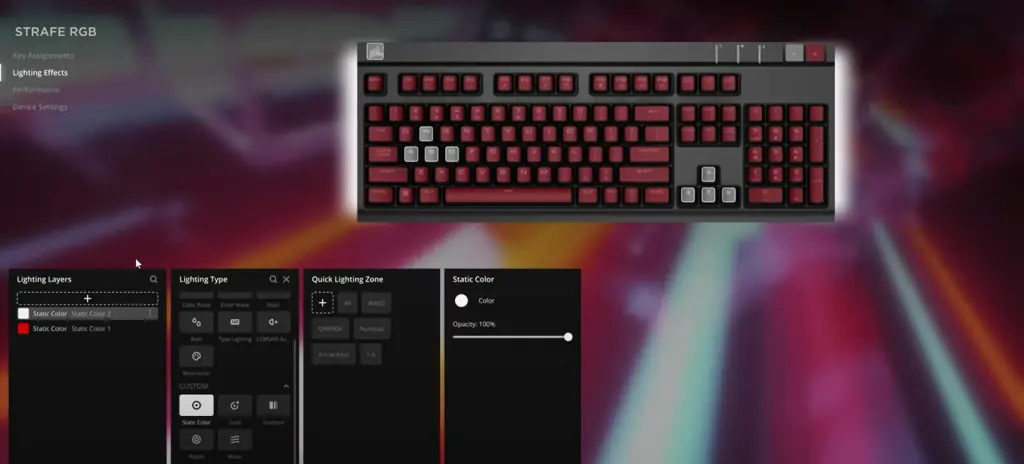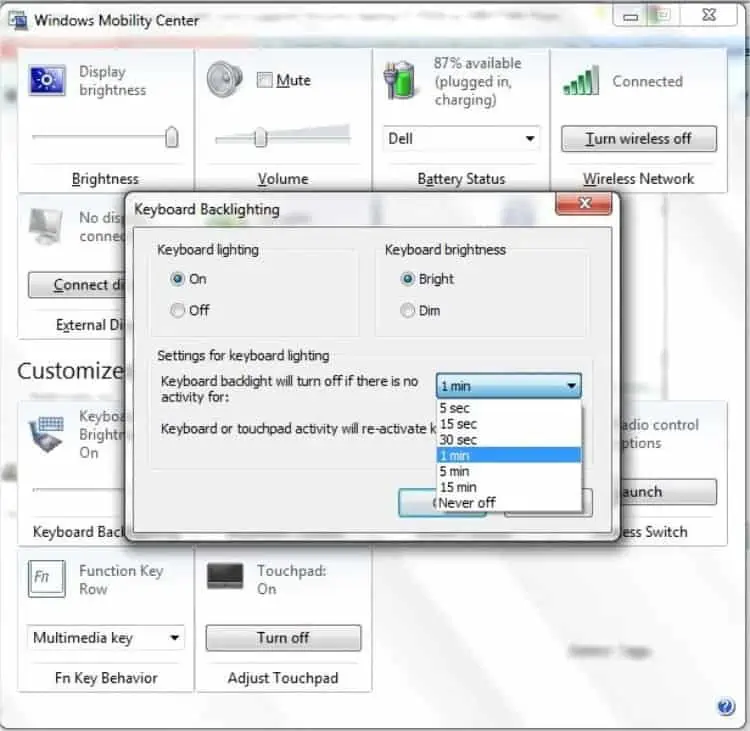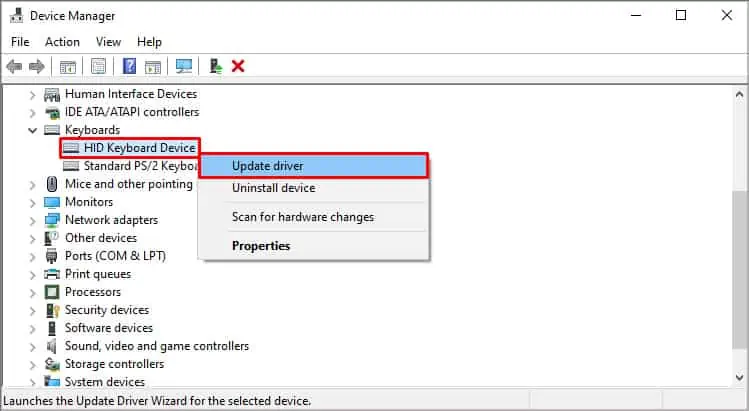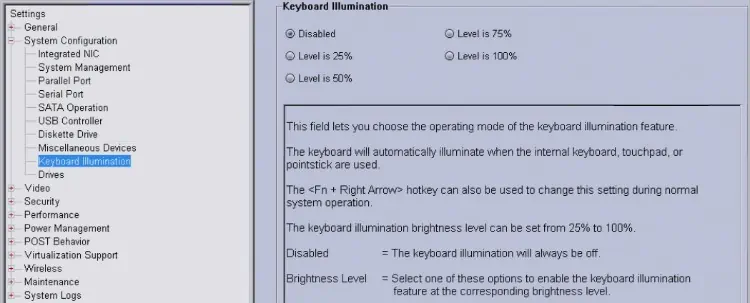As cool and amazing as it looks, the backlit RGB keyboard can sometimes be stressful to the eyes. RGB keyboards generally have a dedicated button for the RGB lights.
You can find the dedicated button on the top row of the keyboard. An icon with a lit button indicates the button for the keyboard backlight.
There are also more options to turn off the RGB keyboard. Keep reading this article to know more about how to turn off your RGB keyboard.
How to Turn Off RGB Keyboard
Even though the RGB keyboard stands for red, green, and blue, it supports a wider color range than just the three. There are a couple of ways to turn it on or off as you please. Here’s how you do it.
Through Keyboard

Most RGB keyboards have a dedicated button to change the RGB functionality. Their capabilities range from a simple on and off button to change the backlight brightness. If the dedicated key is unavailable, they sometimes assign the button to the function keys. You can look for an icon representing a lit-key or a button.
The icon is usually assigned to the function keys at the top of the keyboard. Try pressing that button simultaneously along with the Fn button. Pressing the button while the backlight is lit, turns off the backlight. Pressing it again lights a dimmer backlight. And pressing it for the third time makes it the brightest.
Some keyboards do not have a single dedicated button to turn the light off/on. They rather have two buttons to scale the brightness of the backlight. The lowest brightness scale turns off the backlight itself.
Using Manufacturer’s Software
RGB keyboards allow full control over the keyboard lighting. It includes functions from turning it on/off to changing the color combination and pattern of the keyboard. Some keyboards also have color transition options. You can find this software by following these steps:
- Search for your keyboard model on the manufacturer’s website.
- Click on your model and look for the “Downloads” tab. The downloads tab contains all the software that can help you customize your keyboard or make it more accessible.
- Download and install the software.
You can also download software that lets you voice control your keyboard lighting through Alexa. You need a voice-supported keyboard for that however which might be a bit heavy on the wallet. Here’s how you turn off the lighting:
Razer Synapse
The Razer Synapse is a collective software for Razer hardware that includes a lot of functions including a feature called Razer Chroma RGB. Chroma lets you control the lighting as well as sync it with other hardware components. Here’s how you turn off the RGB keyboard through Razer Synapse:
- Open the Razer Synapse.
- Click on the Keyboard on the top bar and go to Lighting.

- Turn off the slider next to the ‘Brightness’ to turn off the RGB backlight.
Corsair iCUE
Corsair iCUE is a Corsair-manufactured software that allows corsair hardware control. It also lets you change the lighting behaviors along with its performance and key assignments. You can turn off the keyboard by following these steps:
- Open iCUE. The home screen shows all the currently installed hardware that is compatible with the software.

- Hover the mouse pointer to your keyboard and click on Lighting effects.
- From the list click on Device settings.
- Reduce the brightness bar to the lowest to turn off the keyboard backlight.
Windows Mobility Center
The windows mobility center is an app with the most common control options. While all mobility centers have options to change brightness, sound, battery, and sync centers, some manufacturers like dell also include some more options. This is how you access the mobility center.
- Press Windows + X.
- Click on Mobility center.

- Adjust the keyboard brightness slider to your preference.
How to Fix the RGB Keyboard Not Lighting?
If your keyboard’s RGB lights aren’t working as they’re supposed to, here are some fixes you can try.
Check for Hardware Issues
You can check if your USB keyboard is faulty by trying it on a different computer first. If it works fine, then the issue is computer related. However, if you have a laptop, you can try an external keyboard to test whether it is a driver-related issue.
Update Driver
The most common culprit for the dysfunctioning hardware is outdated drivers. The keyboard manufacturers usually upload all the related drivers and software on their official website. You can simply find them by searching for your model on their website. Then click on your keyboard and go to the ‘drivers and downloads’ tab. You can update your driver by following these steps:
- Go to Device manager after pressing Win + X.
- Expand the keyboard option.
- Right-click on the expanded keyboard and click Update driver.

- You can click on searching automatically for drivers. Or you can also click on Browse my computer for drivers and navigate to the downloaded folder.
This will download and update your keyboard drivers.
Running Troubleshooter
The windows troubleshooter is a troubleshooting program that fixes basic problems related to your computer. You can run the Windows troubleshooter for your keyboard by following these steps:
- Go to the Troubleshooter settings.
- Click on Additional troubleshooters and navigate to the keyboards section.

- Click on Run the troubleshooter. This process will automatically detect issues related to your keyboard and solve them for you.
Check Backlight Settings on BIOS
You can change the keyboard backlight settings from the BIOS as well. You can do it by following these steps.
- Open your BIOS settings. Keep pressing F2 or F10 when your computer starts to enter BIOS.
- Click the + sign next to System Configuration

- Click Keyboard Illumination and check on setting to your preference.
- Disabled or Off – To turn off keyboard illumination.
- Dim – To turn keyboard illumination at half brightness.
- Bright – To turn keyboard illumination to full brightness.
The keyboard illumination settings may vary depending on the computer’s BIOS version.
- Click Apply and Exit.
Frequently Asked Questions
Can I Turn My RGB Keyboard Into One Color?
Some keyboards allow broad customization options which allow you to change your keyboard into mono colors. You can download software to change the color customization settings from the manufacturer’s website.
Can I Voice Control My RGB Keyboard?
Some high-end gaming keyboards have voice control options that you can use to change your backlit keyboard colors.
You can find the required software online that lets you connect to your virtual assistants like Amazon’s Alexa. You can simply ask Alexa to change your keyboard’s backlight to your desired preferences. TT Premium X1 RGB Cherry MX Silver Keyboard.