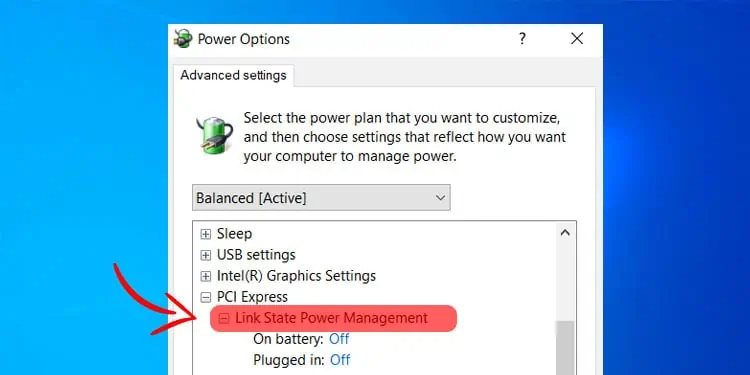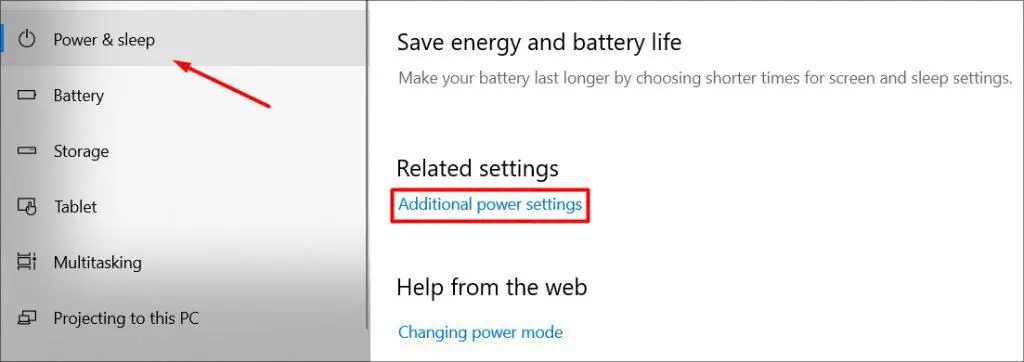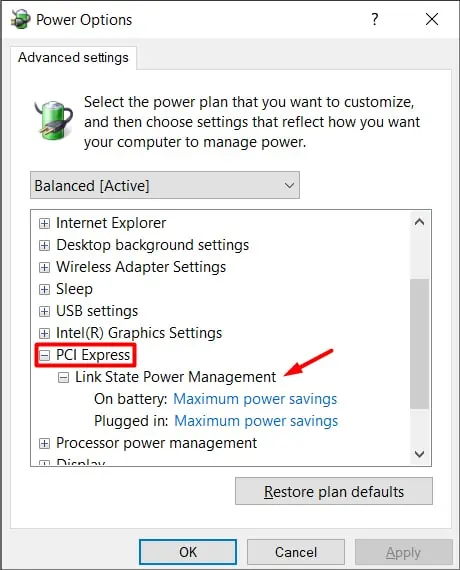A Windows PC comes with a wide range of features and customization options. We can change and tweak all these different options according to our preferences. One such feature is the Link State Power Management.
This feature enables Windows to work with the PCIe lanes and configure it accordingly to either save power or maximize performance. Having it on/off has different effects on a system. It especially favors laptops, as the power-saving modes can be tweaked according to the capacity of the laptop’s battery.
Let’s go over it in detail and decide if you should turn it off or on.
What Does Link State Power Management Mean?
The Power option that comes under PCI Express, Link State Power Management enables us to implement the Active State Power Management (ASPM) policy for qualified links in the idle state. In simpler terms, this mechanism grants power savings to devices via ASPM.
The state of the device is transformed from – On state to Off, when data is not transferred through the link.
There are three options available for Power Management in the PCIe option. These two options are divided in terms of; the level of power savings and latency that they provide.
The three power-saving modes are as follows:
- Moderate Power Savings: In this mode, the PC turns the link state on. In other words, your PC saves less power, but the recovery time from Sleep mode is faster.
- Maximum Power Savings: In this mode, the PC turns the link state off. Therefore, it saves much more power, but the recovery time from Sleep mode is slower.
- Off State: During this state, the PC does not save any power. (Likely to cause less latency)
How Do I Turn It On/Off?
Turning the Link State Power Management on or off has its pros and cons. What you choose depends on how you use the PC. Regardless, let’s see how you can turn the settings On or Off.
Follow these steps to learn how you can turn it on / off:
- Hit Windows Key + I, Settings > System.
- Under Power & Sleep option, click on Additional power settings.

- Click Change plan settings next to your current power plan.
- Next, click on Change advanced power settings.
- Under the PCI Express section, expand the Link State Power Management.
- From the Settings drop-down menu, choose the state that you want.

- After doing so, hit Apply and OK.
Should You Turn It On or Off?
So, the question remains, Should you turn it on? Or leave it off. The answer entirely depends on your preference. If you prefer lower latency and don’t care about saving power, then turning it off would be the best option. But, if you don’t have your PC’s power cable plugged in all the time and you need to save power then turning it on would be optimal.
If you wish to turn it on, then you have two options; Moderate & Maximum power savings. You can use them interchangeably based on what you prefer. Moderate helps you squeeze out better latency, while Maximum power saving ensures better battery savings.
If you are someone who games a lot on your PC, then tweaking these settings might benefit you. For instance, if you set the setting it to off then this can give you a slight FPS boost.
This happens because when PCIe (where your GPU is connected) starts consuming a lot of power, Windows caps the power consumption which also limits the power to your PCIe port. If you have the settings off, then Windows disables such processes letting your PC run at maximum performance in return for boosting performance.