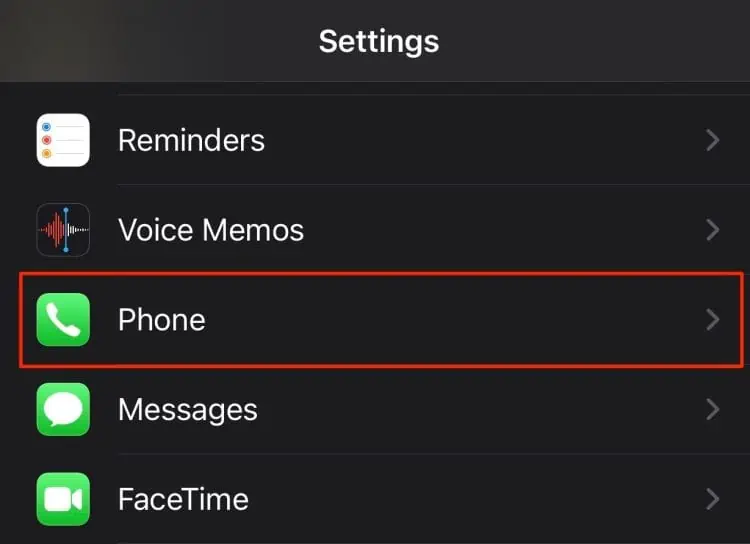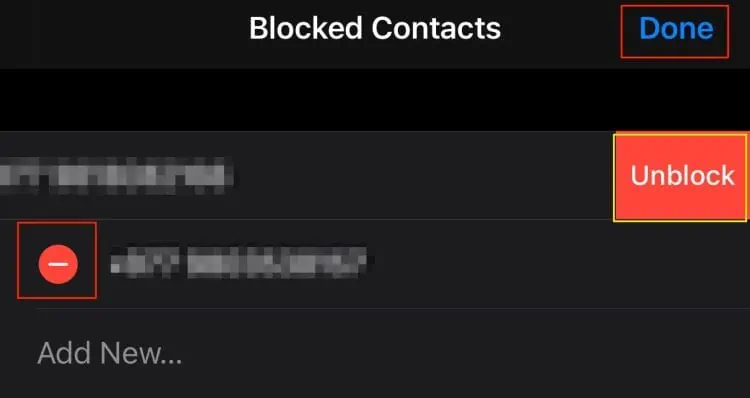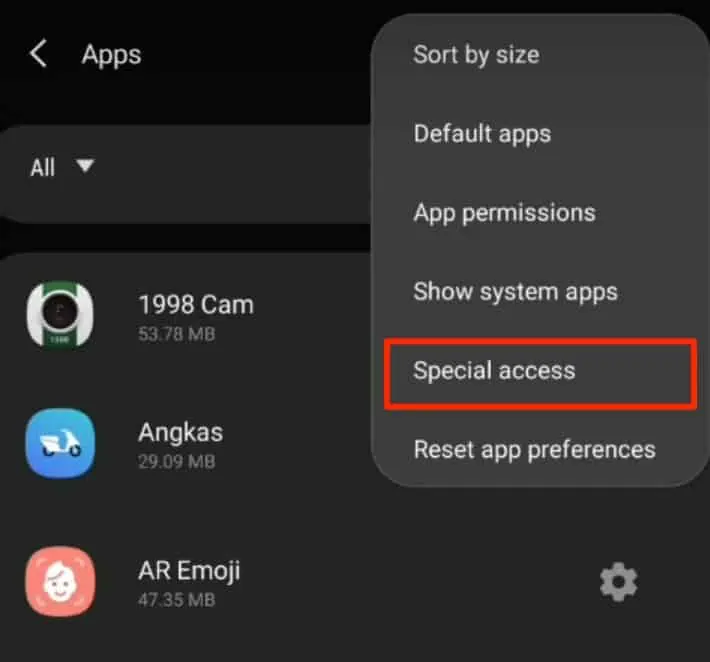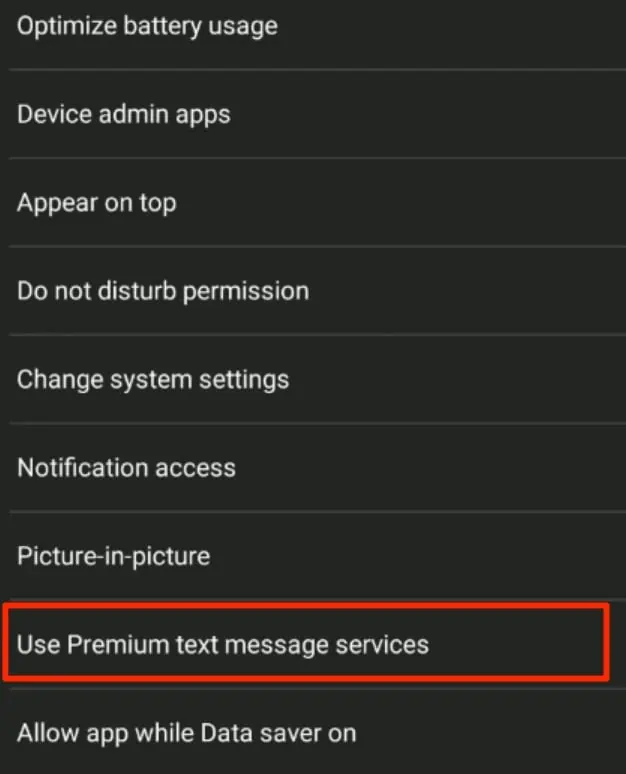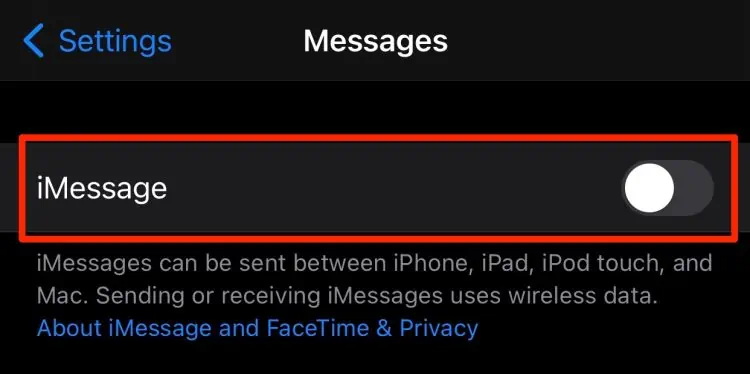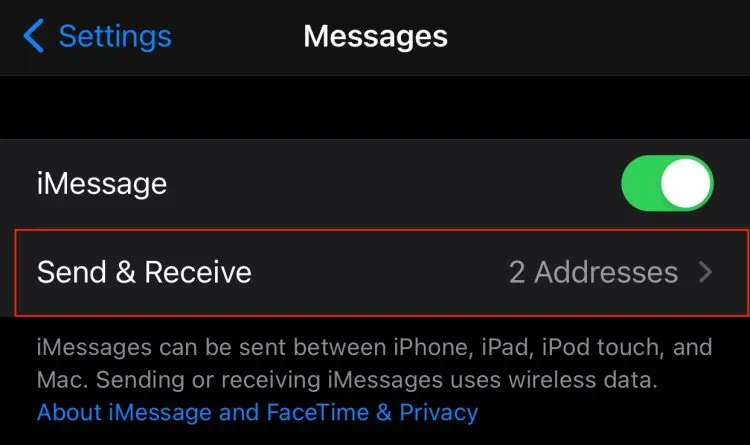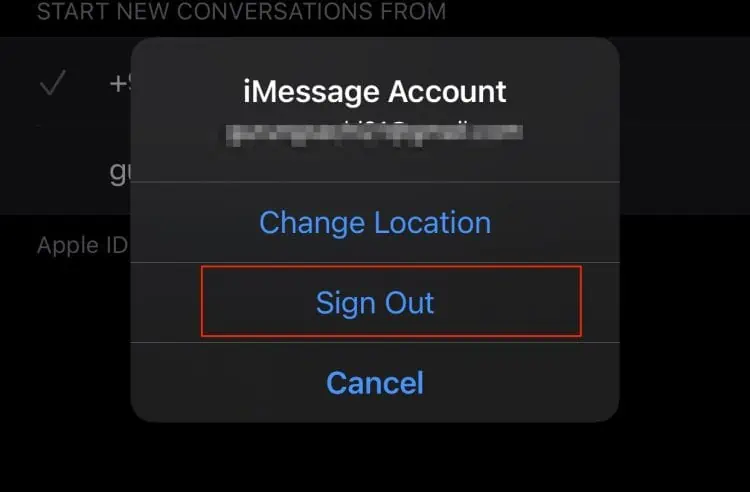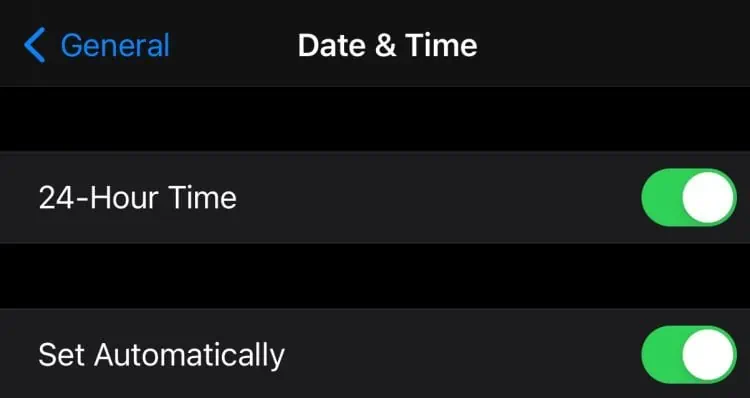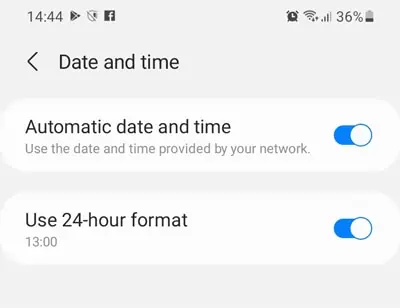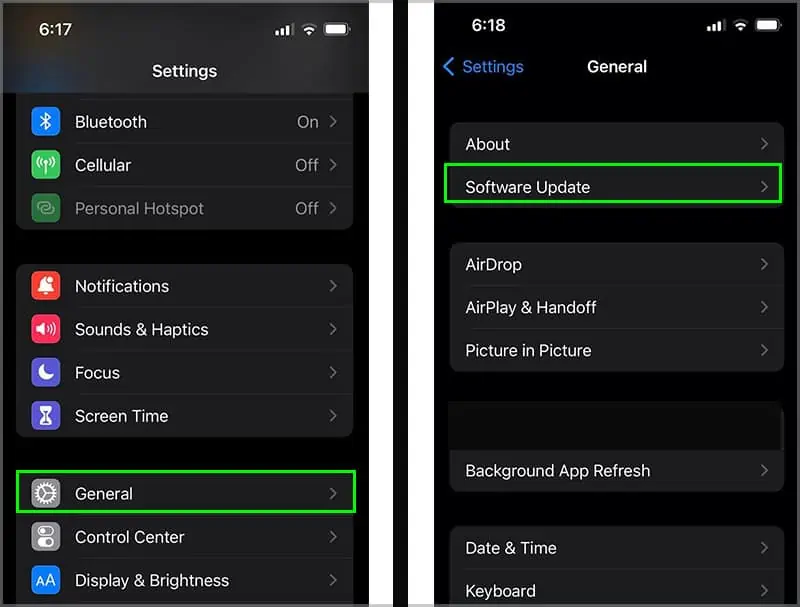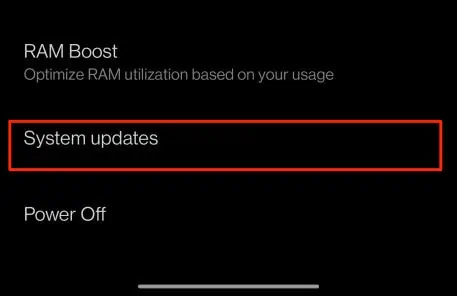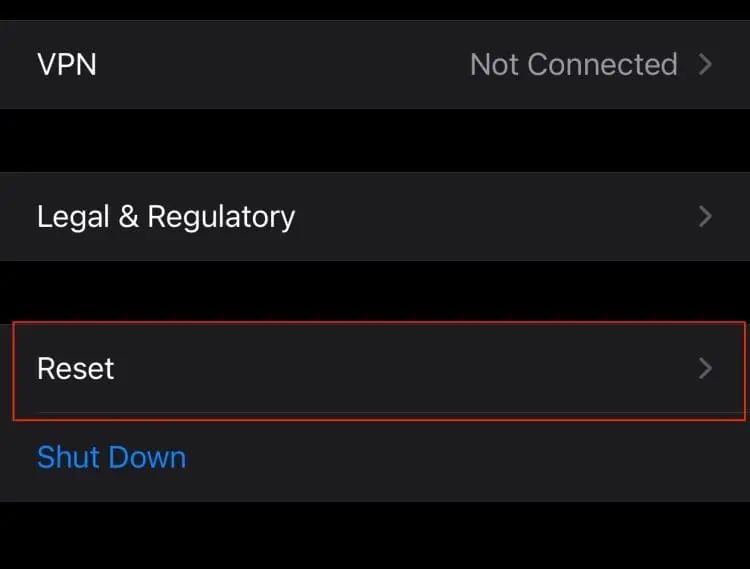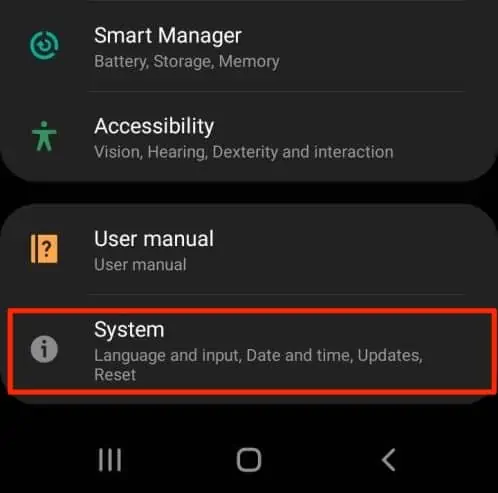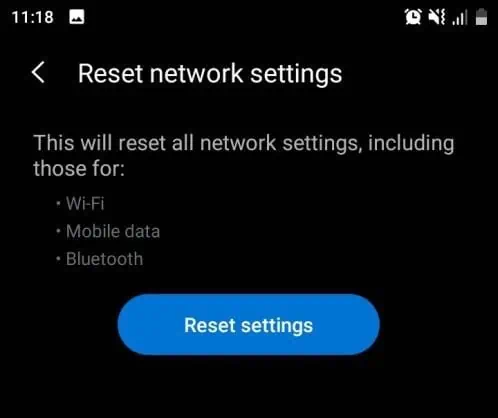Are you trying to send a message to a recipient but receive the “message blocking is active instead? In most cases, the message might pop up when the recipient has blocked you or vice versa.
However, this message can also occur due to several other factors like service outages, incorrect setting configuration, and more. But, regardless of the reason, the issue is relatively easy to resolve.
So, in this article, let us explore more of the causes and easy fixes you can apply for this error message.
Why is my Message Blocking Active?
Here are some of the reasons why you might receive the message blocking is active on your iOS and Android devices:
- The recipient has blocked you or vice versa
- Technical issues with your mobile carrier
- Deactivated contact number
- Entered incorrect country or area code
- The worksheet is protected
- Unpaid mobile carrier plan
- Outdated operating software
- Wrong date and time Settings
How to Fix Message Blocking is Active on Android and iPhone?
Before we begin, please check to see if your carrier covers the SMS plan. We suggest you directly contact your provider to double-check if it’s available on your current plan.
Additionally, a quick troubleshooting method you can apply for this issue is to restart your device. This method allows you to refresh and clear out all temporarily stored data in your system. As a result, it might resolve the issue at hand.
Poor network signals can also cause this error message. So, we suggest you switch to an area where you can find an adequate signal to send your messages without any errors.
If this does not solve your issue, let’s move on with the further fixes mentioned down below.
Remove Recipient from Block List
By accident, you may have blocked the recipient from your device. To be sure, you may want to check if they are on your blocked contact list. You may also want to check with the recipient if they have blocked you.
If you can verify that you have blocked them or vice versa, here are some steps you can follow to unblock the contact number in question.
On Android
- Launch the Settings app.
- Under the Assistant section, tap on the Call Blocking Settings.

- Now, tap on the Blocked Numbers option.
 .
. - If you see the recipient in the blocked list, click on the X symbol next to their number.
- Finally, select Unblock to confirm your action.
On iPhone
- Open up the Settings app.
- Scroll down and tap on Phone.

- Now, tap on the Blocked Contacts option.
- Click on the Edit option in the top-right corner.
- Locate the recipient and tap on the ‘–’ symbol.
- Tap on Unblock and finally click on Done.

Alternatively, you can delete the contact number, re-add the contact again, and check to see if it works. Please ensure that you enter the correct number with the right country and area code.
Allow Premium SMS Access
In most Android phones like Samsung Galaxy, the message blocking feature is in-built into the devices. Sometimes, this feature might cause hindrances and pop up the message error. So, to be on the safe end, you may want to enable the Premium SMS function on your devices to avoid such issues.
Here are some steps you can follow.
- Open up the Settings app.
- Select the Apps option.
- Navigate to the top-right corner and click on the three-dotted icon.
- Select the Special Access option.

- Now, scroll down and tap Use the Premium Text Message Services.

- Tap on the message application.
- Finally, click on the Ask option from the drop-down menu.
Turn Off iMessage
In some instances, iMessage might conflict while sending out a message. To check if the problem is with iMessage, you may want to disable the feature. Here are some steps you can follow.
- Launch the Settings app.
- Locate and tap on Messages.
- Disable the toggle for iMessage.

Now, try sending the message again. If this fixes the issue, there might be a technical glitch with iMessage. We suggest you sign out and sign back into your Apple ID account to resolve this issue.
Here is how you can do it.
- Relaunch the Settings app.
- Now, tap on Messages > Send and Receive.

- Click on your Apple ID hyperlink.
- From the pop-up, select the Sign Out option.

- Now, switch off your iPhone and reboot it.
- Head back to Settings > Messages> Send & Recieve.
- Now, tap on the Use your Apple ID for iMessage.
- Finally, check to see if it fixes the issue.
Automatically Set Date and Time
If you have an incorrect date and time settings configured into your device, there might be issues performing even the simplest task of sending out a message. As a result, this might prompt the “message blocking is active” error. Here is how you correct the date and time setting on your devices.
On iPhone
- Open up the Settings app.
- Scroll down and tap on General.
- Now, tap on Date & Time.
- Turn on the toggle for Set Automatically.

- If the date and time are still incorrect, you have the option to configure it manually.
On Android
- Launch the Settings app on your device.
- Now, scroll and tap on General Management.
- Select the Date and Time option.
- Turn on the toggle for Automatic Date and Time.

- You can also manually configure it to the correct settings.
Clear Storage Space
Your device might act out while sending messages if your mobile is running out of storage space. It is always recommended to have at least 20% of available storage. So, we suggest you clear out any unnecessary apps and files stored on your device. Also, make sure you delete your recently deleted folders as they can hop up your phone storage.
To smooth out and speed up your mobile device’s performance, you can read and follow the methods mentioned in this article.
Software Update
An Outdated operating software, especially on iPhone devices, can cause several issues, including sending out messages. There might be bugs and system errors in the current version, leading to compatibility problems. We suggest you regularly download and install the latest operating software to avoid such issues.
Here are some step-by-step guides you can follow.
On iPhone
- Go to your Settings app.
- Scroll down and tap on General.
- Now, tap on the Software Update option.

- Click on Download and Install if updates are available.
On Android
- Navigate to the phone settings.
- Scroll down and tap on System > System Updates.

- Now, tap on Check for Updates.
- Tap on the Download if updates are available.
Reset Network Settings
If you’re still experiencing issues with sending out messages, you can resort to resetting your Network settings. This method allows you to revert all your network data into the default settings. Here is how you can do it.
On iPhone
- Locate and launch the Settings app.
- Tap on General.
- Scroll down to the bottom section and tap on Reset.

- Select the Reset Network Settings.
- Enter your iPhone passcode to allow changes.
- Finally, click on the Reset Network Settings to confirm your action.

On Android
- Navigate to your Settings.
- Scroll down and tap on System.

- Select the Advanced option.
- Now, click on Reset Options.
- Tap on Reset Network Settings.
- Finally, tap on Reset Settings to confirm your action.

Contact Support
If none of the above methods fails to fix the issue at hand, it is most likely server outages or a technical issue from the carrier side. So, the best fix for this solution is to contact your phone carrier’s customer support. They will address the problem and give you further technical assistance or fix the issue for you.
More Tips
- Remove and re-insert the SIM card or switch to a new one
- Enter the recipient’s correct country or area code
- Make sure your mobile carrier is active
- Pay the amount dues for your mobile carrier plan
- Try sending plain texts with no multimedia like images, emojis, or GIFs


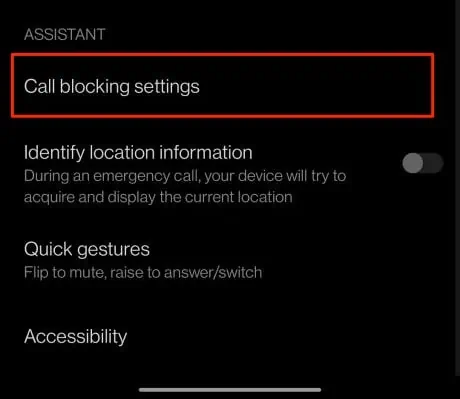
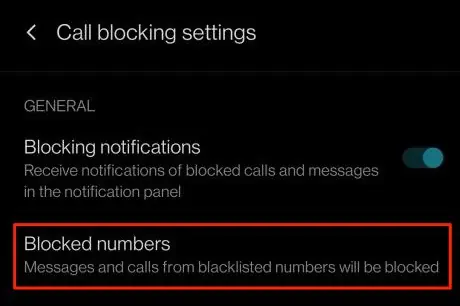 .
.