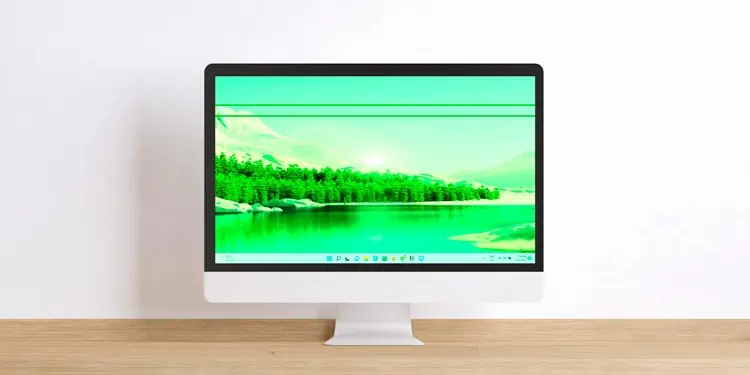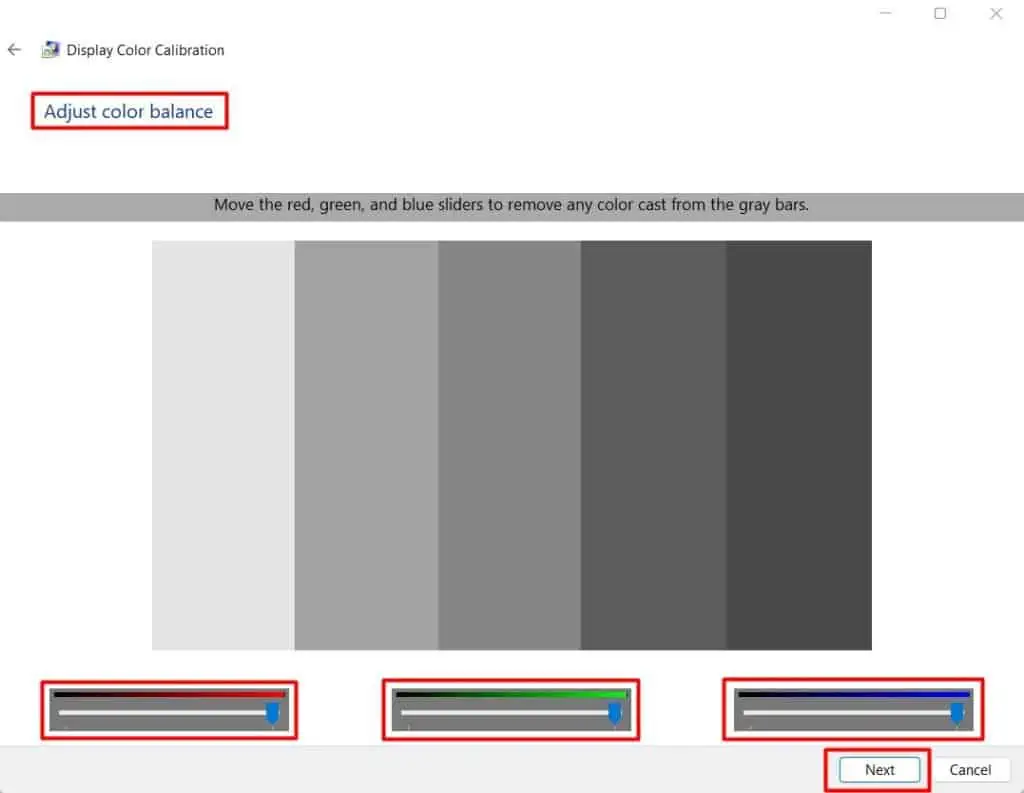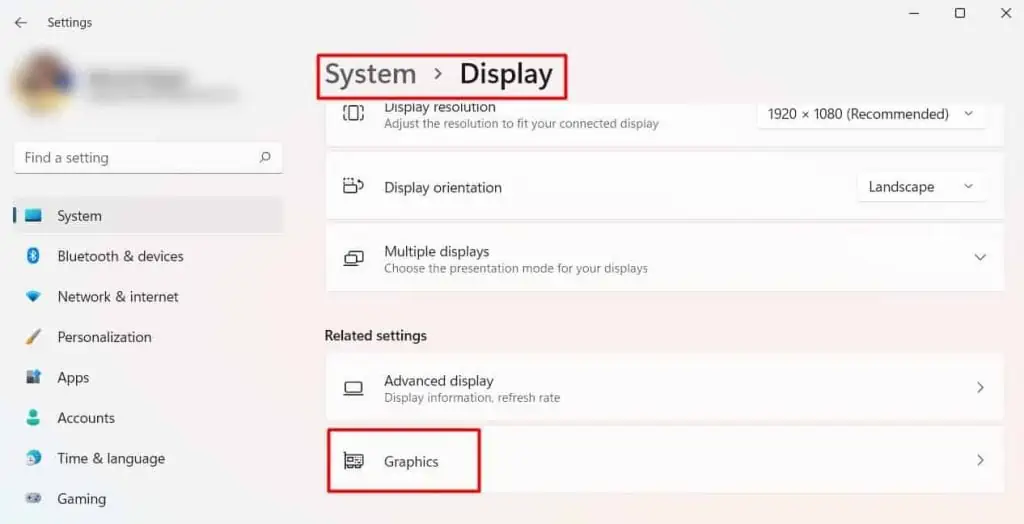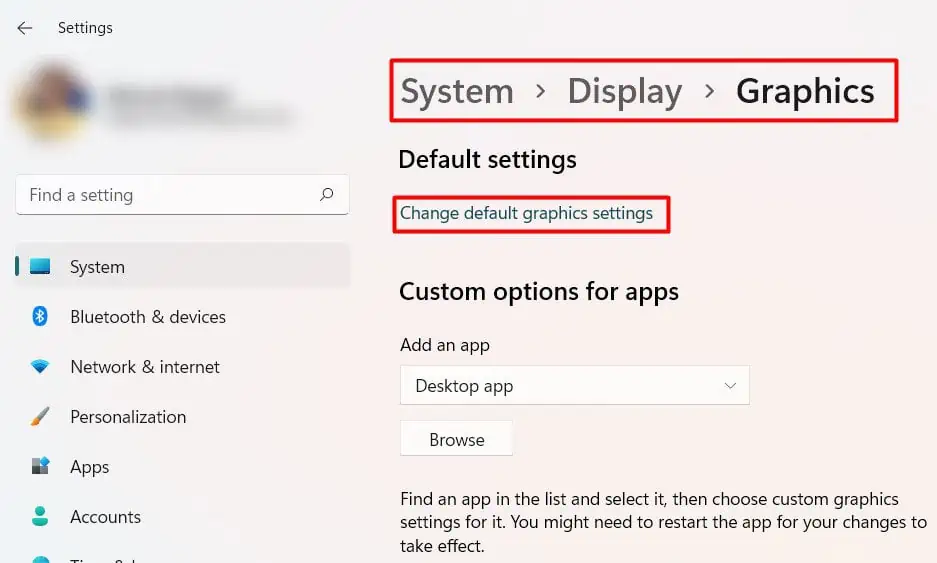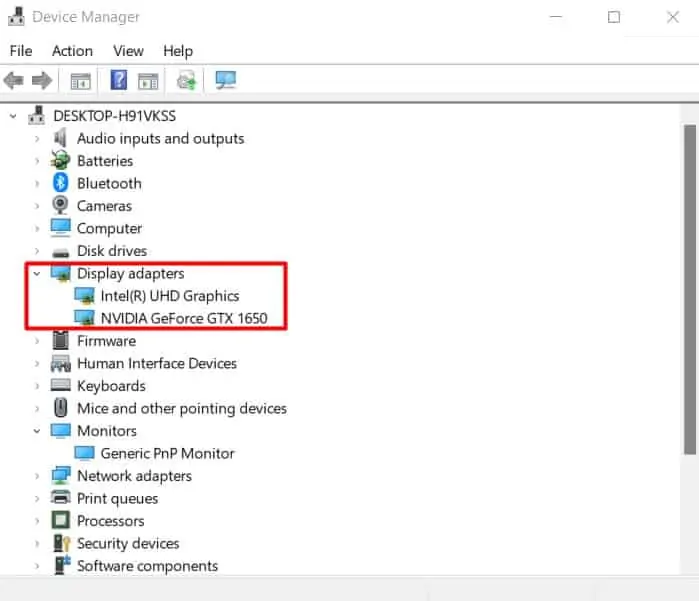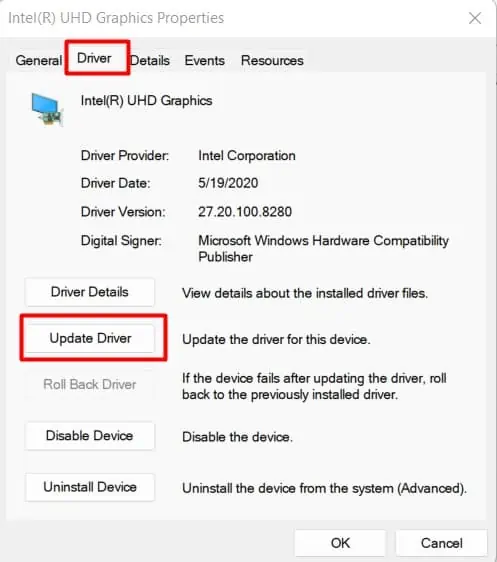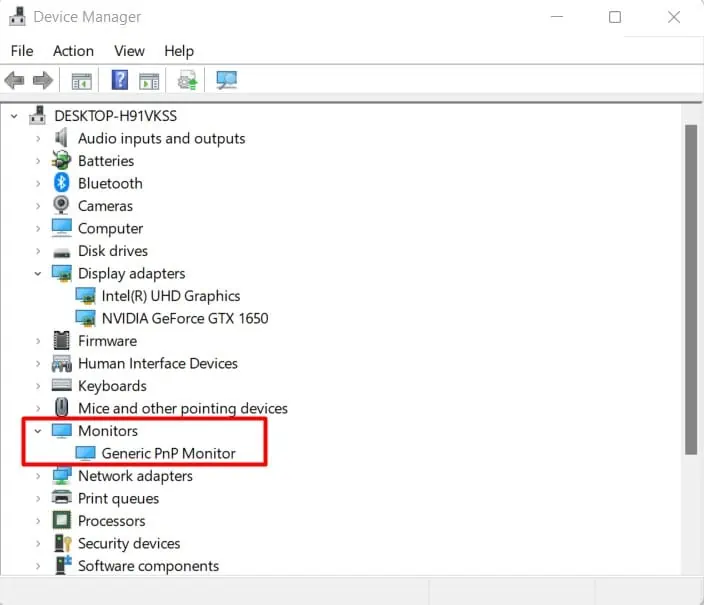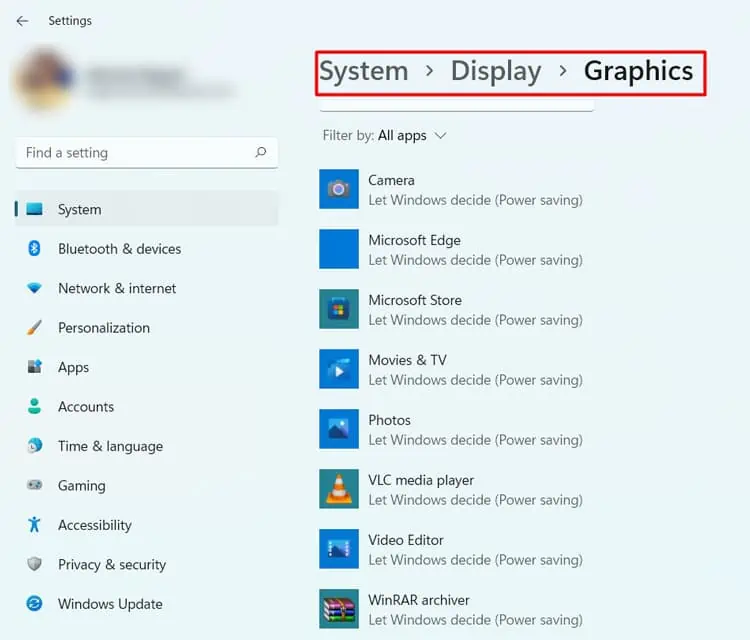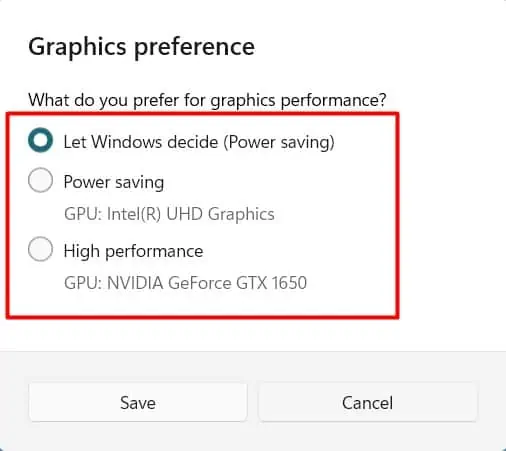Usually, the monitor displays the required color on our screen by combining three main colors: Red, Green, and Blue (RGB). Your screen turns green when the monitor receives the green color more than others.
This can commonly happen due to a loose display connection or a faulty cable. It is more pronounced in monitors using VGA or DVI plugs for display. So, reinserting the cables or replacing them should solve the problem in most cases. However, this is not the only reason for a green monitor screen.
In this guide, let’s go through all the possible causes for your monitor screen to turn green and their working fixes together.
What Causes a Green Monitor Screen?
Your monitor may have a slight green tint, a green line, or a totally green screen. Here are the most probable cause for all these issues.
How to Fix a Green Monitor Screen?
Before moving into the fixes, ensure you have not dashed on your monitor or dropped anything over your laptop screen. If you remember any of those things, your monitor may have suffered damage physically.
If no such things have happened, let’s move towards the fixes.
Check Cables and Pins

We tend to connect the cables hastily and not give proper care to them. A loose display cable can prevent the monitor from receiving all three colors equally. As a result, your screen might show a green tint or a total green display. And sometimes, a faulty cable and damaged connector pins can also be the culprit.
If your monitor uses a VGA plug, then follow the instructions below to check the display connection.
- Shut down your computer and cut off the power supply to it.
- Go to the back of your computer’s casing and find the VGA cable.
- Rotate the two screws at the side of the plug and remove the cable from the port.

- Some connectors may fail to send the colors due to rust after long use. Try scraping the rust (if any) using a metal or screwdriver.
- See if any pins have bent or broken. Use a small, hard, and flat surface such as a flat screwdriver to bring the pin back to its position.
- If the pins are totally broken, replace the VGA cable.
- Insert the plug back into the CPU and tighten the screws properly.
- If your monitor also has a removable VGA connector, follow the same steps to that end.
You should find your monitor’s screen normal. If not, get a spare cable and try it to connect the display. Follow the similar process for a DVI plug and the display cable connected to the GPU.
If you find your cable faulty, we recommend you go for an HDMI cable as it provides a better display and experiences fewer issues than a VGA cable. But make sure that your system has an HDMI port and that your monitor supports one.
Reset Your Graphics Driver

Sometimes the graphics card may not be functioning properly due to higher load or other reasons. If the graphics card is temporarily unable to render the pixels, then restarting it can easily solve the issue. Press Windows + Ctrl + Shift + B to reset the video driver. You will see your screen blink and sometimes a beep sound.
Let’s move on to the next fix if the problem still persists.
Change Monitor Settings
Almost all monitors have a feature to adjust their color, brightness, and other display properties manually using buttons on the monitor. If the color settings have deviated from default, then you may see a green-colored screen. In such a case, you can play with the setting and fix the most feasible one for you.
- Find the buttons to modify settings on the monitor.
- Press the menu button or a similar one. A window will pop up on your screen.
- Go to the Image or Display menu by using the volume up and down buttons or the corresponding ones for your monitor.
- Find Color Temperature, Color Management, or similar options and select it. Normally, monitors provide a separate button to select the options, while some use the menu button itself to do that.

- Select Custom Settings or similar.
- You will see a vertical slider to set the value for Red, Green, and Blue colors. Set all three to the same value.

- Alternatively, you can select the Normal or Default option to set the three colors to equal automatically.
Open your computer and see if the problem is solved. You can also try resetting your monitor by following a similar method to solve several other monitor issues as above.
Adjust Display Settings
Sometimes, the problem is not in the cable or the monitor settings. Your screen’s setting may have altered within windows. Sometimes a green wallpaper might trick you, and sometimes, the color combinations might be the issue. You will have to calibrate the settings to adjust the color of your screen. Let’s see how to do it.
- Open the Run dialog box by pressing Windows + ‘R’ and enter
colorcplto open Color Management. - Go to the Advanced tab and find Calibrate Display.

- Click Next repeatedly to skip gamma correction, brightness, and contrast adjustment until you reach the Adjust Color Balance window.

- Keep the slider to the maximum for all three colors. You can also play with the adjustment to find the right combination for you.

- Click Next and then Finish to complete the calibration. You can adjust the ClearType Text Tuner or cancel it.
See if it has brought your screen to normal. You can additionally change your theme and wallpaper to a color other than green to see if it does anything.
Turn off Hardware Acceleration
If you are experiencing a green screen while playing games or watching videos, then hardware acceleration might be the issue. Hardware acceleration improves GPU performance by allowing it to perform specific calculations, reducing the load on the GPU.
But sometimes, it may exert additional load on display and the GPU, causing it to turn green. Turning hardware acceleration off may fix the problem. Let’s see the way to do it.
- Press Windows + ‘R’ and type
ms-settings:to open Settings. - Go to Display and select Graphics.

- Click on Change Default Graphics Settings.

- Change the Hardware-accelerated GPU Scheduling toggle bar to Off.

If the problem exists in chrome, then go to Menu>Settings>System and turn off Use Hardware acceleration when available. You can follow a similar process in other browsers and applications.
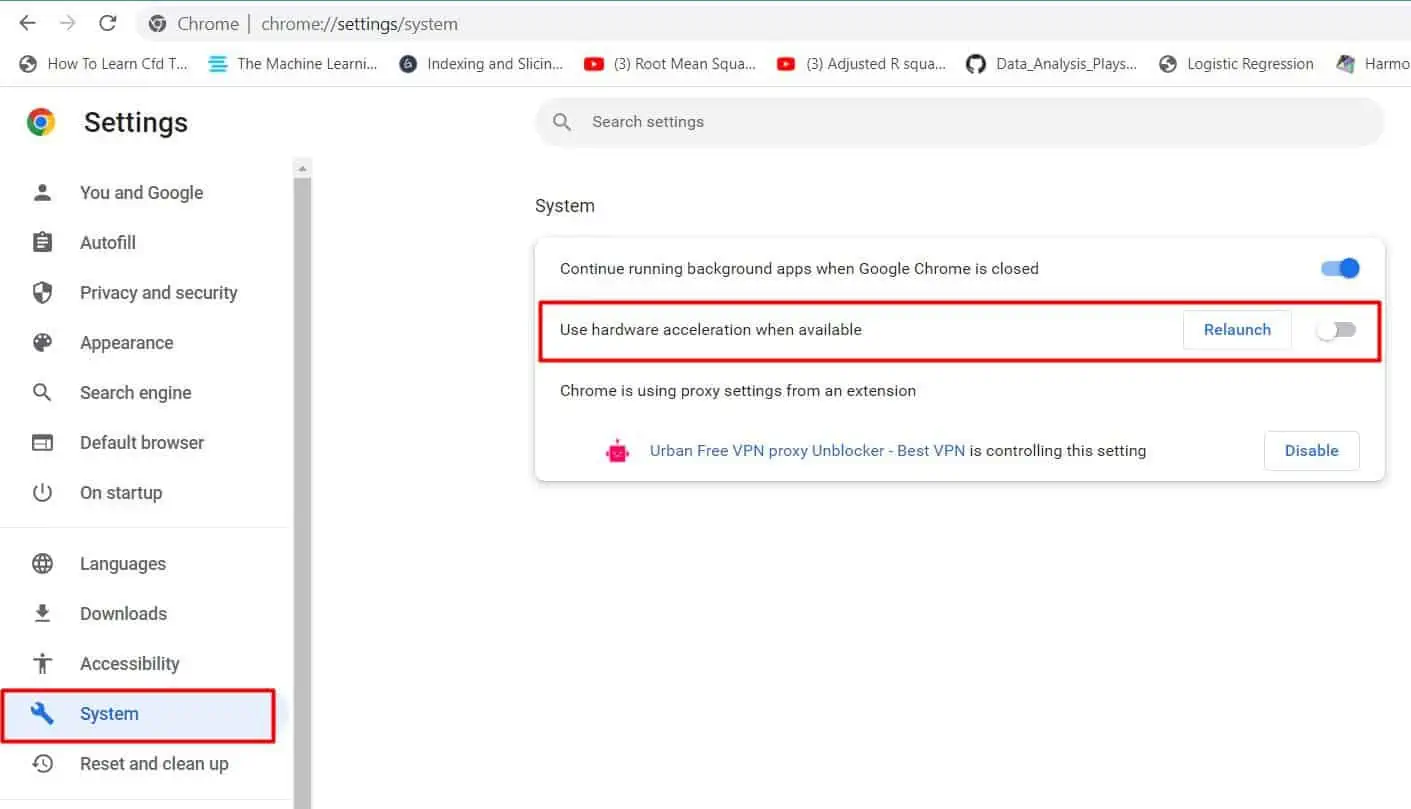
Update or Rollback Display and Monitor Drivers
The monitor requires its driver to function smoothly and display the information. In the same way, display drivers work towards calibrating the work of graphics cards in the system. If any of these drivers get corrupted or have some fault in them, your computer’s display will malfunction.
You can find a green screen after the windows boots or even from the start. So, updating your drivers can solve the issue a lot of times. Let’s look at the way to do it.
- Press Windows + ‘R’ and enter
devmgmt.mscto open Device Manager. - Find Display Adapters and double-click on the graphics card.

- Go to the Drivers tab and click Update Drivers. Follow the instructions accordingly.

- If you had this problem after updating the driver, click on Rollback Drivers to get to the earlier one.
- Similarly, find Monitors and update its drivers as well.

Restart your system and see if the green screen goes away.
Check Your GPU
The GPU renders the images and videos to display on your screen. If there is some error on the GPU, then the rendering process may malfunction, causing your screen to differ in color. So, if you are seeing a green screen, lines along with other glitches in the middle of any work, then your GPU may also be at fault.
You can check whether your GPU is experiencing errors by switching between Integrated and Dedicated graphics if you have one. You can follow the instructions below to switch the GPU.
- Press Windows + ‘R’ and type
ms-settings:to open the Settings window. - Go to Display and then find Graphics Option.

- Select a high-end program from the list towards the end.
- Click Options and choose High Performance.
- Run the program to see if any problem arises.
- Again change the graphics to Power Saving and run the program to notice any green tint, line, or screen.

You can also subject your GPU to a stress test and see any color changes on your screen. If it does, then you can optimize your GPU performance and run low-end programs to solve the issue. Similarly, you can try a new graphics card to see the color difference as well.
Check and Replace Your Monitor
If nothing works out, then there may be some problem with your monitor. If you see green lines on the screen, try pressing on the monitor’s side to see whether it goes away. You can check your monitor to see if the green lines go away doing so.
Get a spare monitor and connect the display to your system after ensuring that all the cables work well. If the green screen does not appear on another monitor, your old monitor may be faulty. Similarly, you can connect your monitor to another functioning system and notice the screen there.
If you are confirmed that your monitor has been damaged, then it would be better to replace it than repair it, as mending it could cost quite a lot.