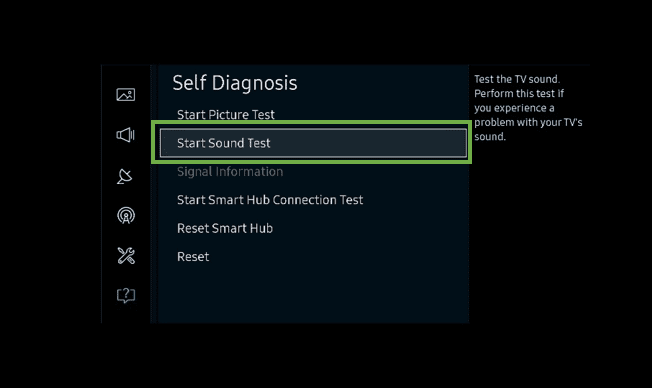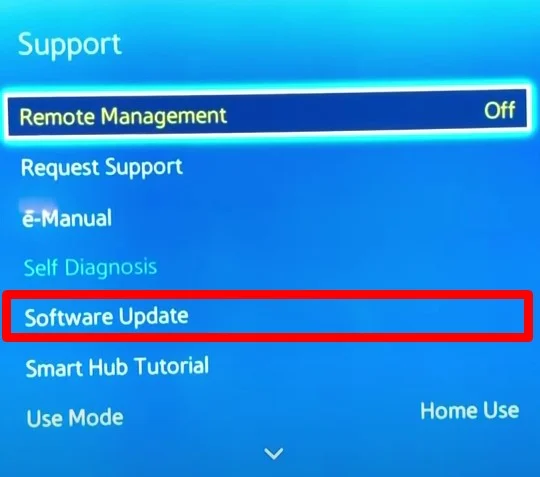If your TV sound is not working as expected, it is likely that the built-in TV speaker is damaged. Sometimes, you may get crackling or popping sounds on your TV or no sound at all.
The TV sound normally stops working due to misconfigured audio mode or faulty connection cables. In the worst case, the problem with the audio hardware on your TV may also result in this issue.
Here, We have compiled a list of 10 fixes you can apply when facing a sound problem on your TV. Let’s dive straight into them.
Check if TV Channel is the Issue
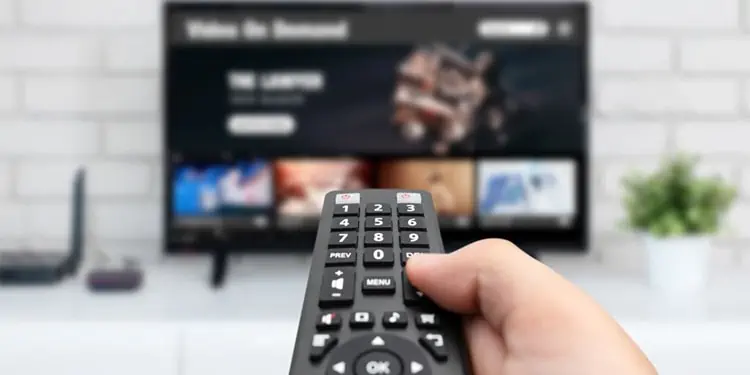
The first thing you must check when you don’t have sound on your TV is to change the TV channel. The TV channel may be broadcasting only the picture, and you may get confused, thinking of it as a problem with your TV sound.
Check if the sound problem exists in other channels as well. It is an issue with your TV if you don’t get sound on any channels. Else, you are good to go. Sometimes, there may be faults from the cable operator side also. Contact your cable operator and ask them to see over the problem.
Restart Your TV
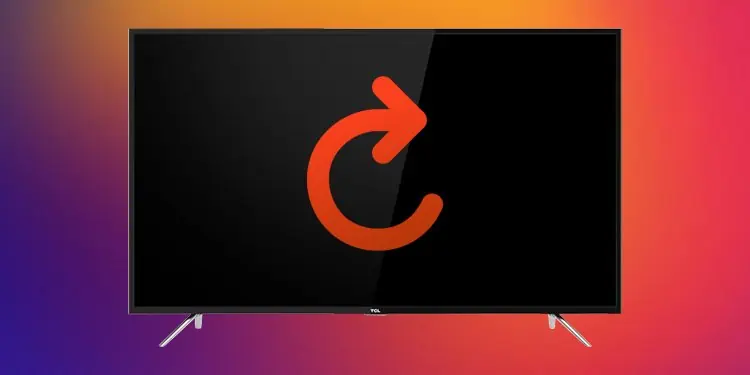
After you verify that the issue is not from the TV channel side, you can restart your TV. Sometimes restarting your TV fixes the issue without much hassle. Give it a try before you move to further fix.
Check the Volume
The next thing you must do is check the volume levels. The volume on your TV may be too low or muted, and you may be experiencing the issue. Sometimes, the volume low button on your TV panel may be stuck and automatically set the volume to a low level. If that’s the case, you can not increase the volume levels from your TV remote. So, inspect the volume control buttons as well.
Also, check the volume levels on your media devices like set-top boxes or DVD players. If you have low volume levels on those devices, even setting a high volume on your TV will not work.
Check the Sound Settings of Your TV
A misconfigured sound setting is another reason why your TV sound stops working. For instance, you may be using an HDMI cable to connect your soundbar to the TV but set the audio output mode to Analog or something like that. If the output mode is incompatible with your device, your TV won’t output a sound.
To check if this is the issue, you should navigate to the audio settings of your TV and set the compatible mode according to your device.
Moreover, some TVs like LG even have a private sound mode that prohibits sound from your TV while watching something private. It allows you to listen to sound from your mobile device or Bluetooth headset instead. Check to see if this feature is enabled and consider disabling it.
Run a Sound Test
Some TV manufacturers like Samsung provide a sound testing feature as a part of troubleshooting tools. It will help you find if there is any kind of audio problem with your TV.
Here’s how to run a sound test on your Samsung TV:
- Take your TV remote and tap Home button or Menu button.
- Navigate to Settings > All Settings.
- Then choose Support > Device Care.
- On the Self Diagnosis menu, select Start Sound Test.

- Please be aware that this test is done to check the built-in speakers. A test sound is played while running the test. If you hear a sound playing with no issues, there is no problem with your TV speakers. You need to check external speakers for faults.
Check Connection of External Media Devices

If you are using external media devices like speakers or a soundbar to boost the TV sound, the cables used to connect them to your TV may be faulty. Inspect the cables for any sort of wear and tear. Re-connect the jacks to the TV port. Loose connections may sometimes create issues. If you see any damage on the cables, consider replacing them if it is a replaceable type of cable.
Also, try removing those external speakers and try to play something with the built-in speakers. If the built-in speakers are doing well, there is probably an issue with your external speaker. You can take your sound system to another device or TV and check if it works.
Check the Ports on Your TV

Depending on your external speakers, you may connect them through either an HDMI, optical, or an RCA cable. Each of them has a separate port to connect it with your TV. The ports can collect debris and dust over time, not allowing the jacks to be properly connected. Please remove the respective cable and inspect if any dust is collected over there. You can use an earbud to clean the ports.
Update TV Software
Many users reported that they fixed this issue once they installed the latest updates on their TV. If you have outdated software on your TV, the sound device you are using with your TV may not be compatible with that of the software version on your TV, and you may be encountering the issue. If this is the case, you should get your TV sound back after installing the latest version of TV software.
Steps to update your TV software differs depending upon the TV manufacturers. However, they are almost similar. Make sure you have an active internet connection before starting the update.
Follow these steps to install latest updates on your TV:
- On your TV, open Settings.
- Navigate to the Support menu from Settings.
- Then choose Software Update > Auto Update.

- Let your TV do the rest. Your TV will restart after completing the update.
Note: If you don’t see the auto update feature on your TV, you can also do a manual update using external devices. Please look at the steps for manual update on your TV manufacturer’s manual.
Try Factory Resetting Your TV
This is the last fix you can apply if nothing else worked for you. If you messed up with audio settings on your TV and have no idea how to revert the changes, you can factory reset your TV. Factory resetting your TV will wipe out every change you made to your TV and initialize the settings as if they just came out of your TV manufacturer. You can consult our guide on how to factory reset your TV.
Seek Professional Help
If you tried everything discussed in this post but are still facing the issue with your TV sound, you should seek professional assistance. There might be cases when internal audio hardware is damaged. Or, the cable connection inside your TV has become loose.
If that is the case, nothing will work except getting a replacement for that particular hardware. If something big has been damaged, you can claim the warranty if you are on the warranty period.