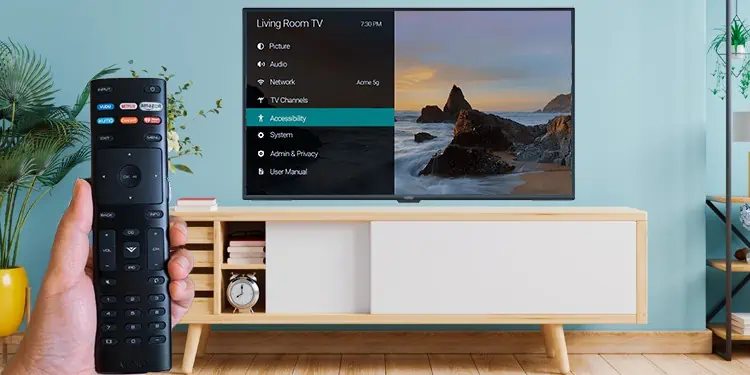The Menu function on your Vizio TV provides quick access to different TV settings like network settings or changing the input source. But, you can not make any customization to the TV if the Menu function does not work.
There are several instances when the Menu function on your Vizio TV stops working. Here are some scenarios that you may encounter.
Power Cycle Vizio TV
Sometimes, temporary glitches on the Smartcast OS of your Vizio TV may prevent the Menu window from appearing on the screen. Not only that, you may not be able to navigate through the Menu due to those glitches. Power cycling the TV can be useful in such cases.
- Pull out the power cord of the TV from the wall socket.

- Remove all other connections to isolate the TV.

- Then press the power button on the TV’s button panel a few times to drain any residual energy from the TV circuitry.

- Now power on the TV and try to access the Menu.
Press the Right Menu Button
To access the Menu on your Vizio TV, you should press the correct Menu button on the remote. Tap the button labeled as Menu to access it.

The earlier models of Vizio remote (2011 and 2012 models) may not have a Menu button included in them. In such a case, you can access the Menu button on your Vizio TV itself.
If it does not work either, you can go with the hit-and-trial method to find the Menu button. Check if the buttons like Settings and OK on the remote help you access the Menu. Similarly, you can check other buttons too.
Fix Issues with the Remote
As reported by many users, a faulty remote may also cause this problem. It usually happens when the Menu button or any other buttons on the remote are stuck.
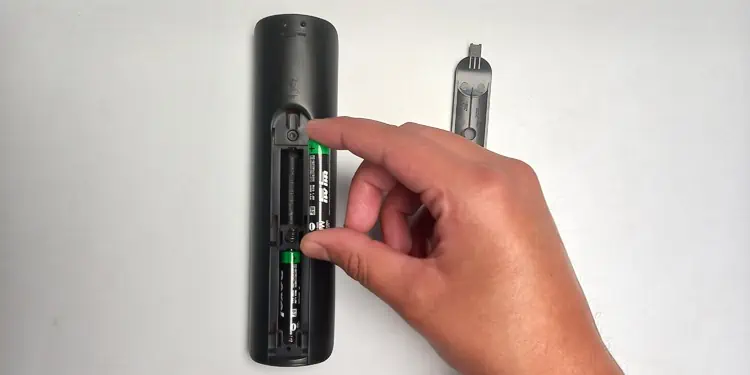
You can first power cycle the remote. To do so, remove the batteries from the battery compartment and also check if any buttons are stuck. You can also try replacing the old batteries with the new ones and see if the issue persists.
Reset TV to Factory Settings
Resetting your Vizio TV can be helpful if any misconfigured settings are causing the Menu function to crash. It will help remove any customizations on the TV and reset it to factory defaults.
Since we are assuming you are not able to navigate through the Menu, we will be guiding you on how to reset the Vizio TV using buttons on the button panel of the TV.
- Power on your Vizio TV.
- Find the Volume Down and Input buttons on the button panel of your TV. Positions of these buttons can vary depending upon the TV model. In most of the models, they are present either in the front or rear panel of the TV.

- Keep pressing both the buttons until you see a Reset popup appear on the top of your TV screen.

- Once you see the popup, release the Volume Down button. But, do not release Input button. Keep it holding for 10 more seconds.
- Release the Input button once the resetting process starts. Your TV will show a “Memory Is Being Cleared” message on the screen during the process.

- Once the factory reset process is completed, your TV will restart. It may take about a minute to complete the reset.
- You need to set up the TV from scratch again.
- Now try to access the Menu. You won’t face a problem.
Use Alternatives to Access Menu
You can also use third-party mobile applications available in Play Store and App Store to control your Vizio TV. One example of such an application is Vizio Smartcast. It not only helps to access the Menu but allows you to control the entire TV with a virtual remote on your smartphone. You may also get a newer model of remote that includes a Menu button on it for easy accessibility.
Contact Vizio Customer Care
If you still can not figure out what is causing the Menu to malfunction on your TV, it may be time to seek professional help. There might be a conflicting bug in the TV software that is preventing the Menu function from working correctly.
In the worst case, there might be a hardware failure. Or it can be a manufacturing defect too. You can contact Vizio customer care at any time and ask them to look into the issue.