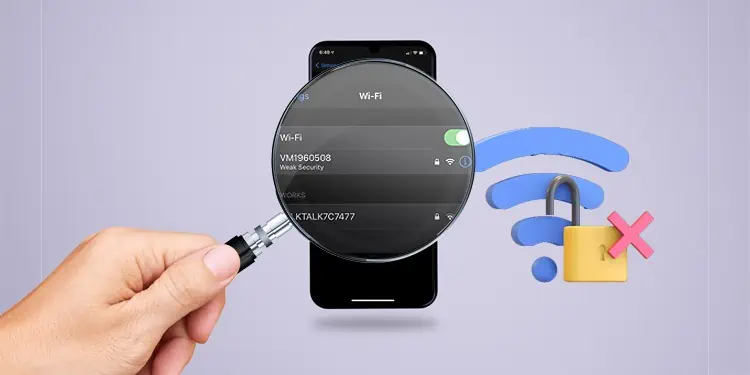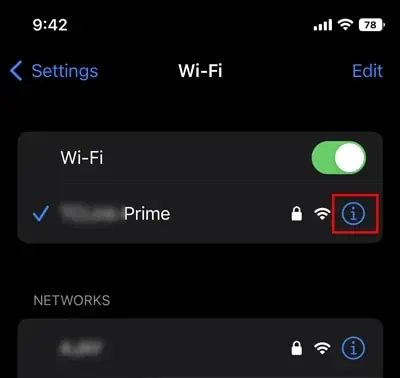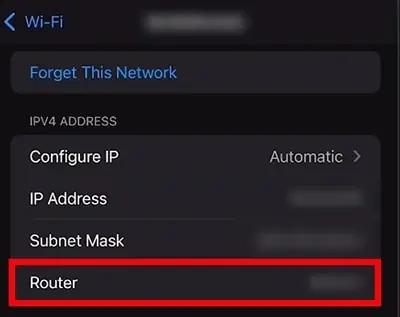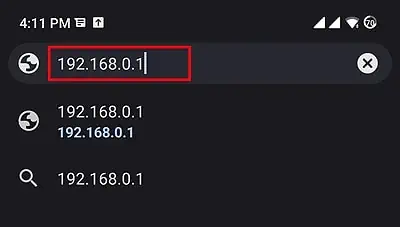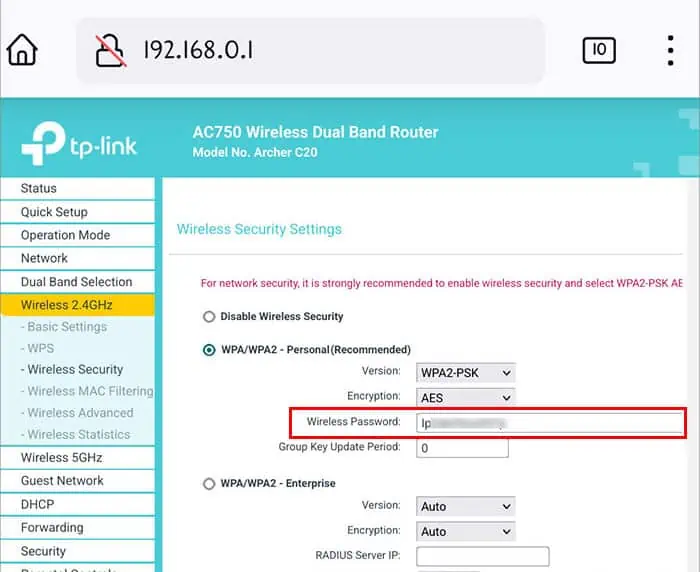iOS 14, released in 2020, introduced various new features, one of which was the weak security message. It’s simply a way for iOS devices to inform users that the Wi-Fi network they’re currently connected to is using an insecure security protocol.
You’ll commonly encounter this message when connecting to open public Wi-Fi networks or even private networks configured with older security standards like WEP. Resolving this warning is very easy; we’ll cover the how and why in the sections below.
How to Fix Weak Security Warning?
You can resolve the weak security prompt by changing the Wi-Fi’s security protocol to something modern and secure like WPA2 (AES). The process is very easy, but it’s not something you can do from your iOS device’s settings.
You’ll either have to be the owner/admin of the Wi-Fi network or ask one for router access. With that said, here’s how you can fix this message:
- On the iOS device’s Wi-Fi Settings page, tap the Info button next to the Wi-Fi name.

- In the IPv4 address section, note the router’s IP address from the router section.

- Launch any web browser and enter the IP address from the previous step here.

- Enter the router’s username and password. The default values can be found at the back of the router. If you changed the credentials but don’t remember anymore, you can consider resetting the router.

- In the router dashboard, switch to Advanced mode if necessary. Then, go to the Wireless Settings, Wireless Security, or similar tab.

- Select WPA2-PSK (Personal) or WPA2-Enterprise as the security mode. If supported, WPA3 is even more secure, but its compatibility isn’t great.
- Select AES as the encryption standard and save the changes.
- If using a multi-band router, repeat Steps 6-7 on the other bands as well.
What’s Causing the Weak Security Issue?
The steps from above will make your Wi-Fi much more secure, and you’ll no longer encounter the ‘Weak Security’ warning on your devices. However, if you also want to understand why exactly you were receiving this message and what changes you made to fix it, this section is for you.
Routers support various security protocols like WEP, WPA, WPA2, and WPA3 and encryption modes like TKIP and AES. Depending on which combination you use, your network traffic is encrypted in various ways. WEP, WPA, and TKIP are older security and encryption protocols that are no longer safe to use.
When using such insecure protocols, data packets can be intercepted when traveling from a client device to a router/AP and vice-versa, allowing hackers to snoop in on your wireless data. Hackers could also crack your Wi-Fi password in the same manner.
This is not to say that all WEP/WPA Wi-Fi networks are dangerous and lurking with hackers ready to spy on your data. But it does mean that if someone with the necessary skills wanted to, they could do so on networks using these outdated security protocols.
How to Secure Wi-Fi Further?

As demonstrated by the KRACK attacks in 2017, WPA2 isn’t perfect either. But it’s undoubtedly way more secure than the outdated protocols that prompt the ‘weak security’ warning.
From a practical standpoint, as long as you use WPA2 (AES) with a strong password, you won’t need to worry about your Wi-Fi’s security. Normal users will be fine with WPA2-PSK (personal). Enterprises should instead opt for WPA2-Enterprise (WPA-802.1X), which requires a RADIUS authentication server.
WPA3 has further improved on the vulnerabilities of WPA2. So, if your router supports the latest WPA3 standard, you can use that too. But as it’s still relatively new, older devices may not be able to connect to WPA3 Wi-Fi networks. You’ll have to weigh the security and compatibility benefits of WPA2 and WPA3 to make this decision.
Aside from using proper security protocols and encryption methods, you can also take further steps to secure your Wi-Fi. The linked article goes in-depth on this topic if you’re interested, but for now, here are the key points in order of importance and technicality:
- Use a 14-character or higher passphrase with a mix of uppercase, lowercase, numbers, and symbols.
- Keep your router firmware up-to-date.
- Don’t bother with things like disabling SSID broadcast or using MAC Address Filtering.
- Disable vulnerabilities like WPS Pin, UPnP, and Remote Management.
- Consider setting up guest networks or creating a separate VLAN for possible weak spots in your network, like IoT devices. AP isolation can also be considered.
- Last but not least, place your router in a physically secure location.