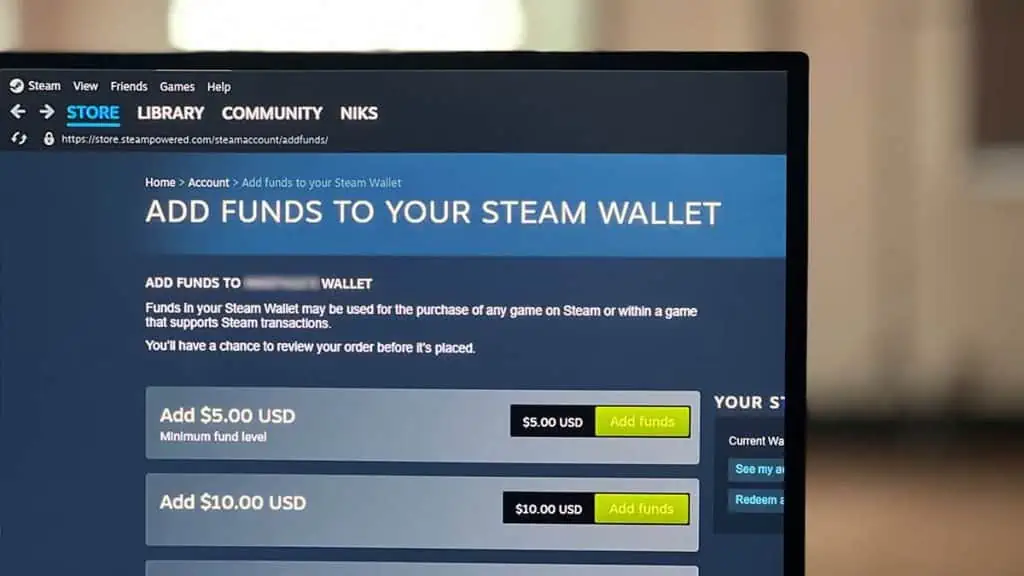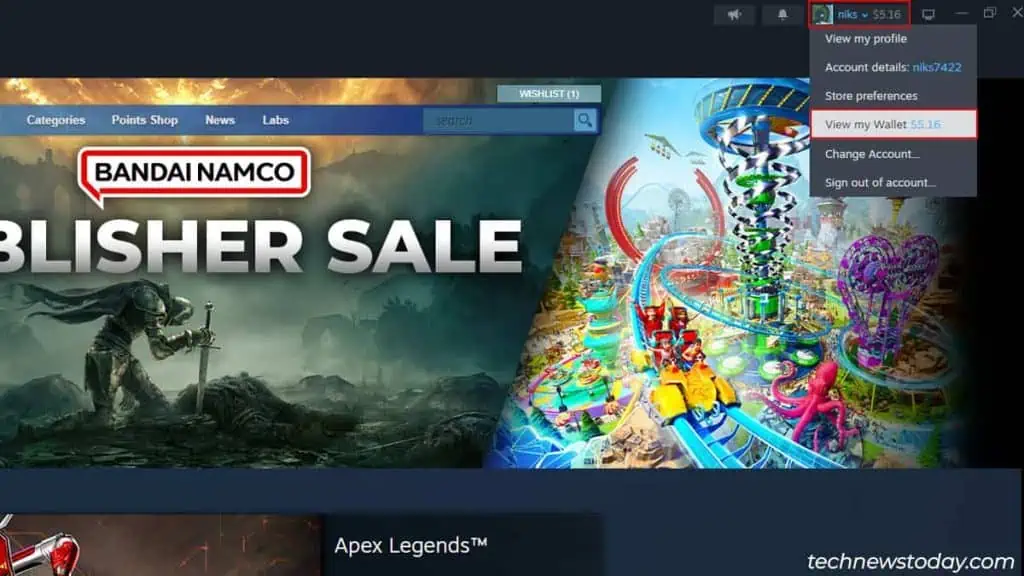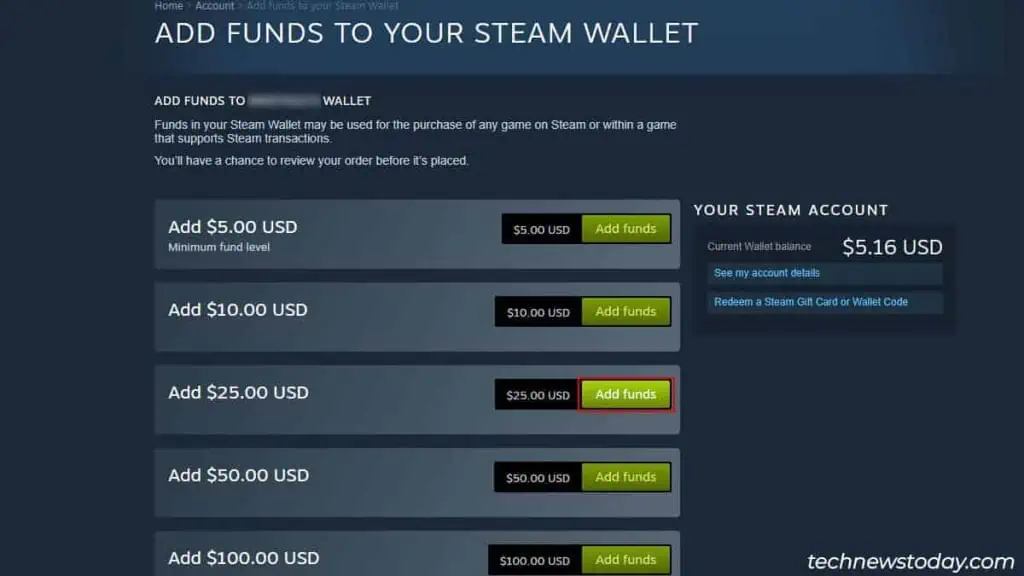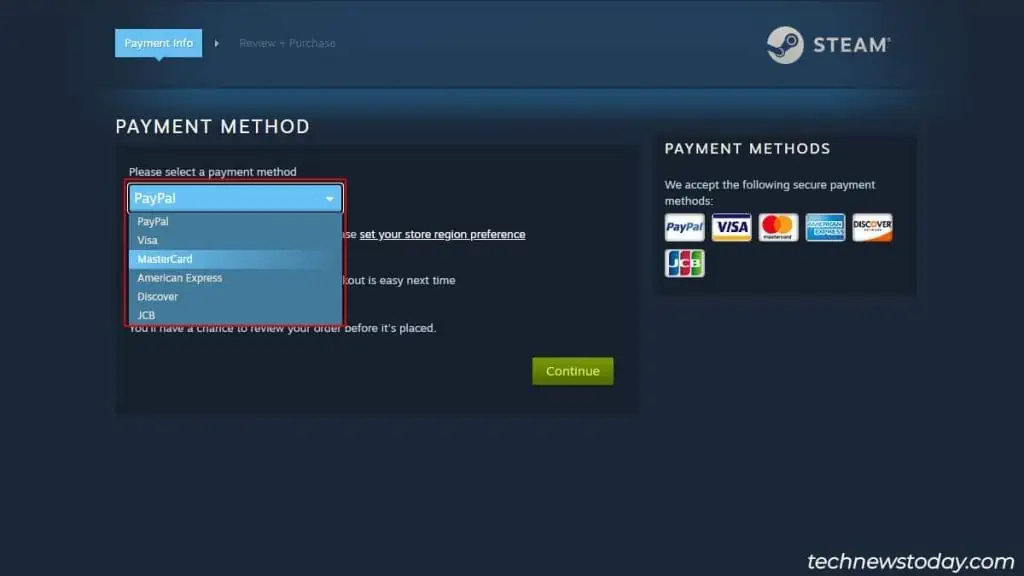The Steam wallet is a digital wallet where you can add funds in order to buy games or other community items on Steam.
The main purpose of the Steam wallet is to help its users perform transactions quickly without having to enter their credit/debit card payment details.
Furthermore, if you’ve just recently created your Steam account, then adding the minimum balance to your Steam wallet will also remove the account restriction.
How to Load Balance on Steam Wallet?
There are a few different ways to add funds to your Steam wallet. You can add funds either by using one of the six payment methods on Steam or by redeeming Steam gift cards.
You can also earn wallet funds by trading on the Steam marketplace.
Via the Payment method
Here’s how you can easily add funds to your Steam wallet using the payment method
- Open Steam on your web browser or on the client application and log in to your account.
- Click on your profile name in the top right corner and select View My Wallet.

- Here, you’ll find five different fund levels. Click the Add Funds button beside a fund level to add it to your Steam wallet. You have to select a minimum of $5.

- Next, select a payment method and fill in your payment details. The available payment methods are as follows:
- Paypal
- Visa
- Mastercard
- American Express
- Discover
- JCB

- Proceed to the review page and double-check your details. Click the Purchase button to complete the transaction.
Via Gift Cards
Another way to add balance to your Steam Wallet is by purchasing and redeeming Steam Gift cards.
You can either buy physical gift cards from your nearest available store or receive them as gifts from your friends.
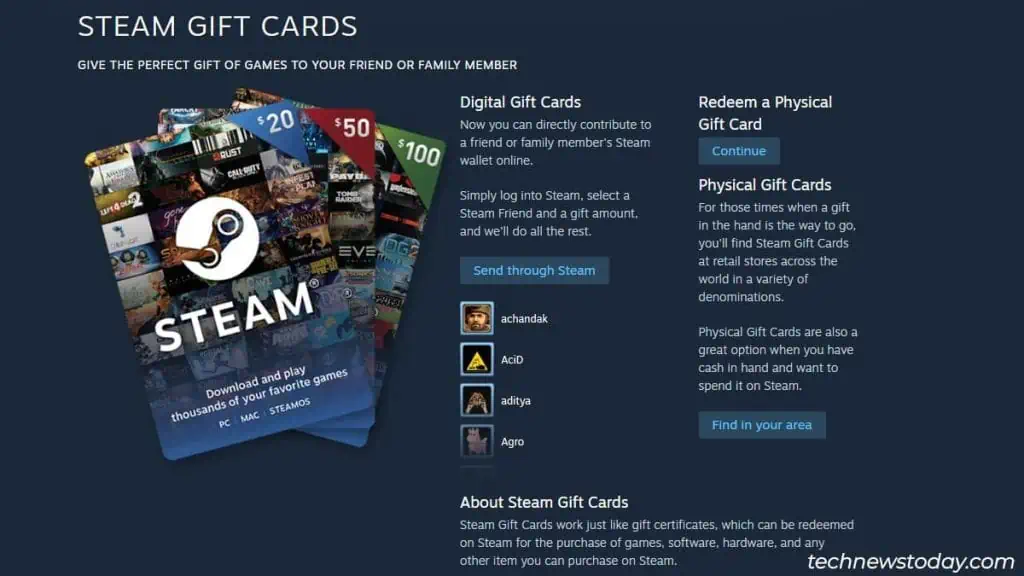
Both physical and digital gift cards have a 15-digit-long code that you’ll have to enter on Steam in order to redeem the gift card amount and add it to your Steam account.