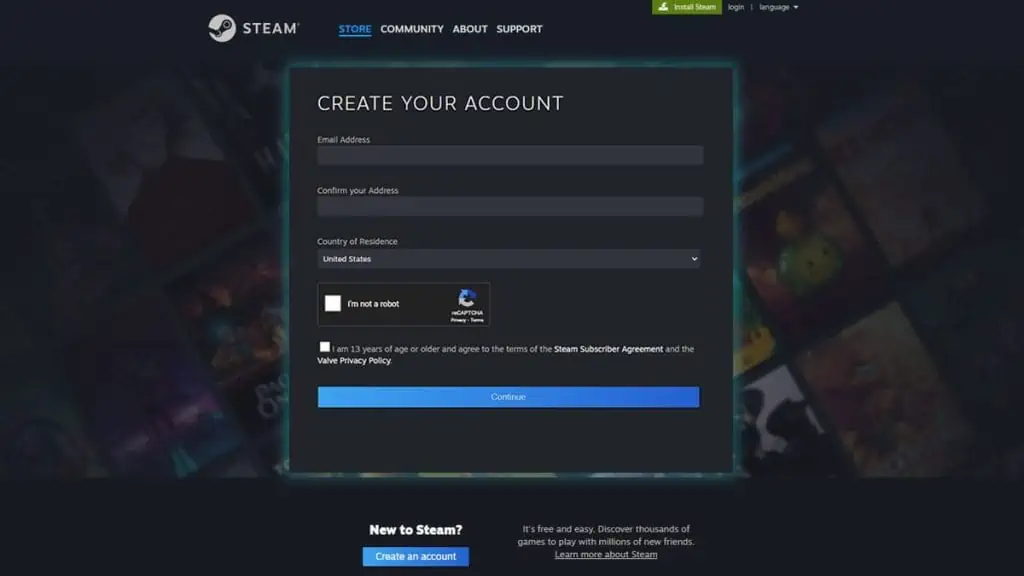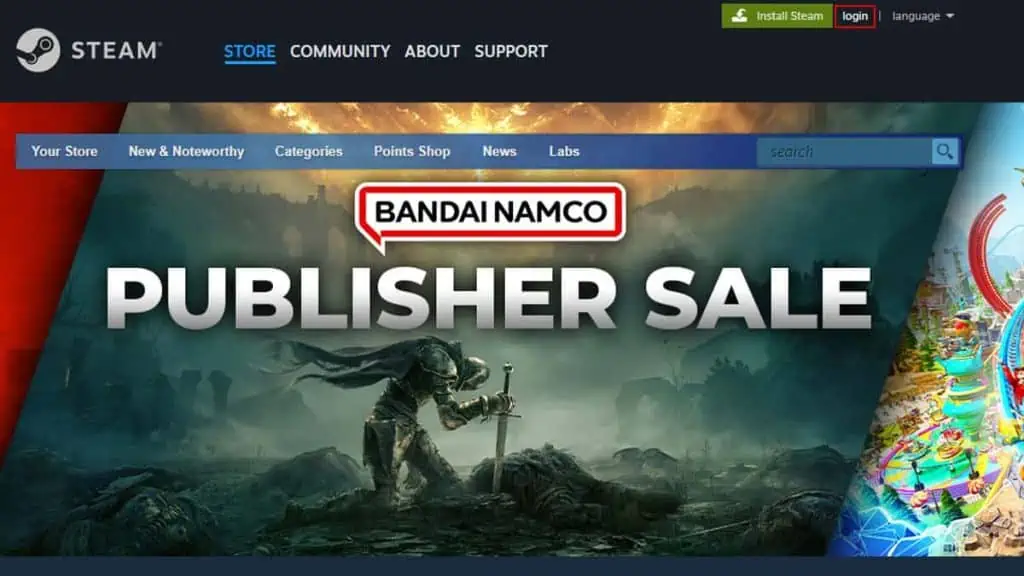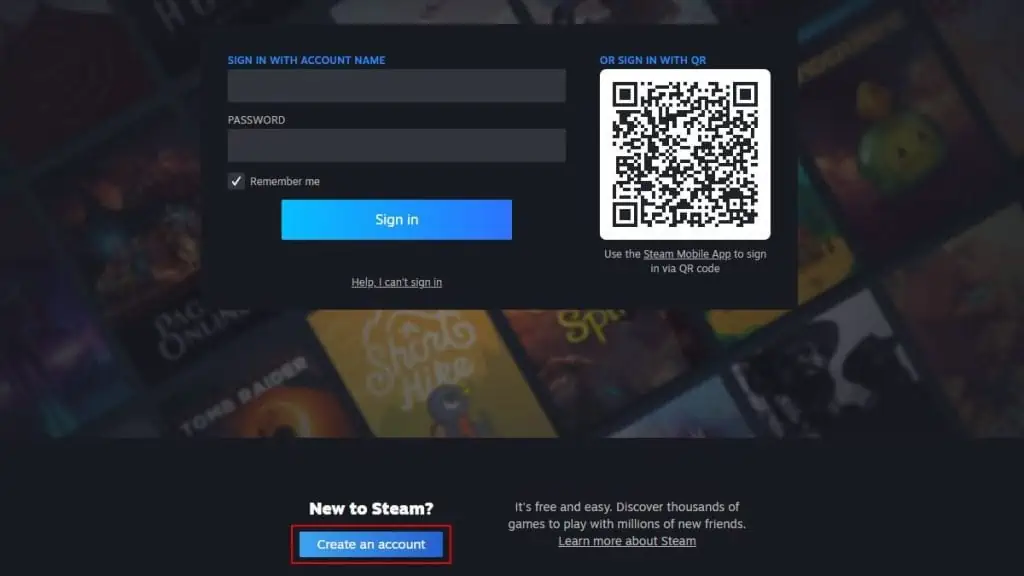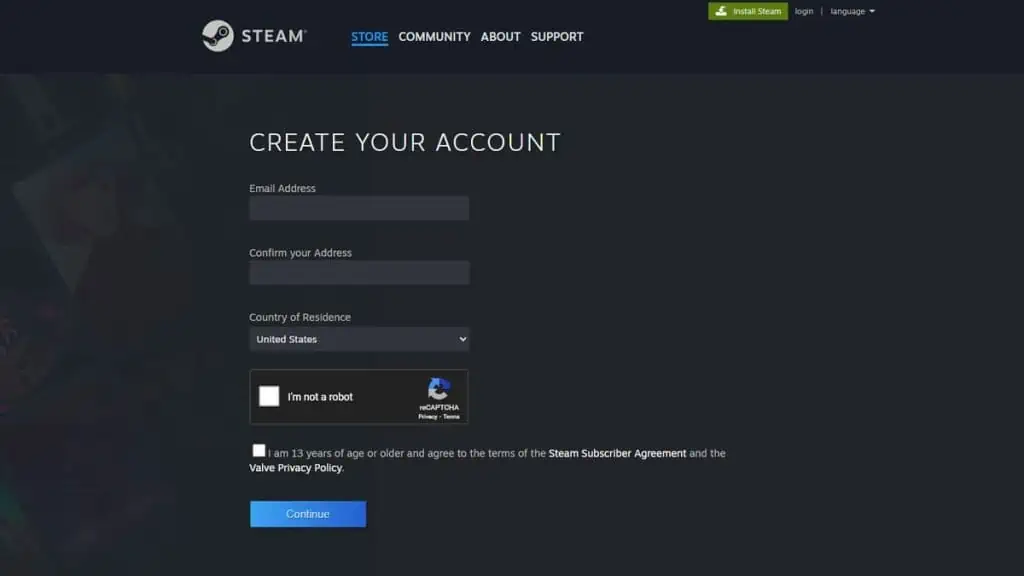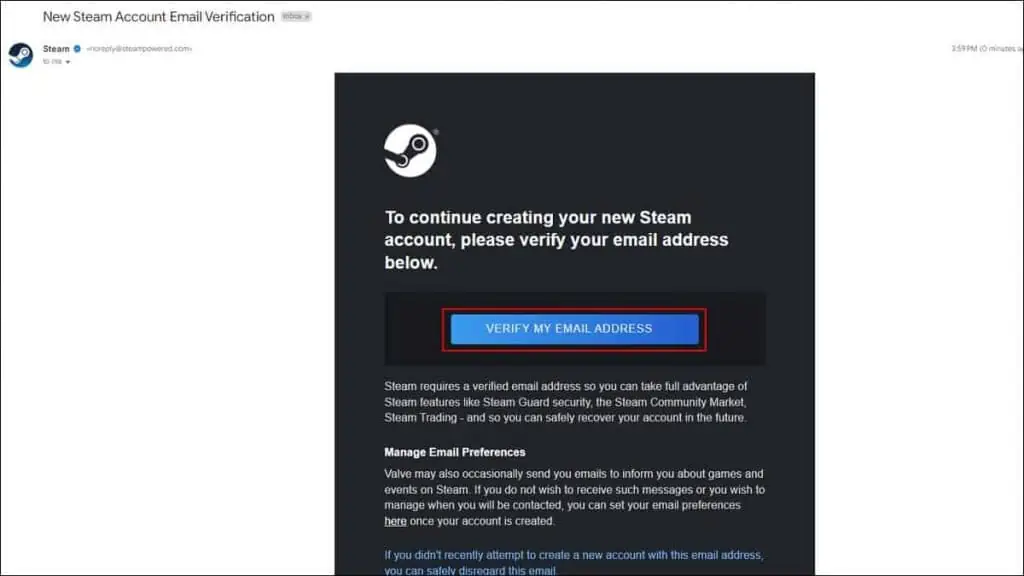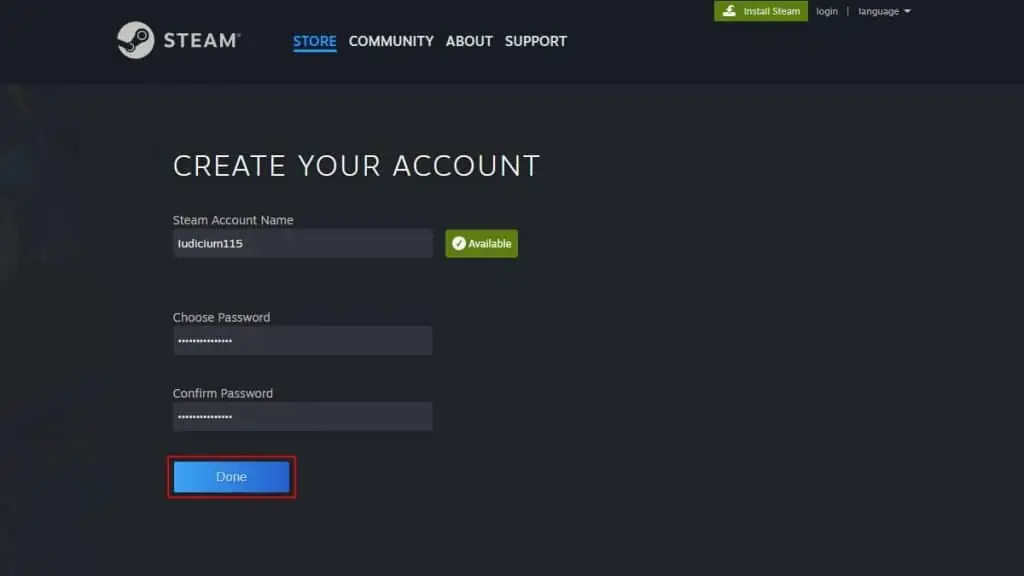If you’re looking to buy some games from the largest digital game distribution platform (Steam), creating a Steam account is the first thing you must do.
You can make a Steam account from Steam’s official website. The whole process is quick, easy, and will not cost you anything. All you need is an email account and a web browser.
Let’s get started.
- Visit Steam on your web browser and click on login in the top-right corner.

- Click the Create an Account button.

- Enter your Email address and select the Country of Residence.
- Complete the captcha, tick the terms and conditions checkbox, and hit the Continue button.

- Next, you’ll need to verify your email address. Steam will send you a verification link to the email address you provided. Open the verification mail in your inbox and hit the Verify My Email Address button.

- Next, pick a unique name for your Steam account and set a password. You can also change your account name later on. Click the Done button to finish account creation.

- Return to step 1 and enter your username and password to log in to your Steam account.

Limitation of a Free Account
After you’ve created a Steam account, it will be marked as a limited account. This means some features and functionality will be unavailable until you upgrade your account.
Steam implemented this feature to reduce the number of spam and phishing accounts.
Some of the key features that are unavailable on limited accounts are as follows:
- Adding friends.
- Uploading images and videos.
- Creating Steam guides.
- Partaking in Sales and events.
- Creating and voting on workshop items.
- Trading community items.
- Increasing Steam levels.
In order to lift these restrictions and upgrade your Steam account, you must add at least a $5 balance to your Steam wallet.