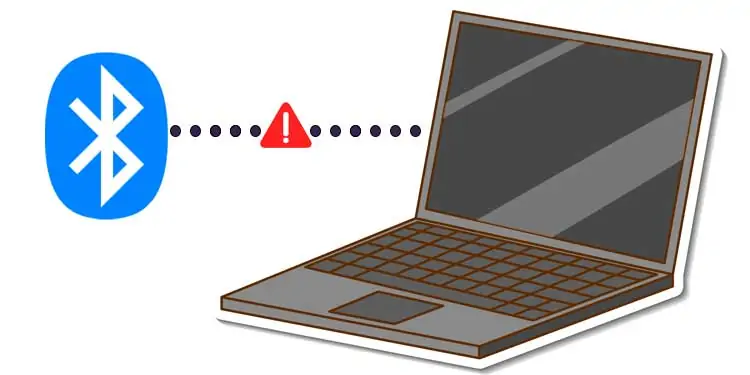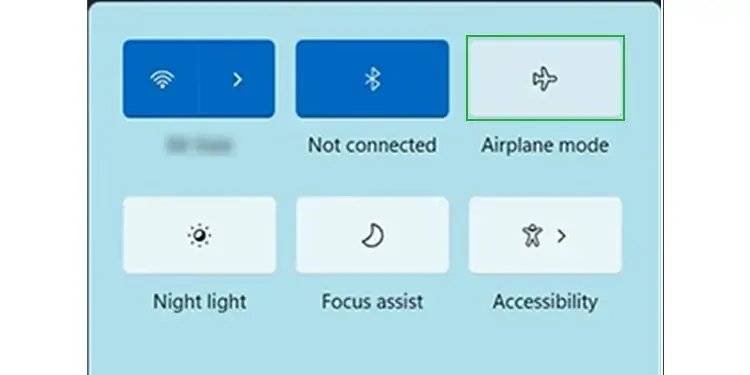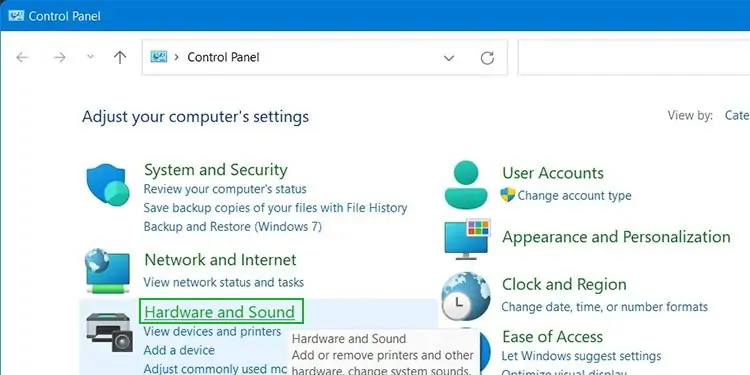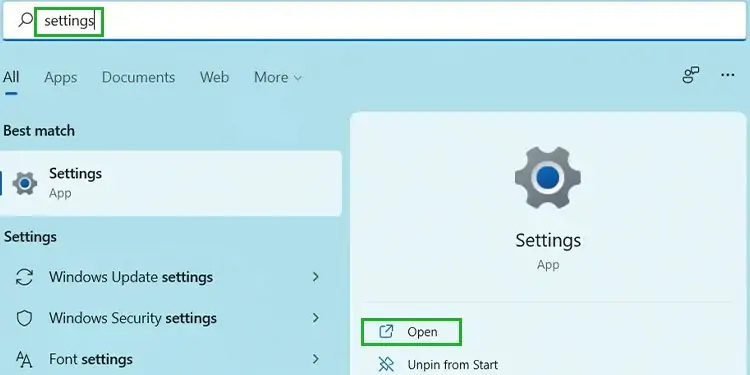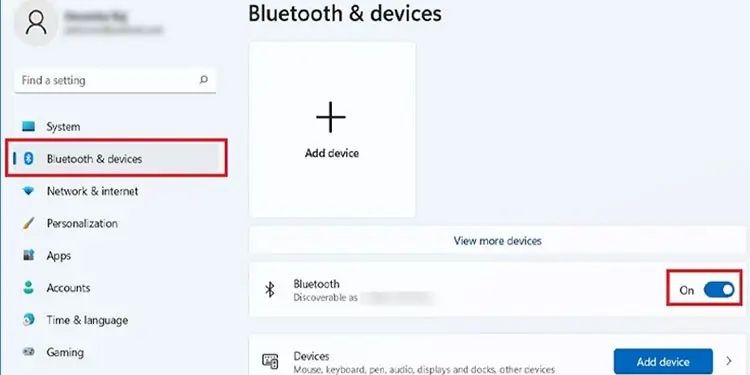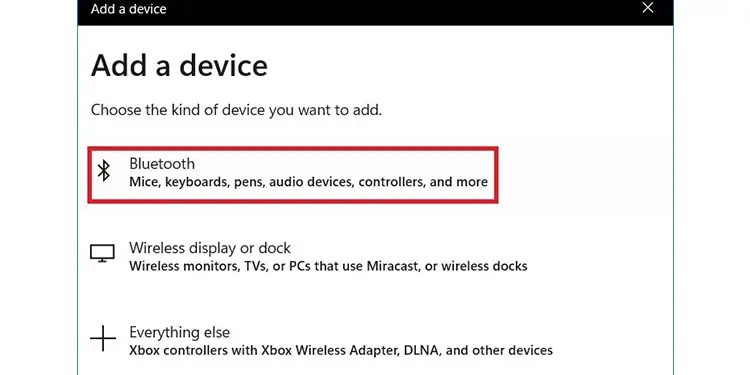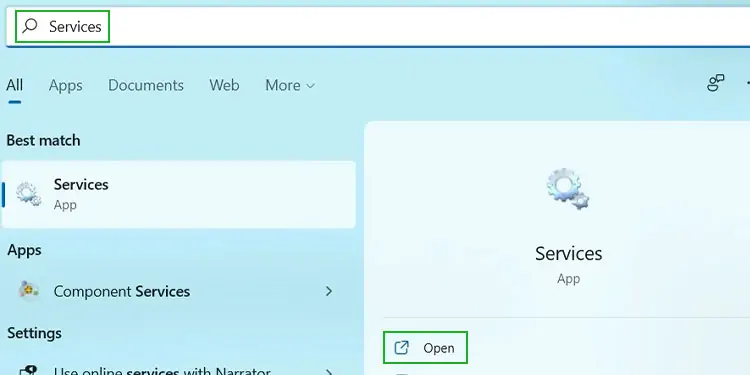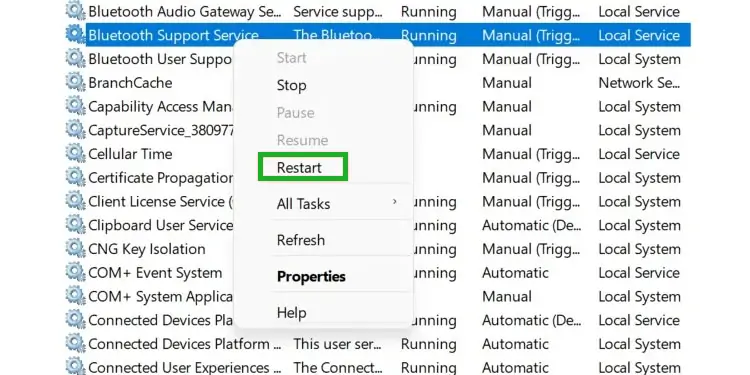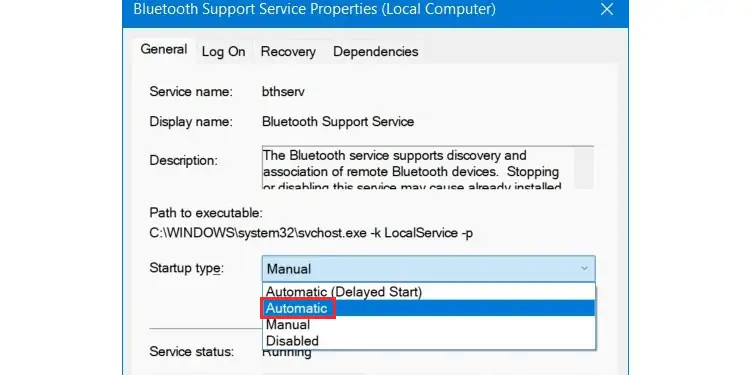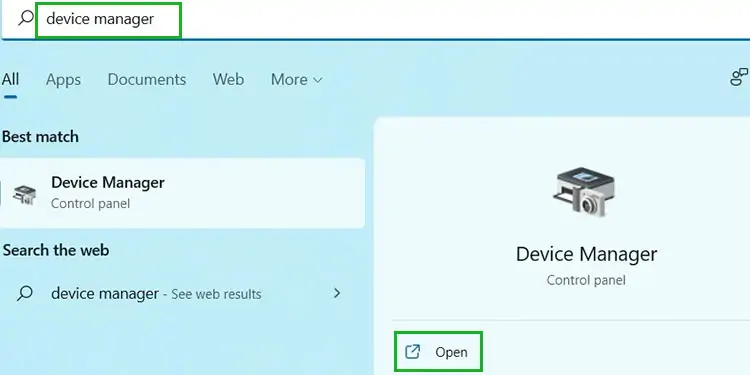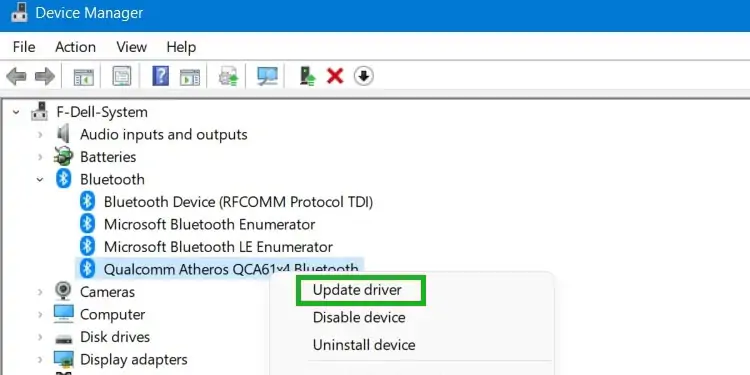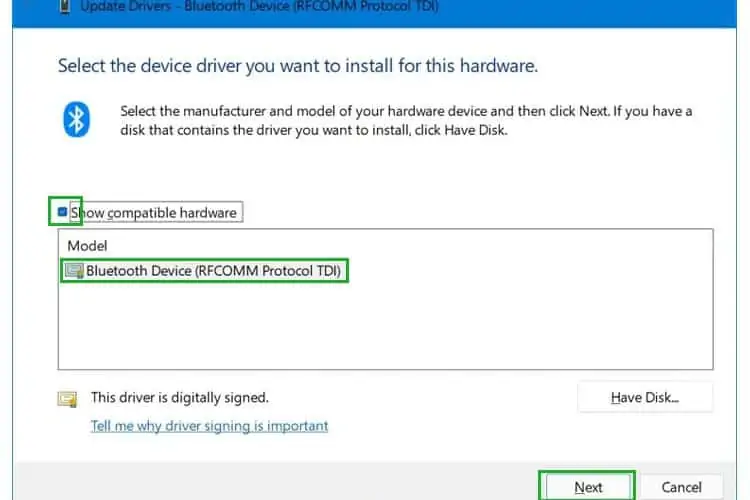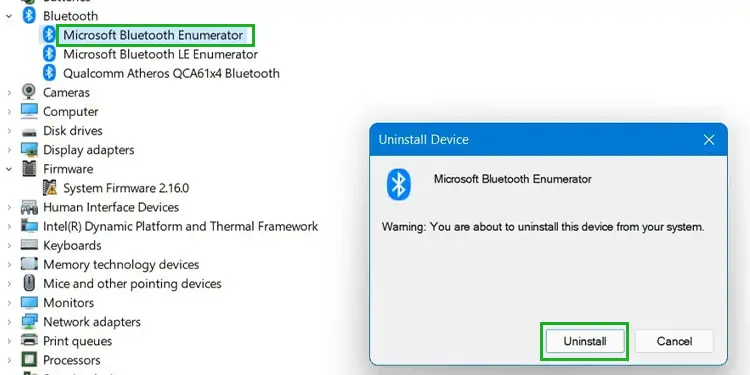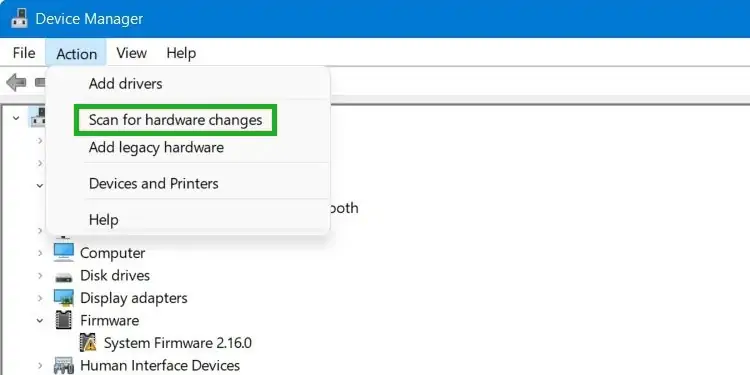Bluetooth is a convenient way to connect external devices to your computer. But there’s a common problem that affects some Windows systems. If your Bluetooth is paired but is not connected on Windows, there are a few things you can try in order to find a solution.
We will start with the simplest fixes and progressively move on to the more complicated solutions.
Bluetooth Is Paired But Not Connected(Fixes)
Check If Airplane Mode is On
Before anything else, you should first check to see if Airplane Mode is turned On. A lot of users unwittingly fall victim to this.
- Press Windows + A.
- In the Action center, confirm that Airplane Mode is Off. If not, turn it off.

Does the Bluetooth Device Require a Separate App?
In some cases, simply pairing a device with your computer isn’t enough to connect it via Bluetooth. Some devices require a separate third-party application to connect to your computer. To check if your device requires some third-party connection, follow these steps:
- Click on Start, type Control Panel and open it.

- In the ‘Control Panel’, open ‘Hardware and Sound.’

- In ‘Hardware and Sound’, click on ‘Devices and Printers’.

- If your Bluetooth device is in the unspecified section, this implies that Windows does not recognize it. This means you will need some sort of third-party application to connect the device to Windows. Look for further information on the official website for the device.
If your Bluetooth device isn’t listed under an unspecified section, then follow these steps:
- Right-click on the device and select Properties.
- Click on the Services tab.
- Make sure all the Bluetooth services are checked.
If all your Bluetooth services are checked and you device still won’t connect, then you can move on to the following steps.
Turning Off Bluetooth, Then Turning It Back On
A simple solution that could work if your Bluetooth is paired but not connected is turning the Bluetooth off and then turning it back on. Follow these steps:
- Click on Start, type Settings and open it.

- On Settings, click on ‘Bluetooth & devices’ from the menu on the left side of the window.
- In Bluetooth & devices, you will see the Bluetooth option turned ‘On’. Click on it to toggle it ‘Off’.

- After a while, turn it back ‘On’.
- Click on ‘Add device’ and then select ‘Bluetooth’. Now try connecting your device.

Restarting the Bluetooth Service
If the simple turning off and turning back on doesn’t resolve your problem, you should try restarting your Bluetooth service. Follow these steps:
- Click on Start, type Services and open it.

- On the Services app, you will find a list of all the various services installed and/or running in your device. Scroll down to find ‘Bluetooth Support Service’. Once you find it, right-click on it and then click ‘Restart’.

- Next, double click on ‘Bluetooth Support Service’. This will open its settings. On the General tab, click on the drop-down menu next to ‘Startup type’ and select ‘Automatic’. Click ‘Ok’.

- Close the Services app.
Updating the Bluetooth Driver
Yet another solution that could resolve ‘Bluetooth is paired, but is not connected’ on Windows 11 is updating the Bluetooth Driver. Follow these steps:
- Click on Start, type Device Manager and open it.

- From the list of Devices on Device Manager, find and click on Bluetooth. It will expand to reveal the Bluetooth device operating in your computer. Make a note of the Bluetooth device.

- Right-click on each Bluetooth device and click on ‘Update device.’ In the window that opens, select ‘Browse from my computer.’
- Now click on ‘Let me pick from a list of available devices on my computer.’
- Check ‘Show compatible hardware’ if it isn’t checked. Then select the option with the same name as the Bluetooth device. Click ‘Next’.

- Close the window once the installation is complete. Repeat the steps for each Bluetooth device. Hopefully, this will resolve the issue.
Reinstalling the Bluetooth Device
A slightly more drastic step is to uninstall and reinstall the Bluetooth Driver. Follow these steps:
- Open Device Manager (Same steps and before).
- Click on Bluetooth and right-click on each Bluetooth device and select ‘Uninstall device’. Confirm your choice by clicking ‘Uninstall’ in the dialogue box that opens. Repeat this process for each Bluetooth device.

- Now on Device Manager, click on Action and select ‘Scan for hardware changes.‘ This will automatically reinstall all the uninstalled devices.

- Close the Device Manager. Restart your computer.
Bluetooth Paired But Not Connected in Windows 10
All the solutions discussed above work on Windows 10 as well. Follow the exact same steps as above until you find a solution.
FAQs
What Version of Bluetooth Does Windows Support?
Both Windows 10 and 11 support the following versions of Bluetooth:
- Version 1.1
- Version 2.0
- Version 2.0 with EDR
- Version 2.1
- Version 2.1 with EDR
- Version 4.0
- Version 4.1
Can Bluetooth and Wi-Fi Run at the Same Time?
Yes. Although both Bluetooth and Wi-Fi operate at the same frequency range (2.4-GHz), Bluetooth wireless technology comes with a feature called frequency hopping. This technology allows it to switch frequencies if conflict arises in the same frequency band. This means you won’t have to experience constant connectivity loss.
We recommend that you always use your Wi-Fi in the 5 GHz band. This way you will never have to experience any interference between your Wi-Fi and Bluetooth connectivity.
Can Other Devices Interfere With a Bluetooth Connection?
It is unlikely that any external device will interfere with a Bluetooth connection. However, if you have an unshielded USB device connected to your computer and you are having problems with your connection, try removing it to see if it fixes the problem.