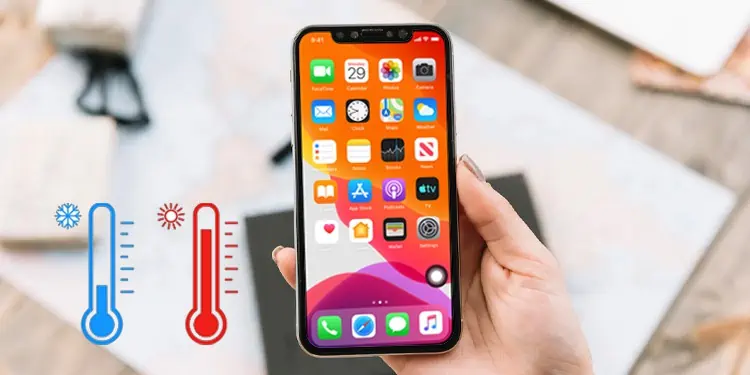According to Apple, the ambient temperature of the iPhone should be between 32 to 95 degrees Fahrenheit. Although you can sense the temperature of your iPhone by touching it, you would need a device to read the actual temperature.
Unfortunately, iPhone does not have an in-built temperature monitoring mechanism. So, the best way to measure the temperature is through devices like an infrared thermometer and thermal camera. You can also do it with the help of some third-party applications.
How to Check iPhone Temperature?
Checking the iPhone’s temperature is important if you are using it heavily or in extreme conditions to prevent physical damage. We have listed down different ways to check the iPhone’s temperature.
Infrared Thermometer
Using Infrared Thermometer is one of the best ways to check the iPhone’s temperature. It is more accurate and easy to use. The phones generate more heat in areas like screen, battery, CPU, and around camera sensors. So, you need to check those areas specifically.
Here’s how you can use the Infrared Thermometer to check the temperature.
- Power on the Infrared Thermometer.

- Point the thermometer towards the back of the iPhone and hold it for a couple of seconds. Then, slowly move your hands around the back. Make sure to cover all the areas to know the overall temperature. Depending on your chosen settings, the temperature might show in Celsius or Fahrenheit.

- Once you check the back, now it’s time to check the screen’s temperature. Like above, you need to hold and slowly reach all the screen areas to know the general temperature.

Thermal Camera

It works similarly to Infrared Thermometer, but it is more advanced and used in many operations. This device shows a more accurate temperature compared to Infrared Thermometer. Using a thermal camera to check the temperature of an iPhone has similar easy steps to the above device.
- Turn on the Thermal camera.
- Point the thermal camera towards the back of your iPhone and move the thermal camera around the back to inspect the temperature.
- Likewise, you can do the same thing around the screen areas.
Using Third-Party Apps
Some Android manufacturers have an in-built option to see the CPU temperature. However, on the iPhone, there’s no such option. If you don’t have any temperature-checking devices like Thermal Camera, Infrared Cameras, etc., third-party apps can also get the job done.
You can try the apps such as CPU-X Dasher Z Battery Life, CPU Monitor, etc. But, the problem with such apps is that they might be less accurate than the actual temperature monitoring device. These apps only show the estimated numbers, so you shouldn’t totally rely on them.
Also, some third-party apps can be a threat to your personal data because they can steal your data without letting you know. So, do not give unnecessary permission once you download it.
How to Cool Down the iPhone’s Temperature From Overheating?
Your iPhone can quickly heat up if you have tons of heavy apps running in the background, using it in direct sunlight, etc. When your device gets heated, you may be unable to use some of its functions until the device cools down.
Now let’s see what you can do to cool down your device quickly so that you can use it again after a while.
- Turn off your iPhone.
- Close all the Background Apps.
- Take off the case.
- Stop charging the device.
- Take your device to a cool place (AC Room, in front of a fan).
You can also check out our other article to find out ways to cool down your iPhone.