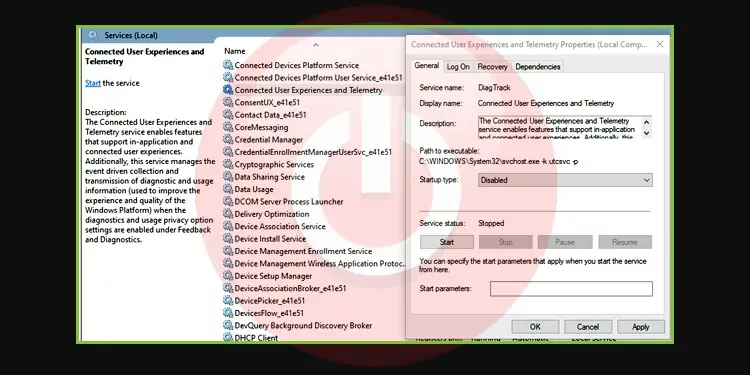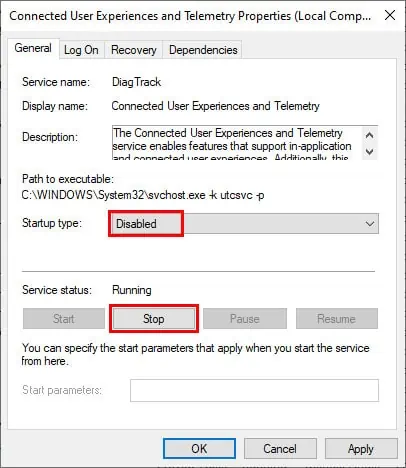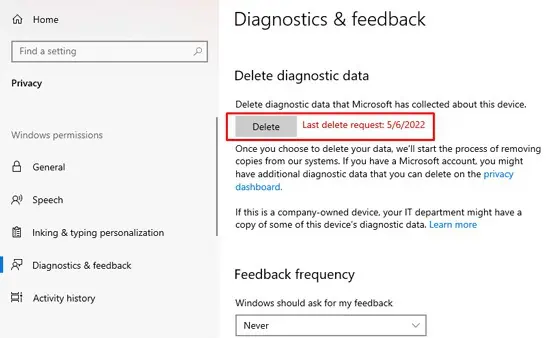Social media companies like Facebook and Twitter are constantly accused of exploiting private data, raising privacy concerns for most users. But on the other hand, there are clickbait articles, taking minor things and blowing them completely out of proportion, just to rack in the views.
There’s an excess of such misinformation today, which makes it very difficult for an average person to find reliable and unbiased info, and understand what’s actually going on. This is the exact case with Connected User Experiences and Telemetry.
Users are confused about whether their privacy is actually at risk due to this Windows service and if they should disable it. We’ve answered these questions and discussed other similar queries in this article.
What is Connected User Experiences and Telemetry?
Connected User Experiences and Telemetry is a Windows service that manages the collection and transmission of diagnostic and usage information. It’s also known as Diagnostics Tracking, or DiagTrack.
Telemetry features like this are commonly used in tech to collect and analyze data. On Windows specifically, this data is locally encrypted and stored at %ProgramData%\Microsoft\Diagnosis.
The telemetry client transmits this data over encrypted HTTPS connections to the Microsoft Data Management Service. This data is used for various purposes, which we’ve discussed below, and is generally deleted within 30 days.
There’s a lot of fear-mongering in online communities that Microsoft is secretly spying on you through this service. But in truth, it’s up to you to choose how much diagnostic data to send or whether you want to send any data at all.
Required Diagnostic Data
Required data is basic data that’s essential to making Microsoft products work optimally. Your device is transmitting the following information as Required Diagnostic Data:
- Device specs and configurations
- Programs and drivers installed on the device
- Basic error information
- Windows update related info (deployment, performance, failures)
Microsoft uses this information to analyze issues and troubleshoot them. Basically, whether certain errors occur on certain systems, or due to specific hardware and software combinations, and so on.
Microsoft uses the update info to analyze which part of the deployment process a certain update is facing issues at, how the update is performing on certain systems, whether your system is compatible for a new update etc.
Microsoft uses the data about the kind of devices, settings, and applications that most people use, to determine the best way to improve their products.
Optional Diagnostic Data
In addition to the info included under Required Diagnostic Data, Optional Diagnostic Data also includes the following:
- Detailed information about your device specs, configurations, and system health
- Application usage info such as which programs are used and for how long
- Browsing history and search terms in Edge
- Crash dumps
In conjunction with Required data, Microsoft uses the Optional data to troubleshoot issues, improve app compatibility and performance of Windows devices. If you’ve enabled tailored experiences, Microsoft uses some of this data to provide you with personalized ads and recommendations.
Should You Disable Connected User Experiences and Telemetry?
We’ve discussed what kind of data the Connected User Experiences and Telemetry service actually transmits. Now, let’s discuss whether it’s best to enable or disable this service. There are good arguments to be made for either side.
On the one hand, Microsoft uses the information from this service to resolve issues that users face, whether it be system crashes or driver incompatibility. On a more personal scale, this service is necessary for certain Windows components like game achievements to work.
On the other hand, a lot of users won’t be comfortable with the kind of access this service has. And privacy is certainly a valid concern if you’ve opted to provide Optional Diagnostic Data.
Privacy is a matter of personal preference, so the decision is ultimately the users’ to make. But our recommendation is to either only send the Required Diagnostic data or disable this service entirely. We’ve detailed how to do this in the sections below.
Is It Safe to Disable Connected User Experiences and Telemetry?
You can safely disable this service as your system will run just fine without it. The most common complaint we’ve seen from users who disabled this service is that they didn’t have access to game achievements anymore. If that’s a concern for you, you can always re-enable it later.
Please note that we’re advising that you disable this service, not remove it entirely, as reinstalling it can be quite a hassle later on.
How to Disable Connected User Experiences and Telemetry?
You should disable this service from the services utility, and then delete the collected diagnostic data. Here are the steps to do so:
- Press Win + R, type
services.msc, and press Enter. - Locate the Connected User Experiences and Telemetry service and double-click it.
- Stop the service, change the Startup type to Disabled, and press OK.

- Press Win + I, and go to Privacy > Diagnostic & Feedback.
- Scroll down to the Delete Diagnostic Data section and press Delete.

Also, please refer to configure Windows diagnostic data for further details on how to do the same.