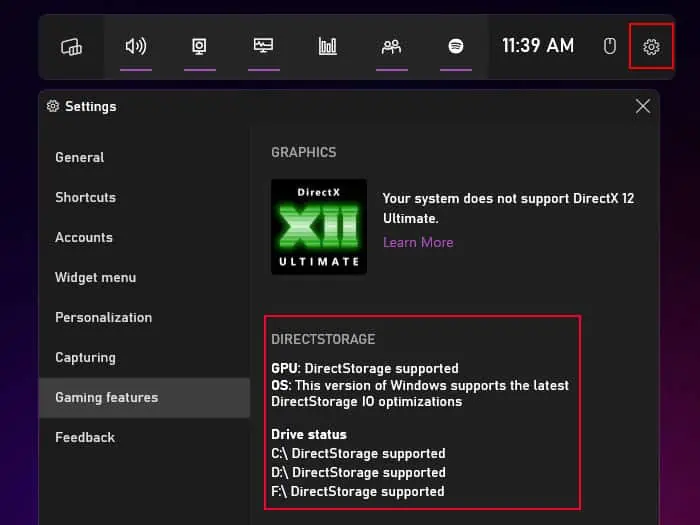Originally developed for Xbox X/S, Microsoft introduced DirectStorage for Windows PC gaming on March 14, 2022. Microsoft has since released two updated versions, DirectStorage 1.1 and DirectStorage 1.2 on November 7th, 2022 and April 18th, 2023 as well.
It is an API (Application Programming Interface) that improves game performance by massively decreasing the load time of game assets. However, all systems and all games do not support this process.
DirectStorage—An Overview
Microsoft introduced DirectStorage to decrease the CPU usage and loading time of PC and Xbox console games.
All modern games have optimized the process of loading their assets by breaking them into chunks. However, this process creates the need to request and load the assets every time, vastly increasing the input/output (IO) requests. With older hard drives, this process could not be optimized any further due to the low bandwidth in such drives.
It is now possible with the NVMe technology, but the older Win32 APIs were still causing bottlenecks. These general-purpose APIs require more CPU cycles and could not keep up with the IO bandwidth provided by NVMe drives.
So Microsoft designed the DirectStorage API to utilize the full IO throughput of these drives and efficiently load high-quality graphics assets. After the initial release, Microsoft continued integrating more advanced features into this API to exploit the capability of DirectX 12 Ultimate compatible GPUs.
How Does DirectStorage Work?
With its first PC release (version 1.0), DirectStorage introduced two features:
- Reduction in CPU Overhead
- Increased IO Throughput
DirectStorage can handle smaller requests in batches more efficiently. It uses the improved file IO stack of the Windows 11 operating system to reduce CPU overhead.
Additionally, along with the high IO bandwidth of NVMe drives, it uses the extra CPU overhead to perform even more IO operations. This way, the games can load the necessary assets much faster.
The DirectStorage 1.1 release introduced GPU decompression into its list of features.
Modern games mostly use compressed assets as uncompressed ones take up a lot of space. These assets first go to the RAM (system memory). Then, traditionally, the CPU decompresses them and transfers them to the GPU’s VRAM. DirectStorage 1.1 allows the GPU to do this task instead, as it is more optimized for parallel processing. This process further brings down the load time.
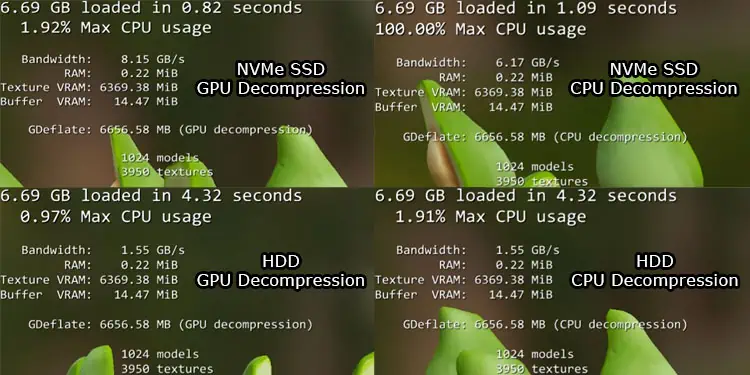
DirectStorage 1.2 didn’t bring many further improvements to the API’s operation. But it did fix some bugs and introduce some features to make the API more accessible to developers.
How to Enable DirectStorage?
DirectStorage is an API available as a Software Development Kit (SDK) for game developers. You don’t need to perform any task or make any changes to your computer to enable this feature.
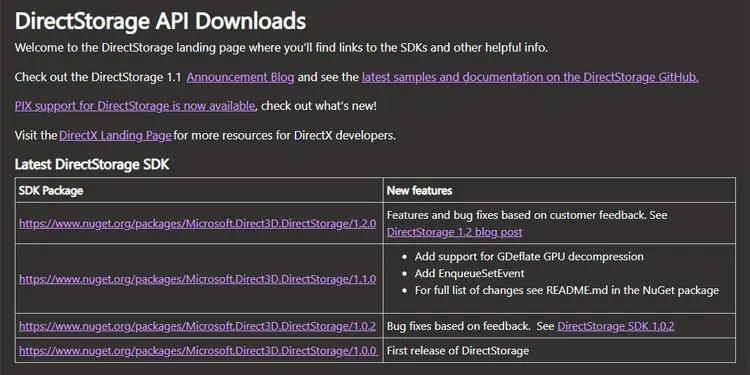
Game developers will include the corresponding support for the process in their games. Whenever you play these particular games, your computer will implement the DirectStorage features automatically as long as it is compatible with this API.
How to Check if My Computer is Compatible With Directstorage?
Games that include DirectStorage API will work on Windows 10 even with older storage or just DirectX 12 compatible GPU while providing some improvement. But if you want to use all the features provided by this API, you need to have,
- Windows 11 Operating System
- NVMe SSD
- GPU that supports DirectX 12 Ultimate
You can check if your computer supports DirectStorage through the Xbox Game Bar settings.
- Press Windows key + G to open the Game Bar.
- Click on the gear icon to open its settings and go to the Gaming Features tab.
- Here, under DirectStorage, check if the GPU, OS, and drives support this API.

- Also, check if it says that your system supports DirectX 12 Ultimate. If it doesn’t, your computer can’t use the GPU decompression feature of DirectStorage 1.1.
If your PC does not have the necessary requirements, the only option you have is to upgrade the OS or the hardware to meet the requirements. There are no shortcuts or patches you can use for this purpose.