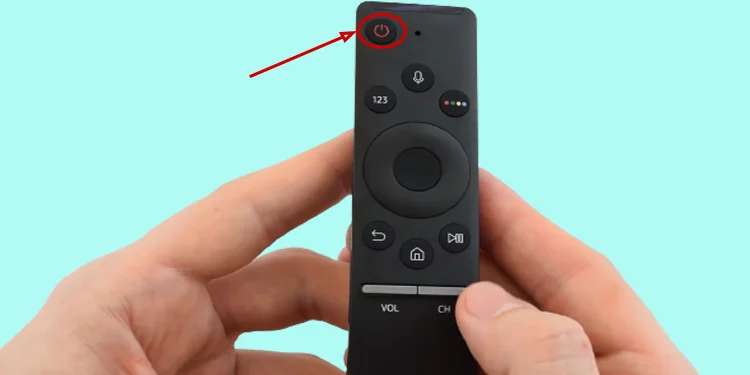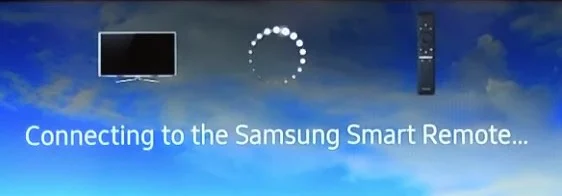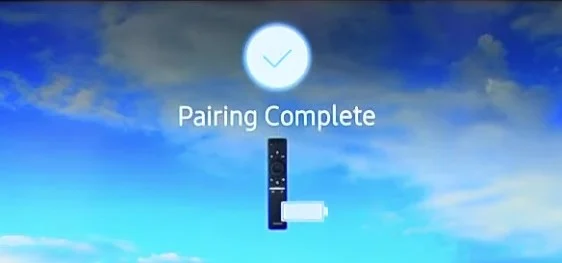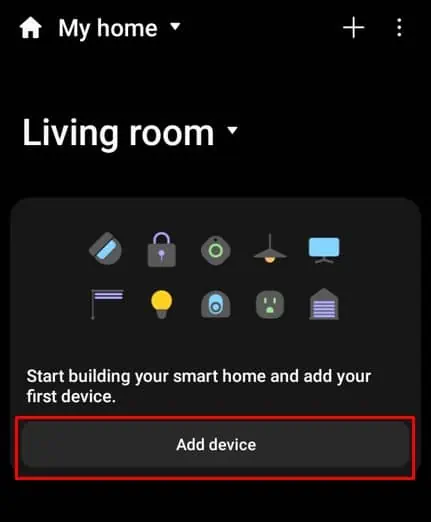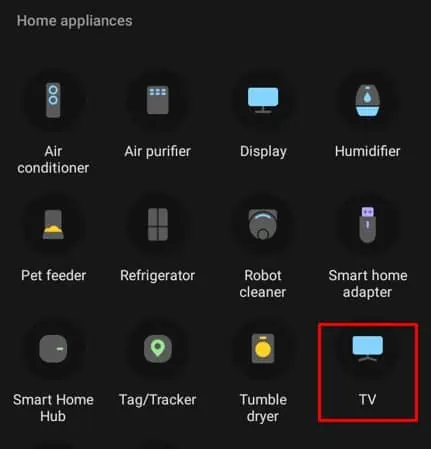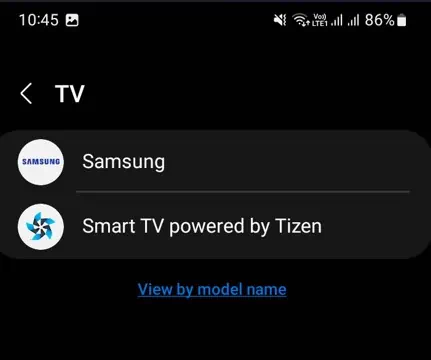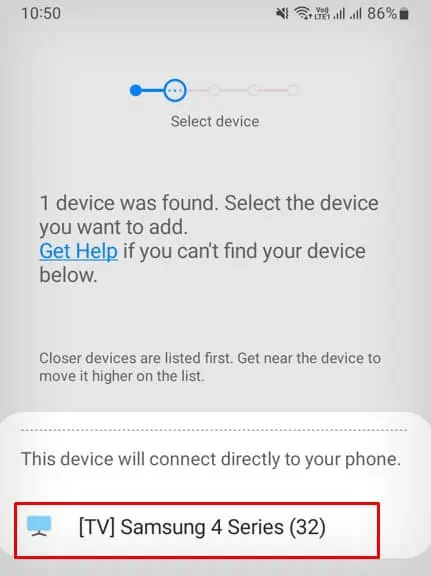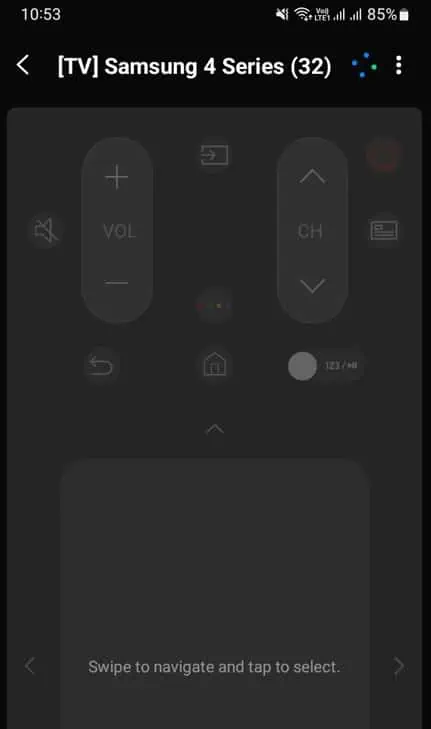There are two variants of remotes available for Samsung TVs — the older variant with infrared control and a newer one with Bluetooth control. Regardless of the remote you use, either of them can run into problems at times and refuse to work. It generally occurs when the batteries are dead, or if the remote has unpaired itself from the TV.
While you can fix issues with smart remotes simply by resetting and re-programming them, fixing problems with IR remotes require a bit of exploration.
Inspect the Infrared Sensors
Since the Samsung TV remotes operate over IR signals, you should first check if anything is blocking the IR sensor on your TV and remote. The IR receiver generally lies in the periphery of the standby indicator on TV. Try removing any obstacles from there and clean the sensor area.

Likewise, check if anything is shielding the IR sensor on your remote. You may be using a remote cover that can prevent the IR signals from transmitting correctly. Remove it and clean the IR sensor with a cloth to remove any dust or debris clogged in there.

To check if the remote is emitting the IR signals, you can do an IR camera test.
- On your Android phone, launch the front or rear camera.
- If you are an iPhone user, launch the front camera.
- Now bring the frontal part of the remote near to the camera and press any key on the remote.
- You should see a purple light flashing when you press the key. It is the infrared light detected by your camera.

- If you don’t see the light, probably the batteries are dead. You can try replacing the batteries with new ones.

Perform a Soft Reset
The remote can sometimes refuse to work due to a glitch in the electronic circuit of your TV and remote. These glitches arise when there is a power fluctuation in the main board of your TV. In case of a remote, low battery levels can cause glitches in the control pad and output garbage signals. You can easily solve the glitch through a soft reset.
- Unplug your Samsung TV from the power supply.

- Remove other cables like an HDMI and isolate the TV.

- Press the power button a few times and then keep pressing it for about a minute.
- Plug back all the cables and turn on the TV.
To soft reset Samsung TV remote, you need to follow these steps:
- Open up the battery compartment in the rear side of your remote.

- Remove the batteries.
- Press the buttons on the remote randomly.

- Put back the battery and try using it.
Reset and Reprogram the Remote
If the remote still denies to work, you can try resetting the remote.
On General IR Remote
- On your IR remote, push the Power button four times in a row.
- Now press Arrow Up (↑), Arrow Down (↓), Arrow Right (→), and Arrow Left (←) keys consecutively.

- Then again push the Power button four times.
- Now press and hold the Source button for 5 seconds.
- Then keep pressing the Power button for another 5 seconds. Reset process is now complete.
On Samsung Smart Remote
- First, remove batteries from the battery compartment of your Smart remote.
- Keep pressing the Power button.

- Release it after eight seconds.
- Put back the batteries.
- After resetting the Smart remote, you need to reprogram it.
- Simultaneously press the Play/Pause and Return buttons until you see “Connecting to the Samsung Smart Remote…” on the TV screen.

- Then release both the buttons.

- A “Pairing Complete” message will be shown after a successful pairing.

Use Other Methods to Control the TV
If you could not troubleshoot problems with the remote, there are other alternative methods to control your Samsung TV. At this point, it is possible that the remote control has gone defective. So, you can rely on other methods while you are waiting for the replacement remote or universal remote to arrive.
The SmartThings application allows you to control a variety of smart home appliances from the convenience of your fingertips. And not to mention, smart TVs from Samsung can also be controlled via virtual remote on SmartThings platform.
- First, go to the Play Store or App Store on your smartphone and install SmartThings.
- Agree to the terms and conditions and login with your Samsung account.
- Connect your TV to the same Wi-Fi to which your smartphone is connected.
- Now, on the home screen of SmartThings, tap the Devices tab.
- Tap Add device.

- Choose TV under the Home appliances category.

- Choose Samsung.

- Tap Start to get started with the setup process.
- Choose your TV.

- Now a virtual remote will be displayed on the screen. You can use it to control the TV.