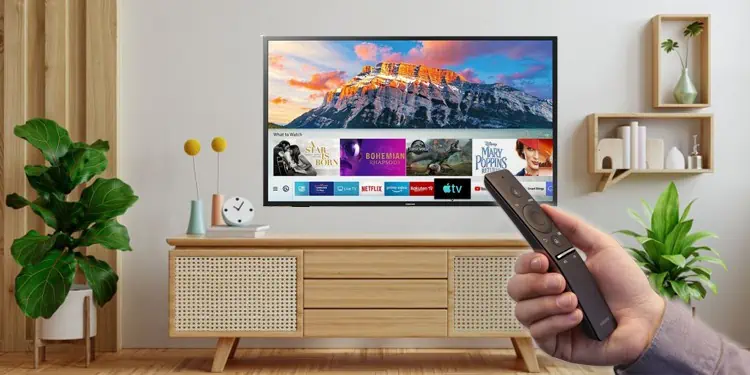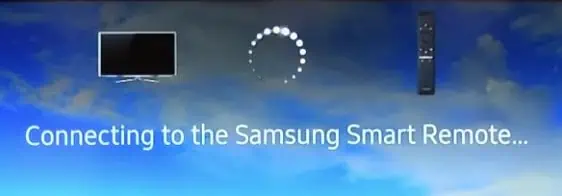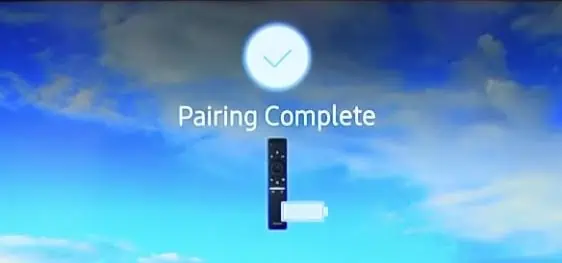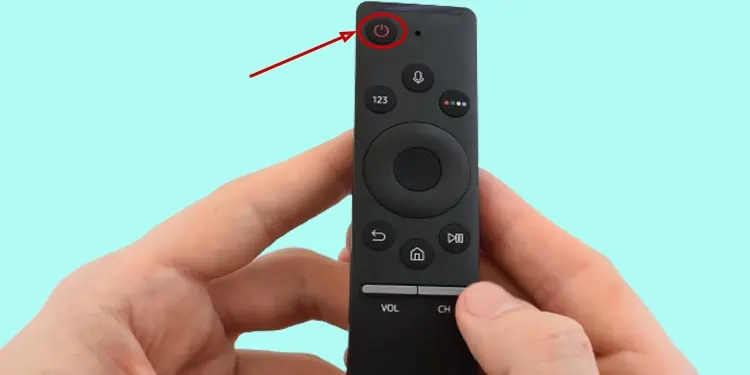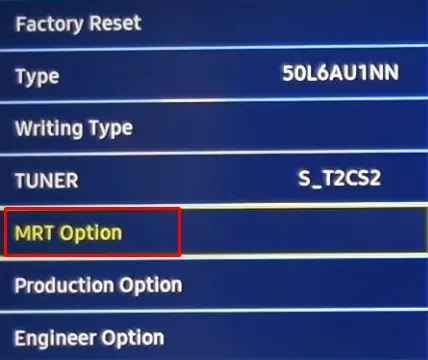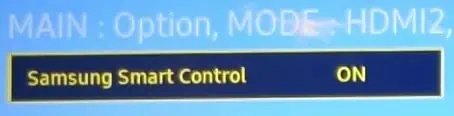Samsung remotes, by default, are designed to work with Samsung TVs, and you don’t need to program them. But, sometimes, the remote may stop working and needs reprogramming. You may also need to program some of the particular Samsung models after changing the batteries.
Samsung typically provides two kinds of remotes: a basic IR remote and a smart remote. You are required to program the smart remote before you can use it. However, general remotes may or may not require programming.
So, without further delay, let’s start programming the Samsung remote.
How to Program Samsung Remote?
Depending upon whether you have a basic infrared remote or a Bluetooth intelligent remote, the steps to program them are different. If you are trying to use a universal remote with your Samsung TV, you can consult this guide on how to connect a universal remote to a TV.
Below is a step-by-step guide on how to program the Samsung remote.
Program Samsung’s Basic IR Remote

Basic IR remote is one that comes with your TV. It uses Infrared signals to communicate with your TV. You need a pairing code to connect this remote to your TV. You can search for the code in the remote manual. Once you get the code, it’s time to program it.
- Manually turn your TV on using the power button located at the remote.
- Locate the TV button in your remote and press it once.
- Then press the Set button. If you do not see the Set button on the button panel, it might be on the rear side of the remote or inside the battery compartment. Some remotes have a small hole at the bottom of the remote. You need to press it with a pin to activate the setup mode.
- Once you activate the setup mode, now you need to type in the code for your TV and press the Power button.
- If the TV does not turn off, type in another code and press the Power button again.
- Repeat the process till you successfully turn off your TV. A TV shutdown indicates that the remote is now paired with your TV.
If the code on your remote’s manual did not work, here are some codes you can use for programming the Samsung remote. You can also search for the codes on the Internet depending on your remote model and version.
| 0051 | 0161 | 0181 | 0261 | 0301 | 1181 | 1561 | 1661 | 2141 | 2391 |
| 2401 | 2551 | 2791 | 3211 | 3601 | 3661 | 3711 | 3721 | 3741 | 3751 |
| 3761 | 3771 | 3781 | 3791 | 3811 | 3821 | 3831 | 3861 | 3881 | 3911 |
| 3921 | 4091 | 4101 | 4111 | 4121 | 4831 | 4841 | 5191 | 5201 | 0370 |
| 0009 | 1744 | 1506 | 0226 | 0208 | 0264 | 1235 | 1584 | 1630 | 1249 |
| 2137 | 1619 | 0093 | 0587 | 0644 | 0178 | 0037 | 2103 | 1312 | 0556 |
Program Samsung’s Smart Remote
Another type of remote from Samsung is its Smart Remote. It uses Bluetooth technology to communicate with your TV. Programming the smart remote is relatively more straightforward than programming the general IR remotes. You don’t need codes to pair it with your TV.
- Grab the smart remote and point it towards the TV.
- Locate the Return and Play/Pause buttons on the remote and press them simultaneously.

- Keep holding those buttons for about 5 seconds or till you see the “Connecting to the Samsung Smart Remote…” message on your TV screen.

- After the pairing is completed, it will show the Pairing Complete message.

- Now the smart remote is ready to be used with your TV.
Tip: Not only Samsung TV, but you can also program the intelligent remote to use with other devices like a projector, DVD player, or TV from other brands. Simply follow the steps discussed above, and you will get it working.
What if You Are Unable to Program Your Samsung Remote?
You might need to reset the Samsung remote if it refuses to pair with your TV. Or sometimes, the remote can malfunction, resulting in opposite actions. For instance, the volume levels may decrease when you press the Volume up button and vice versa.
Steps to reset a Samsung remote vary depending on whether you have an IR remote or a Smart remote.
Reset IR Remote
- Grab your Samsung TV infrared remote.
- Press the power button four times.
- Then press Arrow Up, Arrow Down, Arrow Right, and Arrow Left keys serially.

- Again tap the power button four times in a row.
- Now tap the Source button and keep holding it for about 5 seconds.
- Also, tap the power button and keep holding it for 5 seconds. It will complete the reset process.
- Now you can again follow the steps discussed above to program the IR remote.
Reset Smart Remote
- Take your Smart remote and remove the battery compartment cover.
- Remove both batteries from the compartment.

- Tap the power button and keep pressing it. Hold it for eight seconds, and then release it.

- Reinsert the batteries and follow the above-mentioned steps to program the smart remote.
How to Fix “TV Shows Not Available” Error While Programming Smart Remote?
If the TV displays Not Available while setting up the Smart remote, probably your TV model does not support it. But don’t get disappointed; we have a solution.
You can tweak some settings on the service menu of your TV and efficiently use the smart remote. But be very careful. If you mess up the service menu settings, you may end up making the TV unusable.
- Grab the Infrared remote first.
- Point it towards the TV and press these buttons one by one: Info > Settings > Mute > Power. It will open up a Service menu.

- Choose Option > MRT Option.

- Move to the right and turn on BT Support.

- Next, turn on the Voice Recognition service.

- Also, turn on Samsung Smart Control.

- After you set those options to ON, restart your TV.
- Now, follow the steps to program Samsung Smart Remote, as discussed above. It won’t show the error now.