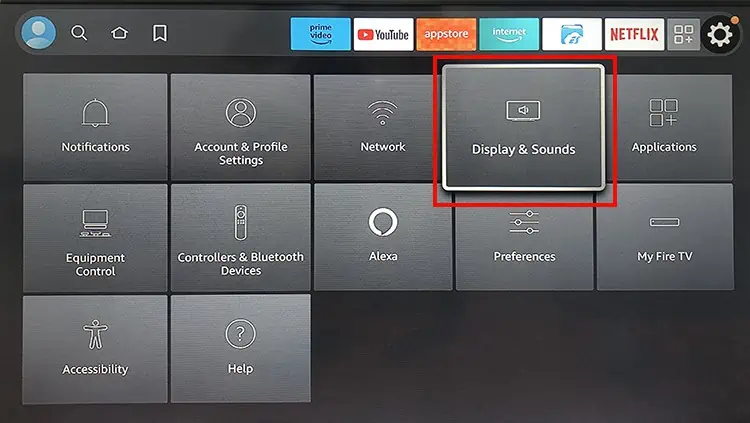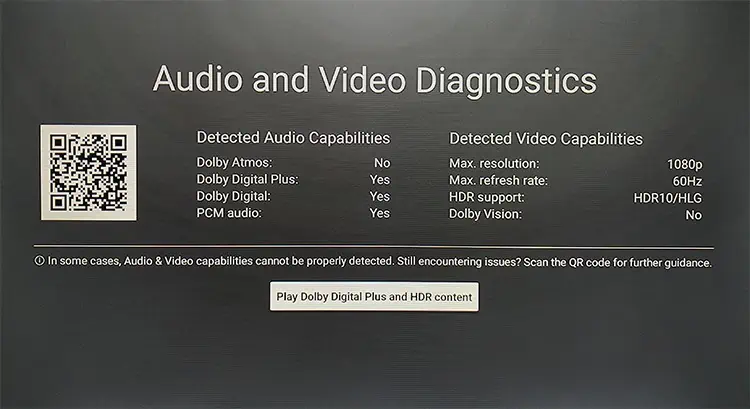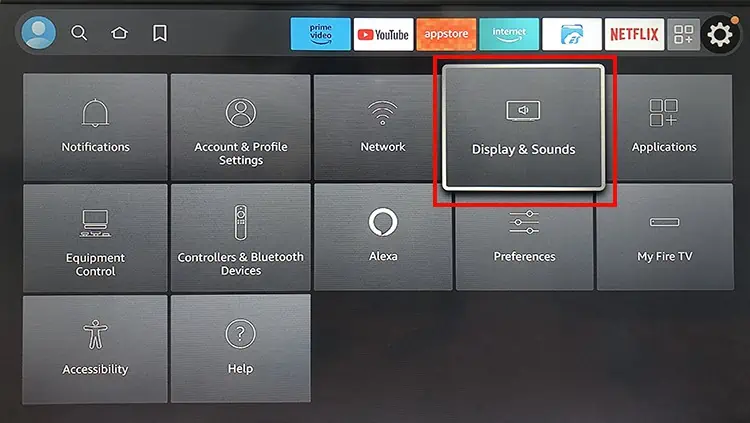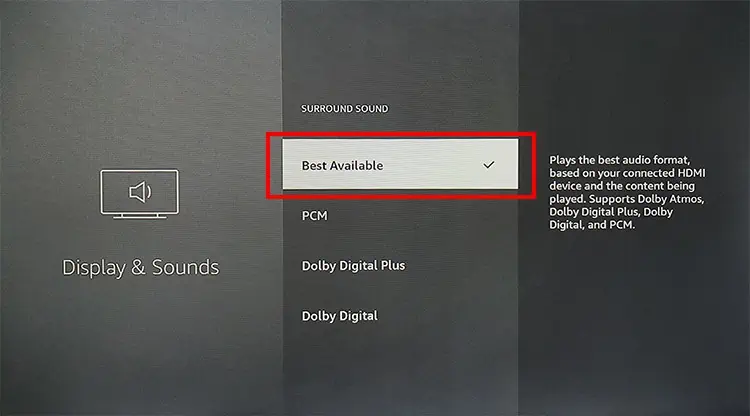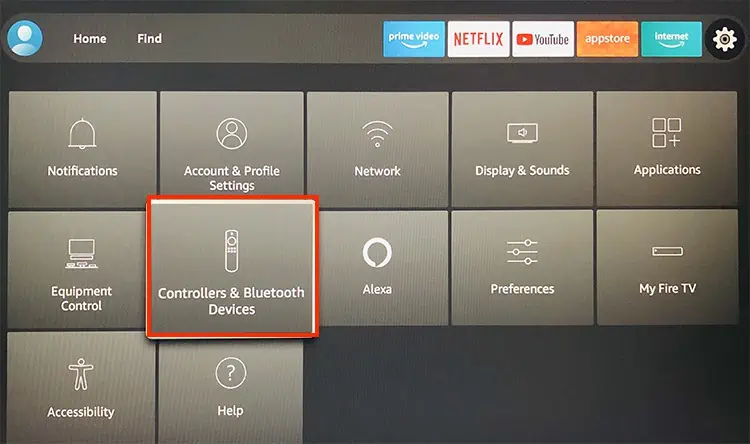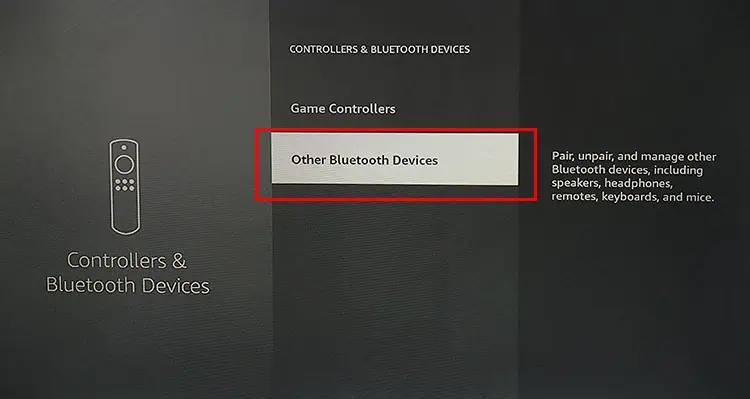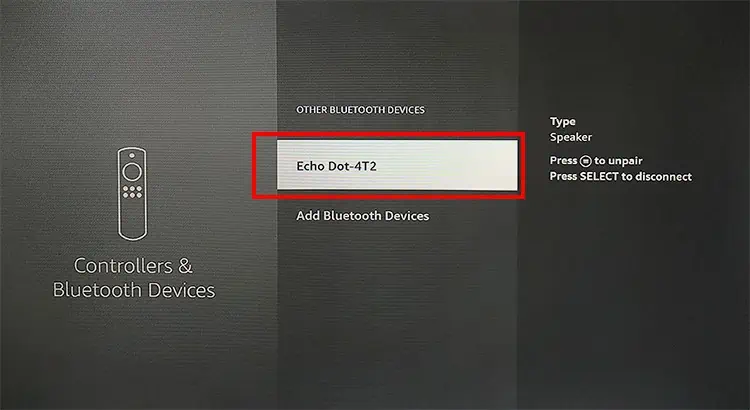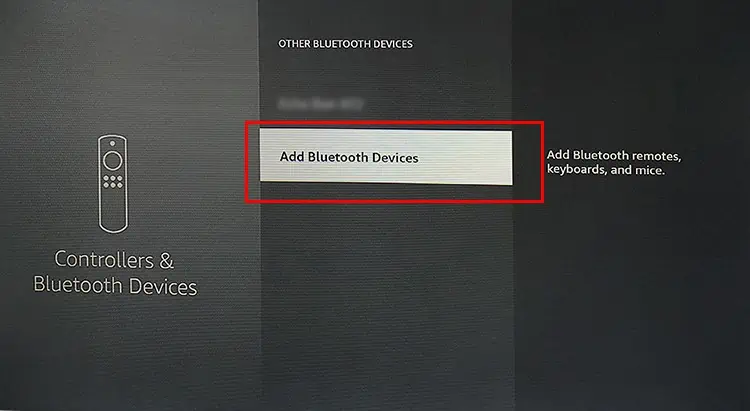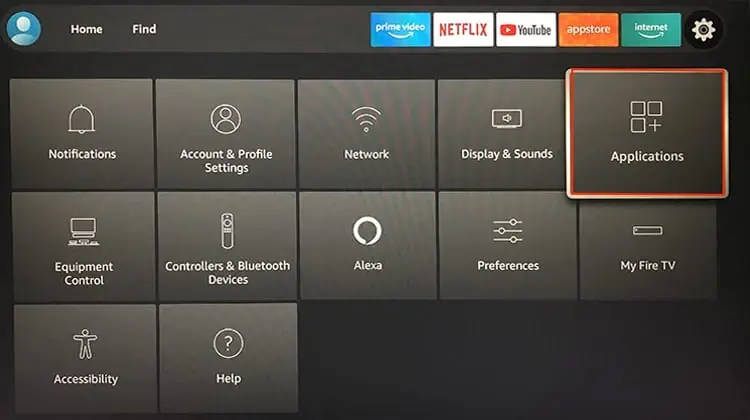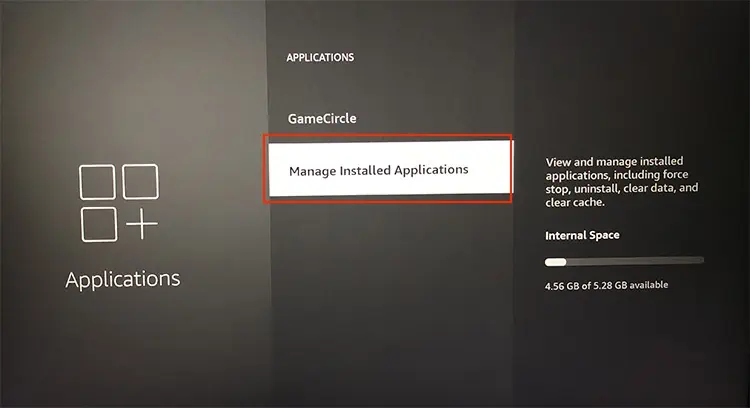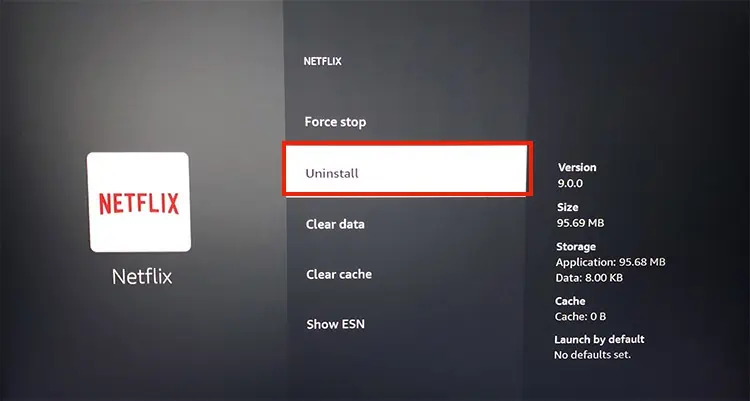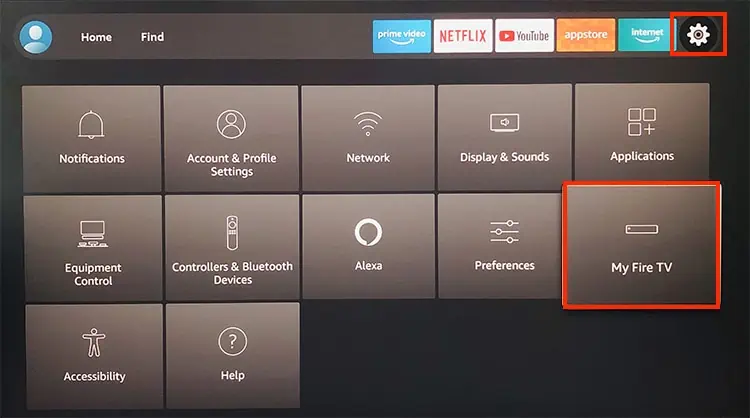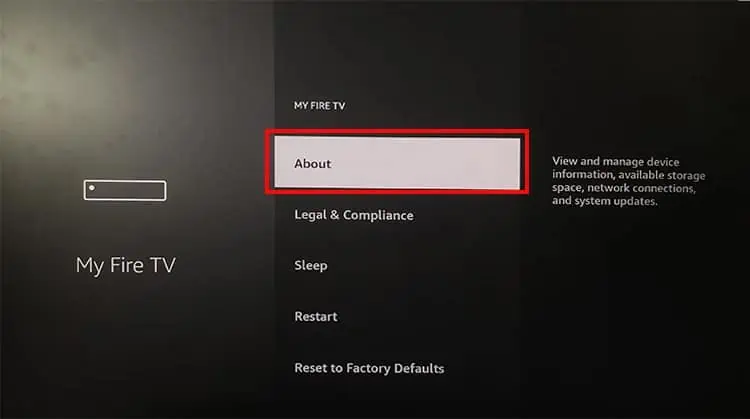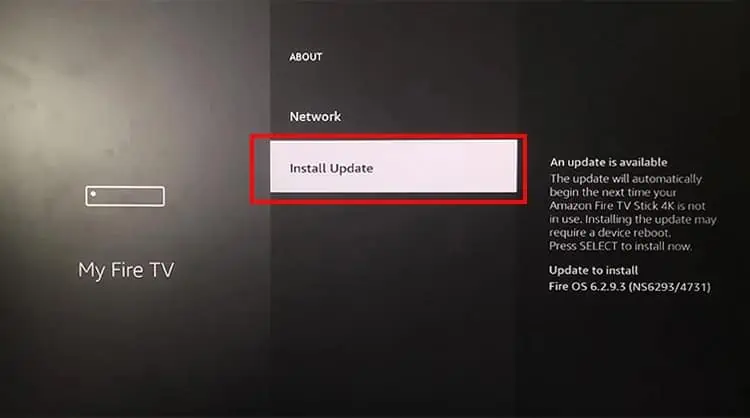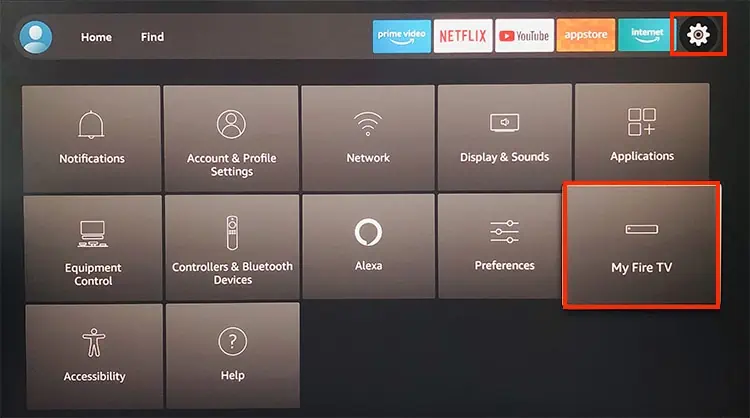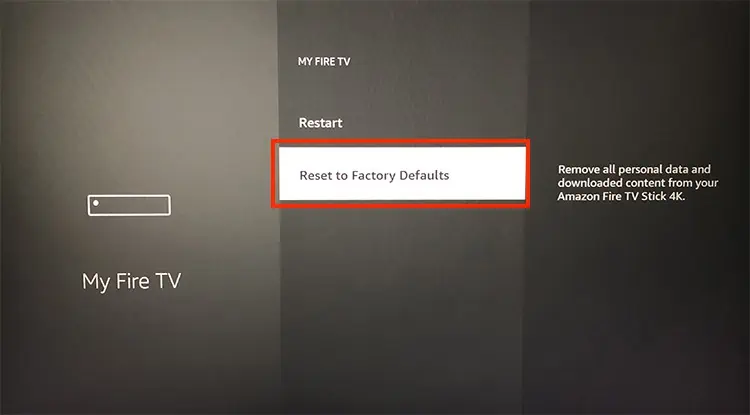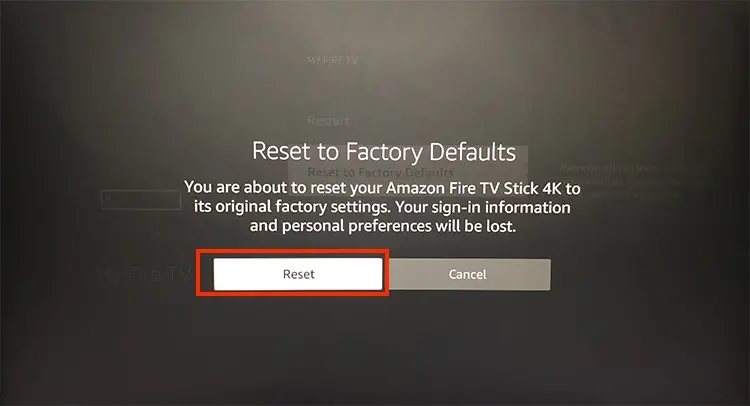Firestick devices have advanced sound features like Dolby Atmos audio, which makes your streaming experience more engaging and lively. However, sometimes, you may encounter issues like sound not working at all on Firestick.
In most cases, it can happen when you have accidentally muted your TV. Although technical issues like misconfigured audio settings, faulty HDMI port/cable, and software bugs can be responsible too. As long as the audio output of Firestick is not damaged, it can be solvable with minor tweaks on the settings.
Basic Fixes
Before moving on with the major fixes, let’s do a quick preliminary check first. Sometimes, simply adjusting minor tweaks on the sound settings can help troubleshoot the problem.
- Press your Firestick remote’s Volume Up button to increase the volume. You may have accidentally muted the device.
- Press Unmute or Volume Up button on your TV’s remote. It can be the TV’s sound that is muted.
- Perform a power cycle on your Firestick. Let the Firestick be cool before powering on. When you use it for a long time, it tends to overheat and cause issues with the system. It will also help to clear your Firestick cache.
- Check HDMI extender and replace it if needed. Also, you need to use a high-speed HDMI 2.1 cable to stream HD content on your Firestick.
- If you are using Echo Dot, Alexa, or any other external devices, disconnect them. Restart your Firestick and check the sound again.
- Check Internet Connection and improve it if needed.
Use Audio and Video Diagnostics
You can run Audio and Video Diagnostics on your Firestick devices to identify the problem. This will allow you to verify the audio capabilities of your TV or external audio devices. Then, you can set the surround sound as per the supported format. However, this feature is not available for all Firestick devices yet.
We have taken Fire TV Stick 4K as an example. Check out the steps.
- Go to Settings.
- Open Display & Sounds menu.

- Choose Audio and Video Diagnostics.

- See the Detected Audio Capabilities.

- You can scan the displayed QR code for more support.
Change Audio Settings
The latest Firestick models support Dolby Digital Plus and provide advanced audio experiences. However, the feature might be incompatible with some streaming apps or the TV itself. So, if the surround sound settings are set to Dolby Digital Plus, the sound will not work while using Firestick. Ensure it is OFF on your audio settings.
You can change the audio settings as per the audio capabilities of your TV or external audio to solve the problem. Although if there is no Audio and Video Diagnostics tool, pick the Best Available option for an effective result.
- Press remote’s Home button.
- Launch Settings > Display & Sounds.

- Go to Audio > Surround Sound.

- Pick Best Available.

Re-pair Bluetooth Devices
Only Bluetooth accessories that support HID and SPP are compatible with Firestick devices. So, if you are able to connect a Bluetooth device but the output sound is not working, reconnect the device. Also, ensure that the connected device is not paired with other devices. Although you may be able to pair up to two Bluetooth devices, Firestick will connect to only one at a time.
- Go to Settings.
- Open Controllers & Bluetooth devices.

- Choose Other Bluetooth devices.

- Highlight your Bluetooth device name. Then, press your remote’s Menu button to unpair the device.

- Now, restart your Firestick device.
- Again, navigate to Other Bluetooth devices > Add Bluetooth devices.

- Highlight the device and pair the Bluetooth accessory.

Reinstall App
Sometimes, the audio problem might lie in the specific app itself. So try playing a show on another app to check the sound. Many users reported the issue occurred mainly on YouTube and Netflix. Reinstall the app to troubleshoot sound not working issues.
- Open Settings.
- Go to Applications.

- Select Manage Installed Applications.

- Highlight the App with sound not working. Pick Uninstall and confirm.

- Navigate to Home screen and open Search.
- Enter the App name, Select the app and choose Download button.
Update Fire TV Stick
Are you using the latest software version of Firestick? If the Firestick OS is out-of-date, existing bugs can interfere with the audio and cause it not to work. Therefore, you can install the latest update which will likely have bug fixes. Also, they might release advanced audio features in the update.
- Navigate to Settings.
- Go to My Fire TV.

- Choose About.

- Click on Install Update. If there are no updates, Check for Updates button will appear. (The TV will automatically reboot after the update completes)

Factory Reset
In case the problem persists, the last viable fix is to reset your Firestick device to its original settings. Then, you can set up your Firestick device and audio settings initially from the beginning.
- Open Settings.
- Choose My Fire TV.

- Pick Reset to Factory Defaults.

- Choose Reset to confirm.

Contact Amazon Customer Support
You can seek help from the Amazon Customer support team when resetting the device still does not fix the sound problem. The technical support will guide you through fixes. Although you might have to get a new replacement if they can’t help you.