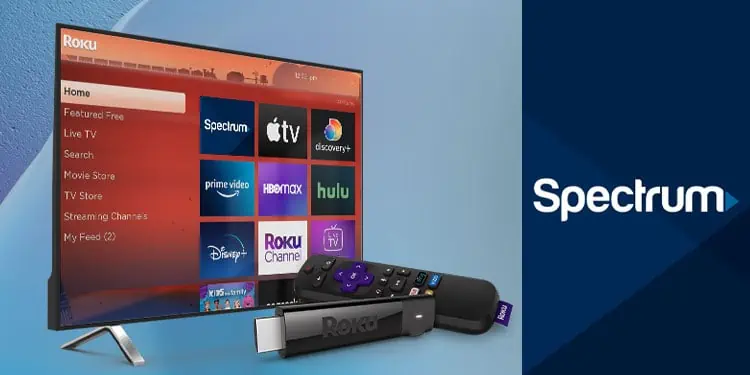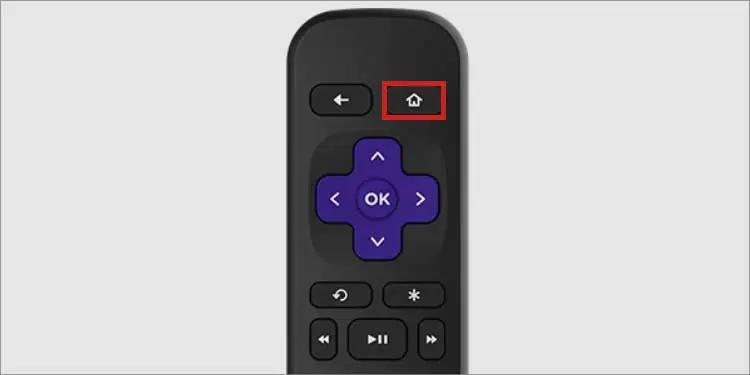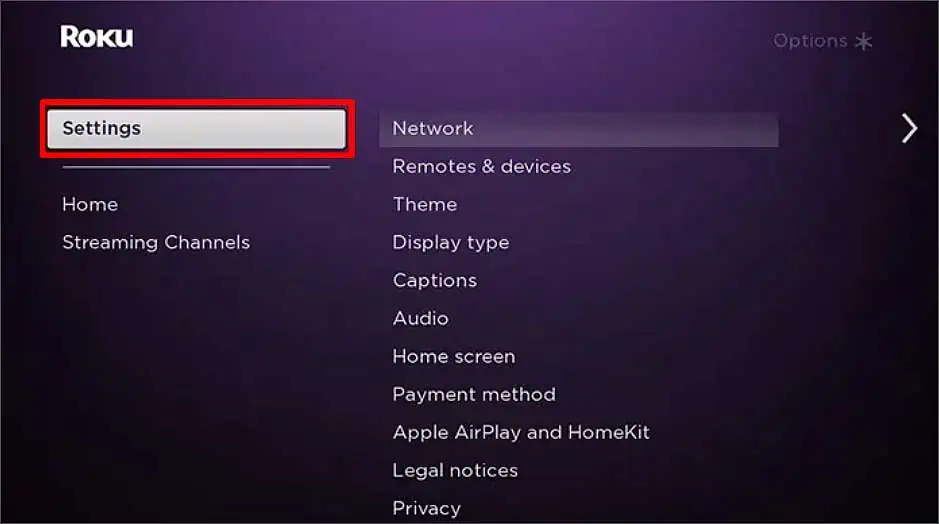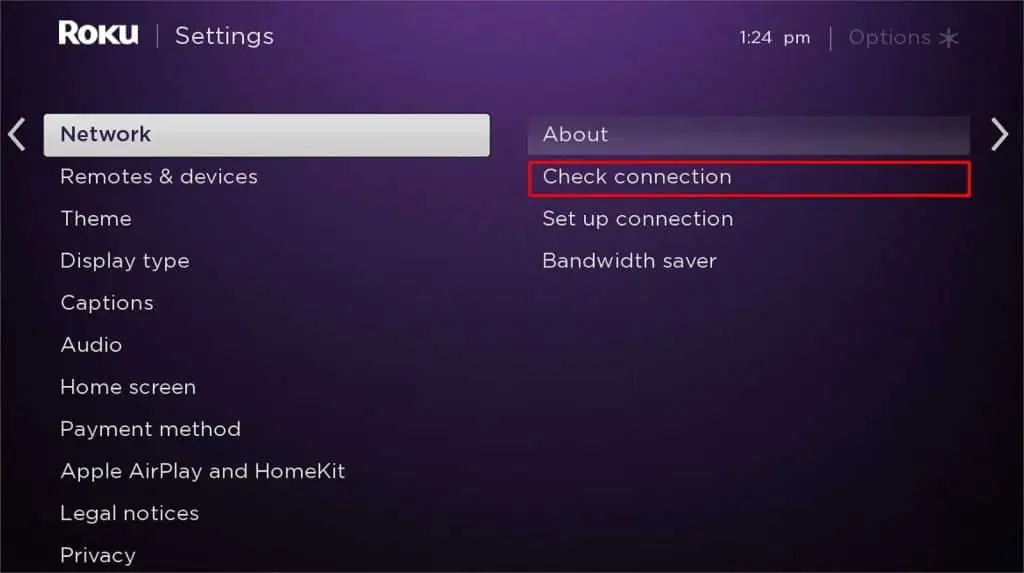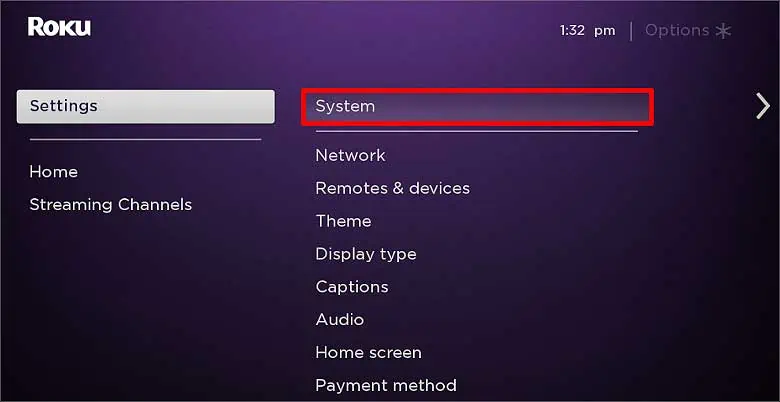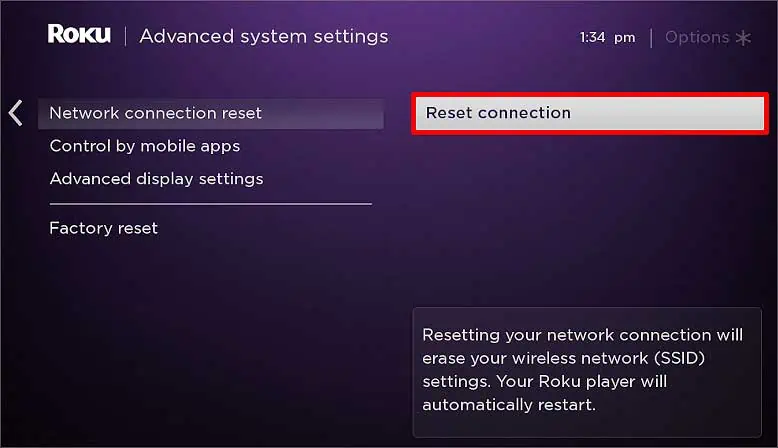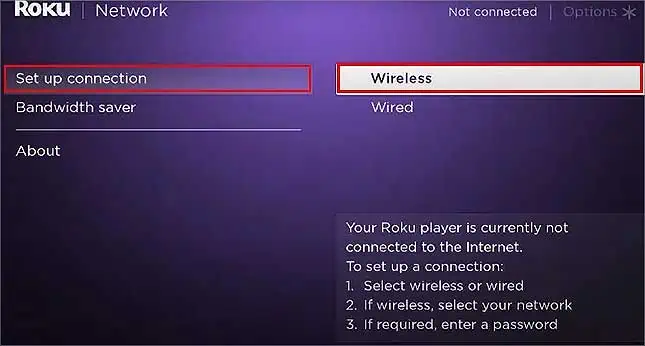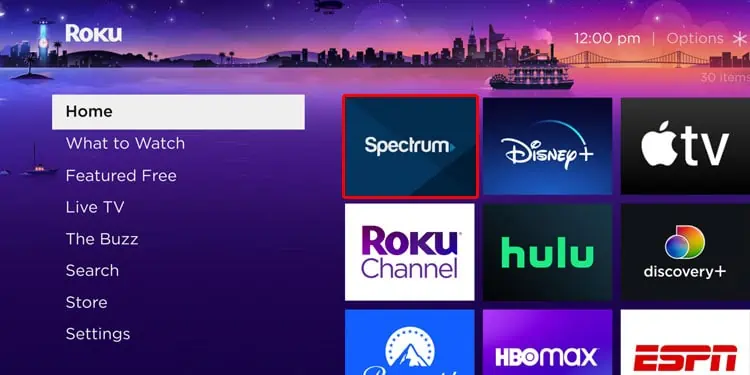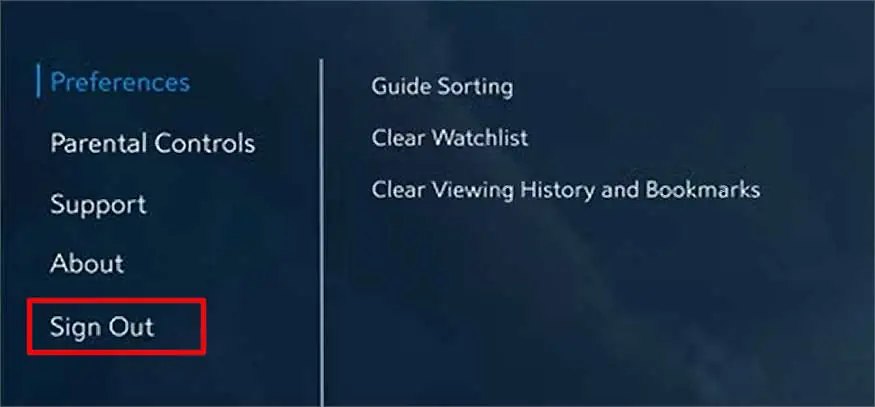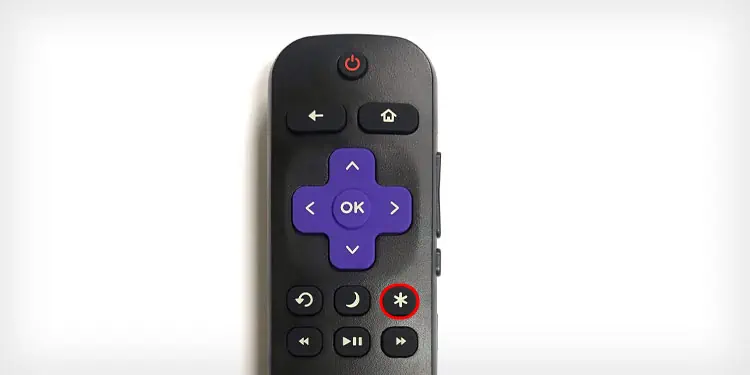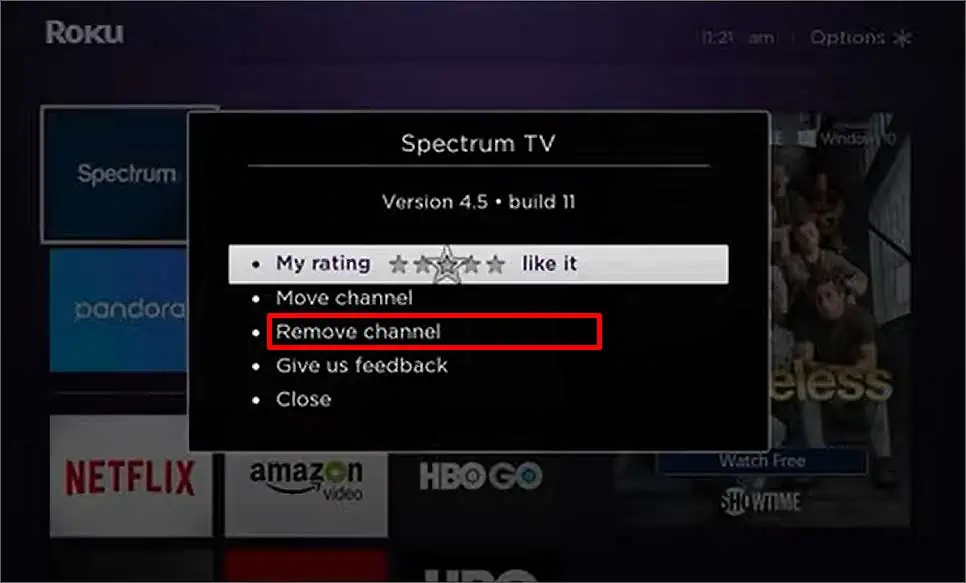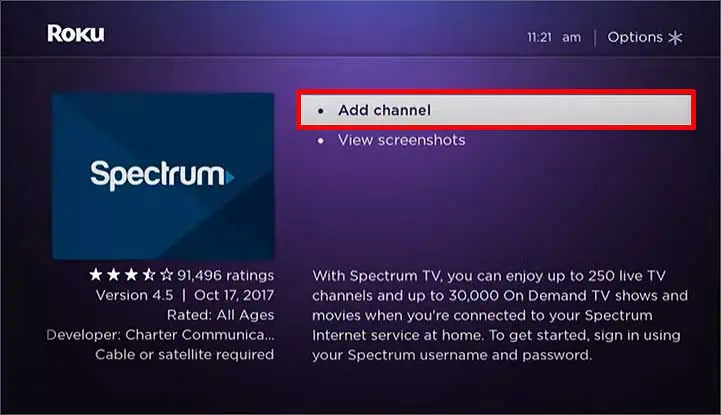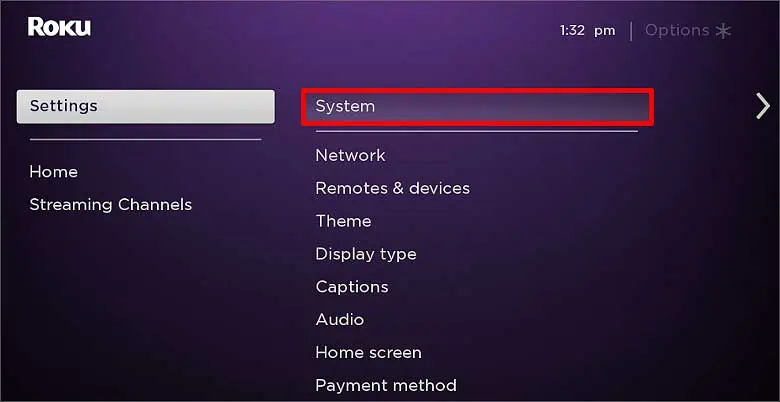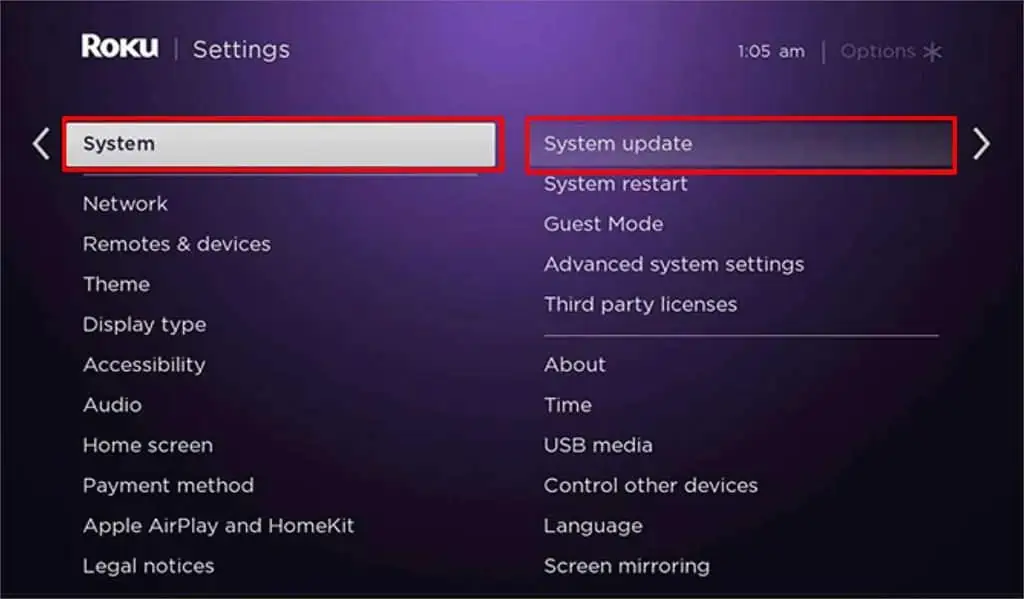The Spectrum TV app doesn’t always work smoothly on your Roku TV. Sometimes, you might see an “App Unavailable on Roku” error. When this happens, it means the Spectrum app is under maintenance. So, wait a few minutes and check the Spectrum server status to know whether the issue is within the server.
Sometimes, factors like slow internet or outdated software cause this issue. There can also be other causes that you can easily fix in a few simple steps. We have listed them below in this article.
Why is the Spectrum App on Roku Not Working?
The following reasons are the main culprits for Spectrum TV App not working on your Roku.
- Malfunctioning Roku device
- Spectrum server down
- Issue with the Spectrum account
- Outdated Roku software
- Expired subscription
How to Fix Spectrum App Not Working on Roku?
Troubleshooting the issue causing your Spectrum app to not work on your Roku device is quite easy. We have listed some simple fixes you can try to make the app run again.
But before we proceed, restart your Roku device as a primary fix. Turn off the device and unplug all the cables. Let the device sit idle for a few minutes, then plug back the wires to turn it on.
Check the Internet Connection
Some apps might take time to load if your internet speed is slow. You can easily check your internet connection on your Roku device in the following steps.
- Press the Home button on your remote.

- Select the Settings option and click on Network.

- Press Check Connection. Network test gets performed.

Reset the Network Connection
If you have an unstable network connection, restart your router and reconnect your Roku device to the internet. A poor Wi-Fi signal can also cause this issue. Try moving your Roku device nearer to the router in that case.
Here’s how to perform a network connection reset on Roku and reconnect to the Wi-Fi.
- Press the Home button on your Roku remote.

- Select the Settings option and go to System.

- Click on the Advanced System Settings option.
- Click on Network Connection Reset and select Reset Connection.

- Press OK on the remote, then go back to the Home screen.
- Go to Settings and select the Network option.
- Click on Network Settings and press the Setup Connection option.
- Click on Wireless and select your Wi-Fi.

- Enter the Password and click on the Connect option.
Re-Login
You might have trouble loading the Spectrum TV app if too many devices are logged in with your account. Log out from the devices that you aren’t using. Signing out and signing back in also fixes other problems causing the channels not to open. Here’s how to re-log into your Spectrum account.
- Press the Home button on the remote to go to the home screen.

- Select the Spectrum TV App and open it.

- Press the Back button on the remote to open the Spectrum TV App menu.
- Click on the Sign Out option.

- Select OK on the confirmation box.
- Now, go back to the Home screen and open the Spectrum TV App again.
- Enter your Login credentials and sign in to your Spectrum TV account.

Change the password of your Spectrum TV App Account if possible, as someone might have maliciously accessed your account. When you do so, they won’t be able to log back in.
Clear Roku Cache
Sometimes, clearing the cache also helps channels to work. When your Spectrum app cache data gets corrupt, bugs can stop it from working. You can easily remove it in a few steps.
We have written an article on “How to Clear Cache on Roku.” You can go through it and clear the corrupt files as instructed.
Update Spectrum TV App
When old applications have bugs, the app developers come up with a newer version with much better features and fix the bugs and glitches. All you need to do is update your application to get access to this new version. If any update is available for Spectrum, following the steps below will install it on Roku.
- Press the Home button on your Roku Remote.

- Click on the Spectrum TV App icon on the home screen.

- Press the Asterisk (*) button on the remote.

- Select the Check for Updates option.
Reinstall Spectrum App
If updating the Spectrum App didn’t fix the problem, uninstall it to get rid of all its app data. Uninstalling an app removes all its files from the device. And when you install it again, new fresh data gets installed with much better features and minimal bugs. Here’s how you can delete and add the Spectrum App back to your Roku device.
- Press the Home button to go to the home screen.

- Search for the Spectrum TV App and open it.

- Press the Asterisk (*) button on the remote.

- Select the Remove Channel option.

- Press Remove on the confirmation box.
- Now, close your Roku device and reopen it.
- Go to the Home screen and press the Add Channels option.

- Search for the Spectrum TV App on the recommendation and click on it.
- Click on Add channel on the menu.

- Type in the Pin if asked.
- Select the Add Channel option again.
Update the Roku system
Outdated Roku software can also cause the Spectrum app to not work at times. Some older versions of Roku may not support this streaming service, so install the latest software version. Here’s how you can do it.
- Press the Home button on your Roku remote.
- Go to Settings and select the System option.

- Select the System Update option.

- Click on Update Now.