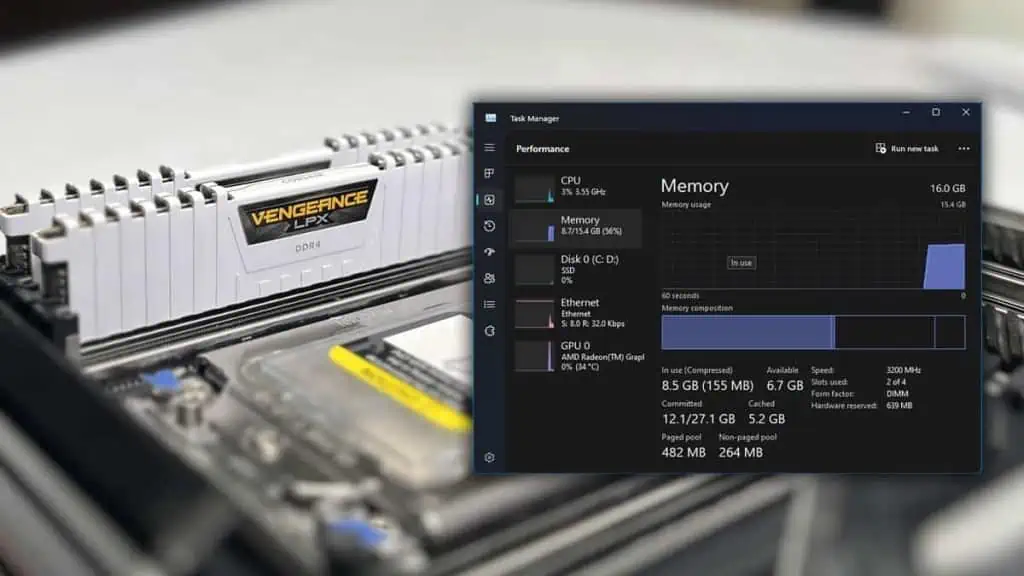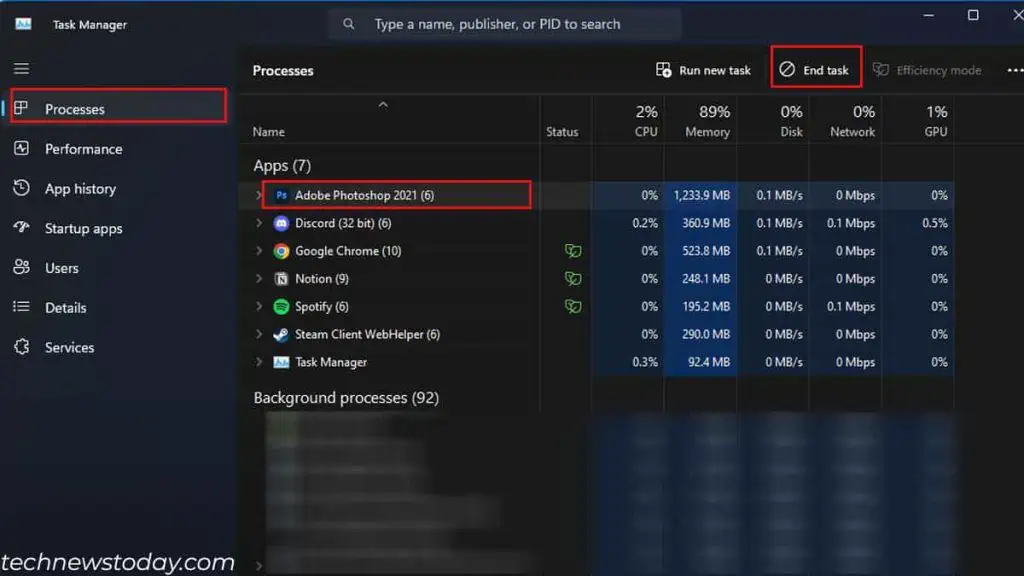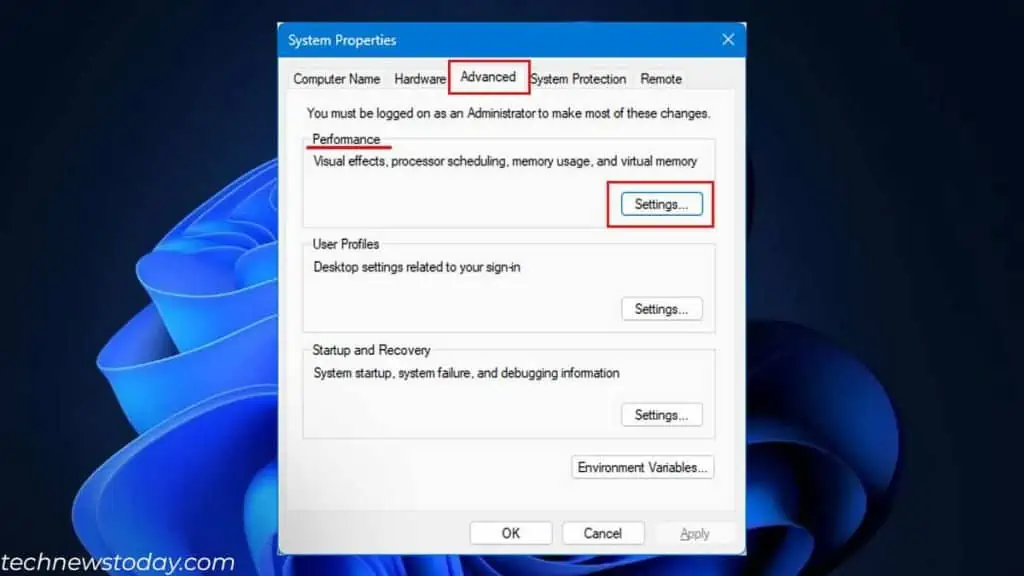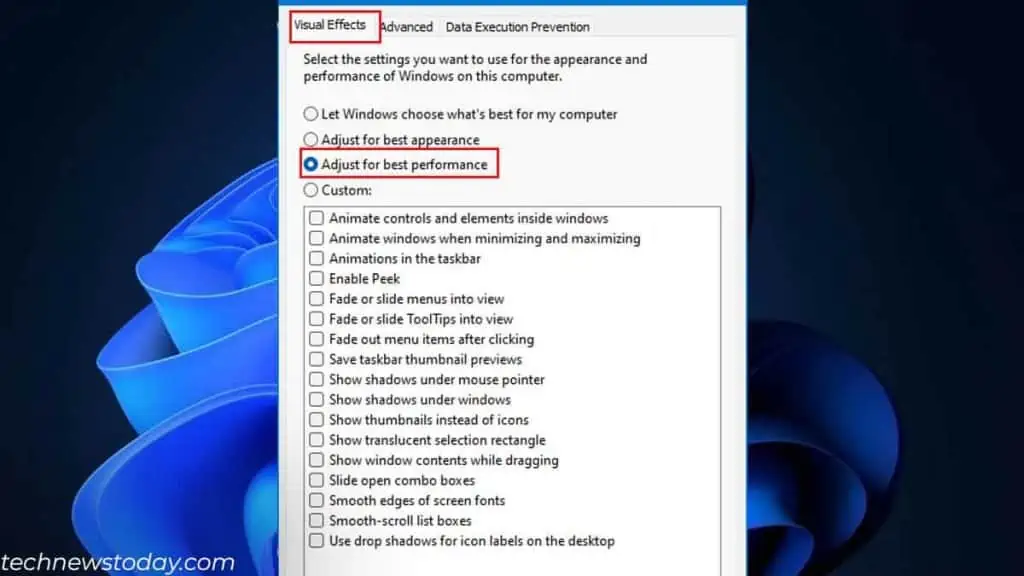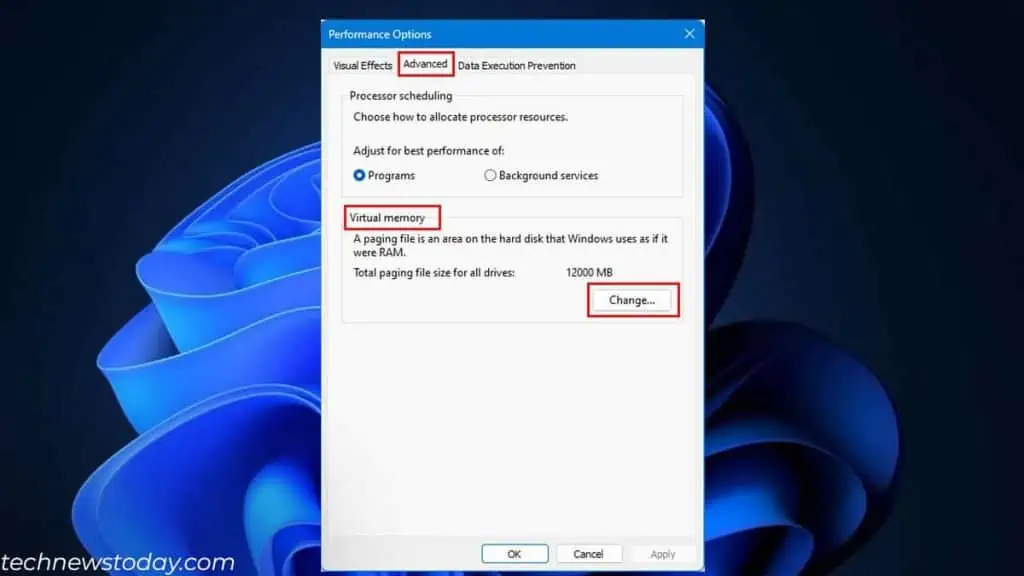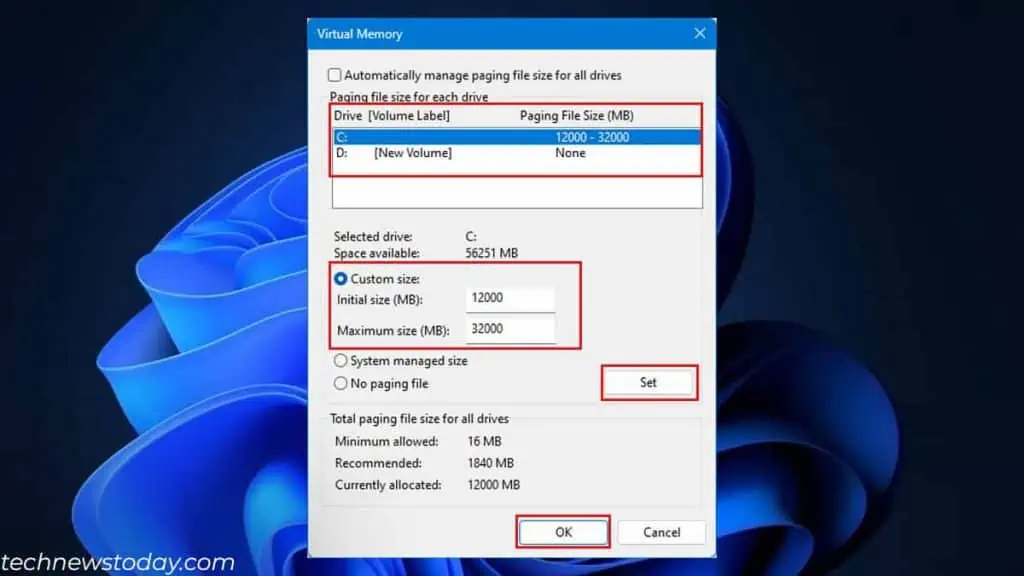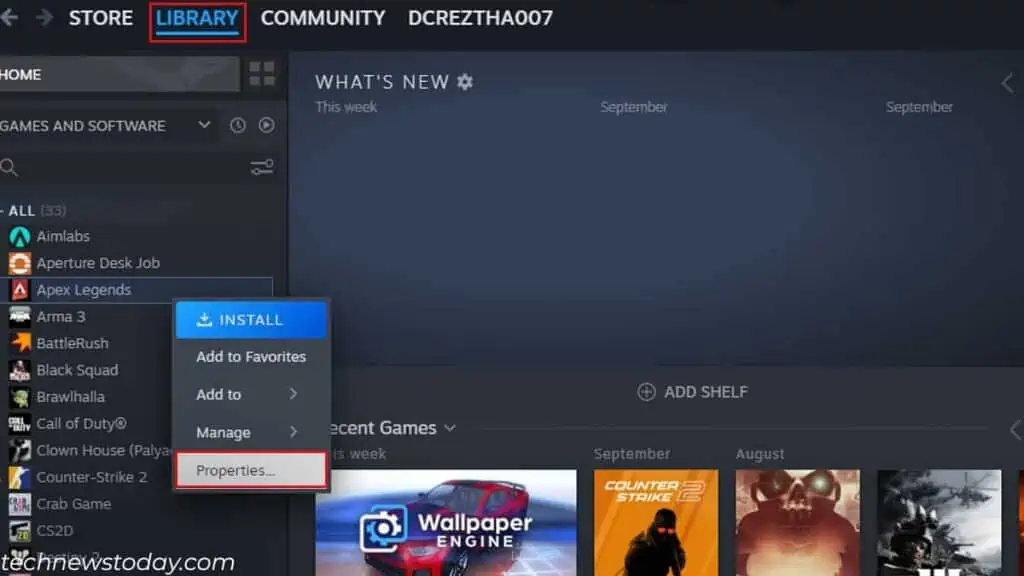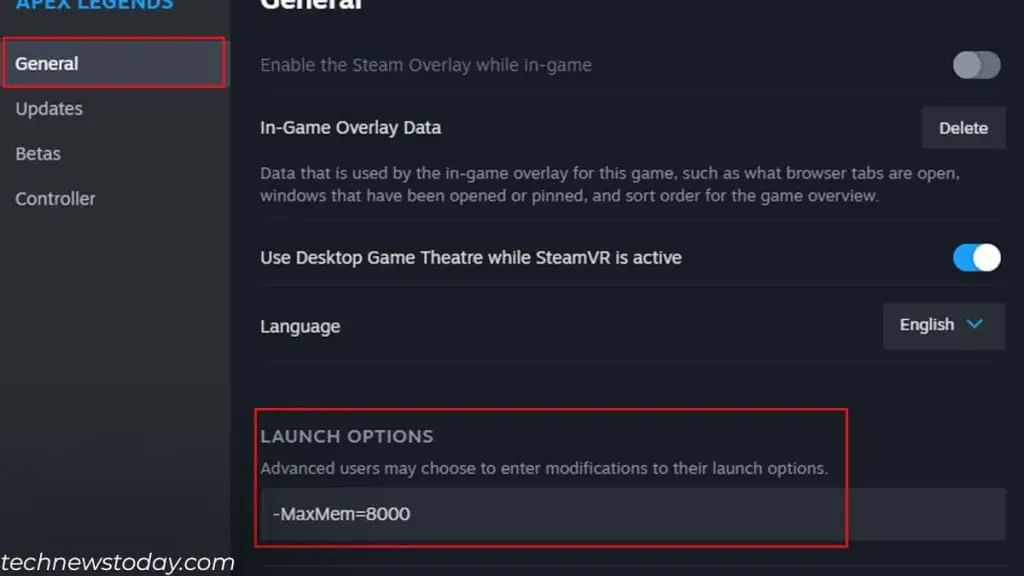Depending on the total available memory, the application requests for required memory and the OS allocates it. The OS may or may not be able to allocate more RAM.
Meanwhile, utility software from Adobe, Steam, Minecraft, and other productivity apps has an internal setting to allocate its RAM.
However, not all applications have this feature. In such cases, you need to lower total RAM usage. By doing this, the application in the foreground will get to use more RAM.
You can also prioritize CPU usage for certain applications. Now, your CPU allocates more resources, including RAM, to said application, maximizing its performance.
Allocating memory to an application is only sensible if the system is low on memory. However, allocating more RAM to an application also means there is less memory available for the system itself.
This could result in system crashes, memory-related blue screen errors, etc. So you need to make sure that the system has enough RAM available for itself.
Allocate RAM on Applications
Allocating the RAM usage limit will allow the application to use the set amount of memory. You need to navigate through its settings and allocate RAM accordingly.
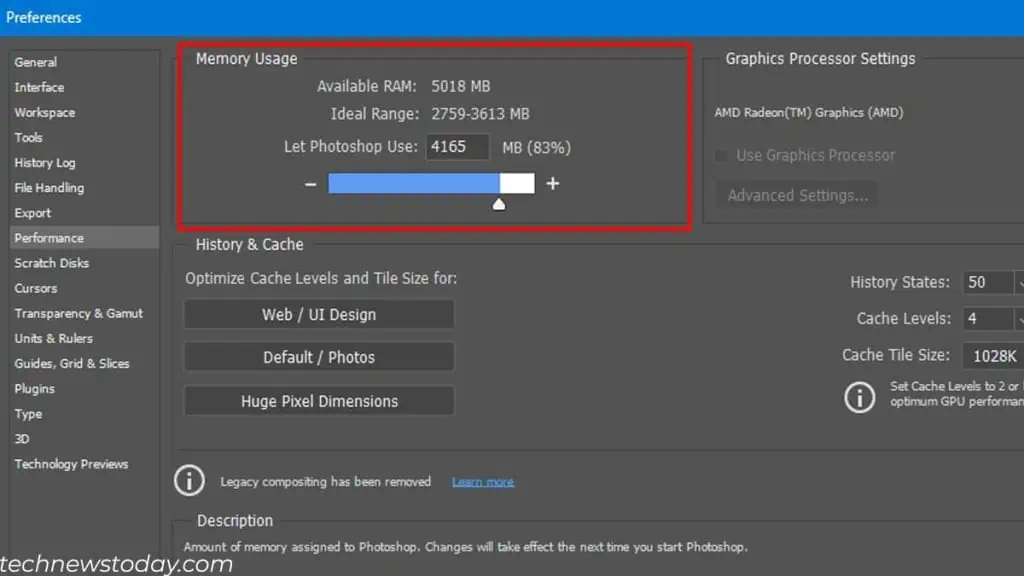
Personally, my system also runs out of memory quite often when using Photoshop.
So, I increased the memory usage to about 6 GB. This allows me to use the application quite smoothly without any crashes.
Lower RAM Usage
A system that already has high memory usage may not be able to allocate more RAM to an application.
Furthermore, systems with high memory usage bottleneck the CPU and GPU. So, even if you have a top-tier system, it will lag when it’s out of memory.
In this situation, you can try lowering your system’s memory utilization. This way, the application will have free memory that it can use.
You can end background applications to lower your memory usage.
- Press Ctrl + Shift + Esc to open the Task Manager.
- In the processes tab, select an unnecessary process or application that is using high memory.
- Click on End Task.

I also recommend disabling startup applications and lower memory usage. Further, you can also adjust Windows OS for best performance.
- Press Windows + R to open Run.
- Type
sysdm.cpland press enter. - In the System Properties window, click on the Advanced tab.
- Under Performance, click on Settings.

- Click on Adjust for best performance.

- Click on Apply, then OK.
This will drastically affect your Windows appearance and lower system resource usage. You can also check Custom and select from the list of graphic animations.
Increase Virtual RAM
A system with low RAM transfers unused or data used less frequently to a page file/Virtual memory.
When you increase virtual memory capacity, it can store more data from the background apps. This means more capacity on primary memory for active applications.
Remember that increasing virtual RAM does not increase performance. However, the PC can run more tasks simultaneously.
However, the system will lag and stutter when switching between applications.
- Go to the System Properties window.
- Go to the Advanced tab.
- Under Performance, select settings.

- Again, click on the Advanced tab.
- Under Virtual Memory, select Change.

- Select a volume.
- Check Custom size.

- Here minimum and maximum sizes for page files.
- Click on Set, then OK.
Allocate RAM on Steam
If you are running a game on Steam, you can set a launch option that runs the game with a set memory.
In games, more RAM does not necessarily mean more FPS. However, it does improve your 1% and 0.1% lows, meaning you will get stable frame rates.
To allocate RAM on Steam games.
- Open Steam.
- Go to the Library.
- Right-click on the game you want to allocate RAM and select Properties.

- Under Launch Options, type
-maxmem=<memory capacity in MB>.
For example: -MaxMem=8000.
In the above example, the application will only use up to a total of 8GB of memory. You can use this option to lower or maximize memory usage.
Upgrade RAM

If your system constantly runs out of memory, all these steps may not be entirely useful. And the application might still lag and crash due to low memory.
In situations like this, the effective option would be to upgrade the system’s RAM according to its usage.
Increasing RAM will definitely increase a system’s performance if it is low on memory. You can also run several applications simultaneously. The system will automatically allocate necessary memory depending on its usage.
But before you upgrade your RAM, you need to know the type of RAM your motherboard supports.
The incorrect RAM type will not fit in your motherboard. Or even if it fits, the system may run into BSOD if frequency and latency do not match.