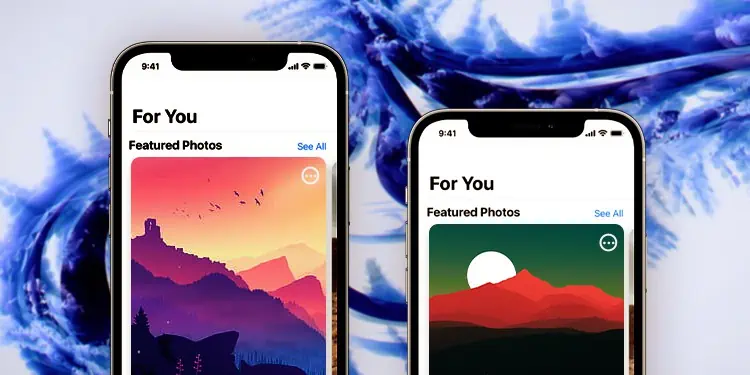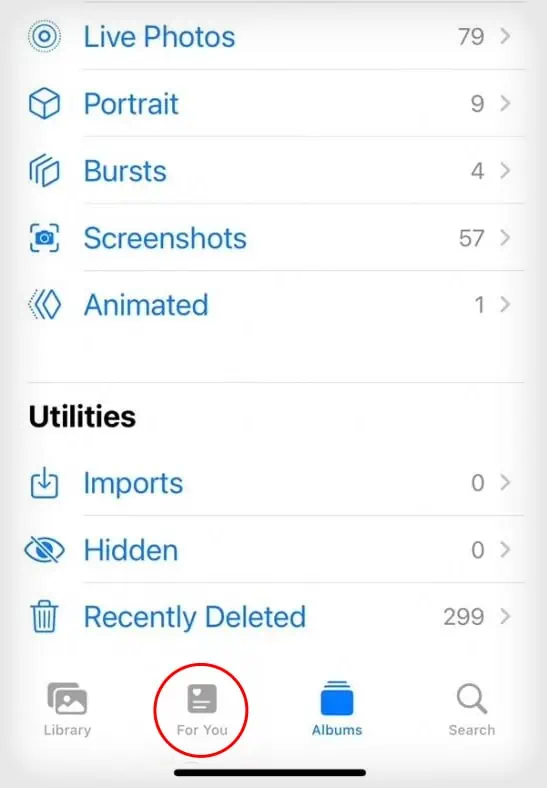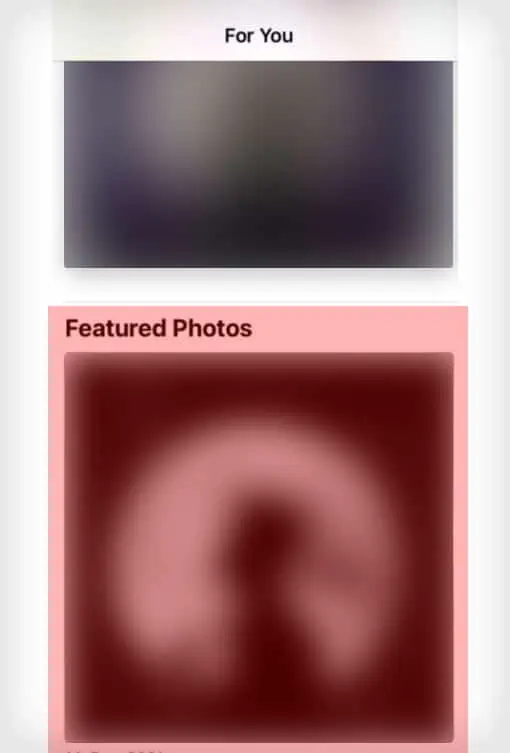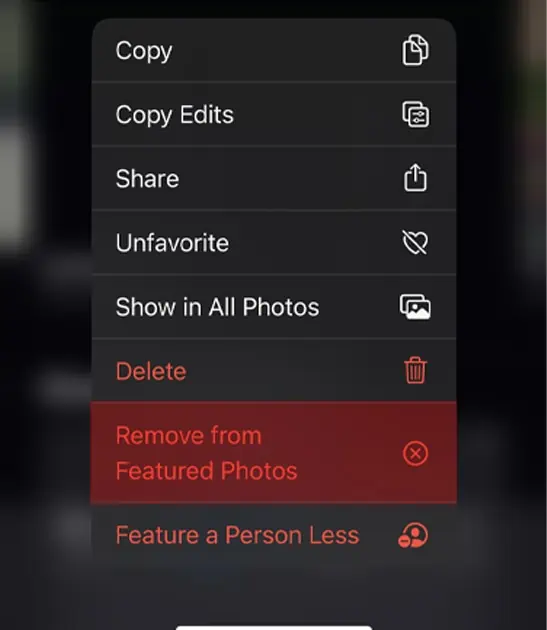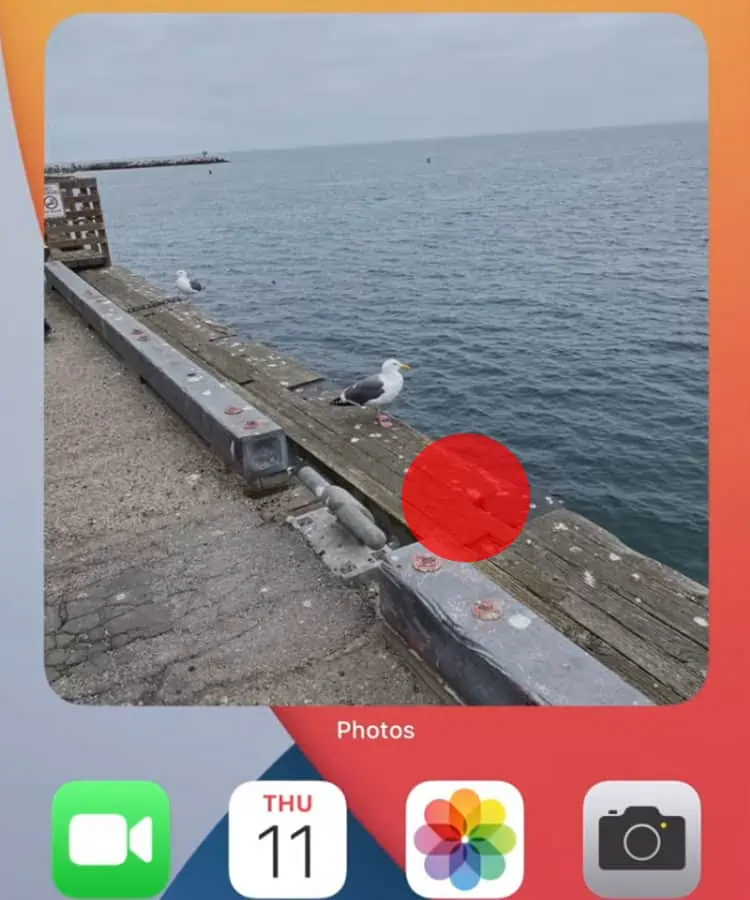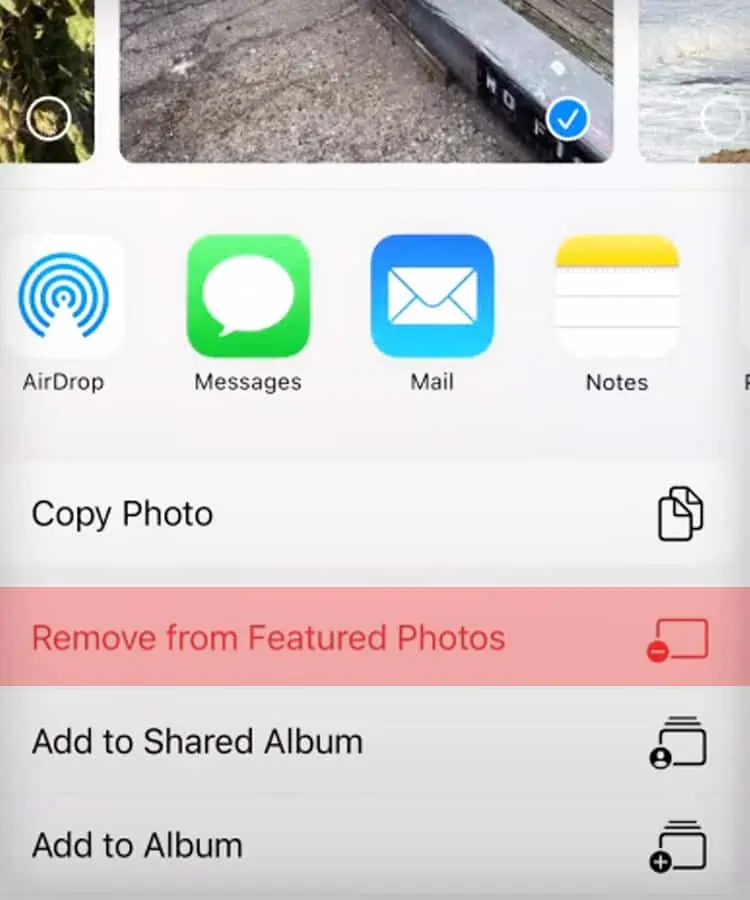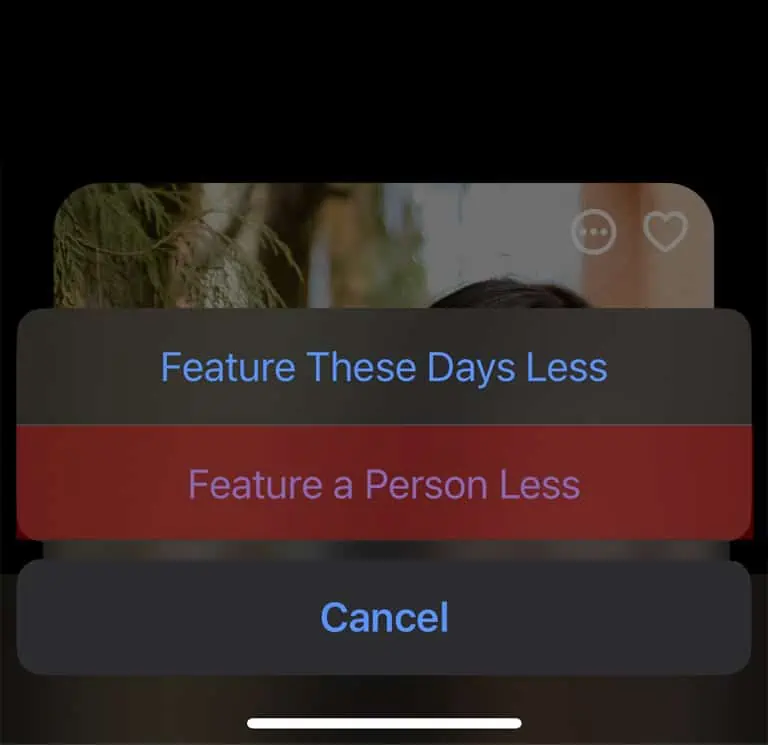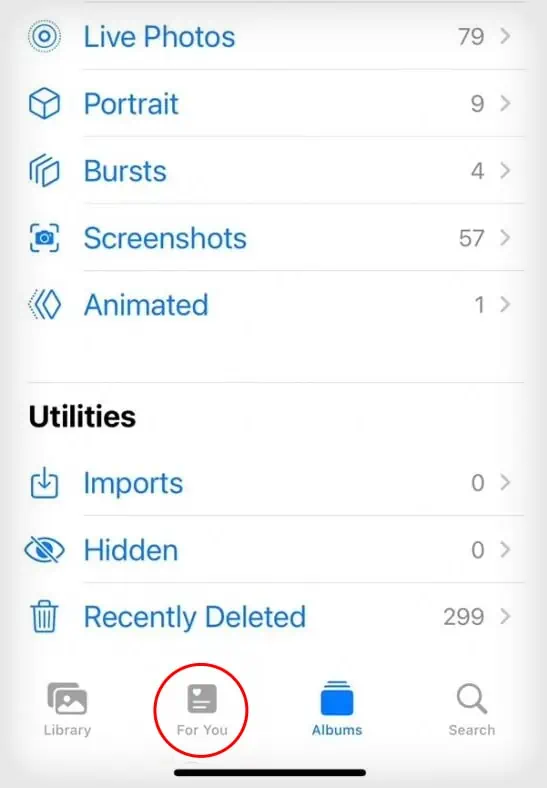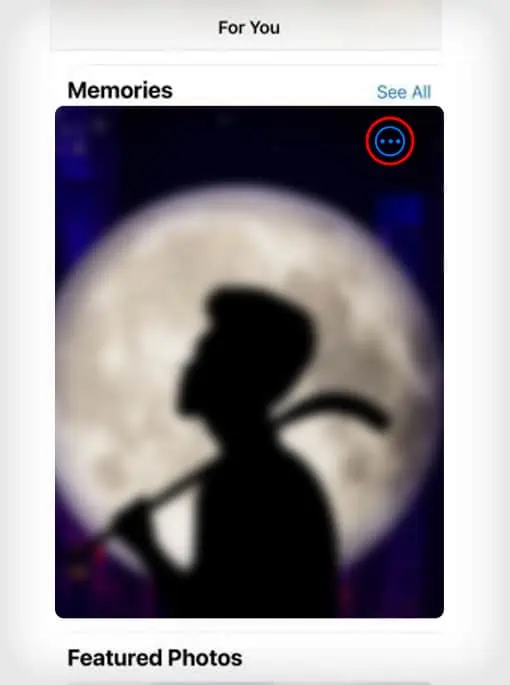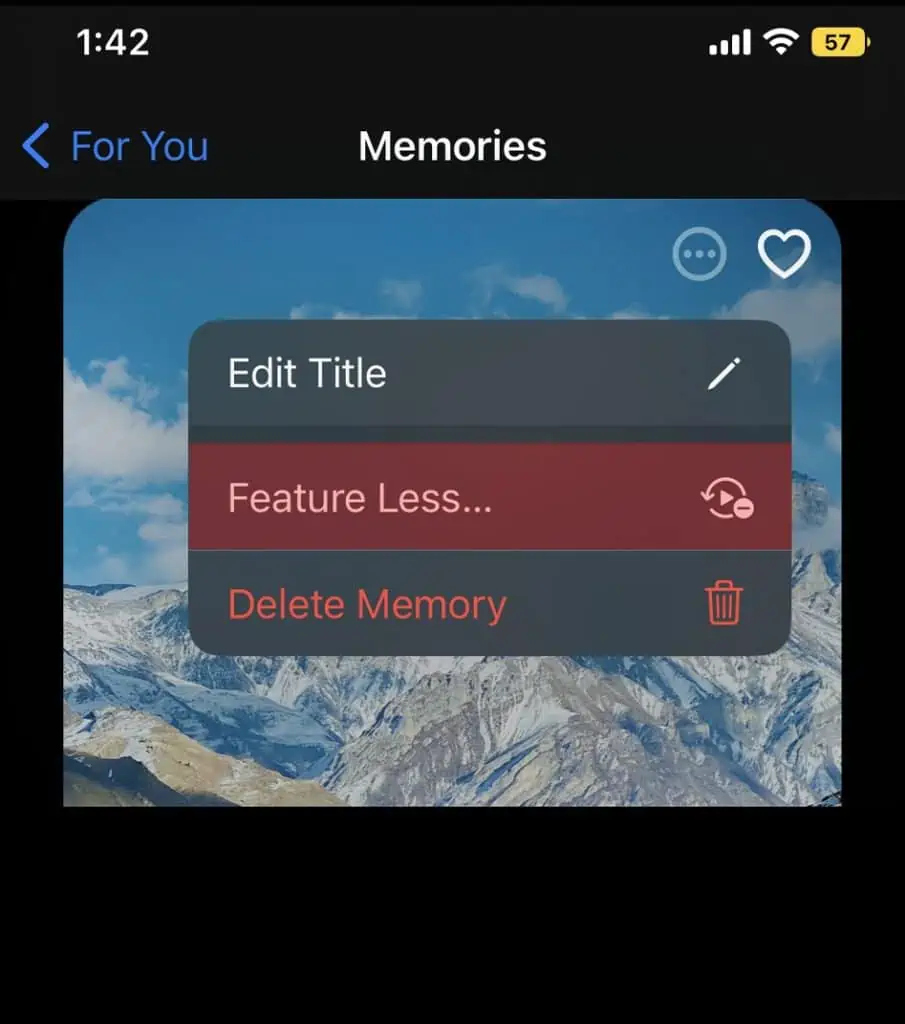iPhone has a widget that shows images on your home screen randomly as “Featured Photos”. But the photos in our gallery are not all stars and pearls and sometimes we need some privacy, right? So, how do you change random photos from showing up on your home screen?
The featured photos can not be unchanged and are shown randomly according to our memories. Fortunately, you have a choice to remove unwanted photos so that they are not randomly picked by your iPhone.
In this article, we have provided some ideas on how to change featured photos on iPhone.
What Are Featured Photos on iPhone?
The Photos app on your iPhone has a widget that shows images from your phone on your home screen. These images are picked randomly from your memories and shown as a slideshow on the widget. If you are trying to change the featured photos then stop because that is not possible.
You can only remove the photos from the widget so that they don’t end up on your home screen again.
How to Remove Featured Photos on iPhone?
Although you cannot change the photos from the widget, you still have a choice to remove them. You can do that either by the Photos app or the widget itself. The step-by-step guideline to remove featured photos in iOS 14 and 15 is given below.
From Photos App
Here’re the steps you need to follow:
- Open the Photos app.
- Go to For You from the bottom of your screen

- Tap on Featured Photos

- Locate the photo that you want to remove.
- Tap and hold on the photo.
- Tap on Remove from Featured Photos.

- Go back to the For You page.

- Tap on See All beside Memories.
- Locate the photo that you want to remove.
- Tap and hold on the photo.
- Tap on Suggest Fewer Memories Like This
From Home Screen
To change the featured photos, follow the steps below:
- Go to your home screen.
- Tap on the photo shown on the widget.

- Tap on the share icon.

- Tap on Remove from Featured Photos.

How to Remove Featured Photos of A Certain Person?
Now that you have learned how to remove featured photos that show up in your Photos widget, did you also know that you can remove photos of a certain person? If you want to see someone else’s faceless on your home screen then you can manage that too.
Follow these steps to make someone less frequently show up on your home screen:
- Open Photos app
- Locate the photo of the person that you want to see less on the widget.
- Tap on the photo.
- Tap on the three blue dots.
- Tap on Feature a Person Less

- Choose between the given options as per your choice.
- Tap on Confirm.
How to Remove Featured Photos of Certain Memory?
Since the photos widget on your home screen fetches the photos from your memories and featured photos, you can manage what type of photos you want on your screen. Even if you no longer want to see some photos, the photos widget might randomly pop them on your screen someday.
To avoid this, you can choose to feature any place, holiday, and day less frequently. Here’s how to remove featured photos of certain memory:
- Open the Photos app.
- Go to For You from the bottom of your screen.

- Scroll down to Memories.

- Tap on the three dots at the top of the memory that you want to see less frequently
- Tap on Feature Less.

- Choose the type of memory. For example: Christmas, Summer, Nature, California
- Tap on Confirm
Frequently Asked Questions
How to Remove Photos Widget from iPhone?
You can remove the photos widget from your home screen if you no longer want random images to appear. To do that just tap and hold the widget and tap on Remove Widget then Remove.
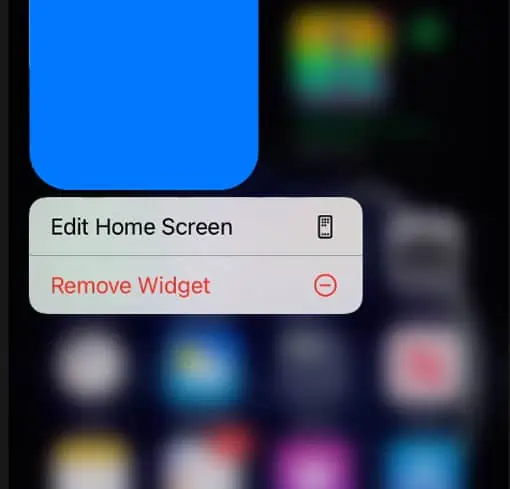
Is It Possible to Add Photos to the Featured Photos?
The iPhone has yet to have an “add feature” on featured photos. You can only remove any unwanted photos from the memories but not add to it. Hence the photos widget is not totally customizable.