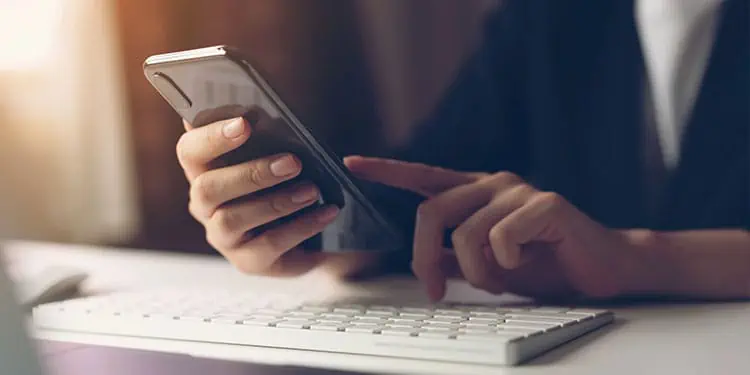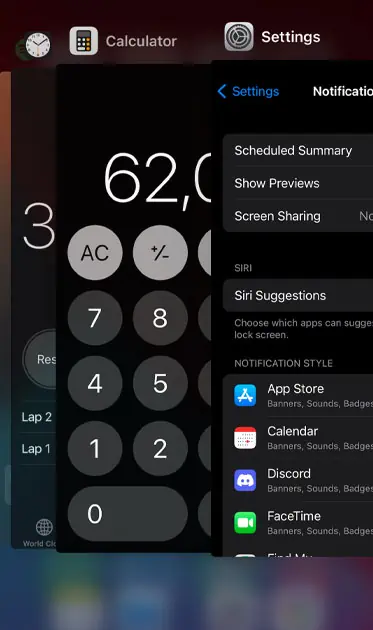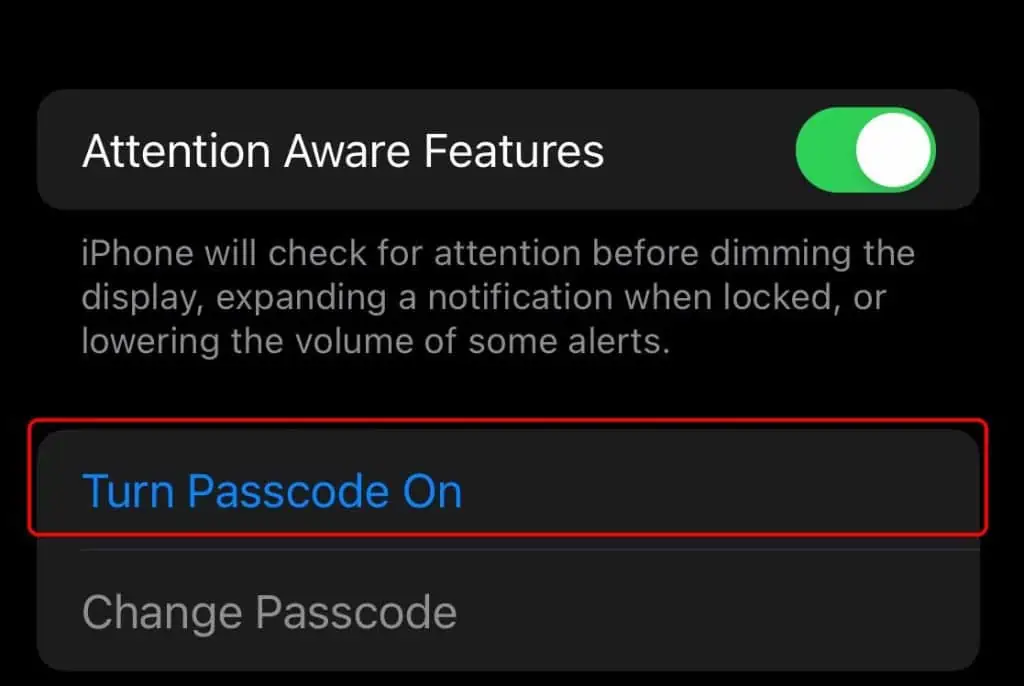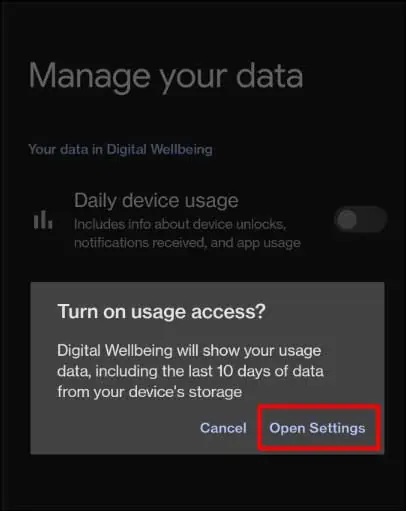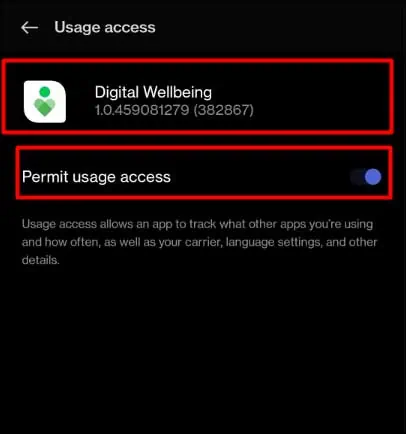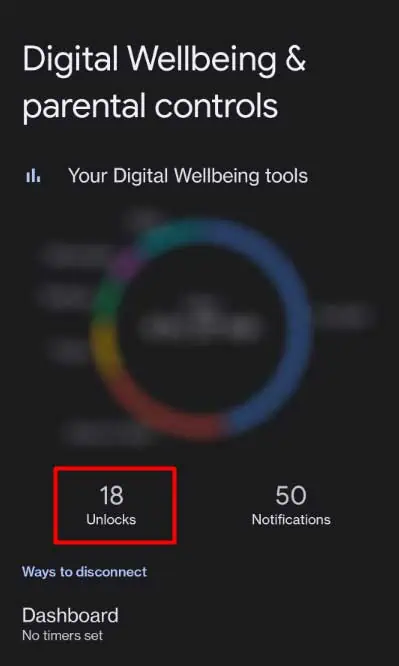Leaving your iPhone away from your sight make it a potential prey for other people to unlock and use your phone. Your iPhone can contain various personal information and media files. So, the safety concern is always there whenever someone unlocks your phone.
But, the question may arise if there is a possibility of checking iPhone unlock history. Fortunately, it seems that there are several ways to find out whether someone has unlocked your iPhone or not.
Here, we have compiled various methods to help you check your iPhone’s unlock history. Also, we will learn the method to keep your phone away from unauthorized access.
How to Check iPhone Unlock History?
Keeping all the security concerns in mind, it is important to understand the various methods to check iPhone unlock history. Doing so will allow you to keep track of your phone usage and keeps you in control of your iPhone.
Below is the list of methods that you can use to check your iPhone unlock history.
Check Recent App
One of the ways to find out if someone else checked your phone is to check the Recent apps. For this, you need to remember which apps did you open recently. After that, you can check your phone, look for the recent apps, and know what apps are opened by others.
For iPhone with the home button:
- Double press the home button, and recent apps will appear on the screen.

For iPhone with no home button:
- Swipe the screen from the bottom and pause when your finger reaches the middle of the screen.
See When an App Was Last Opened
Another possible way to check if anyone has unlocked your phone is to look for the date when an app was last opened. Through this, you can get information on when a particular app was last opened on your iPhone.
To know more about the process, you can check out the steps below:
- Open Settings.
- Tap on General.
- Select the iPhone Storage option.
- A list of apps will appear; you can see when the app was last opened. It will display ‘Last Used:’

Use Third-party App
One of the ways to check iPhone unlock history is through a third-party app. You can download various third-party apps related to iPhone unlock history from the Apple Store.
How Can I Protect My iPhone From Unauthorized Access?
Having discussed all the methods to keep track of when your iPhone was last unlocked, it becomes necessary to protect the phone. Doing so will ensure the safety of the data, media files, and information on the phone.
Thus, one of the most effective things you can do to protect your iPhone from unauthorized usage is to use a strong passcode.
Here’s how you can set a passcode on your iPhone:
- Go to Settings.
- Scroll and select the Touch ID & Passcode.
- Next, tap the Turn Passcode On option.

- Now, you need to enter a passcode and type your passcode again to verify it.
- After this, the phone will ask for your Apple ID Password. Enter it and press the Sign In option.
How to Check Unlock History on Android?
In your Android device, you can check the phone’s unlock history by turning on the Daily device usage from the Digital Wellbeing & parental controls. To do so,
- Launch the Settings menu.
- Then, navigate and select Digital Wellbeing & parental controls.
- Next, select the Three dots on the top-right corner.
- Select the Manage your data option.
- Toggle on the Daily device usage button.
- A message will appear. Select Open Settings.

- Then, tap Digital Wellbeing.
- Turn on the Permit usage access option.

- Press the back arrow again and again until you get to the Your Digital Wellbeing tools section.
- You can now see the number of your device unlocks above ‘Unlocks‘

How to Check Recent Activity on iPhone?
One way to check recent activity is to use the Screen Time feature on iPhone. Through this feature, you can track which app has been used the most. You can check the section above to access daily or weekly usage data.
You can also use Safari to check recent iPhone activity.
- Open Safari.
- Click the Book icon to open Bookmarks.
- Now, choose the Clock icon to open the History section.
- Here, you will see the list of sites your phone has been used to access for the last few days.