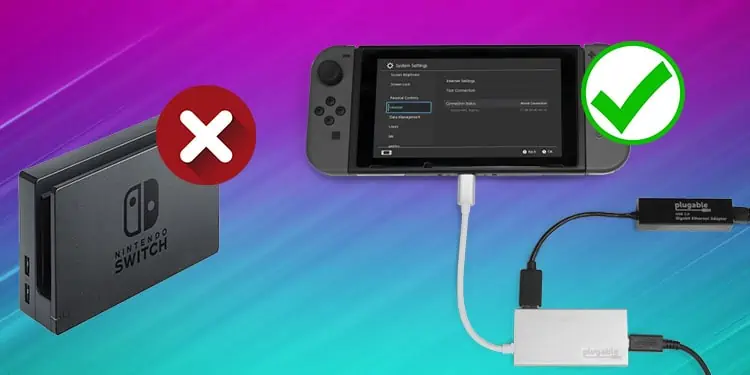Do you have a Nintendo Switch without a Docking station? Want to connect it to a TV?
Nintendo switches biggest unique selling point is its portability. We appreciate this factor, but we like playing on the big screen when presented with the opportunity.
Do not worry, as this is 100 percent possible. All we must do is find an alternative way to replicate the functionalities of the dock with some other adapter.
Possible Reasons to Use Alternative for a Nintendo Dock
There are many reasons why we wouldn’t want to move on to an alternative instead of using a docking station. The biggest reason would be portability. Now traveling with a dock is possible, but it’s not practical. Some other causes are:
- Docks can be easily damaged (lightweight & Prone to snaps or breakages)
- The price difference between using a Dock and its alternative is huge
- A huge chunk box for connection doesn’t look pleasing to the eye.
- There are sleeker alternatives available in the market.
How to Connect Switch to TV Without Dock
The solution given below applies to Nintendo Switch and Nintendo Switch OLED only. It does not apply to Switch Lite. The lite version is made for handheld gameplay, whereas the OLED and the classic switch models are compatible with a TV connection.
So how do we do it? Nintendo Docks use three connection ports inside the back cover of the dock. An HDMI-out, USB Port, and an AC Adapter Port.
| Port | Functionality |
| AC adapter port | Powers the dock, which in turn powers the switch |
| USB 3.0 | Internet connection via LAN to USB adapter |
| HDMI-out port | TV connection |
So, Consider a Nintendo dock as a hub for all connection ports. All we must do is replicate the functionalities of these ports without a dock.
Get an Alternative for the Dock
The exact thing you need to pull this off is a USB-C to HDMI adapter. We can get plenty of these adapters with a minimum of three inputs in the adapter itself.

These generally cost around $15-$25. The adapters look small but will get the same job done as the Nintendo dock. There are a few things the adapter should have:
- USB C port for power supply
- HDMI out port for TV connection
- A USB 3.0 port
- USB C connector to connect to the switch
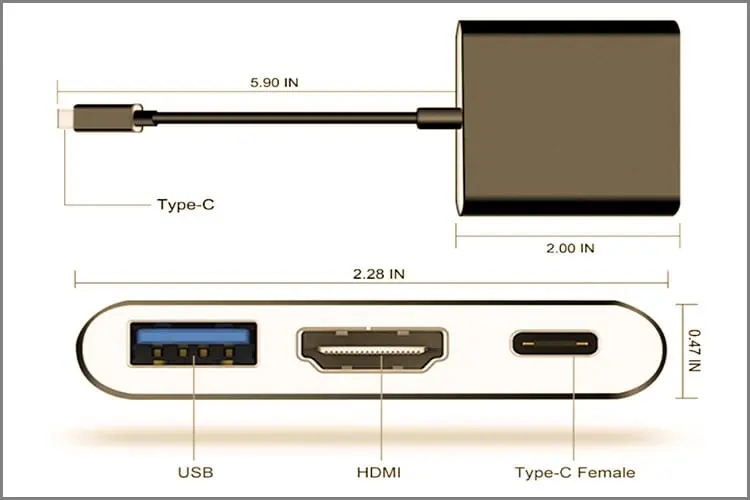
These adapters come in varying designs and sizes. If you are buying it online, just search for a Nintendo Switch USB C to HDMI adapter, and many options will show up. The above four factors are compulsory for the adapters to work. Buy cautiously!
Another thing to remember is that since we are not using a dock, we need to give it a power supply. Among the input ports, we should connect the USB C port to an electrical supply via an adapter that supports USB cables.
The default Nintendo charging adapter you received while buying the switch will also work fine.
If you ever need to buy a separate adapter, get one with the same spec. Changing voltages in a bigger charging adapter might damage the switch. The risk is generally low but let us not ignore it.
If the switch is not charging, there are a few things you can try to make your Nintendo switch charge again.
Disconnect the Cables From Dock (if Previously Connected)
If you had set up a dock previously for the switch and it stopped working, disconnect the USB C and HDMI cables from the back of the dock.
Connect HDMI & USB C to the New Adapter
Plugin the HDMI cable and USB C power cable to the respective input ports on the adapter. The single USB C Cable on the other side of the adapter should go into the Nintendo switch USB C port.

The switch HDMI cable provided by the manufacturer does 1080p at 60 Hz & 4K at 30 Hz. So in case, the cable is damaged and you need to purchase it, get an HDMI cable of that spec or higher.
Nothing is lost when buying higher-spec cables as the connection works on a rolling back system. The cables will maintain a transfer speed according to the older version of the HDMI connection when they recognize a previous port version.
Select Input Source on the TV
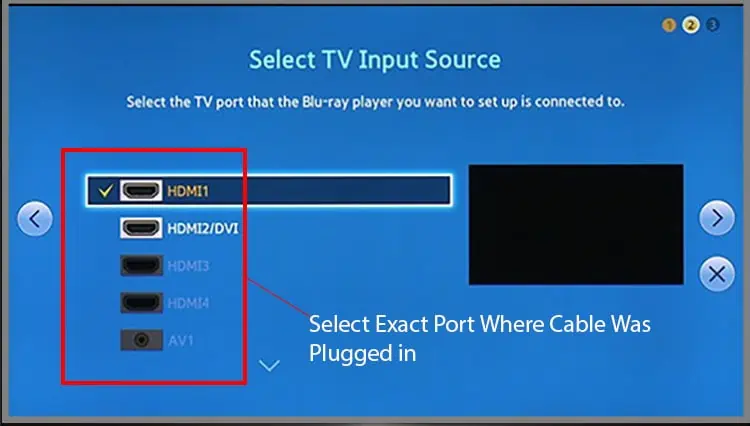
Do remember to select the correct input source on the TV. Most TVs today will show this menu when you power the TV on. If it doesn’t, use the TV’s menu to select the correct HDMI port you connected to at the back of the TV.
Slide Controllers Off From the Switch

The joy-con controllers from the switch can slide off easily. There will be a black button on the backside of the joy-con controllers. Press down on the button and slide it off.
It’s done! You can now play Nintendo switch games on the TV with the controllers in hand.
Frequently Asked Question
Is It Possible to Cast a Nintendo Switch Onto a TV Wirelessly?
Currently, no! the only way to do it is via cable connections or by using the dock.
Can You Use a Power Bank to Charge the Nintendo Switch Independent of the Dock?
Yes, power banks are fine, provided they have a USB C connection support.
Is There Any Visual Quality Loss or Lag When Using Alternative Adapters During Gameplay?
We didn’t find any difference between using a dock or an alternative adapter during our tests.
If you face this issue while playing switch games, the reasons are most likely the poor quality of the adapter or cable problems.