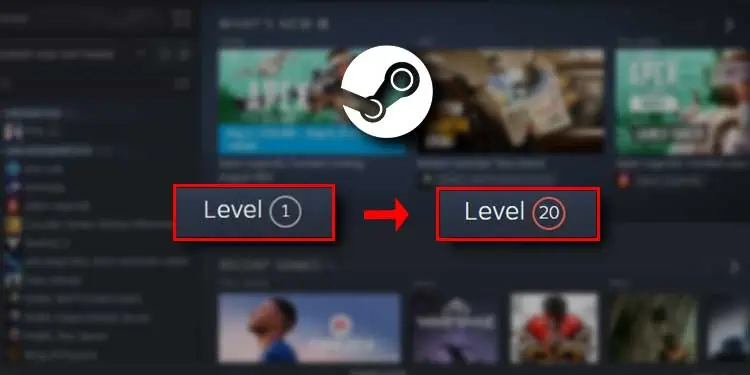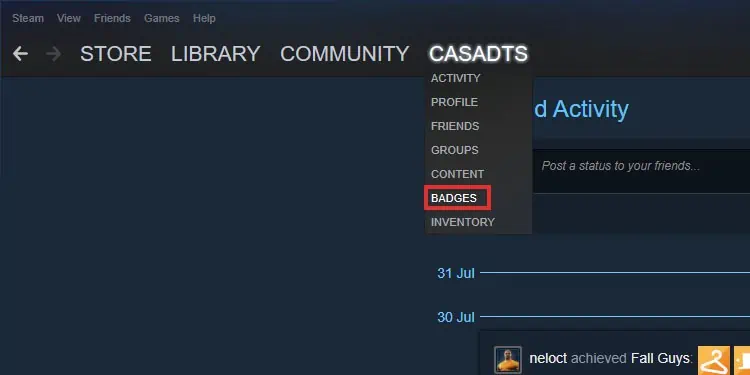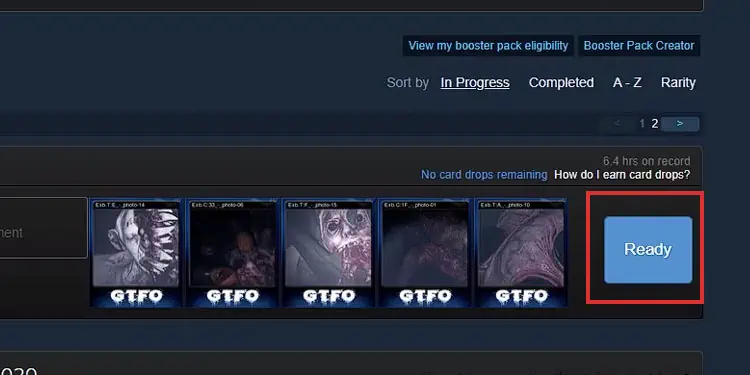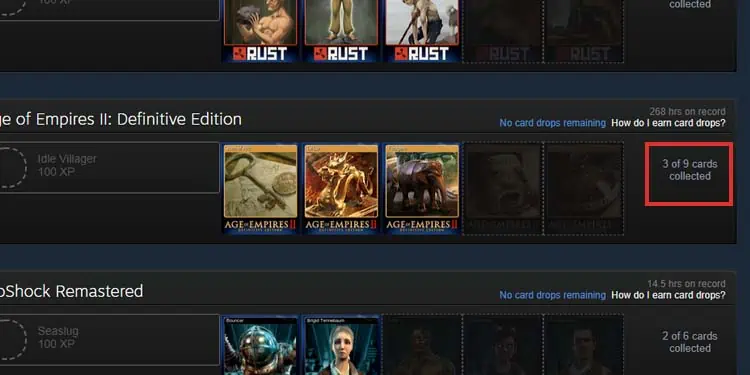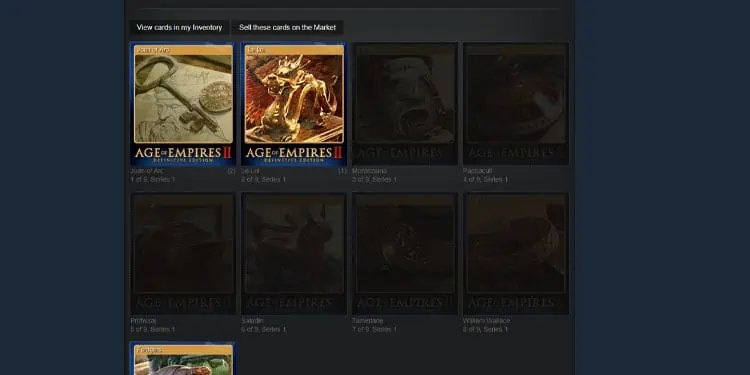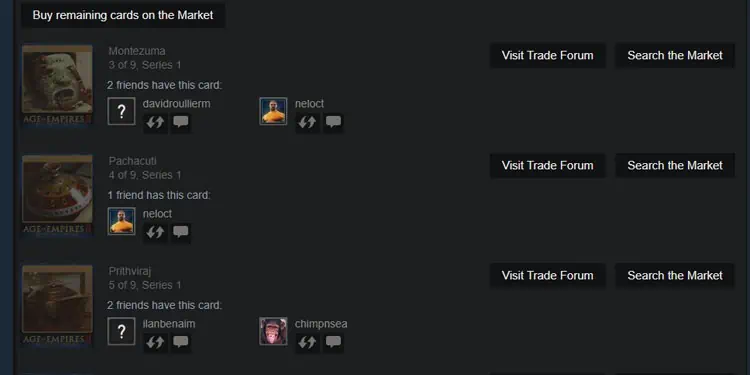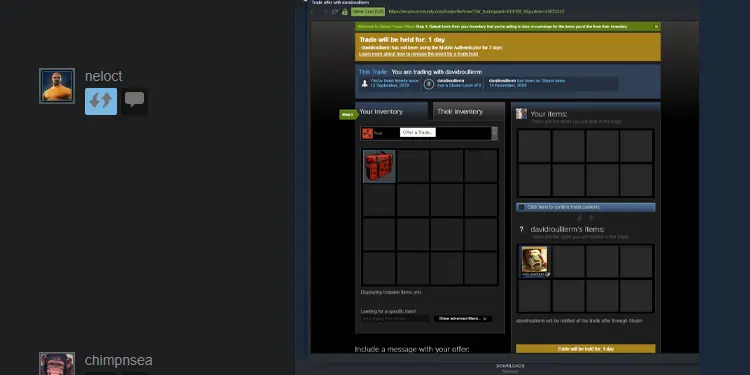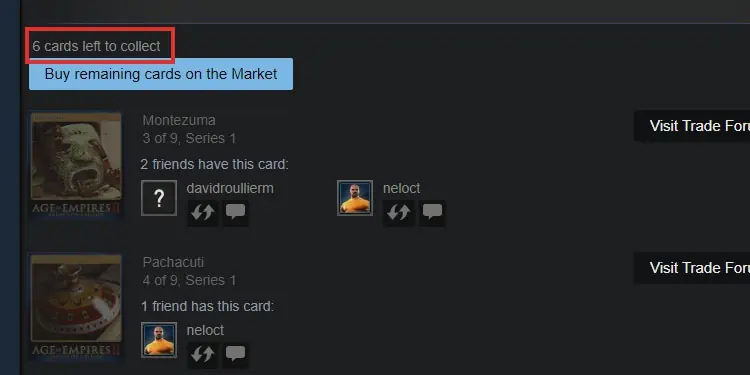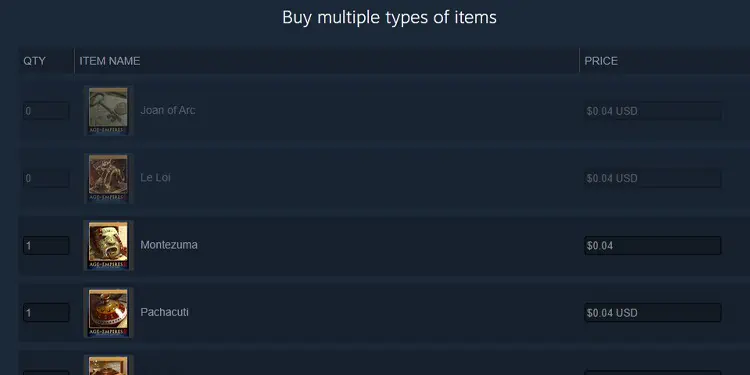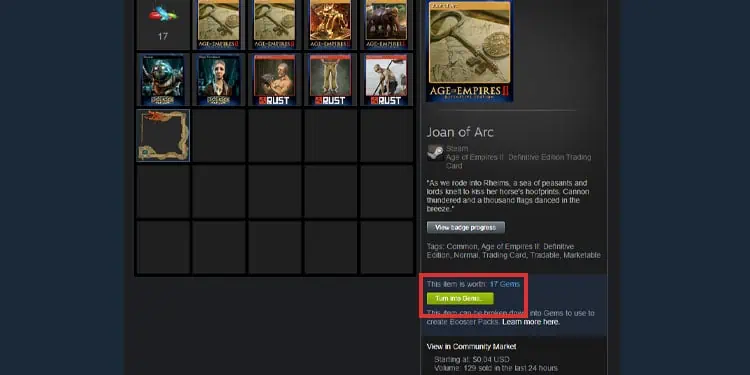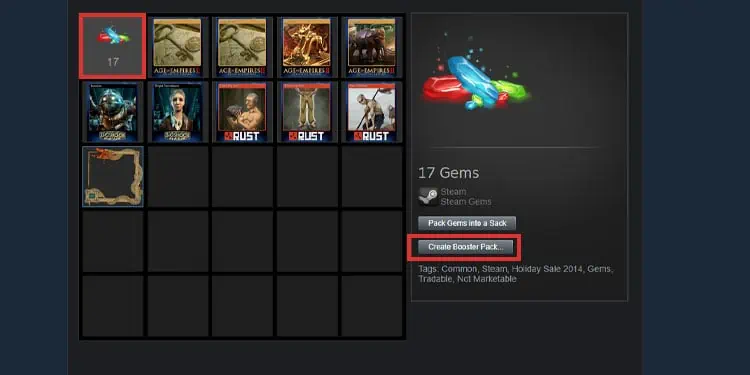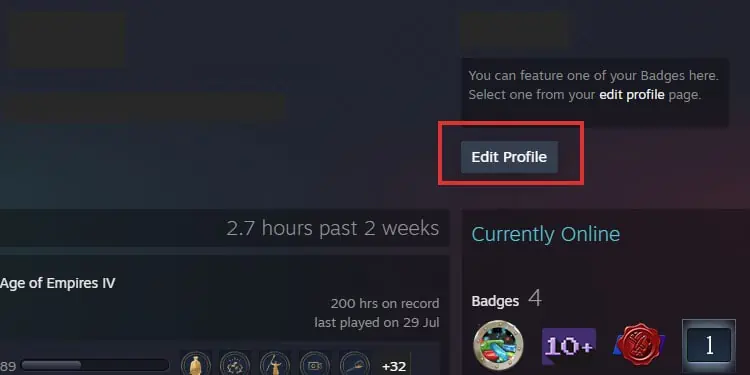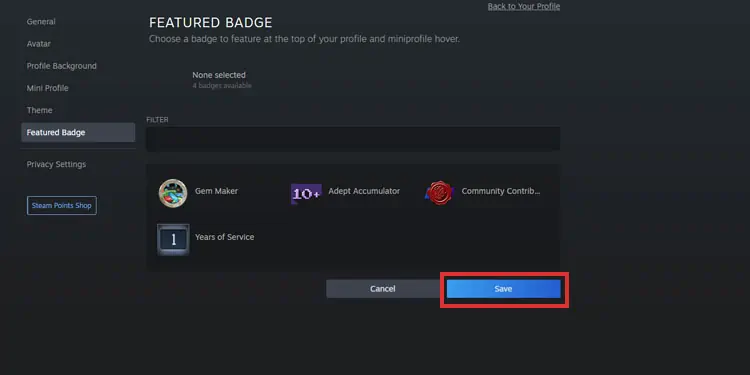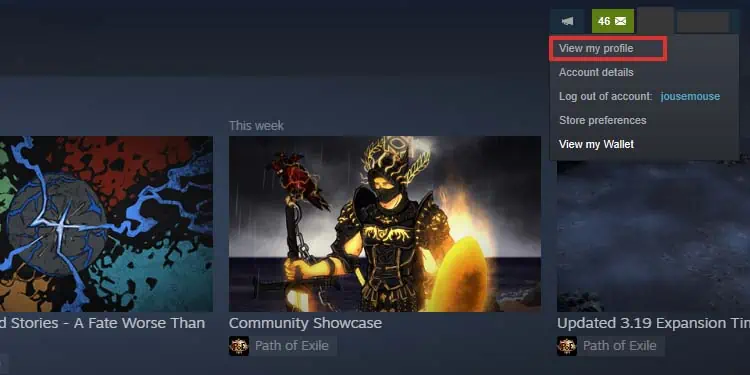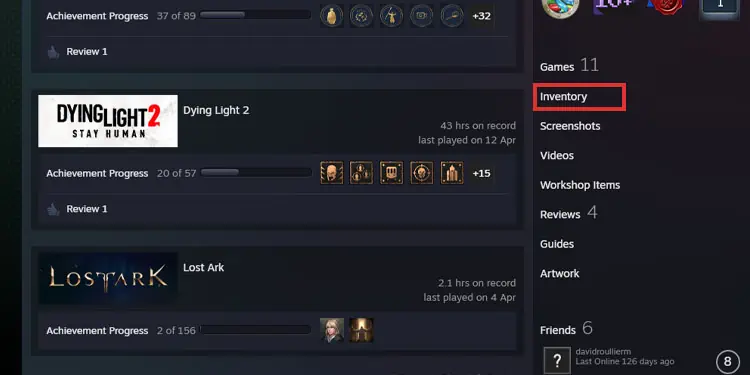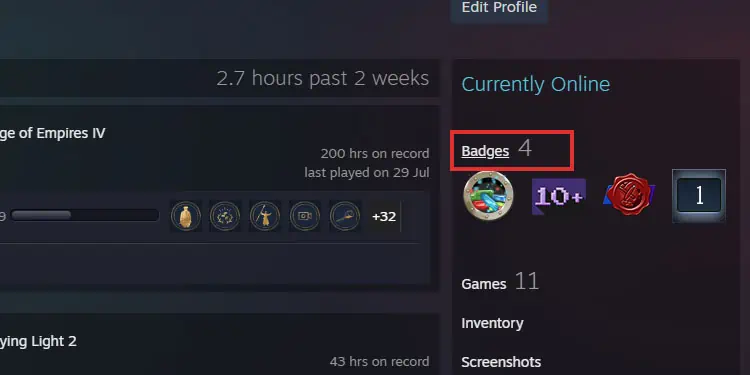Steam is the biggest gaming platform in the world. It’s the place to buy and launch games and join up with others using the same system. Each Steam account has a “Level” section. The leveling system intertwines the platform with the achievements you earn playing.
Once you reach level 10, you can customize a showcase for your profile page. Then, every ten levels, you gain additional showcases.
Just like in any RPG, you gain XP by performing specific tasks. Then, after enough XP, you gain a level. You don’t gain skill points, though.
You earn XP through various tasks on Steam rather than the games themselves. These tasks revolve around the Steam card system, and they include:
- Crafting badges.
- Collecting full card sets.
- Trading cards.
You gain your first level after getting 100 XP. Then, you’ll need 100X up to level 10. From level 10 to level 20, you’ll need 200 XP per level. And when you reach the 20th level, you’ll need 300XP for each level until level 30. So on, and so forth.
The primary way to earn levels is by crafting badges, so we’ll explain how Steam Badges work in detail.
Crafting Badges on Steam
You can create badges by collecting trading cards. You collect trading cards by completing achievements in games you play through Steam.
You can also trade these cards, which means buying or selling. Also, you can buy or sell badges.
To craft a badge, first, you need a game that rewards badges. Most do, but you can use the Steam Trading Card filter when browsing for your badge-supporting game.
These games reward cards as you play. Then, you need various specific cards to create a badge. You may have to buy cards on the Marketplace to craft your badge or trade them with your friends.
Son, in summary, badges are little icons you can display on your Steam profile. To craft badges, you need a set of Steam trading cards.
Then, you get cards by trading, buying, or completing in-game achievements.
To craft a badge, here’re the instructions:
- Open Steam.
- Click on the Profile tab on the left.
- Click on Badges.

- You’ll see Badges ready to craft with a “Ready” button. You’ll also see badges close to completion. If you press the “Ready” button, you’ll craft the available badges.

The menu will also show the available badges for all the games you own. Additionally, it will show you the cards you need to complete each badge.
Getting the Cards You Need for a Badge
Here’re the steps:
- If the set is incomplete, there won’t be a “Ready” button. Instead, you’ll see “X of Y cards collected.“

- Click on the set you’re trying to craft, as it will take you to a menu where you can get the additional cards you need.

- For instance, at the bottom of the card set page, you will see the Steam friends that hold the cards you need.

- You can click on the “Offer a trade” button and get the card in exchange for a card you have in your Inventory. Your friends will get the trading query on their Steam Inbox.

- Alternatively, you can press on “Buy remaining cards in the marketplace.” Above the button, you’ll see how many cards you have to buy or trade.

- You’ll go to a new page where you can buy all of the cards you need. The prices on each item represent the average price for each card, and you can leave them like so. Whenever you’re ready, confirm the purchase.

However, if you don’t have a payment method on Steam or funds on the Steam Wallet, you may need to add funds before buying the cards.
Anyhow, after you buy the cards, you can go back to the Badges screen and craft the one you just completed.
Additional Tips
Check Steam Tools
Via the Steam Tools page (Trading Cards category), you can check which cards you can buy and at which prices. It’s an easy way to find the cheapest cards you can buy to level up your Steam account.
Also, you don’t need to own a game to craft its badges. So, you can use the Tools page to successfully craft badges for games you’re not playing currently.
Participate in the Community
Steam will reward you with cards and sometimes badges for participating in its community.
That includes commenting on game posts, leaving reviews, participating in discussions, uploading content (game footage, art, or screenshots), or sharing mods.
Use Gems to Get New Cards
Gems are another currency system that allows you to transform one Card into another. In essence, you turn cards into about 12 Gems and then use hundreds of Gems to get new cards for the games in your Library.
Here’s how it works:
- Go back to your Card page.
- Click on the Card you no longer want.
- Click on Turn into Gems.

- Once you have enough Gems, click on the Gems icon.
- Create Booster Pack on the same page.

- Select and confirm one of the Trading Card sets from the list.
The value of the cards you get for your Gems will improve as you level up your account. However, crafting booster packs won’t grant XP to your account. It will only help you complete card sets and create new badges.
Use Your Badges
And now that we’re here, you should learn how to use the badges you’ve earned. They will be on display on your profile as a trophy for others to see when they Steam-stalk you.
- Open Steam.
- Click on your Profile at the top left.
- Click on View my profile.
- Select Edit Profile.

- Select Featured Badge at the left.
- Select one of the badges and click on Save.

How to Find My Steam Cards?
Let’s further digest the information. First, here’s how to check and trade your cards:
- Open Steam.
- Click on your Profile at the top right.
- Click View profile.

- Click on Inventory on the right panel. It will take you straight to the cards.

Where to Find Your Steam Badges?
Badges are in a similar place. You’ll notice you’ve earned some badges (probably) for engaging in Steam community features. That includes posting comments or leaving reviews.
You may also earn badges as wards for being a long-time Steam customer, buying games on sale, and other actions within the platform.
Either way, here’s how to find your badges:
- Open Steam.
- Click on your Profile at the top right.
- Click View profile.
- Click on Badges on the right panel. It will take you straight to the badges.