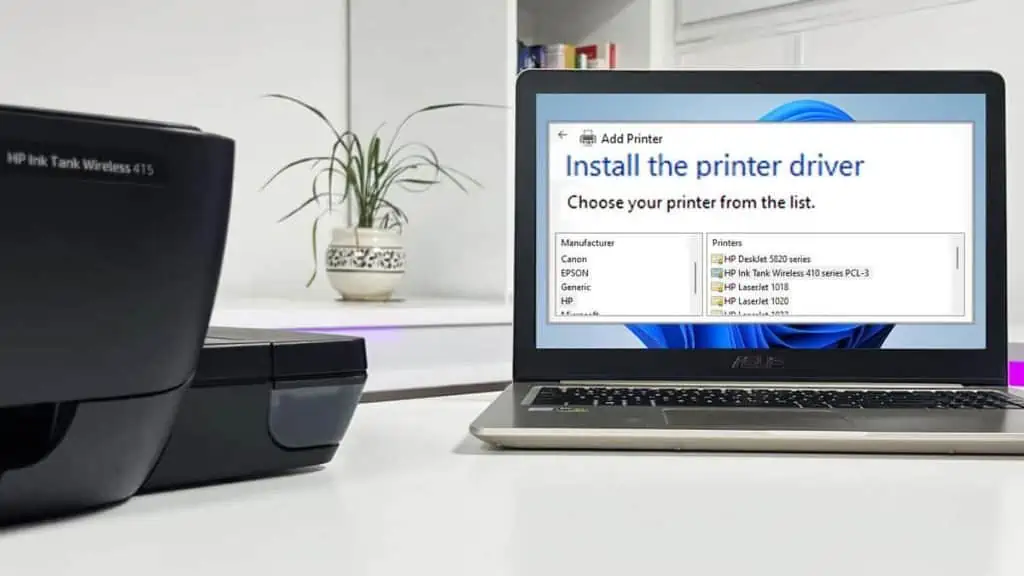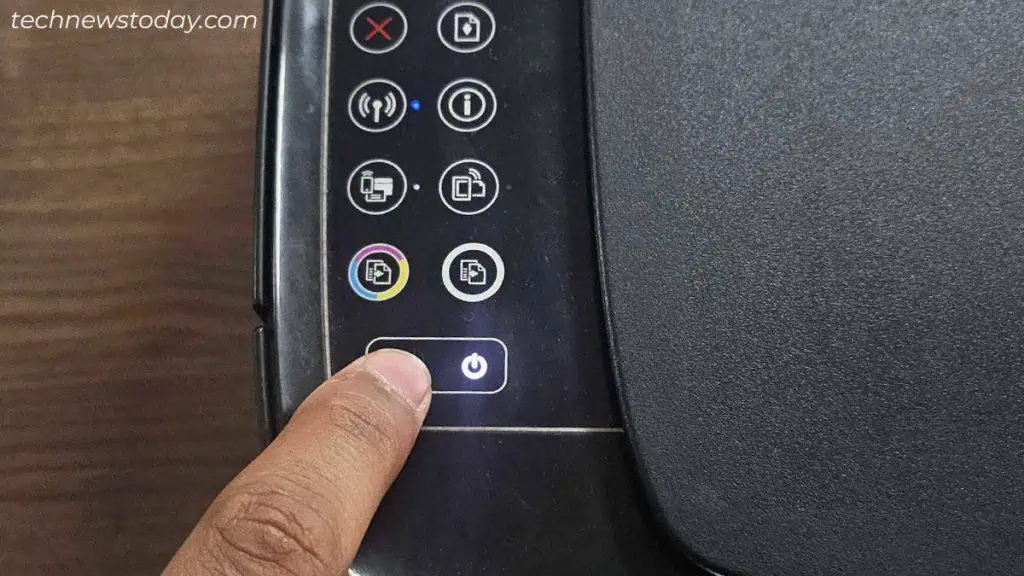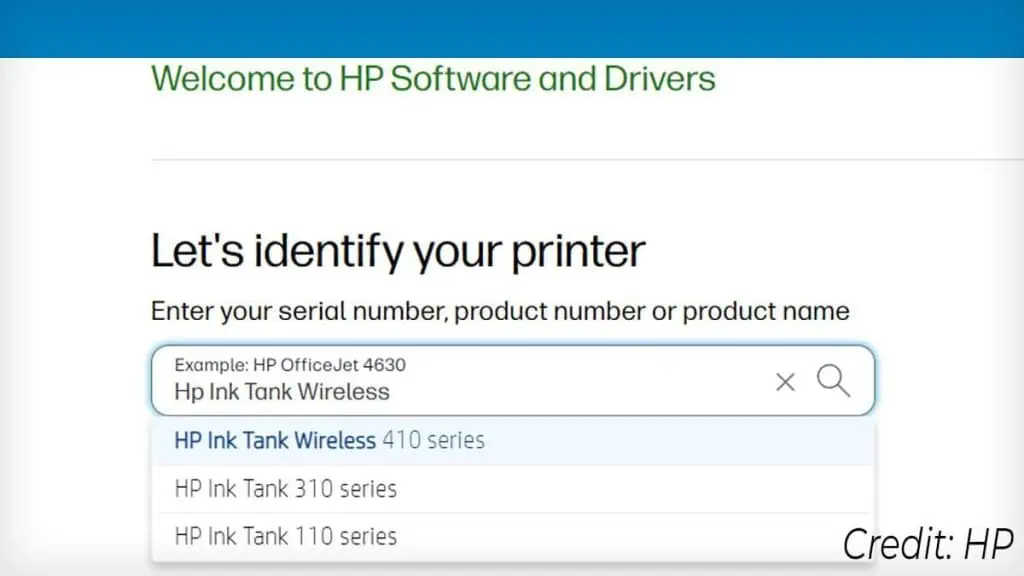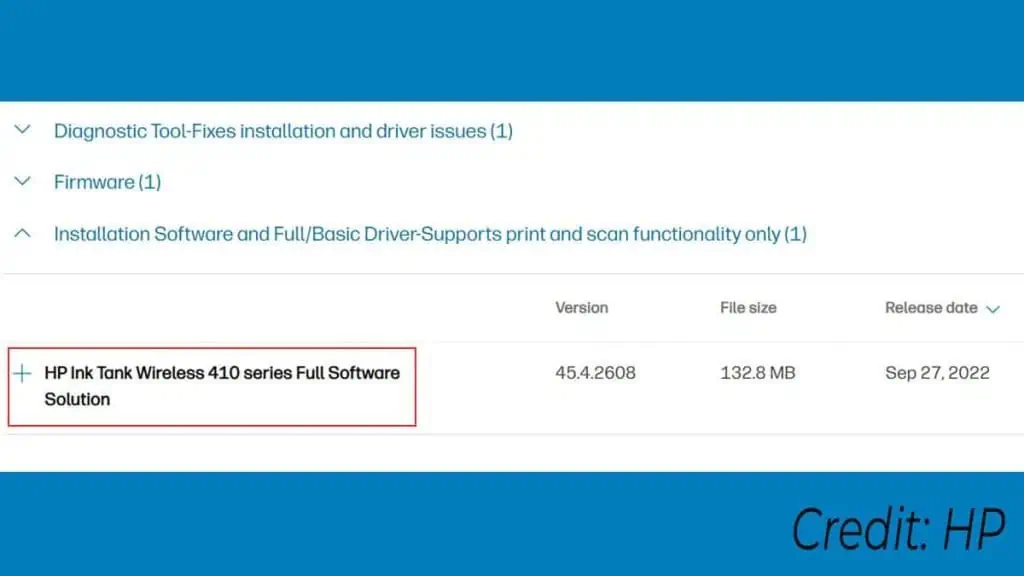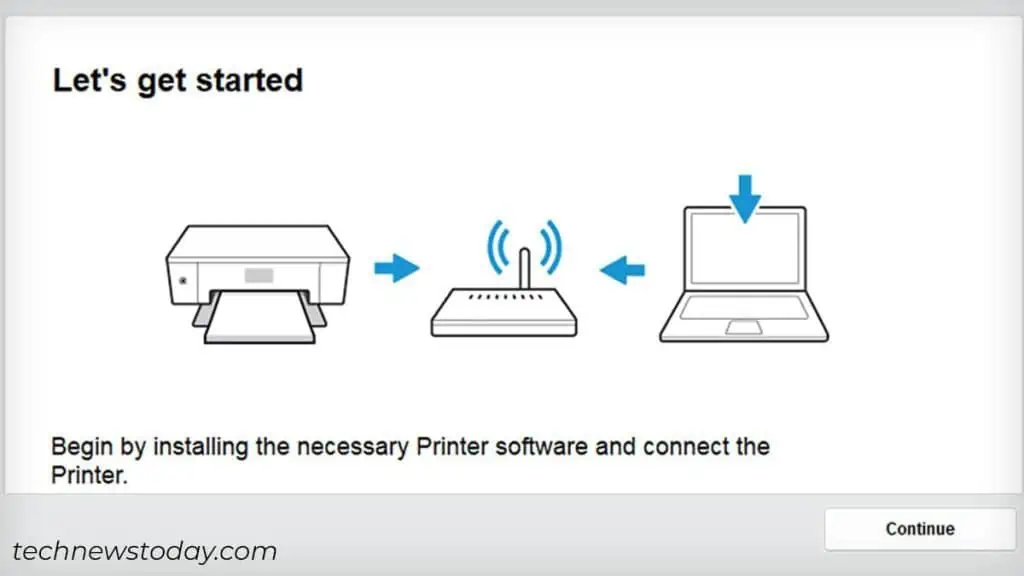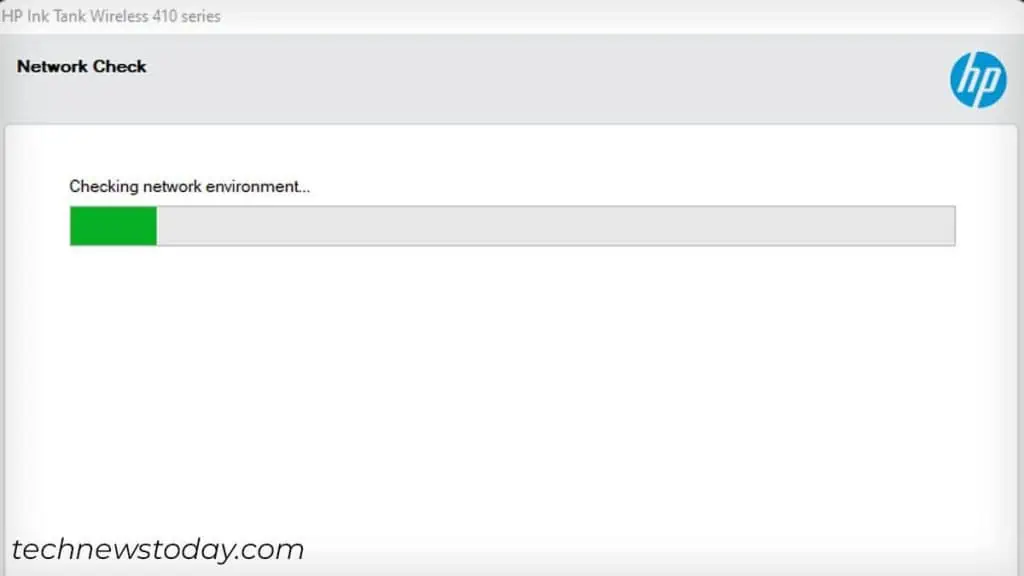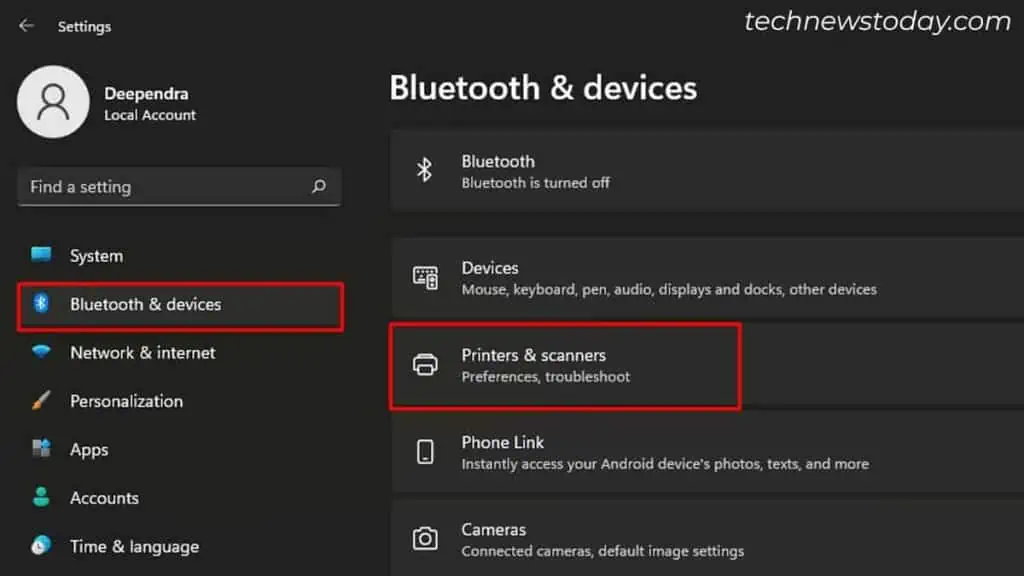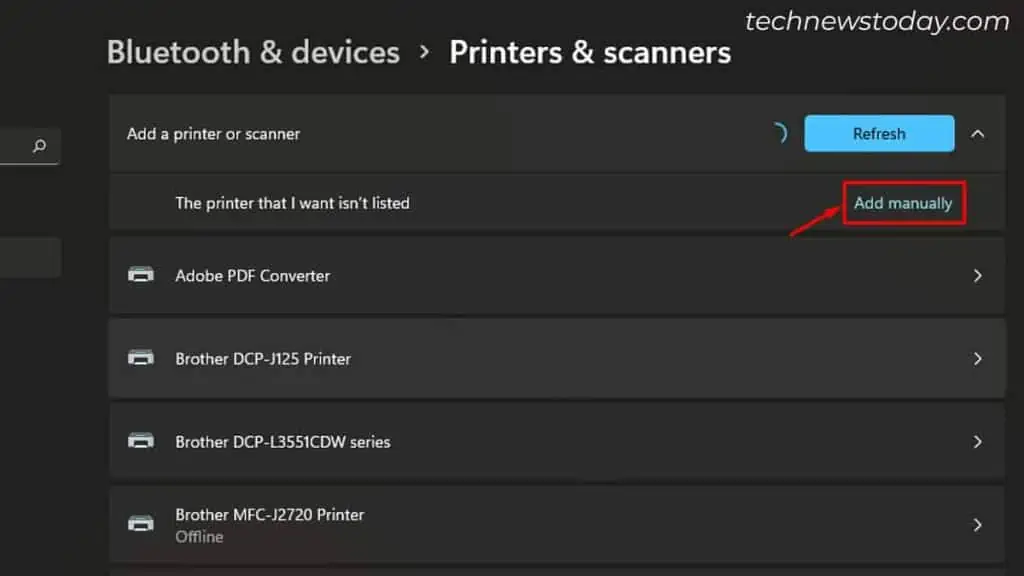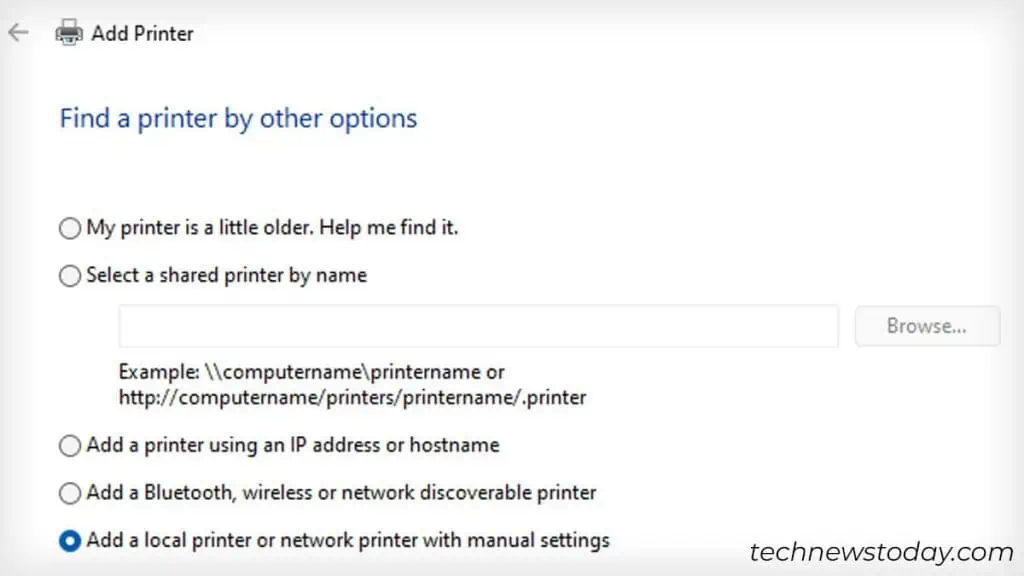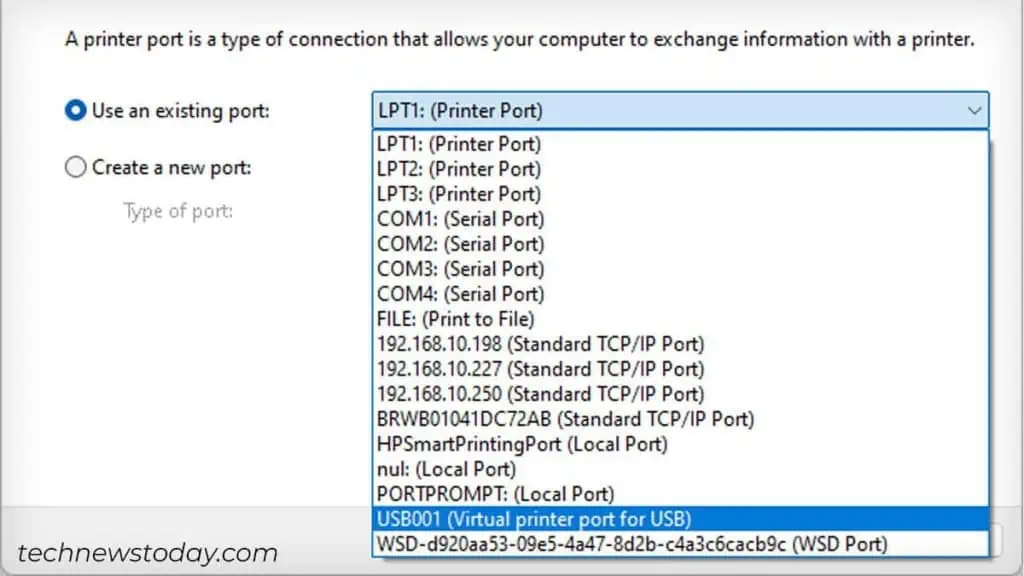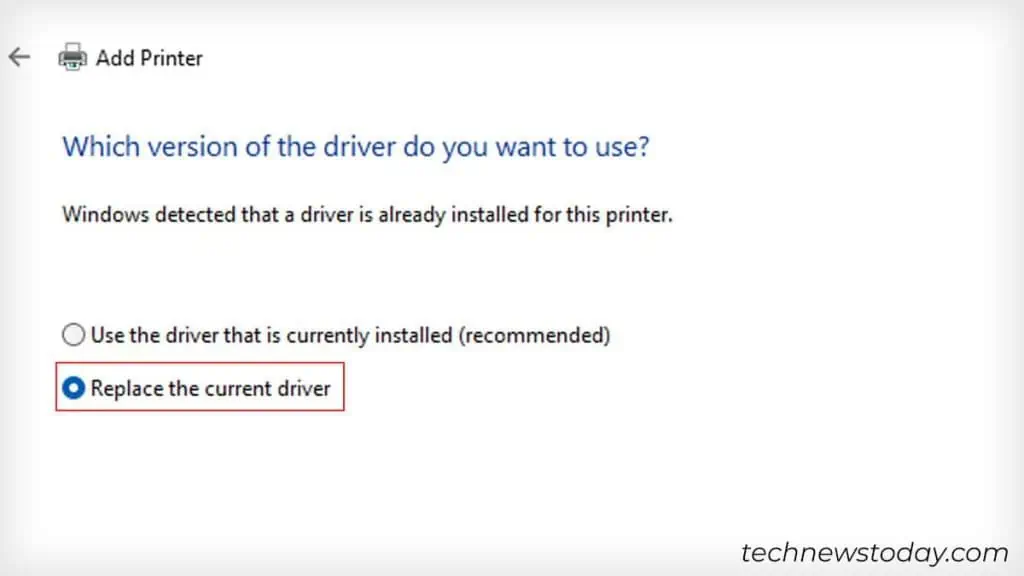Windows computers come pre-installed with all the necessary drivers. So, you should have no problems using your printer once you add it from the Settings/Control Panel.
On top of that, Windows also prompts you to download the driver if a compatible driver is not present in the system.
However, you should manually install the printer driver if your computer is not detecting the printer. The same applies if you are facing a “Driver is unavailable” error.
Install Printer Driver From Manufacturer
To install the printer driver manually, first go to the printer manufacturer’s website. Then, find the corresponding driver for your printer model and install it.
Let me quickly demonstrate how I installed the printer driver for my HP Ink Tank Wireless 410 series printer.
- Turn on the printer and connect it to your PC using the provided USB cable.

- Now go to the official support website of your printer manufacturer. Here’s the link for HP, Brother, Canon, and Epson.
- Since I am using an HP printer, I will visit the HP official support page.
- Enter your printer name/model and submit it.

- Download the driver.

- Once the download is complete, launch the setup file.

- Follow the on-screen instructions to complete the installation.

Locally Install the Driver
You can also install the printer driver locally if you are having problems with the setup file.
Once, I had a weird problem with my Brother MFC-J2720 printer. The setup wizard could not find my printer, no matter how many times I ran the driver installation file. And guess what? The local installation method helped me fix the issue.
This method is also useful to fix whenever your printer refuses to print or keeps going offline.
Here are the detailed steps for you to follow.
- First, open Windows Settings > Printers & scanners.

- Click Add device > Add manually.

- Check the last option.

- Select the correct port for your printer. Since we have connected the printer to a USB port, we’ll be choosing USB001. If you are using any other port, choose accordingly. Click Next.

- Select the printer driver. Make sure you choose the corresponding driver for your printer model. Click Next.

- Proceed with the second option. The printer driver is now successfully installed on your computer.