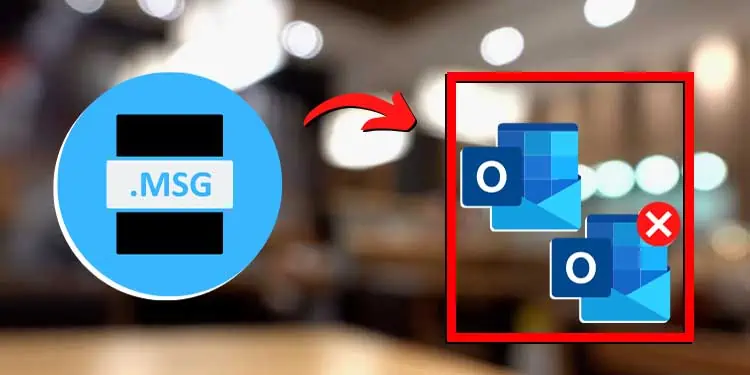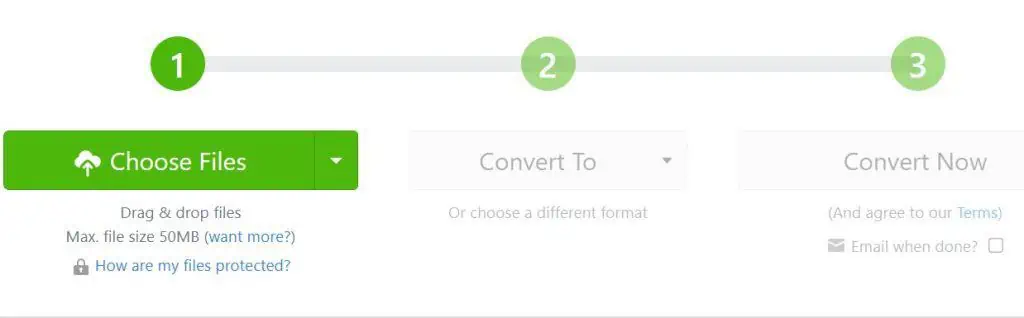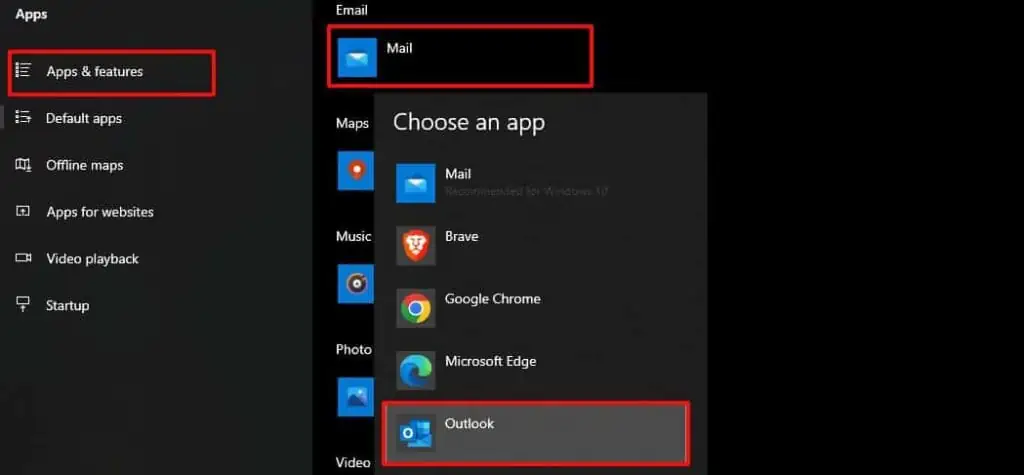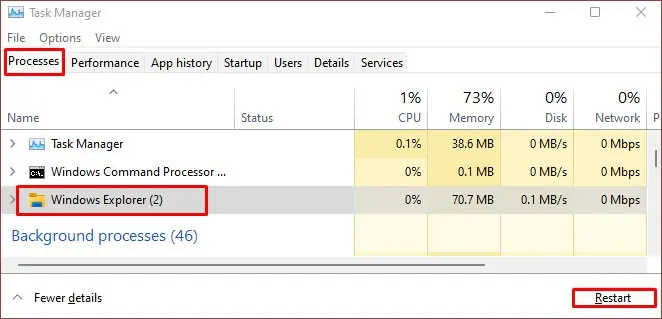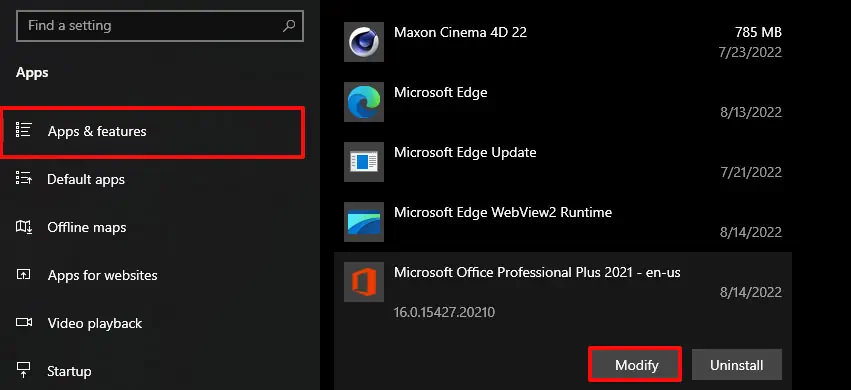An MSG file is an email, note, appointment, or any other single message item formed or saved within Microsoft Outlook. These files include metadata information along with the message.
For instance, an email MSG file would comprise not just the email text but details of the sender, recipient, subject, time, links, attachments, and more. Regardless of its format, you can open MSG files with a double-click, just like with any other file.
But, if that doesn’t give you access to the file, there are other ways to get you there. Likewise, you can open MSG files with or without Outlook. If you want to learn how to do that, this article is what you’re looking for.
How to Open MSG Files With Outlook?
With Outlook installed on your device, you can open MSG files in three manners. In normal situations, a double-click is enough to open the MSG file. But, for this, you must have set Microsoft Outlook as the default mail client.
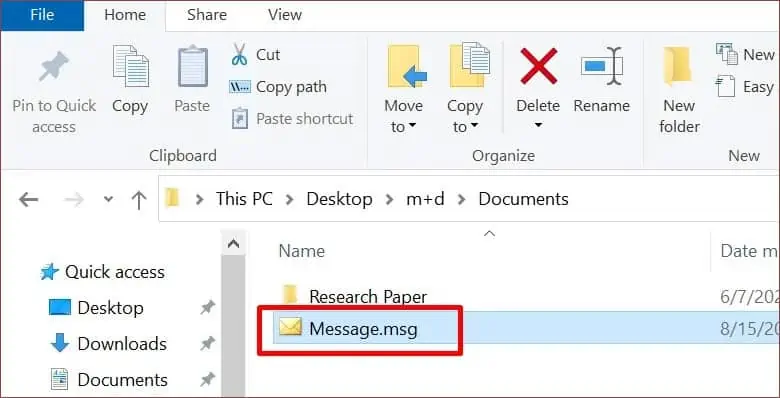
Otherwise, you can right-click on the MSG file. And, then, select Open With from the context menu and choose Outlook and hit OK to preview the file.
Likewise, a simple drag and drop action (or copy-paste) of the MSG file onto the Outlook inbox also opens the file.
How to Open MSG Files Without Outlook?
If you wish, you can open MSG files without Microsoft Outlook too. For this, you will need online tools that convert MSG files to other formats that will likely open on your device.
Or, you can opt for third-party apps to open MSG files. Read further to learn how.
Online MSG File Converter

The other way to open MSG files without Outlook is by converting MSG to a different file format. For the conversion, you can take help from online MSG file converter tools.
If you search online, you will get many tools offering MSG file conversion services. Zamzar, Aryson, and Xtraxtor may prove to be a few good choices to convert the MSG file.
Once you select your preferred MSG file converter tool, you can export the MSG file. Then, the next thing would be to turn them into a different file format like PDF, Doc, etc.
Third-party MSG Viewer Apps
You will find an ample number of third-party apps designed to open MSG files over the internet. Depending on the app’s rating, reviews, and data and privacy statement, you can make your choice about which one you’d like to go for.
For instance, CoolUtils Mail Viewer, SysInfo MBOX Viewer, SysTools EML Viewer, etc. are some of the reliable third-party MSG viewer apps, to name a few. Most of these apps are freely available too.
How to Fix Can’t Open MSG Files With Outlook?
Even with Microsoft Outlook installed on your device, you may not be able to open MSG files. This hints toward the underlying issues that are preventing you from accessing files in MSG format.
But, you can fix them with a few solutions. Here are some ways you can get these MSG files to open.
Set Outlook As Default Mail Client
You may be unable to open MSG files if you have not set Microsoft Outlook as the default mail client. In that case, you can set Outlook as the default mail client in the following way.
- Open Settings with Windows key + I.
- Go to Apps.
- Choose Default Apps from the left pane.
- Click on Mail.
- From the pop-up, select Outlook.

Restart Windows Explorer
If your Windows Explorer isn’t responding, you may be unable to open MSG files. In that case, relaunching Windows Explorer can ease the problem of the MSG file not opening.
You should take the steps mentioned below to restart Windows Explorer.
- Right-click on the taskbar and select Task Manager.
- Expand the Task Manager Window, if need be. To do so, select More Details in the lower-left corner.
- Under the Apps list in the Processes tab, select Windows Explorer.
- Then, select the Restart button in the lower-right corner.

Repair Microsoft Office
You may fail to access MSG files if the Microsoft Outlook application on your device isn’t performing efficiently.
Whenever any Microsoft product is unresponsive, crashing, or not opening, you can repair Microsoft Office with the steps laid down below.
- Go to Settings with Windows + I keys.
- Select Apps.
- Choose Apps & features tab from the navigation pane on the left.
- Then, scroll down and select Microsoft Office.
- Click on Modify.

- If prompted, select Yes. The steps after this might be a little different according to your copy of Office (Click-to-run or MSI-based).
- Click on Repair and hit Continue.
- After the repair is complete, restart the device.