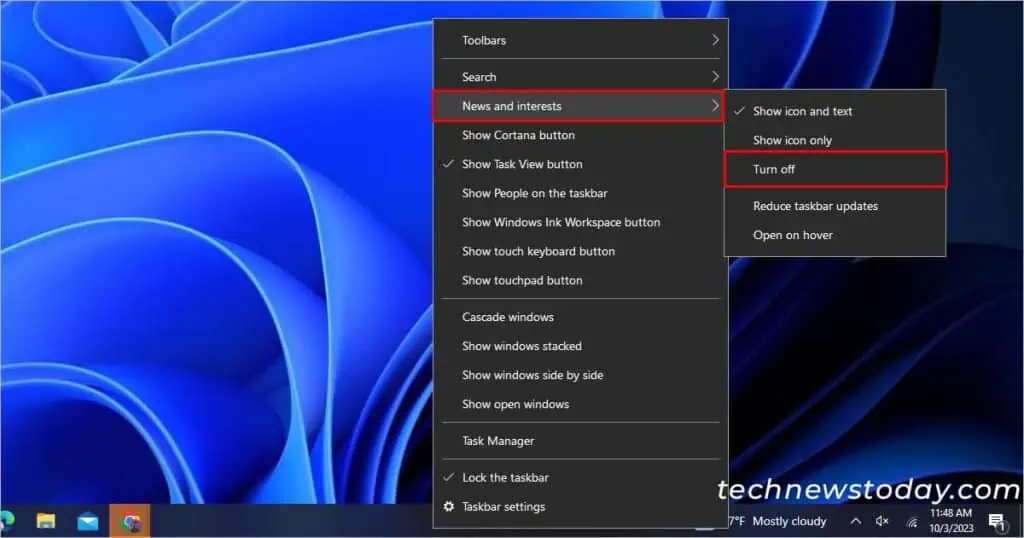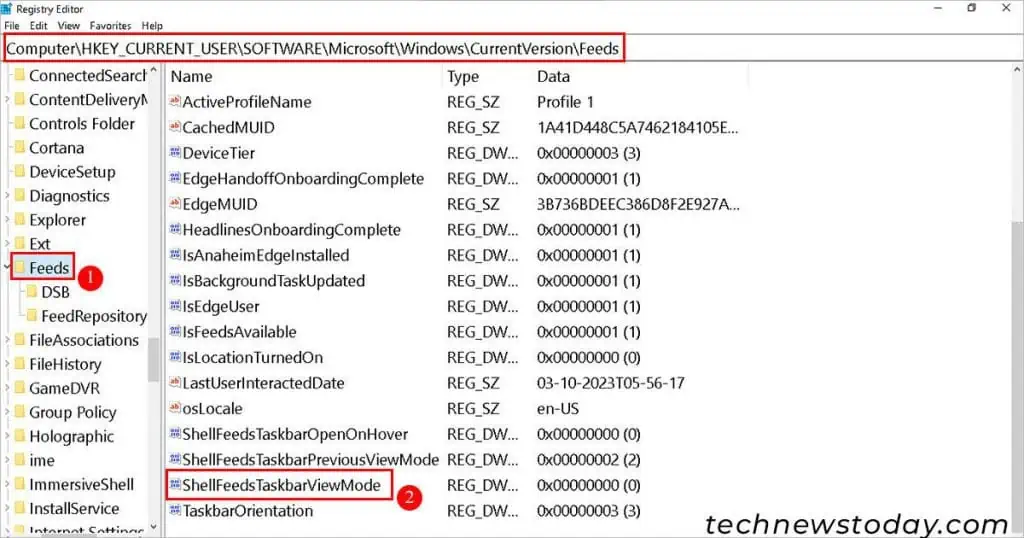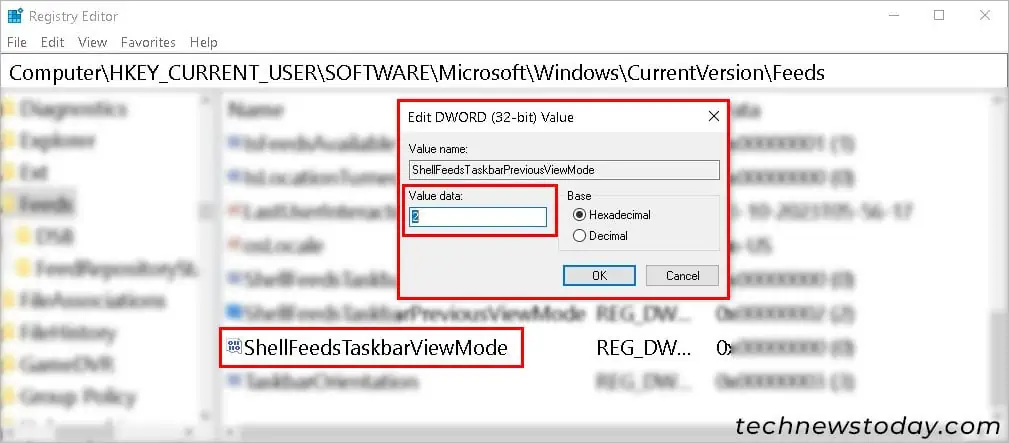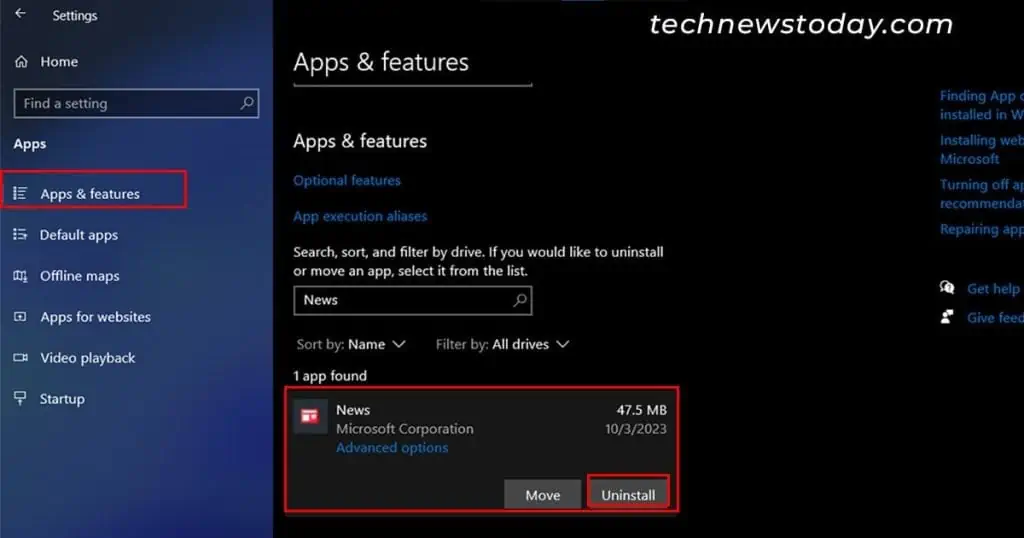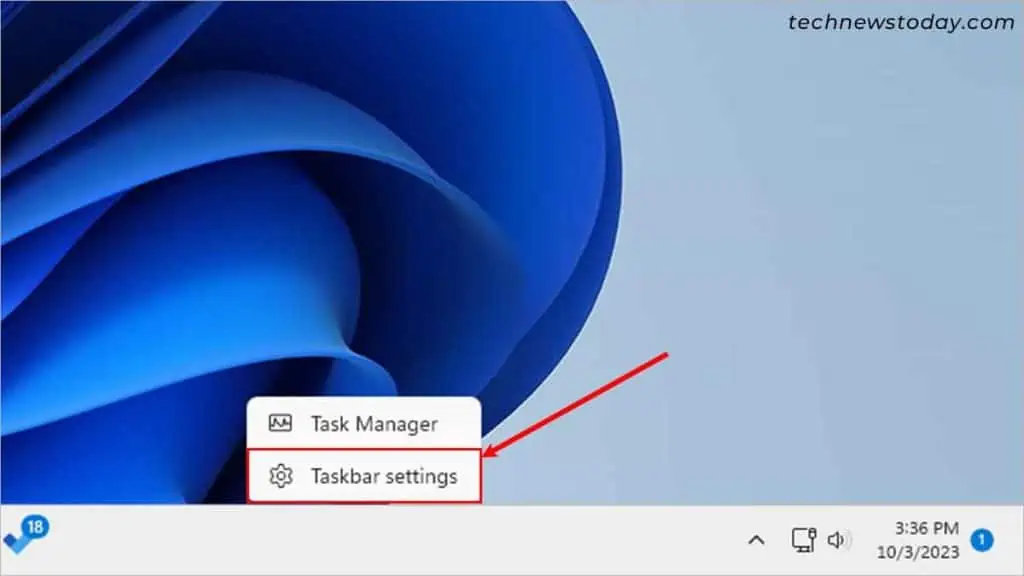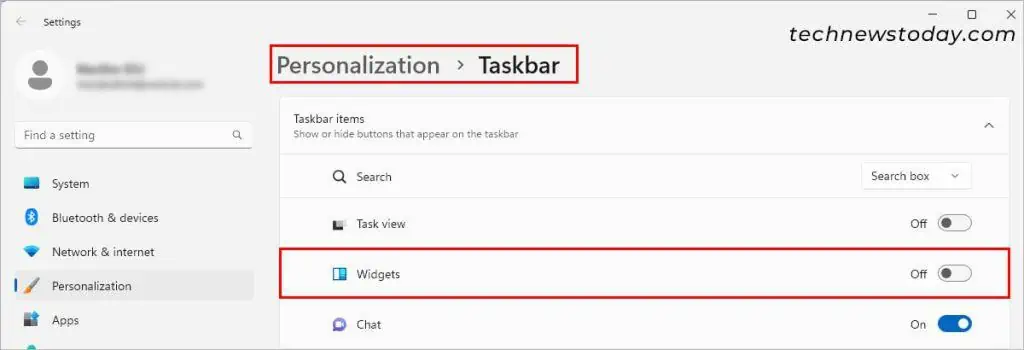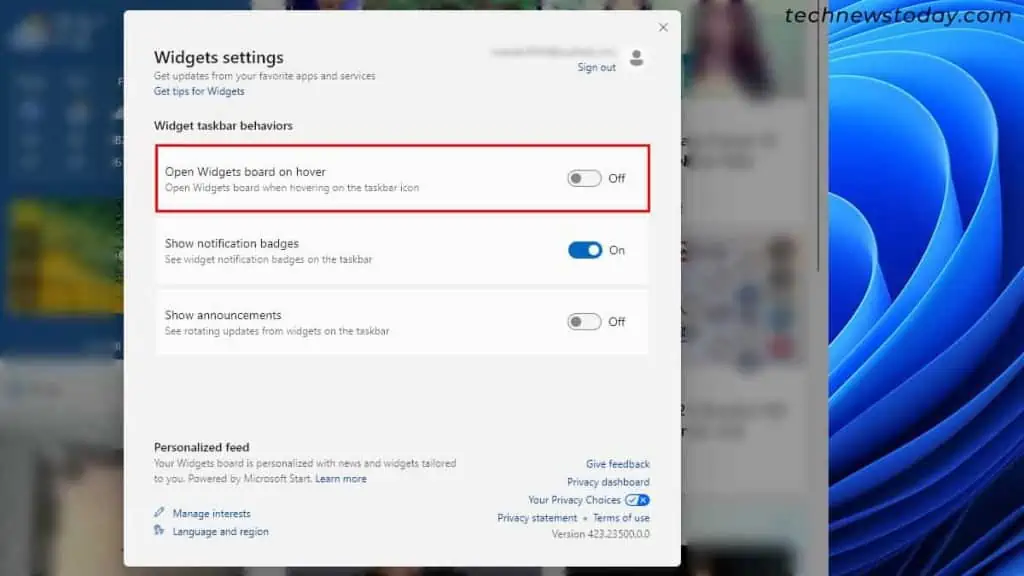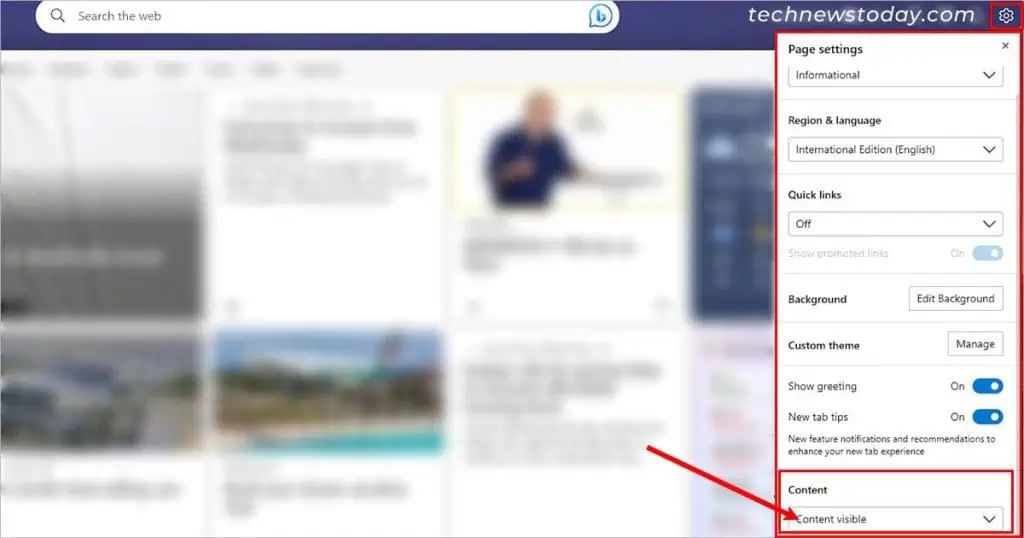Removing Microsoft News from the taskbar can declutter your workspace and stop those unwanted pop-ups.
On Windows 10, you have the option to remove it from the taskbar. Alternatively, you can disable it from popping up when hovering.
In case you are using the Windows 11 system, you can choose to hide it by turning off the Widgets option in the Settings app.
Using the Taskbar
You can find the option to disable the News and interests widget from appearing on the taskbar using the taskbar itself.
- Right-click anywhere on an empty space in the taskbar.
- Hover the cursor over News and interests.
- Select the Turn off option.

- If you only need to disable the Microsoft News feed pop-up while hovering, select the Open on hover option instead. Alternatively, you can hide the entire taskbar as well.
- Or, select the Show icon only option if you are trying to prevent it from taking space on the taskbar.
Using the Registry Editor
If the taskbar method doesn’t work for some reason, you can try an alternative method. You can tweak some settings in the Registry Editor to disable the Microsoft News and Interests.
- Press Windows + R key, type
regedit, and click on OK to launch the Registry Editor. - Then, navigate to
HKEY_CURRENT_USER\Software\Microsoft\Windows\CurrentVersion\Feeds. Or, directly copy and paste this address into the Registry Editor address bar. - Now, in the right pane, look for ShellFeedsTaskbarViewMode and double-click it.

- On the next prompt, replace the previous Value data and set it to 2 with the Hexadecimal base option.

- Click on OK and restart the system.
Uninstall Microsoft News
In case you are trying to uninstall the app version of Microsoft News, you can do so using the Settings app.
- Open the Settings app.
- Select Apps.
- Now, in the right pane, use the search bar or scroll down and select the Microsoft News app.

- Click Uninstall.
- Again, click on Uninstall to confirm.
How to Remove Microsoft News From the Taskbar on Windows 11
If you have Windows 11, the above methods won’t work for you. Anyway, you can disable and hide the News and Interest widget from its taskbar as follows.
- Right-click anywhere on a blank space in the taskbar and select Taskbar settings.

- Now, in the right pane, click and toggle off the Widgets option.

Alternatively, you can prevent the News and Interest widget from popping up on hover as follows.
- Click the weather icon in the bottom left corner.
- Then, select the user profile icon in the top right corner.

- On the next window, toggle off the Open Widgets board on hover option.

- Additionally, select the Manage interests option in the bottom right corner to personalize your Microsoft News feed content.
How to Turn off the Microsoft News Feed on the Microsoft Edge Browser?
By default, the Microsoft Edge browser displays the Microsoft News feed on its new tab. However, you can choose to disable such contents as follows.
- Launch the Microsoft Edge browser.
- Click the plus icon next to the first tab and open a new tab.
- Then, click the gear icon in the top right corner. This will open the Page settings window.

- Next, choose the Content off option under the Content section below.