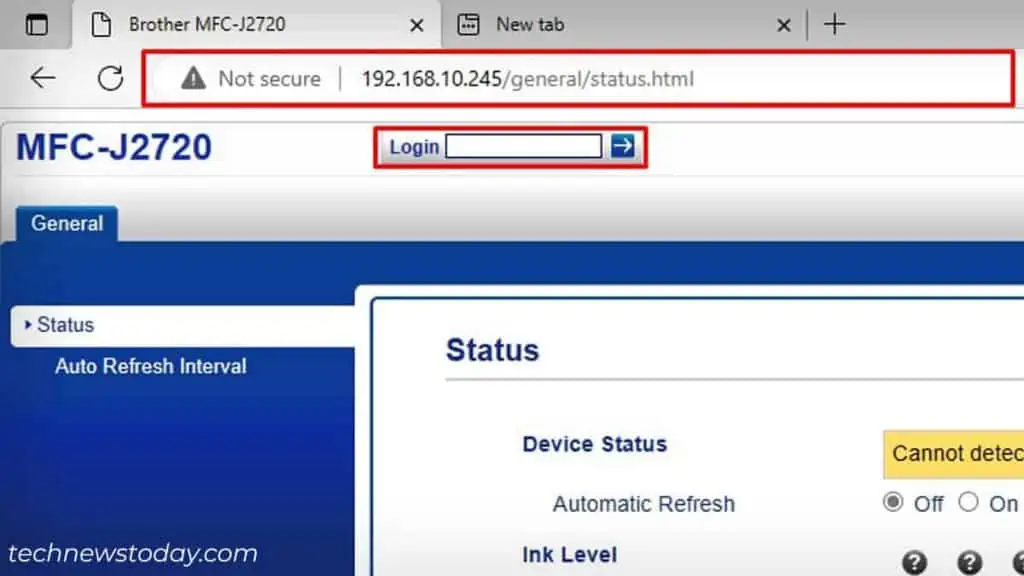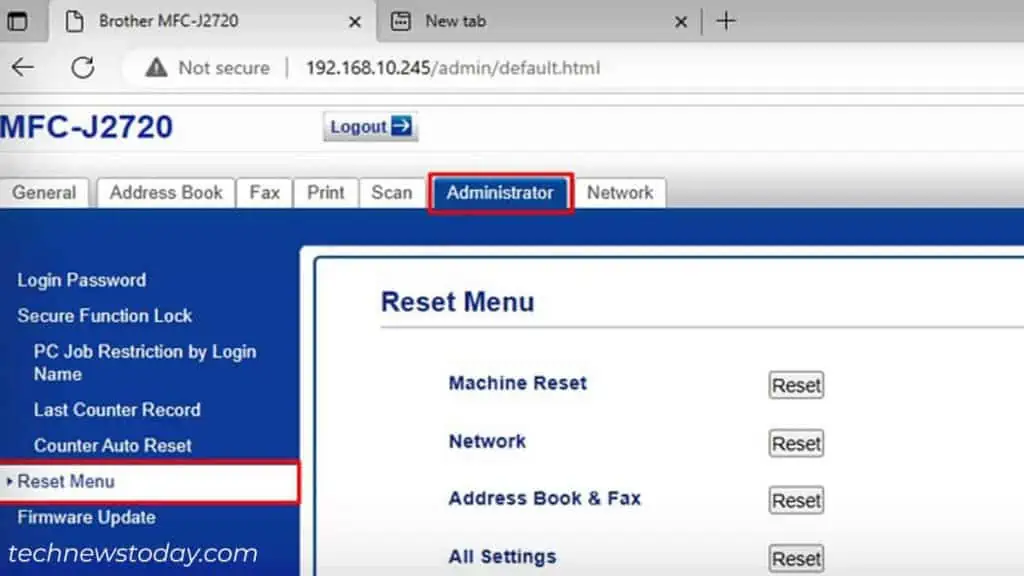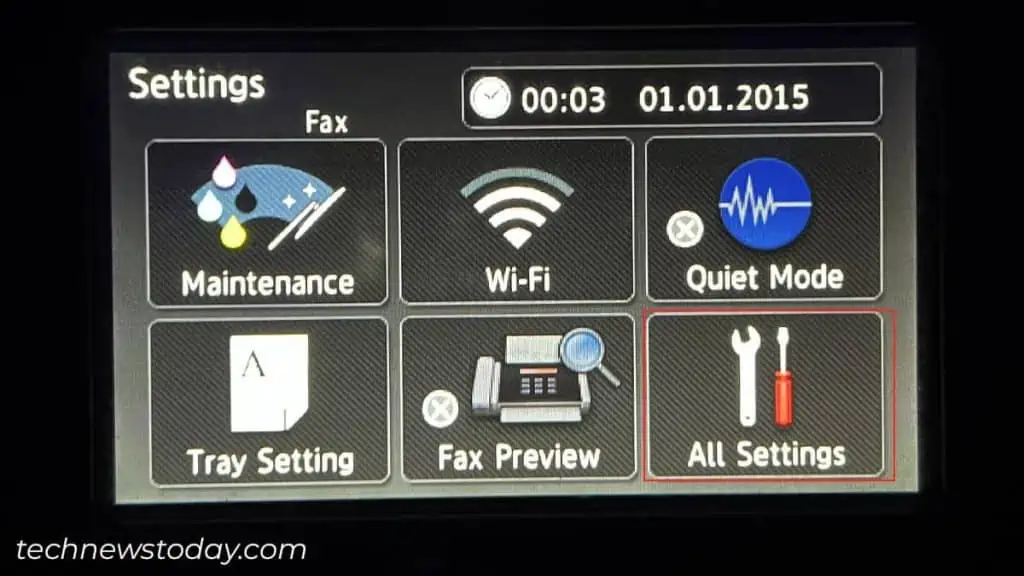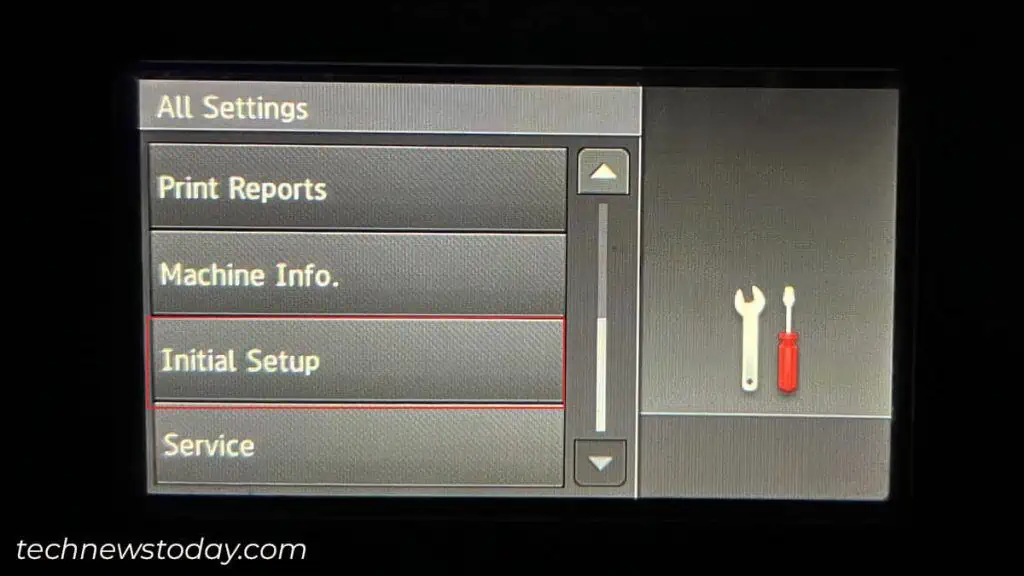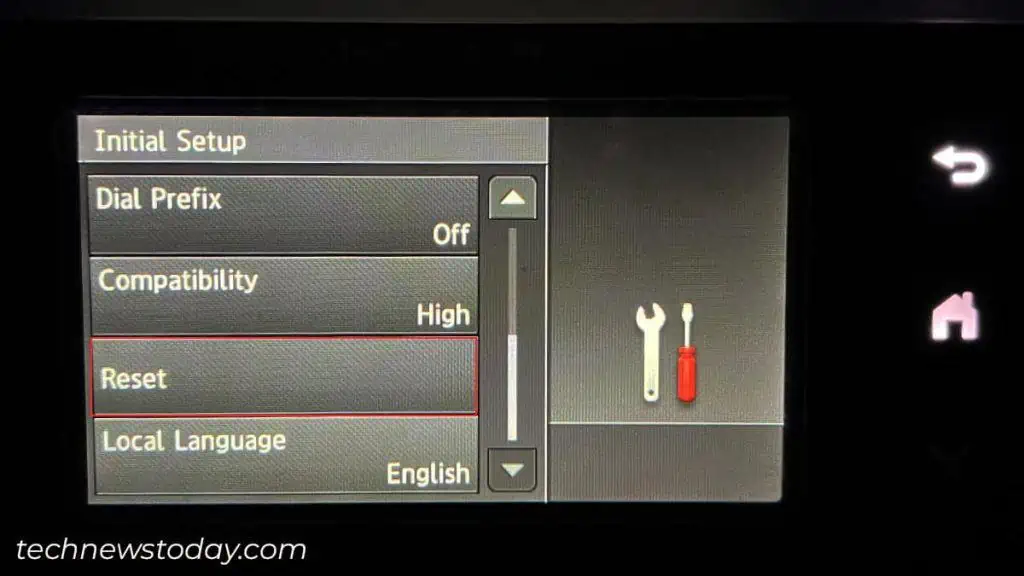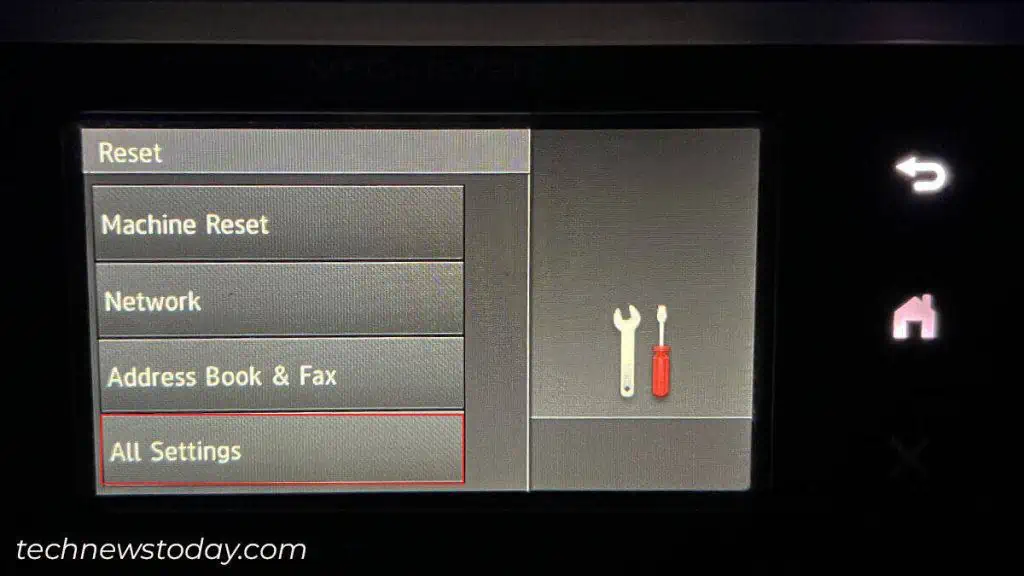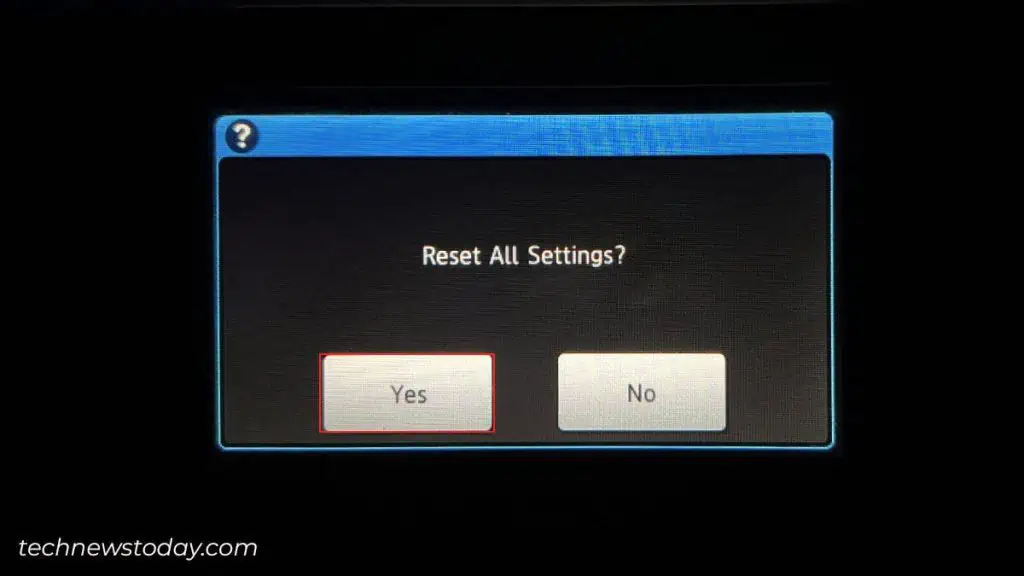If you are looking to reset your Brother printer, find its IP address first. Then, use that IP to load the Embedded Web Server and reset it. This method works for all the Brother printer models having Wi-Fi support.
You can also use the display panel of your printer. Simply navigate to the Initial Setup menu and complete the reset process.
In case your printer does not have wireless capabilities or a display panel, the process can get a bit tougher.
No worries though! I have included the exact steps to reset every type of Brother printer in this article.
Let’s get straight into them.
Via Embedded Web Server (EWS)
This is the easiest way you can reset any Wireless Brother printer. I often use this method to reset my Brother MFC-J2720 printer whenever it refuses to print or halts unexpectedly. I also find it helpful to clear stuck print jobs in the queue.
Basically, what you need to do here is, find the IP address of the printer. Then, use it to access the printer’s web page/EWS. After that, go to the Reset Menu and complete the reset.
There are multiple ways you can find the printer’s IP. I generally go to Printer Properties from Windows settings and view it.
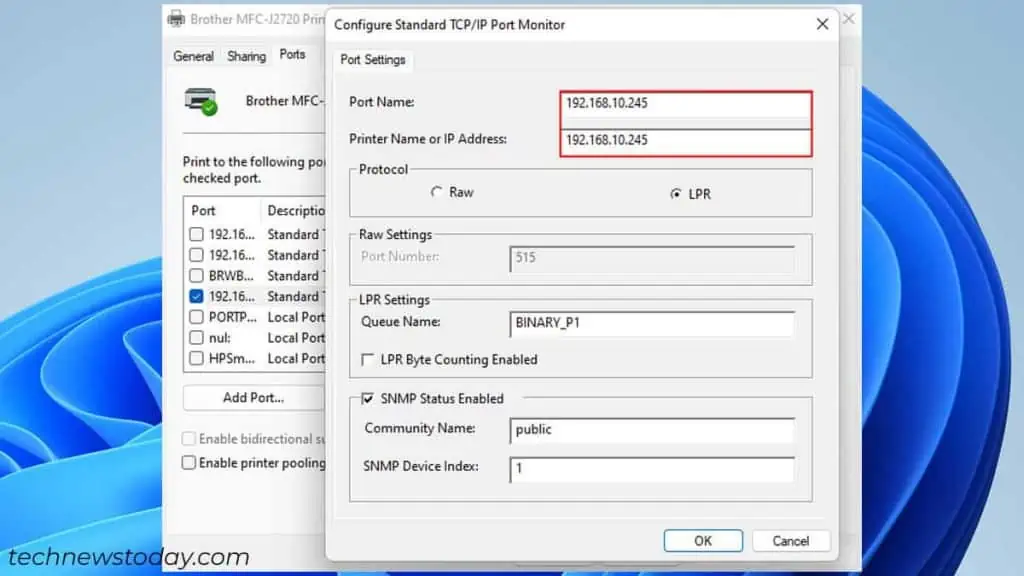
As you can see, my Brother printer has IP 192.168.10.245. Similarly, find yours and follow these steps:
- Load the IP in your web browser.
- Enter the login password for your printer.

- Jump to the Administrator tab.
- Click the Reset Menu on the left pane.
- Tap the Reset button next to All Settings.

- Then, select Yes to start the reset process.
- Since all the customized settings will wipe out after reset, you should set up the printer from scratch.
- Finally, you may print a test page to ensure the reset is completed successfully.
Using the Display Panel
Resetting is even easier if your Brother printer comes with a display panel. You just need to navigate through the printer’s settings on-screen and go to the Initial Setup menu to do it.
The steps to reset these kinds of Brother printers are pretty much similar. Here, I will be using my office printer Brother MFC-J2720 for elucidation purposes.
- Open Settings from the printer’s home screen.

- Choose All Settings.

- Scroll down to Initial Setup and tap it.

- Move below and select Reset.

- Tap All Settings.

- Select Yes in the popup. Let the reset complete and you are good to go.

Perform a Physical Reset
This is only the option if you do not have a wireless printer or one with a display panel.
Brother broadly classifies such printers into two categories. One with the Go button and the others without the Go button.
Upon extensive testing, I found that resetting such printers is pretty much a pain in the neck. The process involves pressing/holding a few buttons in a certain pattern.
For instance, below is a step-by-step process for resetting the Brother HL-2240 printer, as taken from the official source. Seems quite tedious, right?
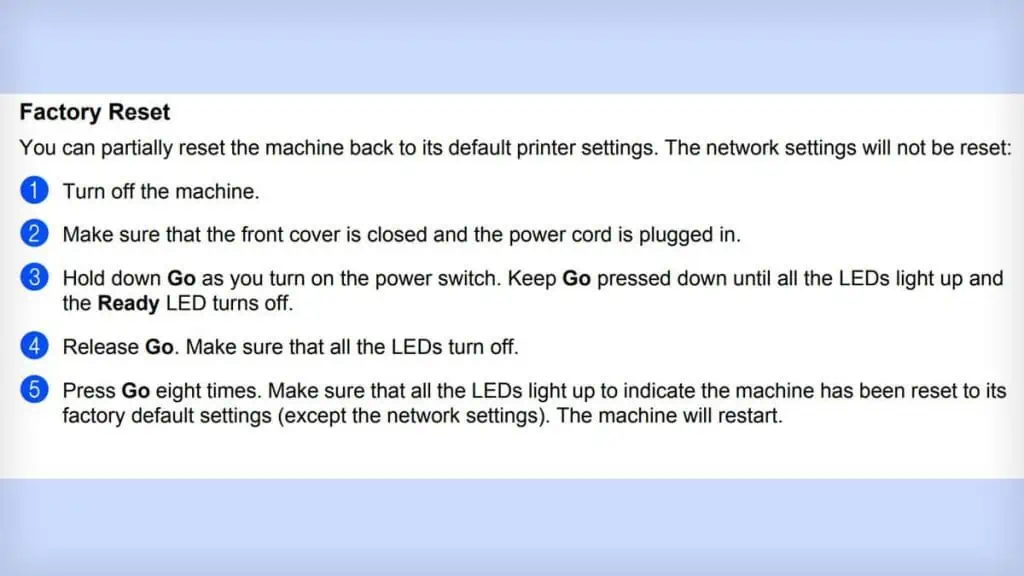
If you are in the same boat, I recommend visiting the Brother’s official website. Download the user manual for your particular model and look for the exact reset procedure.