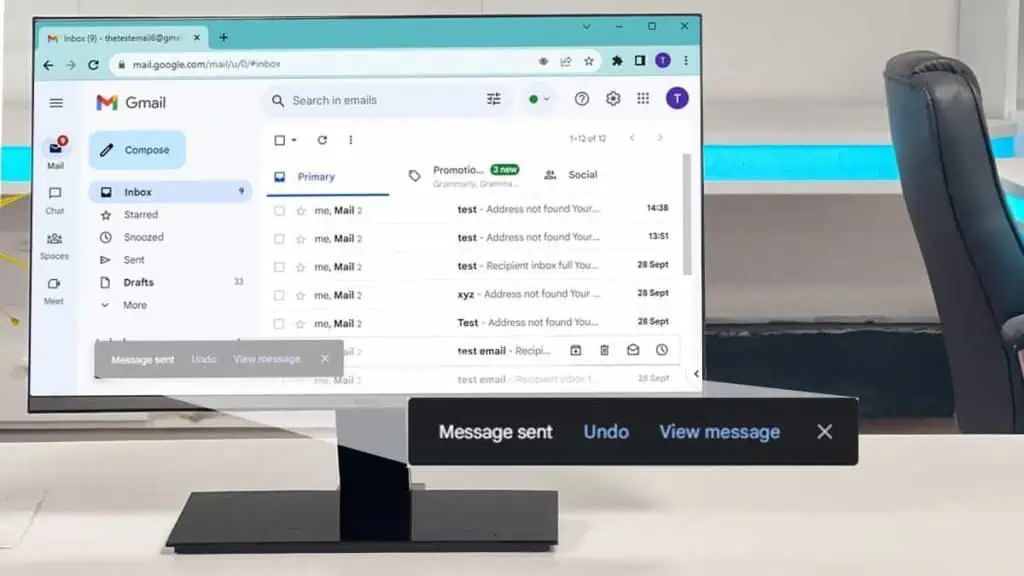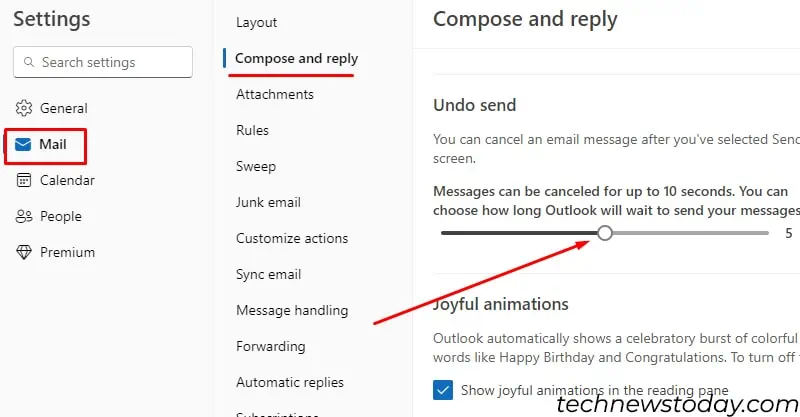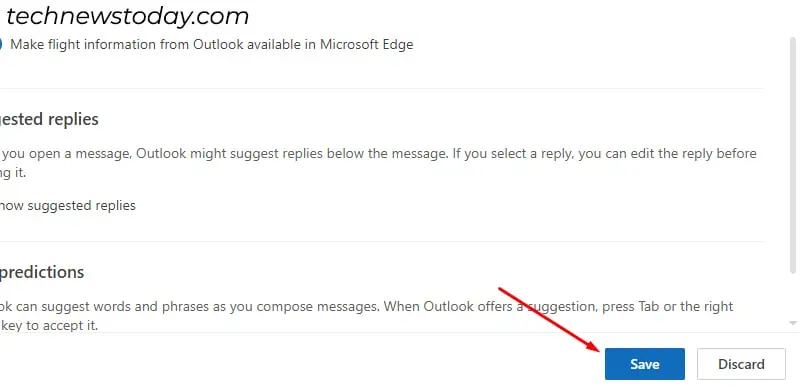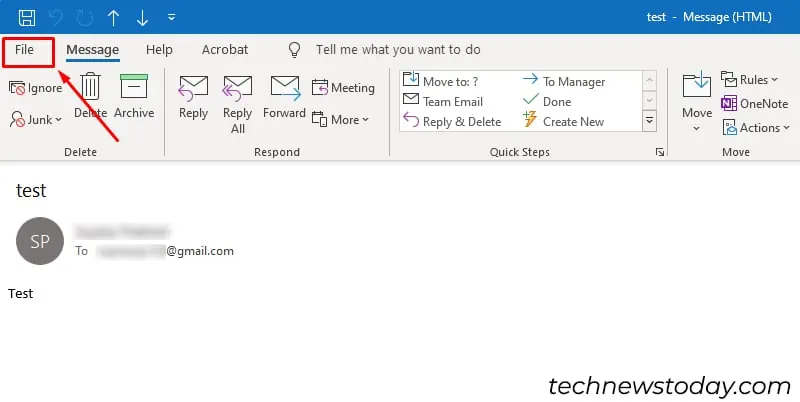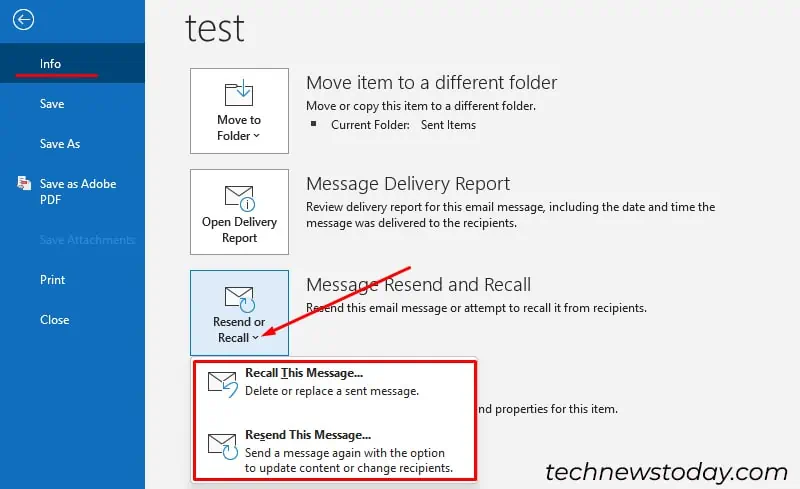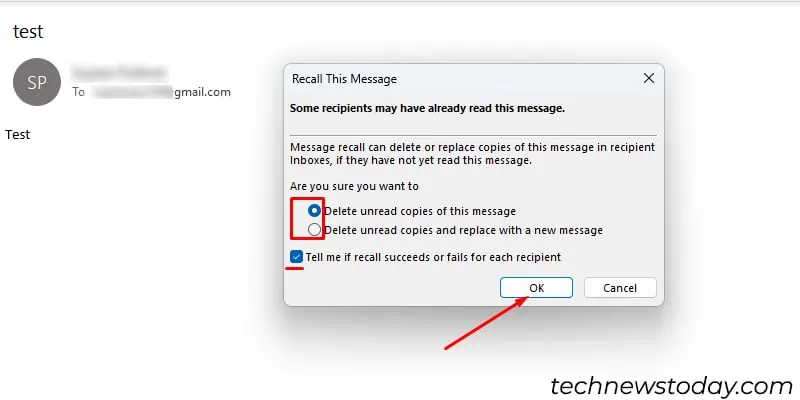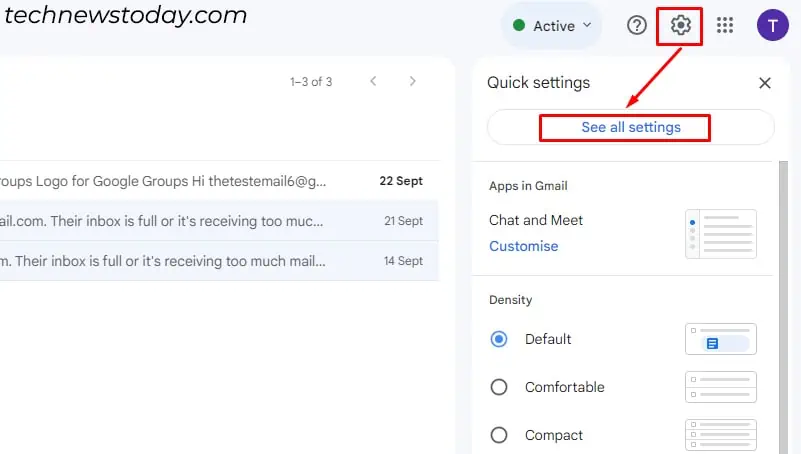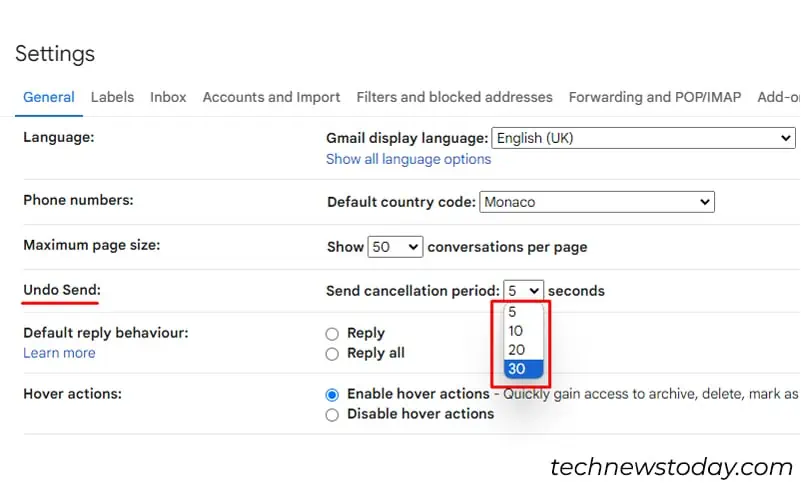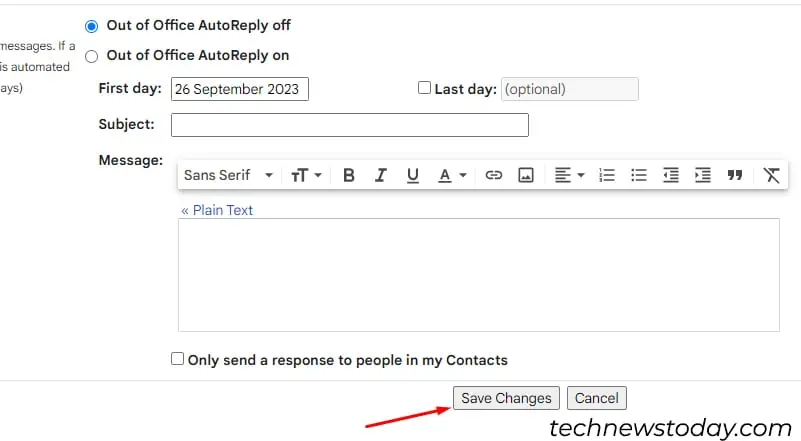Trying to unsend an email that you sent to the wrong recipient? Or perhaps the email contained some confidential info? It happens all too often.
To unsend an email, press the Undo button that appears after clicking on Send. This option will only appear for a maximum of 30 seconds if you have turned on the feature.
Email service providers like Outlook even allows you to retract emails sent long ago with a recall feature.
Unsend an Email in Outlook
Outlook also has an option to unsend emails, but the feature varies for old Outlook and new Outlook.
- In the new version, you can unsend an email after 5 or 10 seconds. This applies to both the desktop app and Outlook web.
- For the old Outlook application, you would have to recall the email to unsend it.
Undo Send
To Undo send, you would have to turn on the feature and tweak the time. Here’s how you can do that:
- Go to the Settings icon at the top right corner.

- Click on Mail.
- Choose Compose and reply.
- Locate Undo Send. Drag the slide to set the time to 5 or 10 seconds.

- Tap on Save.

Once you set the time, the Undo option will appear at the bottom after you hit the send button. Click on it to unsend the email. The message will appear in the draft, so you can edit and send the email when ready.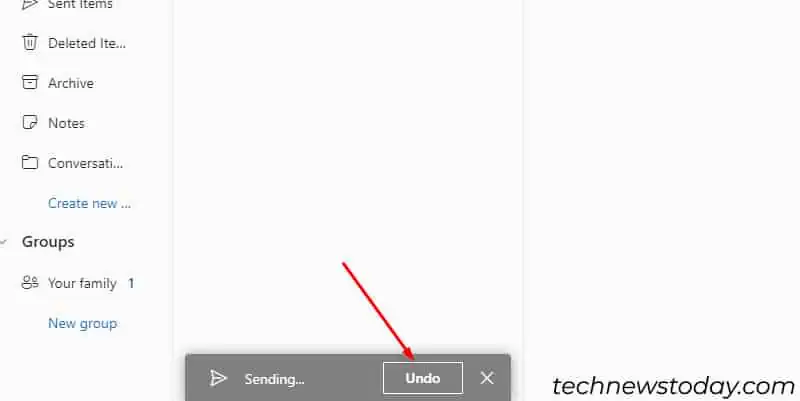
Recall the Sent
You can attempt to recall and replace or delete an email sent in the old Outlook desktop. The messages can only be retrieved if the recipient hasn’t opened it yet.
- Open your Outlook email and expand Favorites.
- Go to Sent Items. Open the email that you want to unsend.
- Click on the File.

- Tap on Info. Select Message Resend and Recall.

- Tap on Recall This Message and choose any options:
- Delete unread copies of this message to unsend/recall the sent emails
- Delete unread copies and replace with a new message to send another message in place of the previous one.

- Tick on the box before Tell me if recall succeeds or fails for each recipient.
- Choose OK in the confirmation dialog.
Unsend an Email in Gmail
You can unsend an email by clicking on the Undo button that appears for a limited period of time. Although the default time to undo is 5 seconds, you can reset it for up to 30 seconds.
To unsend the email, click on the Undo option that appears next to the Message sent just below your compose dialog. 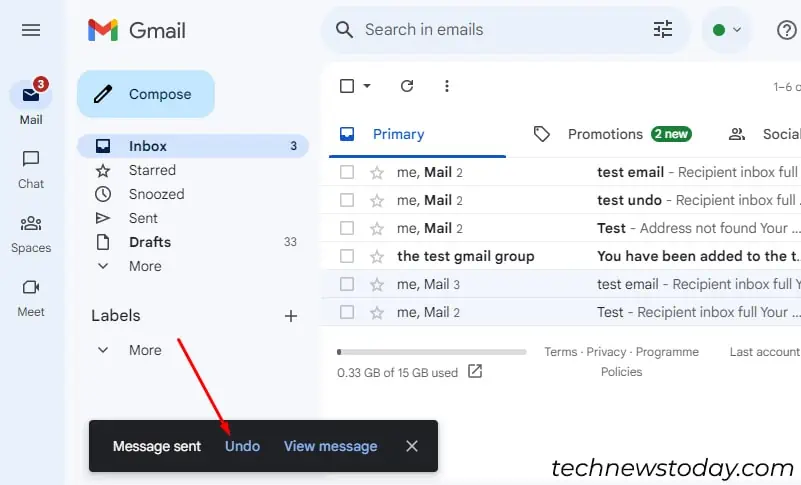
Similarly, to modify the cancellation period, follow the steps shown below:
- Click on Settings and See all settings.

- On the General tab, go to Undo Send.
- Expand the drop-down arrow on the Send cancellation period to choose a time.

- Scroll down and tap on Save Changes.

Unsend an Email in Gmail App
Similar to the web, the Undo option pops up on the button after sending an email in the Gmail app. The feature is available for both Android and iOS devices. 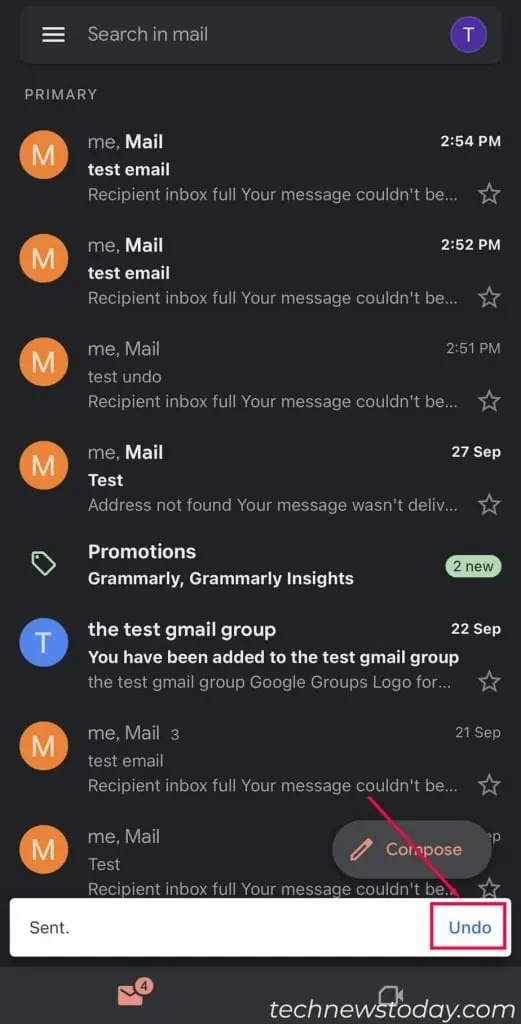
Since the reset feature is not available on the app, you would have to go back to settings in Gmail web.