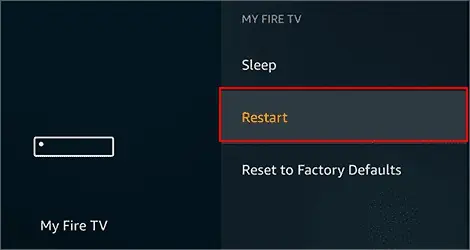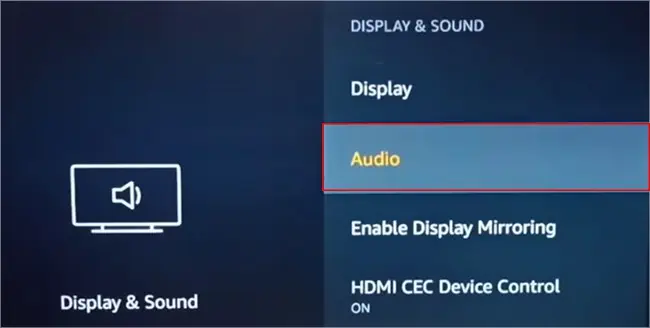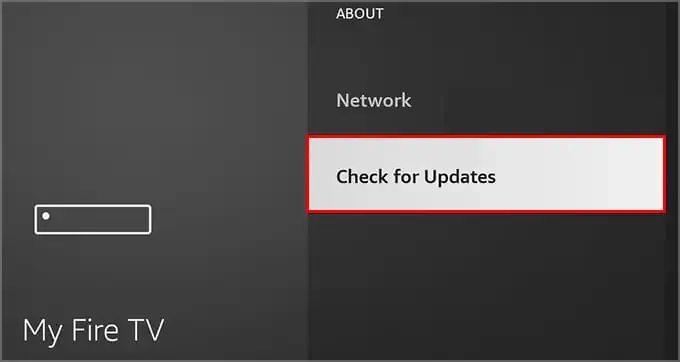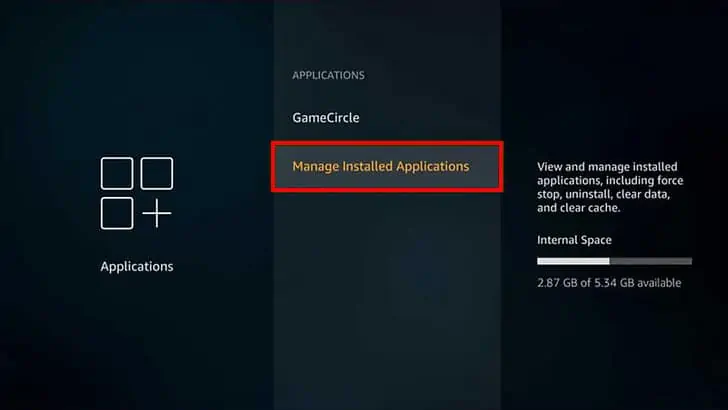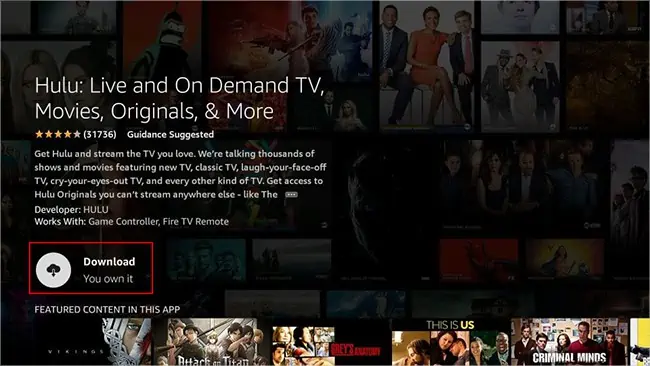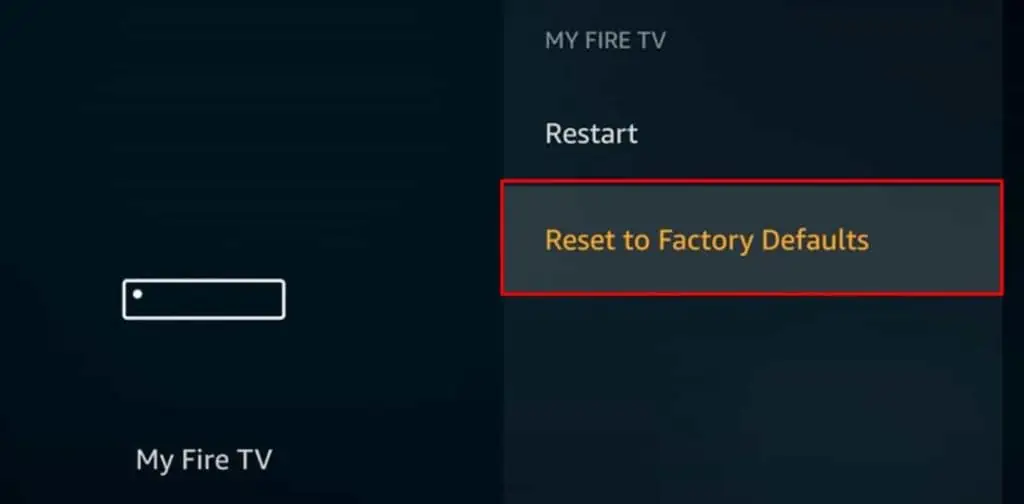You are streaming Hulu on Fire Stick, but you are left with a cliffhanger when it suddenly freezes. Many Fire Stick users have reported encountering the similar issue on their device.
Your video picture might freeze suddenly while the audio continues playing. This can happen when the corrupt cache data are not cleared regularly on your Fire Stick. Similarly, internet connectivity errors could be another reason. However, it can be solved with minor tweaks on your Fire Stick device.
So, in this article, we will guide you with several fixes to fix it.
Why Does Hulu Keep Freezing on Fire Stick?
- Fire Stick Internet Connectivity issues
- Corrupt Hulu Cache Data
- Outdated Fire Stick System software
- Using outdated Hulu app
- Internal Server Outage error
- Fire Stick not identifying audio
How to Fix Hulu Freezing on Fire Stick?
When Hulu freezes suddenly, you can restart the app on your Fire Stick. Close the app and open it again after waiting for a few seconds. If you still encounter the error, follow the fixes mentioned below.
Check Network Status on Fire Stick
Basically, the Hulu app freezes and buffers when internet connectivity issues exist on the streaming device. So, firstly, you can check the network status on your Fire Stick TV. To do so, close the Hulu App and return to Home Screen.
Find out the steps for it below.
- Open Settings from the home screen of the Fire Stick TV and go to Network

- Choose your Wi-Fi network
- Press the Play/pause button on the remote to see the status
Connect Your Fire Stick to a Stronger Network
If the signal strength is poor, you might need to connect your device to a stronger Wi-Fi Network. Enhanced connectivity will fix app freezing and buffering issues. Thus, you can forget your current network and try connecting to a different one.
You can check out the steps given below.
- On the main screen of Fire Stick, click on Settings
- Go to Network and locate Your Wi-Fi Network
- Press the Menu button to forget network. Then press Select on your remote to confirm.

- Now, on the Network page, click on See All Networks

- From the lists, choose a Network to connect
- Type the Wi-Fi password and click on Connect

Force Stop Hulu
You can force stop the Hulu app on your Fire Stick TV if it still freezes. When you close Hulu, some features might still be running in the background. But, force stopping app will completely turn off the app features. You can launch the app again.
Follow the given steps.
- Click on Settings
- Open Applications > Manage Installed Applications
- Locate Hulu App and open it
- Click on Force Stop

Reboot Your Fire TV Stick
When you overuse Fire Stick, it heats and causes errors like system freezing and app crashing. You can reboot your Fire TV Stick to solve existing minor bugs on your device. Restarting will refresh the system and enhance performance. Thus, it could solve Hulu freezing error too.
Check out the following steps to reboot your Fire TV Stick.
- Navigate to Fire TV Stick Settings
- Open My Fire TV > Restart

- Again, Click on Restart for confirmation
Clear Hulu App Cache
Cache data are beneficial to load apps faster. However, a corrupt cache has negative impacts on the system’s performance. It can decrease the loading time of apps and leads to several errors. Thus, such junk data must be cleared occasionally. Moreover, you can clear the cache of your Hulu app on Fire Stick to solve app freezing issues.
Follow the given steps below.
- On the home screen of the Fire Stick TV, click on Settings
- Open Applications > Manage Installed Applications
- Choose Hulu
- Click on Clear Cache

Adjust Fire Stick Sound Setting
Many users have reported that setting the surrounding sound to stereo solved the error. The Hulu app freezes on your Fire Stick when the device does not identify audio. Therefore, you can try adjusting Fire Stick Sound Setting.
Find out the steps for it below.
- Open Fire Stick Settings
- Go to Display & Sounds > Audio

- Click on Surround Sound
- Choose Stereo

Check for Fire Stick System Updates
Another fix for Hulu freezing on Fire Stick is to check for device system updates. If you encounter the issue on your Fire Stick devices only, updating should solve it. Moreover, you must update the device often for enhanced performance.
Follow the given steps to check for updates manually below.
- On your Fire Stick, click on Settings
- Open My Fire TV > About
- Choose Check for Updates

- When there is a new update, you can click on Install Update. However, you’ll see Your Fire TV is up to date when there are no updates.
Update Hulu App
For better performance, you need to use the latest version of Hulu. You can try updating the Hulu app on your Fire Stick. If the issue persists within the app, the new version might have fixes for it. It should solve Hulu freezing error too.
You can follow the steps given below.
- On your home screen of Fire Stick, navigate to the Search Icon at the top
- Then, Enter Hulu and Open it
- Click on the Update button

Reinstall Hulu
If updating the app still does not solve the error, you can try reinstalling it on your Fire Stick TV. Deleting the app will troubleshoot temporary glitches and crashes. You can try using Hulu after installing it again.
Find out the steps for it below.
- Go to Settings
- Click on Applications and choose Manage Installed Applications

- Locate Hulu and click on Uninstall
- Again, go back to Home Screen and hover over Search icon
- Enter Hulu and Open it
- Click on the Download button and Open it

Factory Reset Fire Stick
You can perform a factory reset as a last resort to fix the problem. If you reset your Fire Stick device, it will revert to initial settings. So, you can set up your device again. Since all your data will be wiped, proceed with this fix only when you are sure. However, if you are concerned about losing data, please jump on the next fix.
Follow the steps given below.
- Navigate to Settings from the Main screen
- Go to My Fire TV > Reset to Factory Defaults

- To confirm, choose Reset and wait until the process completes
Check Hulu Server Status
An internal server outage of Hulu could also be why it suddenly freezes. So, to know, you can check the server status from their Official Twitter account. If there are technical errors, you cannot fix them on your own. You just have to be patient until they fix it.
Contact Amazon Customer service
You should be able to fix the error by now. However, if you still encounter Hulu app freezing, we recommend you contact Amazon Customer Service and report the problem. The team will provide you with professional assistance and troubleshoot errors.