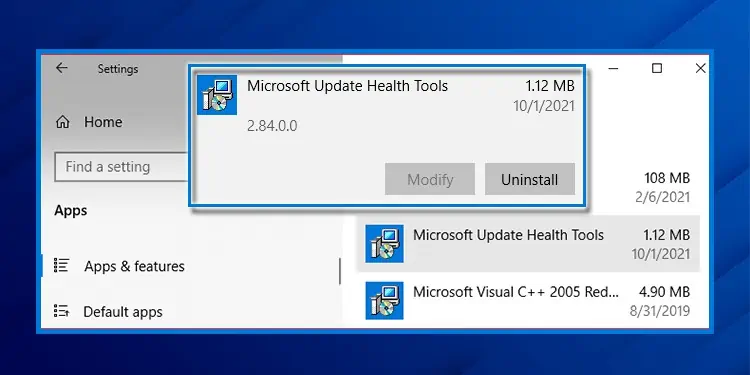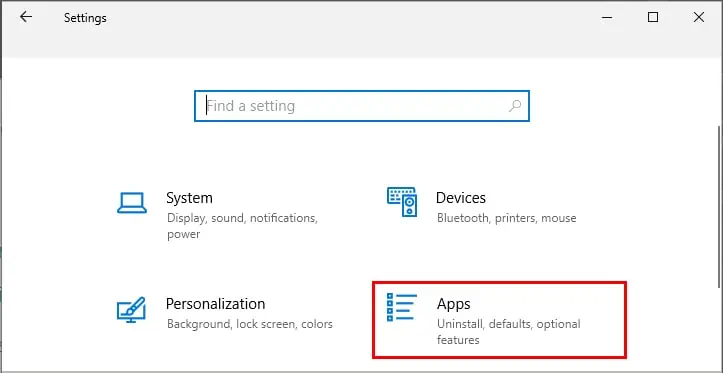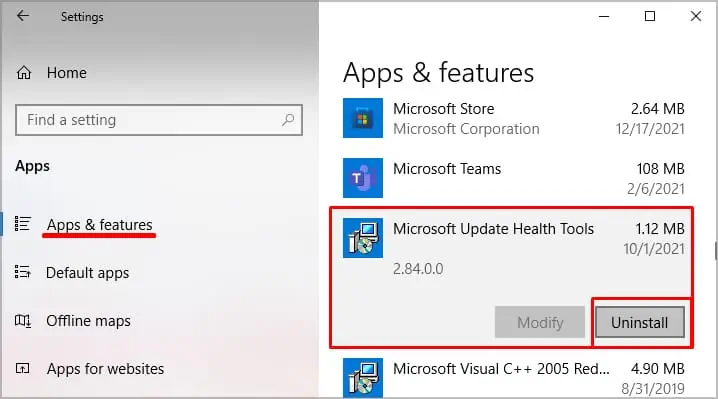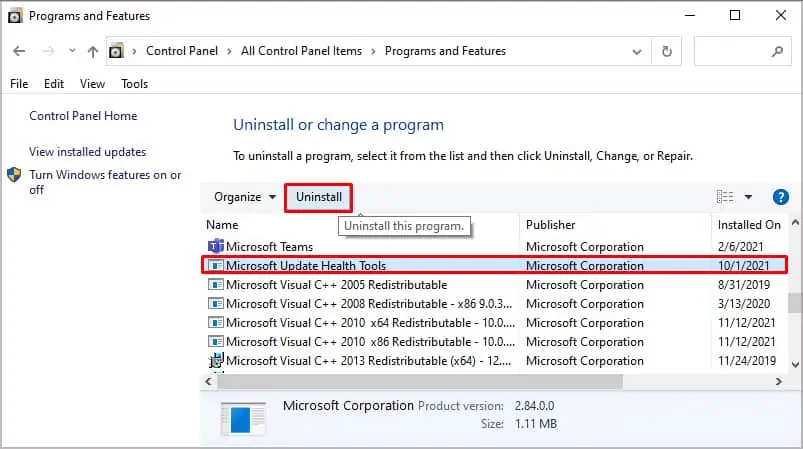In the earlier version of Windows 10, have you noticed that sometimes the Windows Update takes a lot longer? The computer also seems stuck while installing the update during a restart?
Thankfully, Microsoft solved this problem to some extent with the KB4023057 Windows update. This update introduced Microsoft Update Health Tools.
The KB4023057 Windows update includes reliability improvements to all Windows Update Service component in all windows 10, versions 1507, 1511, 1607, 1703, 1709, 1803, 1809, 1903, 1909, 2004, 20H2, 21H1, 21H2, and Windows 11. The KB4023057 update was released to ensure OS installs other Windows updates without difficulty.
What is Microsoft Update Health Tools
You don’t have to worry about getting the Microsoft Update Health Tool as it will install automatically after the KB4023057 update. It will also address any issues blocking vital Windows Updates from being installed.
Basically, what Microsoft Update Health Tools does is, make the update process a lot faster. It also ensures that other applications do not cause any Windows update issues.
Microsoft Update Health Tools also makes the required adjustments to Windows so that the updates do not take a long time. According to the KB4023057 update, some of the tasks it performs for a smooth update experience are as follows:
- Resets the network settings if it detects any problem
- Repairs corrupted or damaged System Files or components in Windows
- Compresses file in user profile directory for Windows to install important updates
- This tool will allow the computer to stay awake for longer during the update installation.
- It will also clear the Windows update database, which will reset the Windows update history.
- It will clear the registry keys that may be stopping an update from being installed.
Is Microsoft Update Health Tools Important?
The answer to this question depends on whether you keep your system up-to-date. If yes, then Microsoft Update Health Tools can be a useful tool that handles any issues with Windows Update on its own.
Even if we remove the Microsoft Update Health tool, there is not much difference as Windows Update will not have any issue as long as we update it regularly. However, if you use a third-party application to control Windows updates, you can uninstall them.
How to Use Microsoft Update Health Tools?
We do not need to use Microsoft Update Health Tool manually by opening this tool. It automatically runs in the background once the Operating System detects any problem while installing or downloading the Windows update.
When Microsoft Update Health Tools detects any problem, it will reset network settings and repair any corrupted files that may stop a Windows Update. If the device runs out of space, it also compresses files in the user profile directory to install the necessary update.
Does My Computer have Microsoft Update Health Tool?
Microsoft Update Health Tools is available on all Windows 10, versions 1507, 1511, 1607, 1703, 1709, 1803, 1809, 1903, 1909, 2004, 20H2, 21H1, 21H2, and Windows 11 if it is up-to-date. However, there is another way we can check if your Windows is packed with this feature.
Open Control Panel and click on Program and Feature. Scroll down and search for Microsoft Update Health Tool.
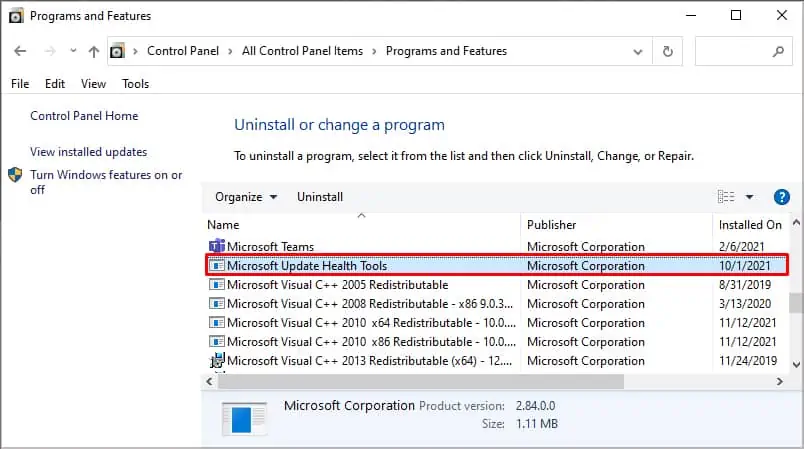
Another way we can check this feature is from Apps & feature from Settings. Here, if you see Microsoft Update Health Tool in the list of applications, your Windows uses this feature.

As KB4023057 Windows update automatically installs Microsoft Update Health Tools, we can also confirm this from Windows update history.
Press the Windows key and go to Settings > Windows Update (Update & Security > Windows update in Windows 10) > Update history. Scroll down and search for KB4023057. If you cannot find this update, it is most likely that your computer does not have Microsoft Update Health Tool.
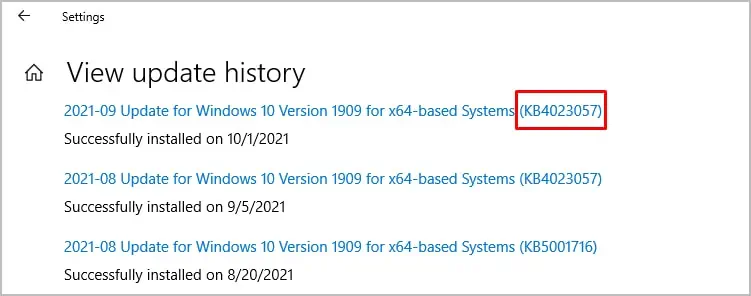
How to Install Microsoft Update Health Tool?
If you accidentally uninstalled Microsoft Update Health Tool, you do not need to worry because we can easily install this tool. First, we need to download the zip file from the official Microsoft Download Center. Once you have downloaded the zip file, follow these steps.
- Extract the zip folder.
- Open the file and select the version of Windows you are using, i.e.1809, 1909, or 2004 or above.
- Once we select the version, we need to go inside either x64 or x86. If your Windows version is 64-bit, double click on x64, and if your windows are 32-bit, double click on x86.
- Here, extract and open
UpdHealthTools.cab. - Double-click on
UpdHealthTools.msi
Can I Uninstall Microsoft Update Health Tools?
Yes, we can uninstall Microsoft Update Health Tool without causing any issues with the Operating System. However, Windows will need this feature if it runs into a problem with Windows update. In this case, Windows will ask you to install this feature from the update catalog website.
You can follow these steps to uninstall Microsoft Update Health Tool.
- Press the Windows Key and open Settings.
- Click on Apps, then select Apps & features.

- Scroll down and search for Microsoft Update Health Tools.
- Click on the three vertical dots and click on Uninstall.

Another way we can uninstall Microsoft Update Health Tools is from Control Panel. Please follow these steps to uninstall it from Control Panel.
- Press the Windows key and open Control Panel.
- Make sure that View by is set to Large icons, then click on Program and Features.

- Here, we can see the list of all the applications installed on our computer.
- Scroll down and click on Microsoft Update Health Tools.
- Then click on Uninstall.