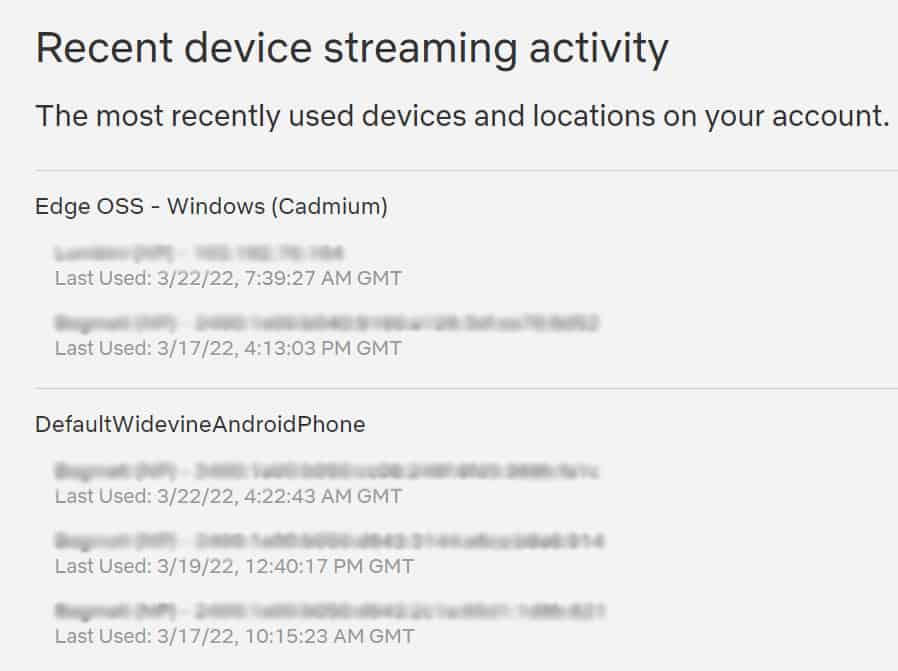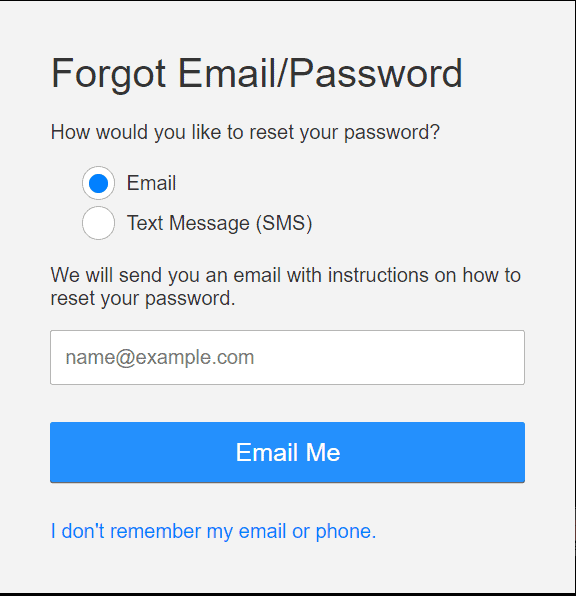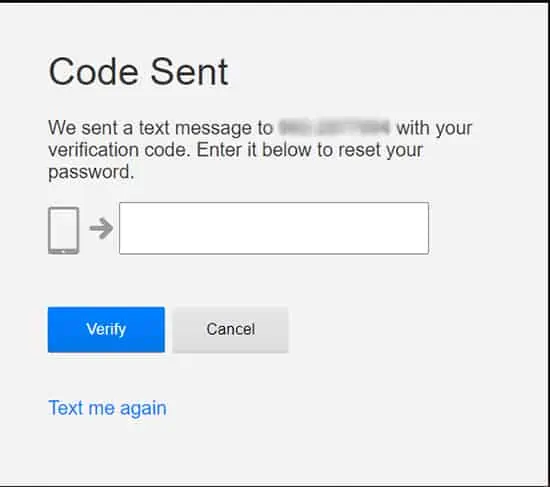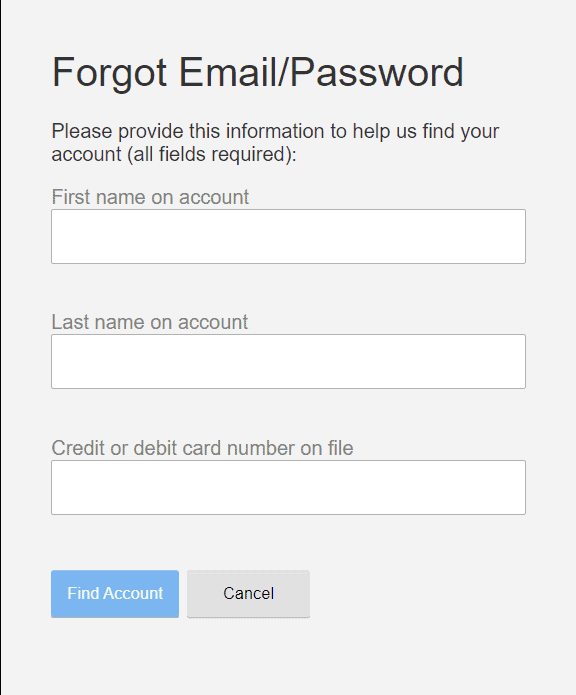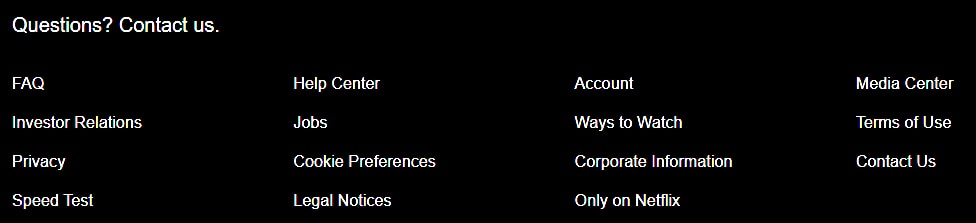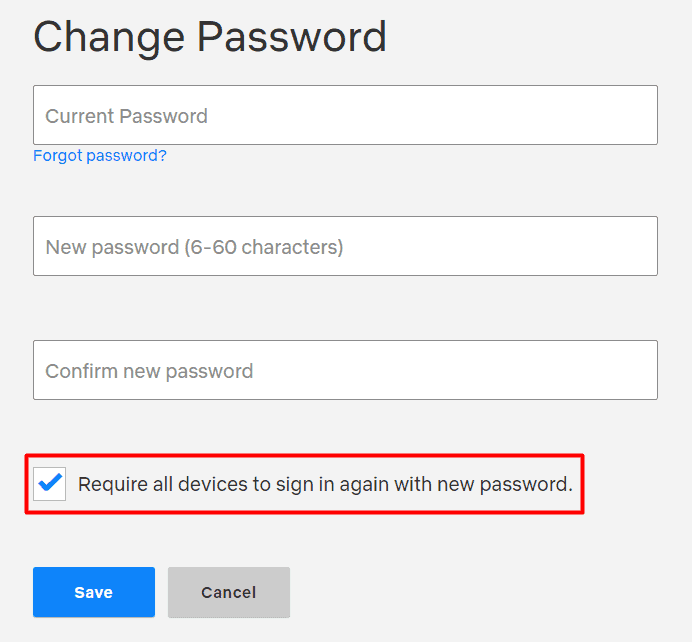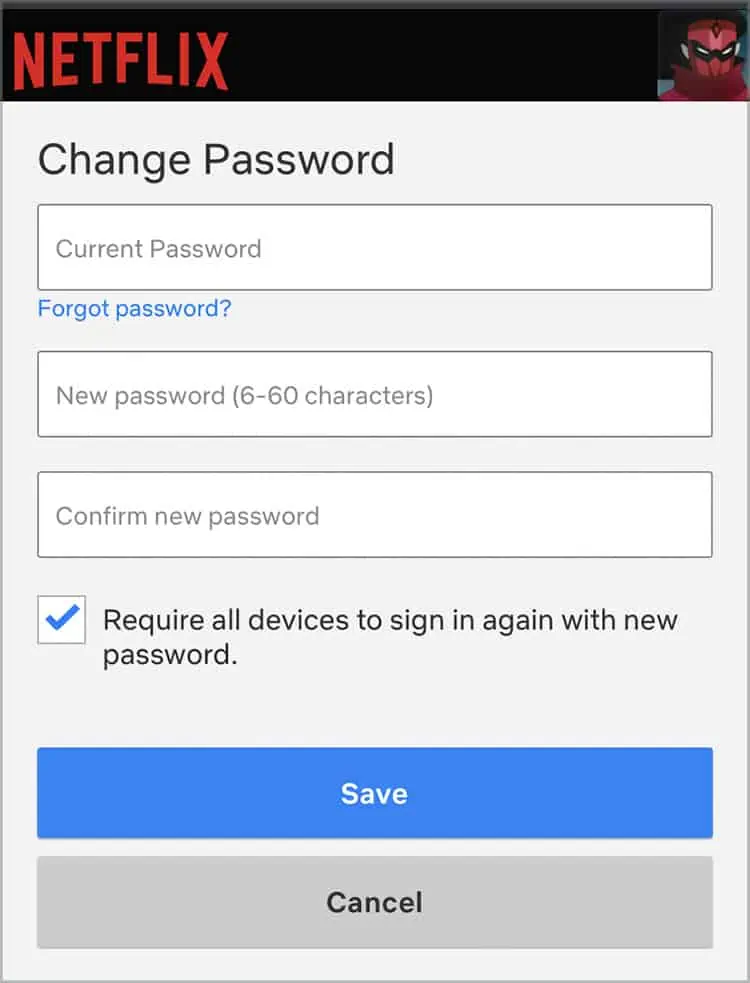Have you noticed new shows that Netflix wants you to continue watching? Or maybe a new profile shows up on your account? If so, you might have fallen victim to the atrocities of hackers.
There are hackers who would rather hack and use your Netflix account than pay for it.
Here, we will guide you on how to get your account back if you’ve been hacked.
Have You Really Been Hacked?
If you’re skeptical if you’ve been hacked, there is a way that you can check to see to confirm it.
- Open your Netflix app.
- On the top right corner of your screen, you’ll find three dots, click on it and then click on ‘Settings.’
- Click on ‘Account Details.’
- Scroll down to the end of the page and click on ‘Recent Device Streaming Activity.’

- You might’ve been hacked if you see any anonymous logins or streamings.
However, if you are sure that you have been hacked, follow these simple steps to recover your account.
How To Get Your Account Back?
Recovering your account is of the utmost importance if your account has been hacked. If your password has been changed, follow these few simple steps to get your account back. You can start to use your account freely again as soon as your account is recovered.
Using Your Email Address
- Open Netflix app and tap on ‘Need Help?’ on the sign-in page.
- Enter the email address that you used for your Netflix account.

- You will receive an email or a text from Netflix with a link to reset your password. If you do not find the email in your general folder, check spam and junk. If you’ve waited for a couple of minutes and still didn’t get the email, retry step 2.
- Once you’ve received the email, open it and tap on ‘Reset Password.’
- You will be redirected to a page where you can enter a new password.
- Tap on ‘Require all devices to sign in again with new password’ and then tap on save.
Using Phone Number
If you’ve entered your phone number on your Netflix account, you can use it to recover your account as well.
- Open Netflix app and tap on ‘Need Help?’ on the sign-in page.
- Enter the phone number that is registered on your Netflix account.
- You will receive a text from Netflix with a code. If you’ve waited for a couple of minutes and still didn’t get the text, you can retry step 2.
- Enter the verification code on the box and click on ’Verify.’

- You will be redirected to a page where you can enter a new password.
- Tap on ‘Require all devices to sign in again with new password’ and then tap on save.
If you’ve entered your email address and phone number, but still Netflix could not find your account, they might have been changed.
My Email And Phone Number Is Changed
Sometimes, someone might have hacked your account and changed your email and phone number to claim it as your own. Reclaiming your account without your email, phone number or password sounds like an impossible task, but there are some steps that you can take.
- Visit Netflix’s login assistance page or click here.
- Click on ‘I don’t remember my email or phone.’
- Enter the first and last name of your account.
- Enter the credit/debit card number you’ve used to subscribe to Netflix.
- Click on ‘find account.’

You can likely find and recover your account using this method. But if the hackers have changed your billing information, you can try contacting the Netflix support team.
Contact Netflix Support
The Netflix support team is always there for you if you need help logging into your account. You can choose to either call or text them.
- Open Netflix home page on your web browser.
- Scroll down on the bottom of the page, and you can find ‘Contact Us’ on the right side.

- You can choose your preferred medium of communication with either calls or text.
Security and Prevention
As the saying goes, prevention is better than cure. And it stays true, especially when it comes to taking a few extra steps to prevent these mishaps. Once you’ve recovered your account, you need to ensure that something like this won’t happen again.
Hackers will usually pick easy targets, so if you secure your account, they will have a hard time hacking it. Follow these few easy steps to secure your account and prevent further hacking.
Only Give Access To Your Trusted Contacts
Make sure that you and your trusted contacts are the only ones who have access to the Netflix account. This is important to make sure that nobody else will be using your account.
If you notice any suspicious activities on your account again, you can always sign out from all other devices and change your password.
Create A Strong Password
Netflix requires you to choose a password from 6 to 60 characters long, and depending on the strength of your password; your account can be easier or more challenging to crack. Using a strong password is highly recommended.
Use a combination of uppercase, lowercase, special characters, and numbers to create a strong password for your account. Avoid using passwords like “123456” or “password” or your pets’ names, as they can be easily guessed or cracked.
This is very vital to ensure that whoever hacked your account will not get access to it through the same password.
Changing Password Using A Computer
- Open your Netflix app.
- Click on the three dots on the top right corner of your screen and click on ’Accounts.’
- Find ‘Change Password’ and click on it.
- Enter your new password and your old password to verify the changes.
- Check ‘Require all devices to sign in again with the new password.’

- Save the new changes.
Changing Password Using A Mobile Phone Or A Tablet
- Open Netflix app.
- Click on your profile on the top right corner of your screen.
- Click on ‘Account.’
- You can find ‘Change Password’ in the second row, below the personal information. Click on it.
- Enter your new password and your current password to verify the changes.
- Click on ‘Save.’

Look Out For Phishing Scams.
We’ve all, at some point, received suspicious emails like “Congratulations! You’ve won a lottery!” or “Click here to receive your new iPhone.” This is called phishing, and it is a form of cybercrime. It is best not to even open these types of emails and delete them immediately.
If you’ve entered your email or password on any links from these emails, it’s possible that the hackers may have gotten your account information from there. Under no circumstances should you give out your personal information to these emails.
Log Out From Public Devices.
With Netflix’s help, we’ve got easy access to thousands of incredible shows, movies, and documentaries, so it’s no surprise that people use it everywhere, including on public devices. If you’ve logged into a public device, like a hotel’s tv or computer, library computer, or any other public device, please be mindful and remember to log out from them.
This is quite a tricky one because we usually use these streaming apps on our personal devices, so we do not usually log out from them.