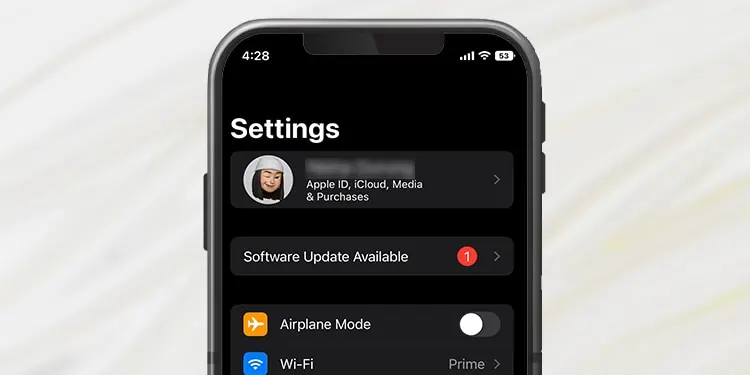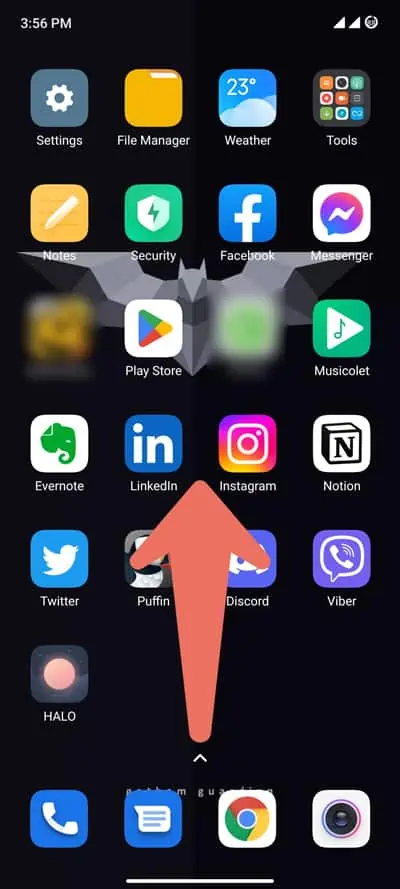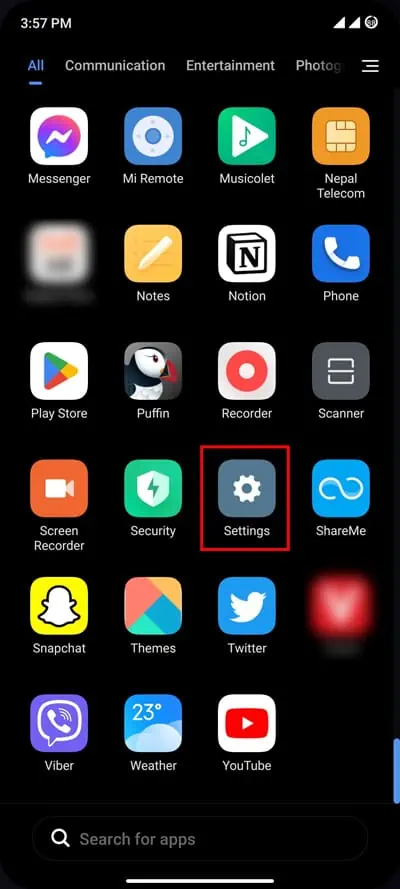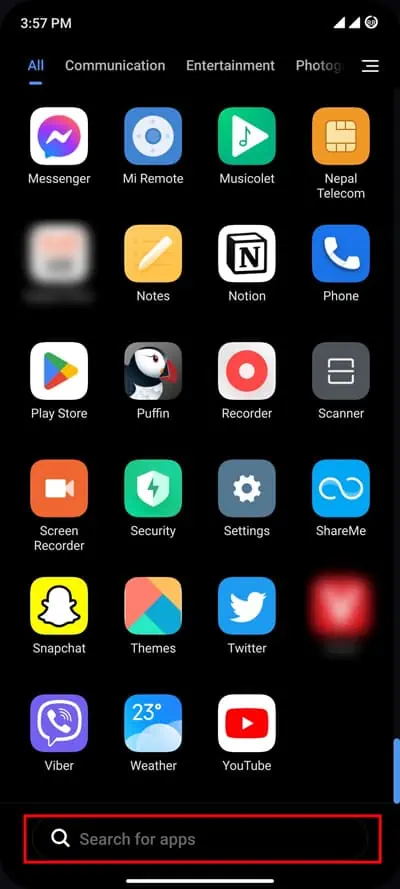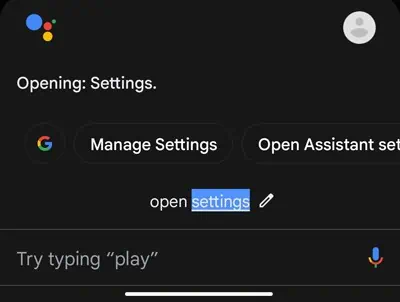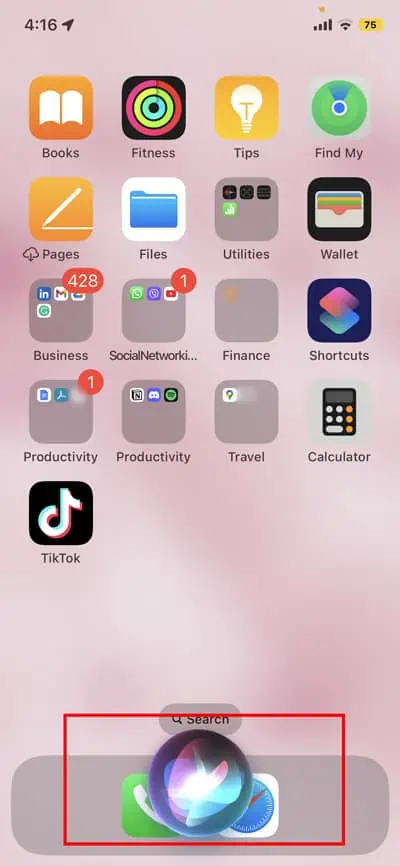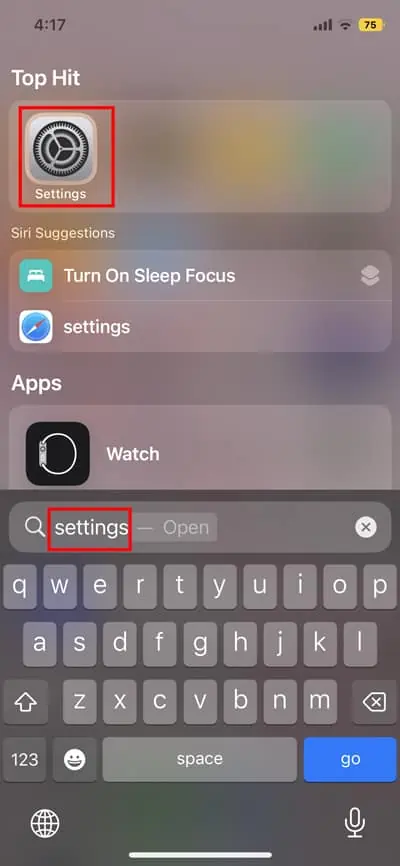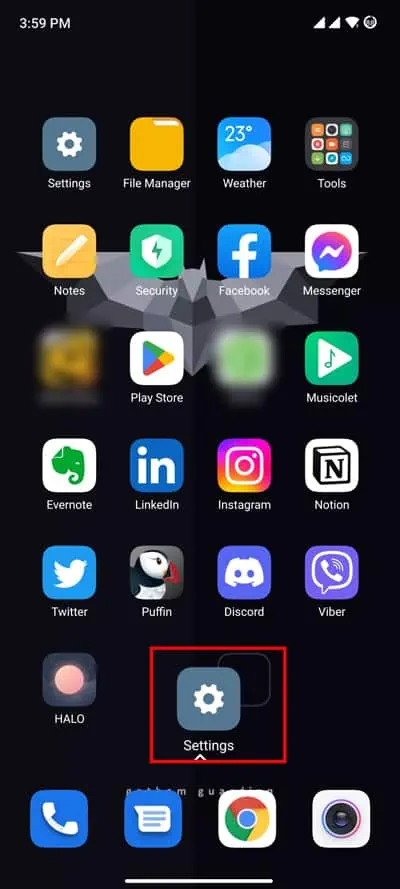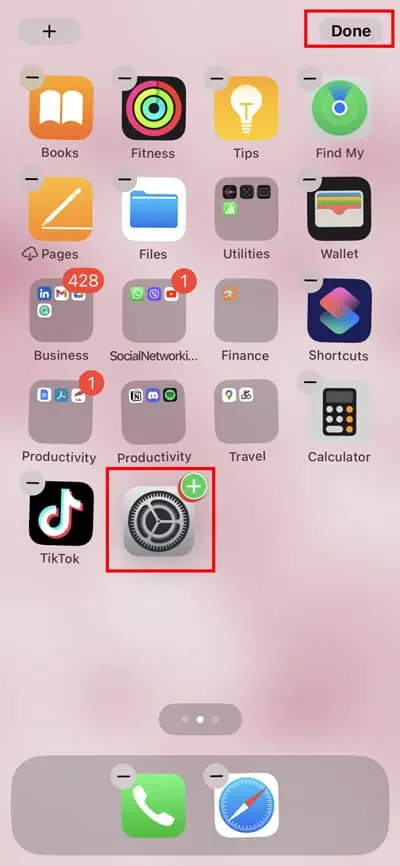The settings menu is one of the most used interfaces/tools on your mobile device. It is a gateway to your device’s settings and aids in managing everything on your phone.
If you have moved from iOS to Android or vice-versa, you may get confused to locate the settings options. However, it’s not as complex as you think. You can get access to settings instantly with just a couple of touches.
In this article, you will find the old and new ways to open the phone’s settings menu on your iPhone and Android device. So, let’s quickly dive into it.
How to Open the Settings Menu?
You can easily find and open the settings menu, as you can clearly recognize the settings by its icon and the name itself. There are various ways to open settings which are mentioned below.
Through Home Screen
Most phone manufacturers include a settings option on the device’s home screen. If you haven’t changed anything on your Home Screen, you will find settings right there. Here’s how you can look for it.
On Android
- Go back to the Home screen.
- Swipe right to find the settings. Then, tap on the Gear icon to open the settings.

On iPhone
- Come to the Home screen.
- Swipe to the right to locate the settings. Then, tap on the Gear icon to open it.

Through App Drawer
Another most used way to open the settings is through the app drawer. The app drawer shows all the third-party and built-in apps, including the settings option. So, you can use this to open it quickly.
On Android
- From the home screen, swipe up from the middle to open the app drawer.

- Scroll down, and you can find the settings options.

- If you didn’t find it, you could use the Search options. Tap on it to search for settings.

On iPhone
- From the home screen, swipe all the way to the left until you see the App library menu.
- Then, scroll down to find the gear icon. If you didn’t find it you can search on the app library.

Through Voice Assistant
You might be unaware, but you can also use your device’s voice assistant to open settings. By giving a simple command, it will perform a specific task for you. However, you should have enabled the voice assistant feature to make it work. Likewise, you are also required to connect to the internet so that the assistant can perform the tasks.
On Android
- Say, “Hey, Google” or “OK, Google”
- Your voice command will be activated. Then, say “open settings“.

On iPhone
- Say, “Hey Siri,” or long press on the side button to activate it.

- Then, give a command to open settings.
Through Control Center/Notifications Panel
This is another quick way to open settings in no time. The notification/control center holds a shortcut to toggle the Wi-Fi, Bluetooth, and other features. Similarly, most android manufacturers have added settings here. However, there’s no such option for iOS devices.
On Android
- Swipe down from the top right corner.
- Then, tap on the Gear icon to open settings.

Through Spotlight Search
The spotlight search is a powerful feature on iOS devices. With this, you can find specific things from your device whether it’s photos or apps. Likewise, you can also use this to search settings option.
On iPhone
- Swipe down from the middle.
- Then, a spotlight search menu will appear. Next, enter Settings to open its menu.

How to Add Settings to the Home Screen?
Accessing apps and settings from the home screen is very convenient as it can help to locate them faster. However, if the settings option is missing from the home screen, you won’t need to worry, as you can easily add its shortcuts back on it.
Here are the steps to add settings to the home screen.
On Android
- Open the app drawer by swiping up from the middle.
- Then, locate Settings and long tap on it and drag down and add it to your home screen.

On iPhone
- Swipe left until you get into the App library.
- Once you are there, find the Settings options. Then, long tap on it for a couple of seconds until it sends you to the home screen, then the apps will start to jiggle. Next, tap on Done.