Even if data on a hard drive is lost due to corruption, damage, or accidental deletion, retrieving its contents is still possible.
To recover data from the hard drive, first make sure it is connected to your computer. Then, use recovery software/device or seek help from specialists to restore its contents.
This article explains everything you can do to recover important contents from a corrupt hard disk drive. If you deleted some files on your system by mistake, check out our How to Recover Deleted Files article instead.
Now, let’s move on to the actual methods.
Connect Hard Drive to Computer

If the hard drive is already inside your computer, directly proceed to the next step. Otherwise, you need to connect it first.
If it’s an external drive, you should be able to connect it to a USB port. For internal drives, connect it to your motherboard via a SATA cable or use a SATA to USB adapter.
For the first method, open your PC case, connect the SATA power cable and the data cable to the hard drive. Then, connect the other end of the data cable to the to the motherboard’s SATA port.

If your system freezes after connecting the hard drive, it’s likely stuck while mounting it. It’s best to disable the automount feature before connecting the drive in such cases. To do so on Windows,
- Press Windows + R to load Run.
- Type
diskpartand click OK. - Here, type
automount disableand press Enter. - Then, type
automount scruband press Enter.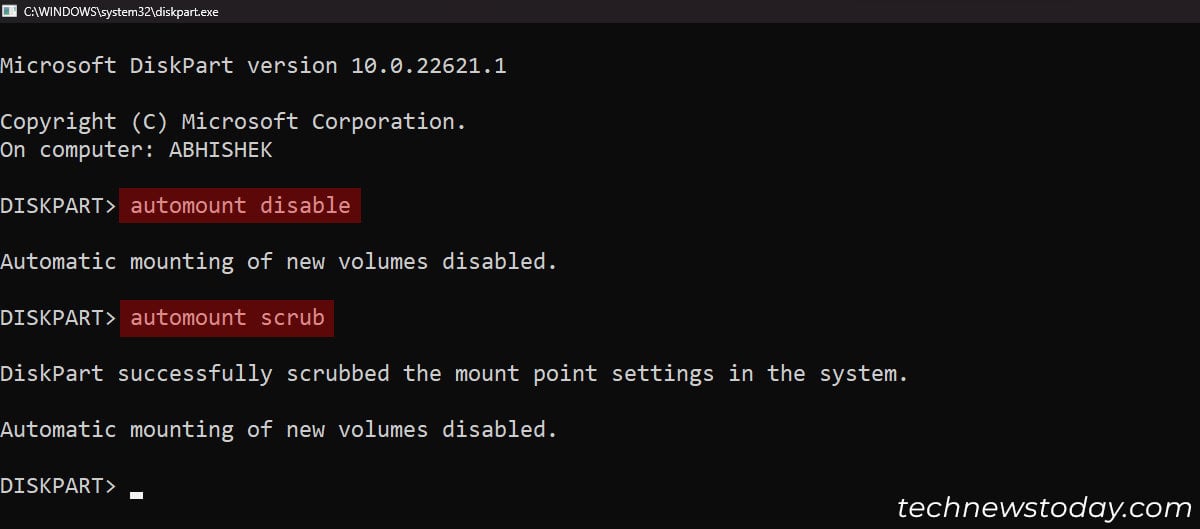
After you are done recovering the data, remove the hard drive and use the command automount enable on Diskpart.
Use Recovery Software
The next step is to get a reliable recovery software. Go through user reviews of different recovery apps before downloading it. Make sure you check its dedicated instructions as well.
Then, run the data recovery software and attempt to recover the drive’s data. A recovery software checks for underlying data sector by sector. So it should work even after a quick format or when your system doesn’t mount/show the drive.
Use Data Recovery Device
If the majority of the sectors in the hard drive are corrupted, recovery software may not be able to recover its contents or will take too much time.
In such cases, use a dedicated data recovery device to speed up the process. It is something you’ll have to purchase, but it is cheaper than recovery specialists.
During a normal recovery process, the software keeps making several attempts to recover data from a disk sector. These recovery devices will instead stop such attempts and move on to other sectors if the recovery is not possible or takes too long.
This way, you’ll be able to recover some data from the hard drive at least.
Get Help from Recovery Specialists

A hard drive consists of multiple parts like platters, an arm with a read-write head, a control circuit, ports, a firmware ROM chip, and so on. Issues with any such parts can completely kill the hard drive.
If your drive is fully dead, a recovery device or software may not be able to retrieve its data. If the drive contains very crucial data, seek help from data recovery specialists.
They have proper tools to replace broken components, even the ROM chip, and may succeed in data retrieval. However, keep in mind they may not be able to retrieve everything depending on the damage or corruption.
Not all recovery services are reliable. Try looking for an ISO-certified one that offers data confidentiality and does not take service charge for a failed recovery.
Extra Tips:
All these solutions require professional recovery tools and software, which may be costly. So before trying them out, check if you have backed up the hard drive’s contents somewhere.
Various OS have different built-in methods of backup and restoration, such as Windows Backups and File History. Look out for those along with any backups on your cloud storage.
