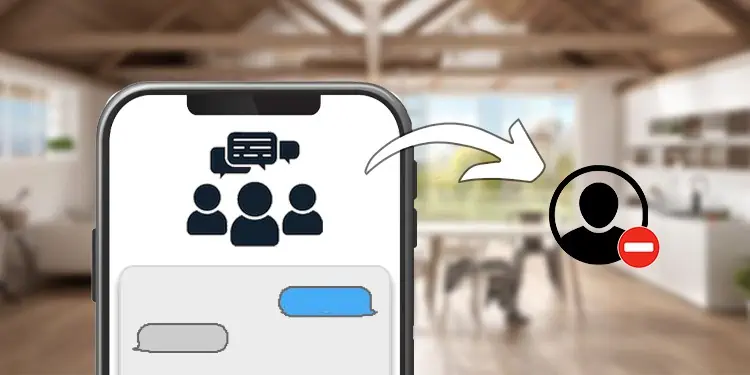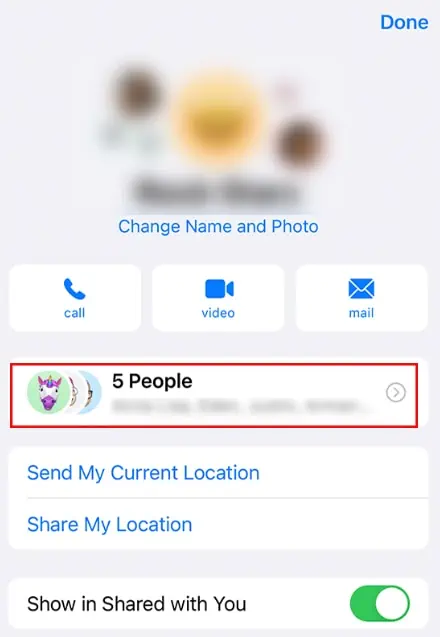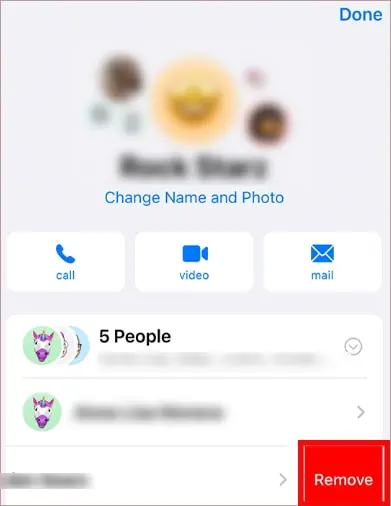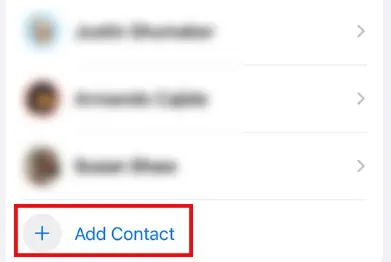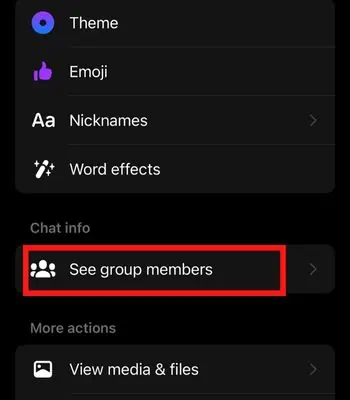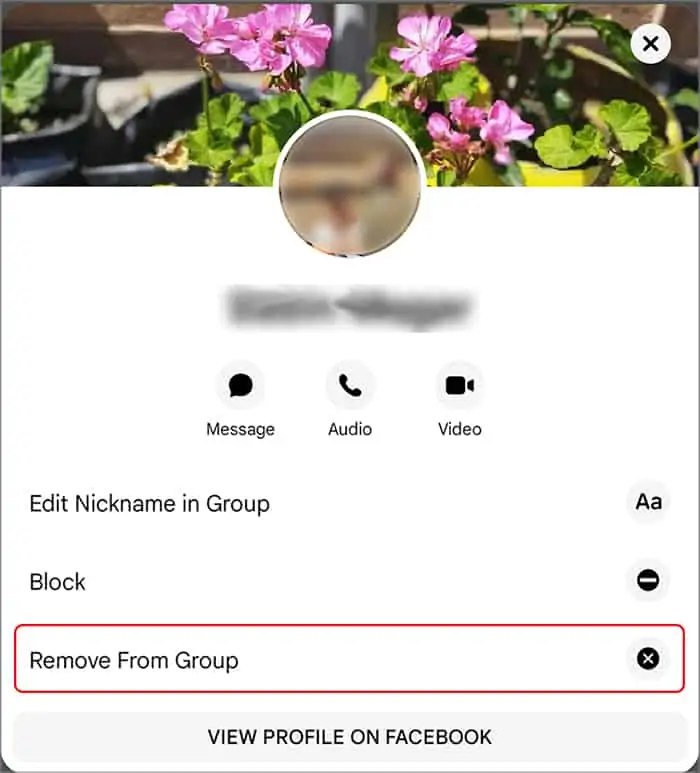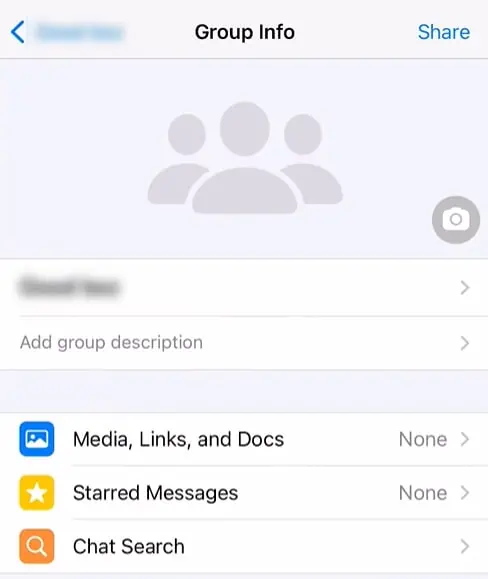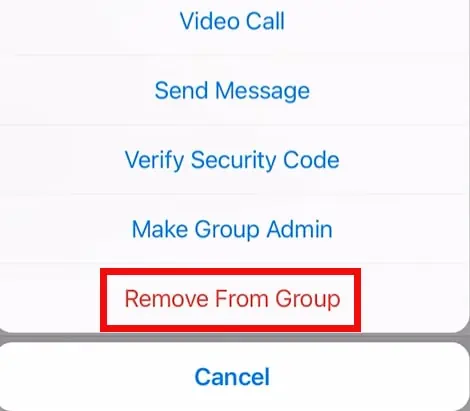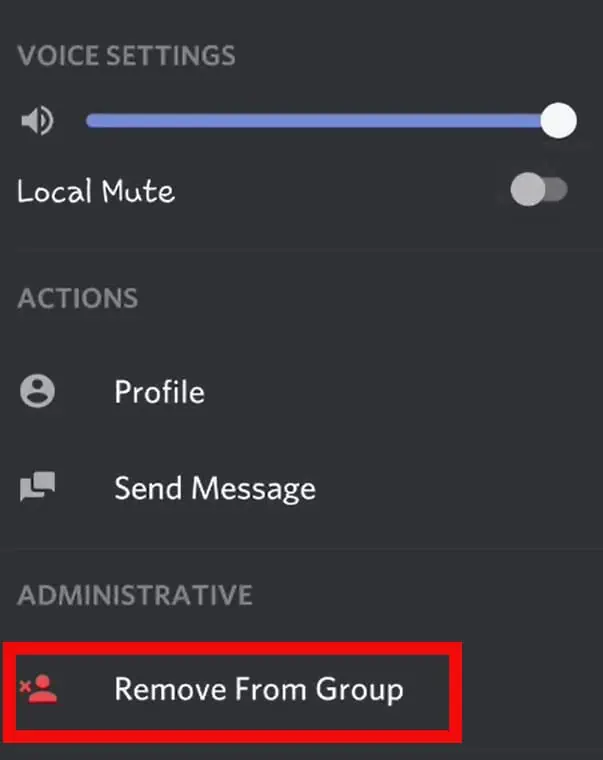Group text in the messages app is a fun way to accelerate a conversation with a large number of people. You can exchange messages, send hilarious memes and even plan surprise treats for your friends.
However, if you have outgrown group text and want to get rid of some people, you can easily do it in just a couple of steps.
In this article, we will show you how to remove someone from the group text on the iPhone.
Things to Remember Before You Remove Someone
Here are some of the things you need to remember before removing someone from group text:
- There need to be at least four or more people in the Group chat to be able to remove the person. That means you can’t remove anyone if you are just two or three people in the group chat.
- You cannot remove a person on a Group message if someone has an android device.
- You can easily add someone back on Group Message unless both parties have blocked each other’s contacts.
How to Remove a Person From a Group Text Message on iPhone?
If the above conditions are matched, you can only easily remove a person from the group text on iMessage. Or else you won’t be able to see the Remove button on the group chat.
- Open the Message app.
- Tap on the Group Chat you want somebody to remove.
- Click on the name of the Group at the top middle of the screen.
- Click on the number of people.

- Now, slide to the left on the name of the person you want to remove.
- Then, Tap on Remove.

- And Tap again on Remove to confirm your action.
How to Add Someone on Group Text Message on iPhone?
You can easily add someone to the group text message if you are already connected with that person on your phone contacts. However, there’s a limit. There can be only 32 people in a group, including you. So, if you want to add a person beyond the assigned number, first, you need to remove someone to make space for a new one.
- Open the Message app on your iPhone.
- Click on the Group Chat that you want to add the person.
- Click on the name of the Group at the top middle of the screen.
- Swipe Up the group page from the bottom to see the Add contact option.
- Then. Tap on + Add Contact.

- Enter the Contact information of the person that you add. Then, Hit Done.
How to Remove Someone on Group Text on Social Media?
If you want to remove someone on Group Text on Social media, you can do that too. However, you can’t remove anyone, just like on Apple’s Text Group chats. Here, you need to be the admin of that Group Chat to do so. So, now we will see how you can perform this activity from your iPhone.
For example, we have shown the steps to remove the person on Messenger, WhatsApp, and Discord. Also, these steps are based on the mobile version, but most steps are similar to the desktop version.
On Messenger
- Open Messenger on your iPhone.
- Look for the Group chat where you want to remove the person.
- Tap on the name of the Group to go to the group menu, or you can also click on the (i) button if it’s there.
- Scroll down and Click on See Group Members.

- Now tap on the chat member you want to remove from the group chat.
- Now, Tap on Remove From Group to eject the person from the Group and Tap Remove to confirm.

On WhatsApp
- Open WhatsApp.
- Go to the Chats section.

- Look for the Group Chat you want to remove the person and Tap on it.
- Once you enter the Group Chat. You need to tap on the name of the Group.
- Group info will load on your screen.

- Now, Scroll down and find the person you want to remove from the Group and tap on their name.
- Tap on Remove From Group.

- Tap again on Remove to confirm your action.
On Discord
- Open the Discord app.
- Find the Group Chat that you want to remove the person and Click on it.
- Tap on the person icon at the top right corner.

- Scroll down and tap on the person name you want to remove from the Group.
- Now, that person’s profile will appear, and Click on Remove From Group.