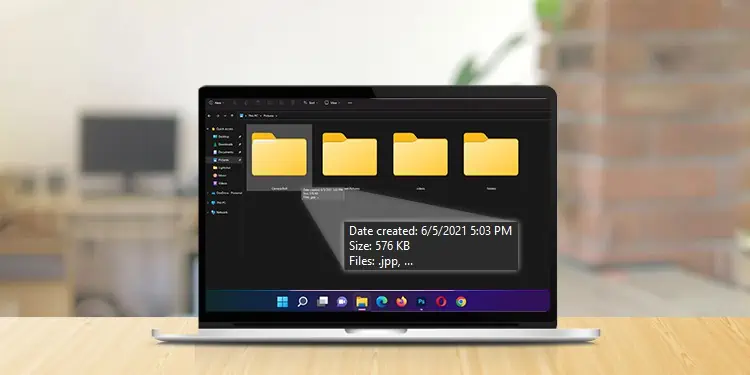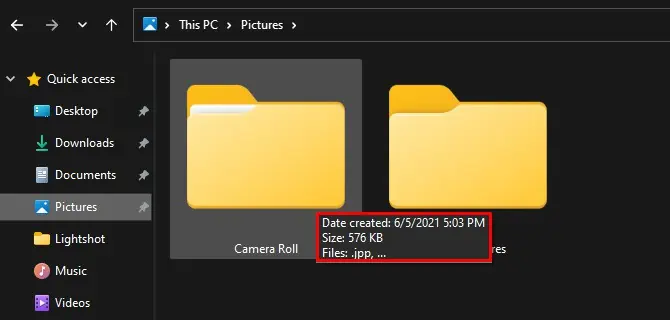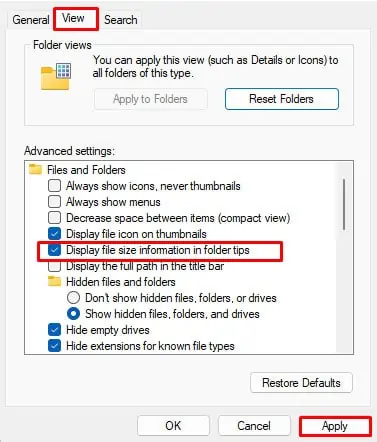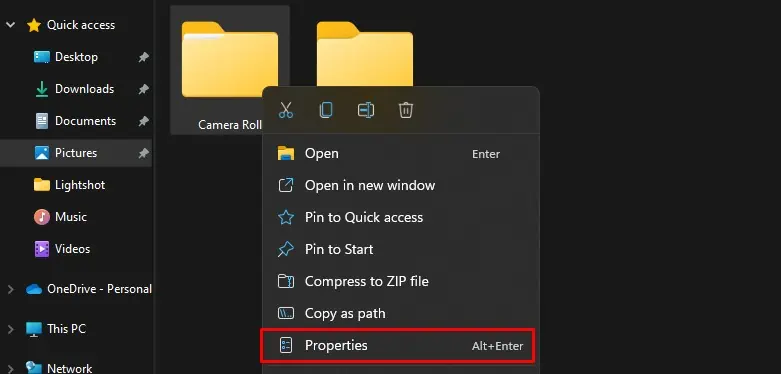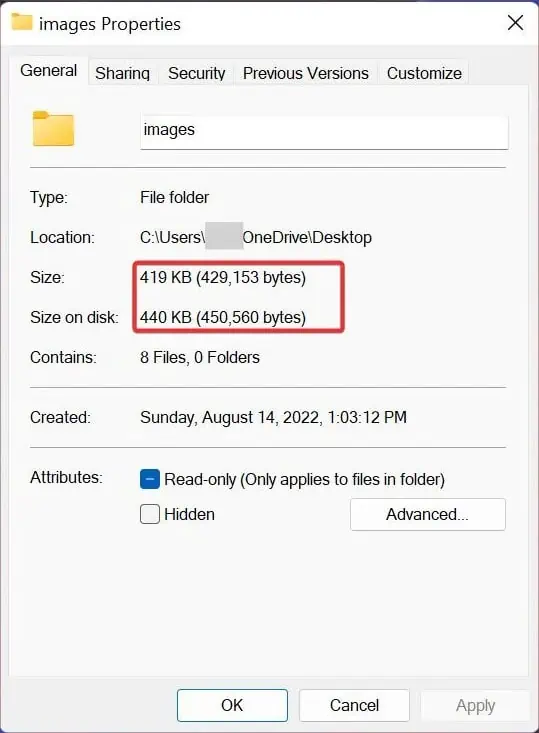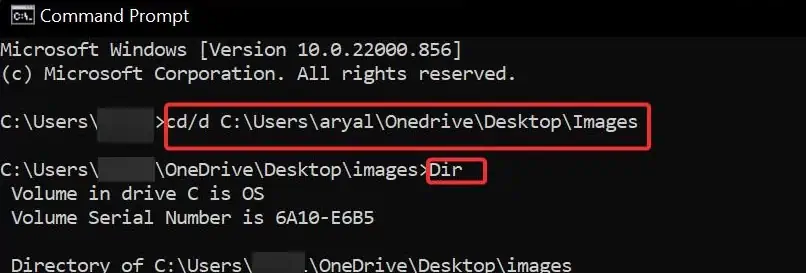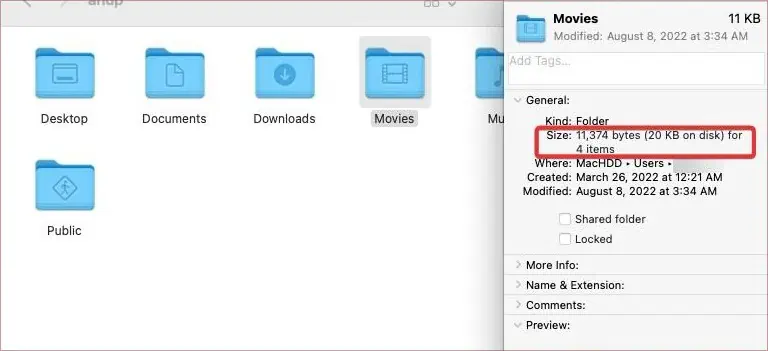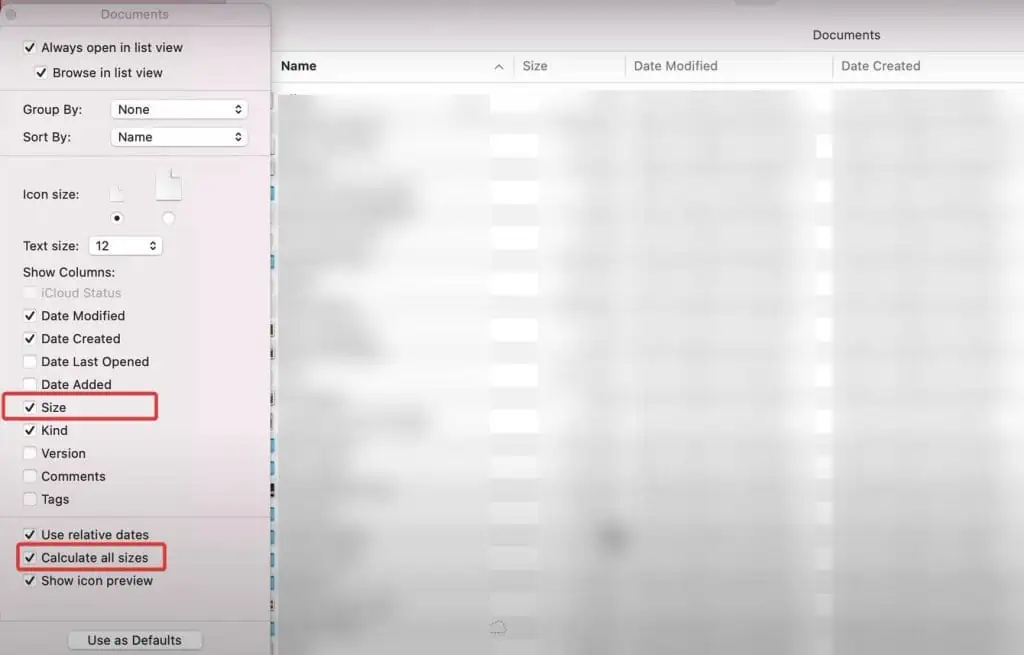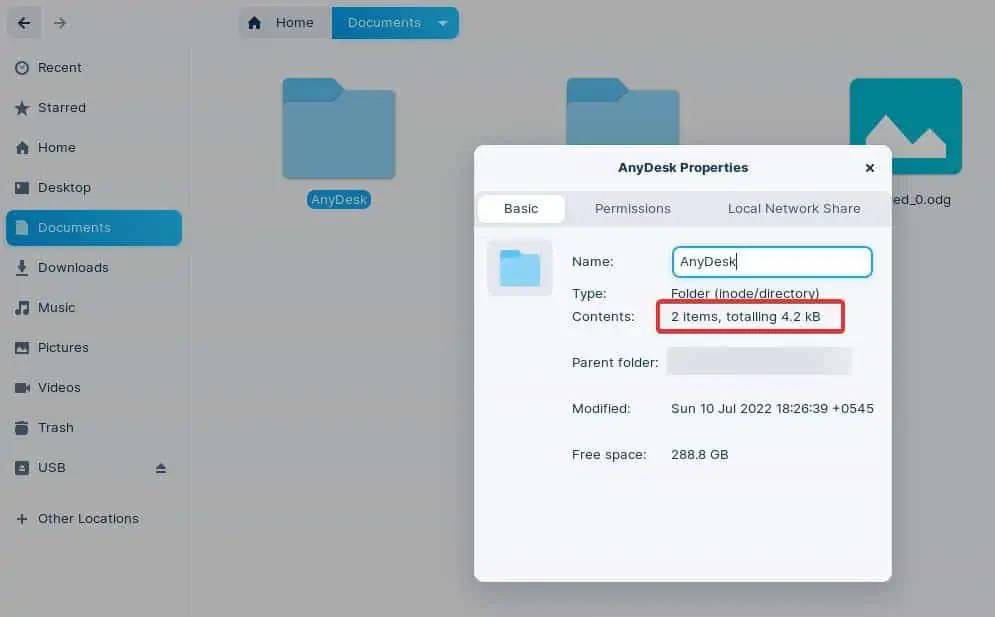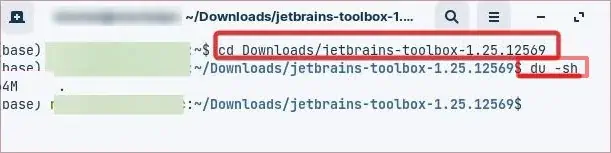The folder size tells you how much space it occupies over the storage device. This information is particularly important to manage the spaces in case you run low on storage. Also, it’s a basic feature of every GUI-based OS to show the folder sizes to the users.
However, if you have very little idea on how to show the folder sizes, we have you covered. In this article, we will go through several ways to get it done over Windows, Macs, and Linux Devices.
How to Show Folder Size on Windows?
There are multiple things you can do on Windows to show the folder sizes. The easiest way to do this is by using File explorer. You can even use the command prompt to get the file info.
Using the File Explorer
The windows file explorer is a handy tool to access your files on the device. It’s effortless to see the file sizes using this application.
Here’re the steps:
- Open file explorer and find the folder whose size you wish to check.
- Take your mouse cursor over the folder and wait for a few seconds.
- This will give folder info like Date Created, Size, and Files.

To enable this feature,
- Press Windows key + R and type
cmdand hit Enter. - Now, paste this into the Command prompt and press Enter.
C:\Windows\System32\rundll32.exe shell32.dll,Options_RunDLL 0\
- The file explorer options will open. Go to its View tab.
- In the Advanced Settings, click on the Display the size information in folder tips option, if it wasn’t checked earlier.
- At last, Click on Apply to save changes.

Using File Properties
Here’re the steps to find the file size using the File properties option.
- Locate the folder on the device and right-click it.
- Select Properties.

- On the Properties window, you will see Size and Size on disk. Size shows the actual folder size in Bytes, while the other one shows the file size after it is stored on the disk. Usually, the Size on the disk is shown higher.

Using Command Prompt
You can even use the command lines to see the file sizes on windows. These commands can also show detailed information about the files.
To use Command Prompt for showing file sizes, follow these steps:
- Press the Windows key + R, and type
cmd. Now again press Ctrl + Shift + Enter, to open it with admin privileges. - Now, use the following command to change the file directory:
cd/d C:\Users\XYZ\OneDrive\Desktop\imagesUse the directory of the folder you want to check the size of. - Now, the file directory will be changed to your desired file’s location.
- Then type
Dirand hit Enter. This will show all the files in that specific folder with their file sizes. It will also show the total number of files in that folder along with the total size of it.
How to Show Folder Size on Mac?
It’s easy to show the folder size on macOS. The Finder on Mac provides multiple options to find the folder size.
Using Get Info Feature
Get info option of Mac OS gives you detailed information about the files and folders on the device. To use this feature;
- Go to the directory where the file is located and select the file.
- Now, go to the File tab or Right-click the selected file.
- Click on Get info. Finally, In the new Window, you will see the file size.

Using the Mac Finder
Here’re the steps to check the file size using the Finder app on Mac:
- In the Finder, go to the View Tab and select As list option if it wasn’t enabled before.
- Now, go to the Show View Options and check the Size and Calculate all sizes option.

- This will show all your files and folders in a list with their respective sizes.
How to Show Folder Size on Linux?
On Linux, you can use GUI as well as the Terminal to see the folder size. Moreover, the file explorer in Linux distros makes it very convenient to get the folder info. In addition, Command-line tools can always be used if you want detailed information on that folder.
Using File Explorer
Linux distros like Ubuntu have their own file explorer that provides you with all the basic functionalities. Other distros also have similar applications inbuilt, although with a different name.
However, the process of showing the folder size in each of these are same. To see the folder name in Linux using the file explorer, follow these steps;
- Open the file explorer and locate the folder or file.
- Right-click on the folder and select Properties.
- On the new window, you will get detailed information regarding the folder. In the case of files, you just select them and in the lower right corner of the file explorer, their size will be displayed.

Using the Terminal
There are many command lines you can use in Linux to see the folder size. However, the du command is the most appropriate and functional one to show the folder sizes.
To use this command follow these steps:
- Press Ctrl + Alt + T to open the Terminal.
- Now change the file directory to the folder location using
Cdcommand. In this case, the directory is in the Downloads with a folder named “jetbrains-toolbox-1.25.12569”. Replace it with your desired folder directory .$ cd Downloads/jetbrains-toolbox-1.25.12569 - Now enter the command
du -sh. This will show the folder size to you.