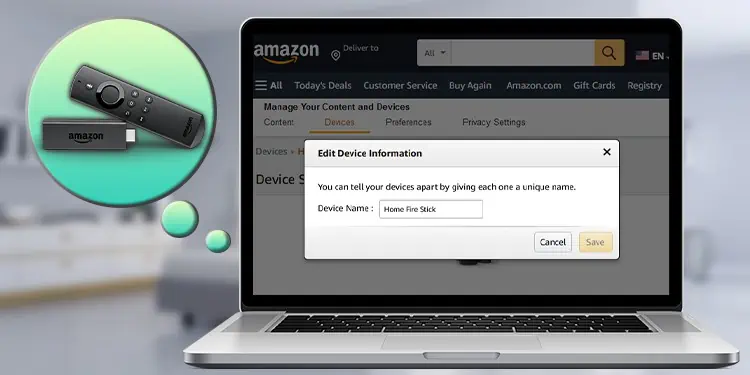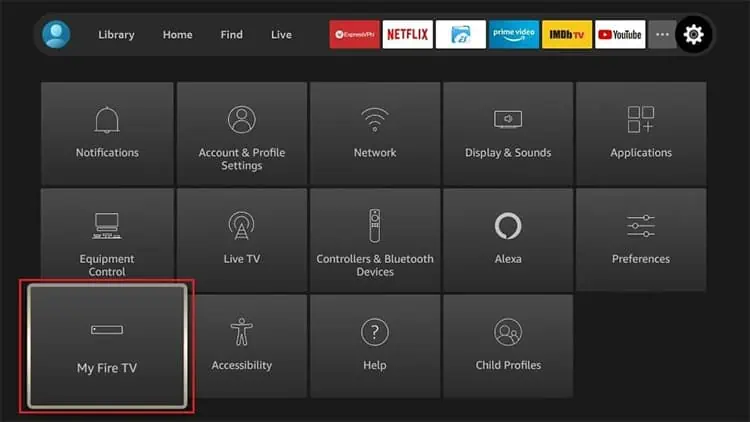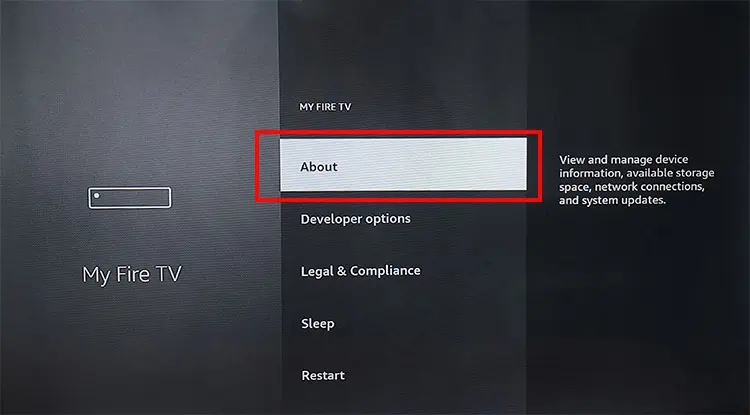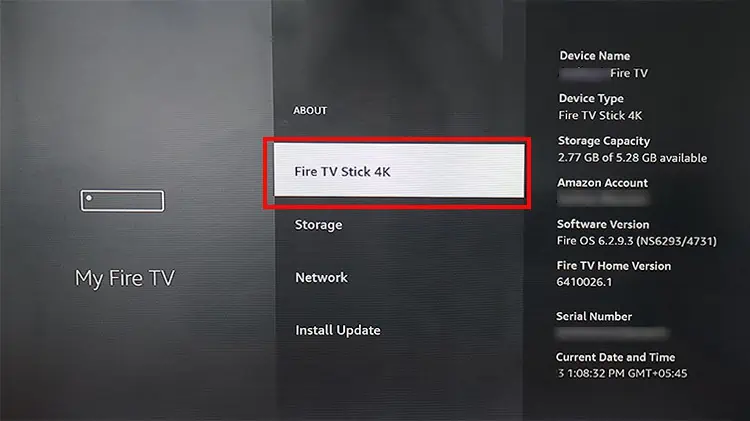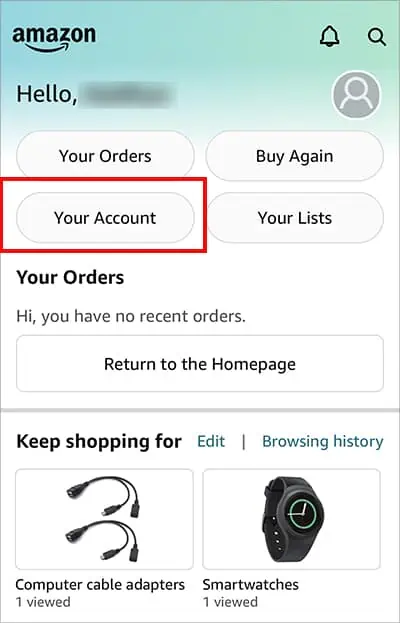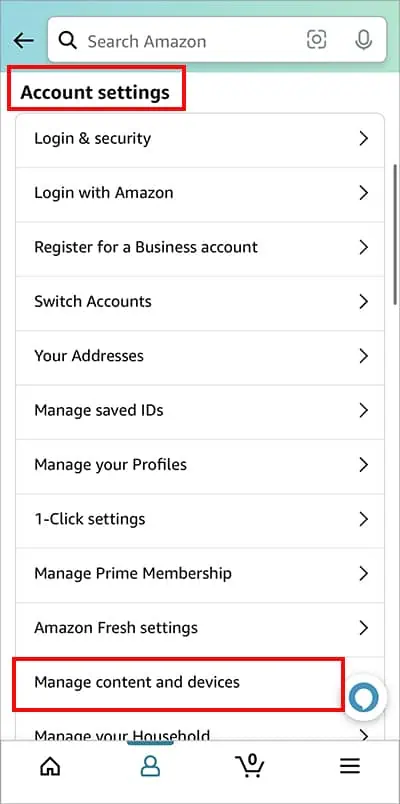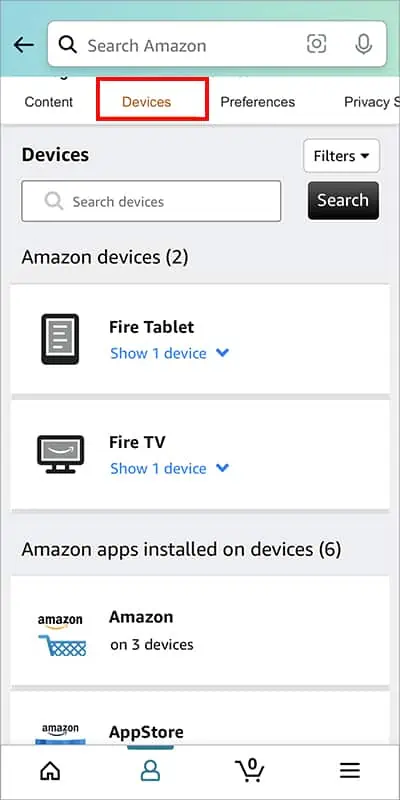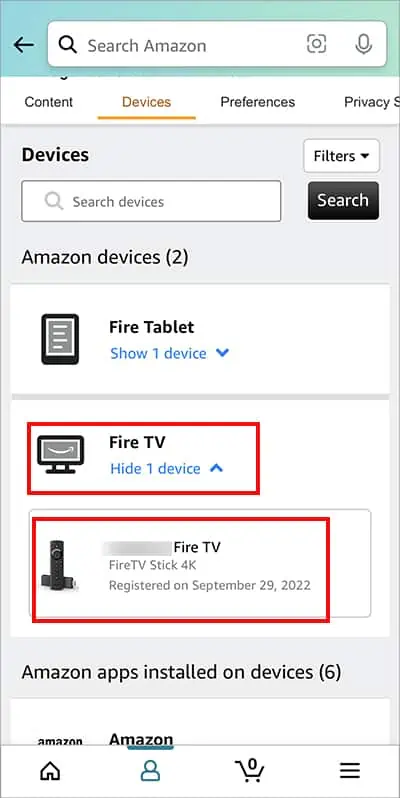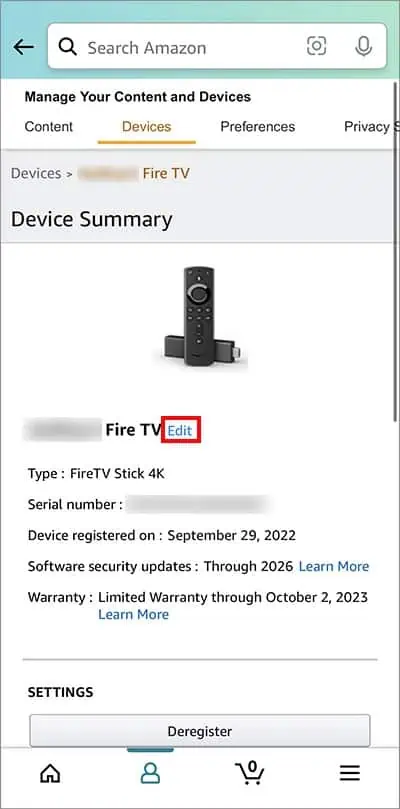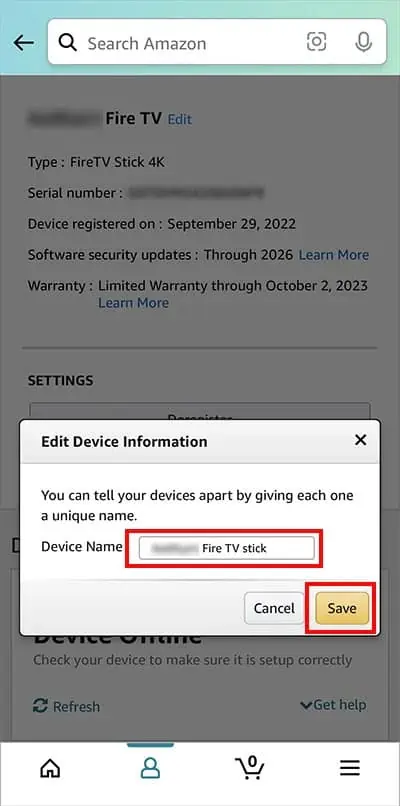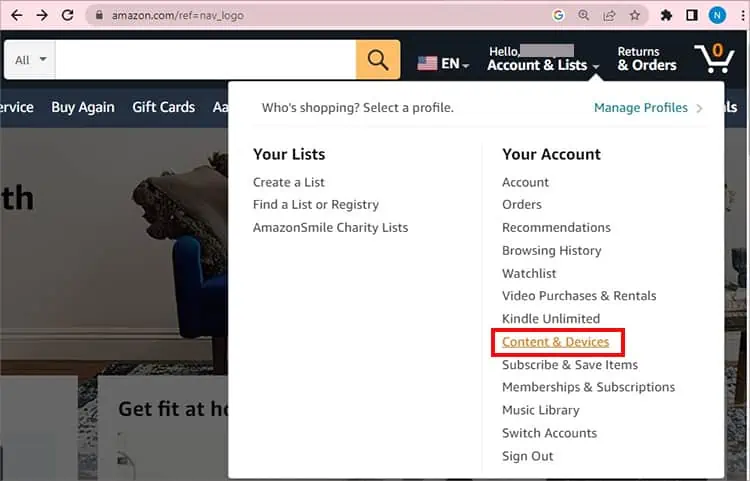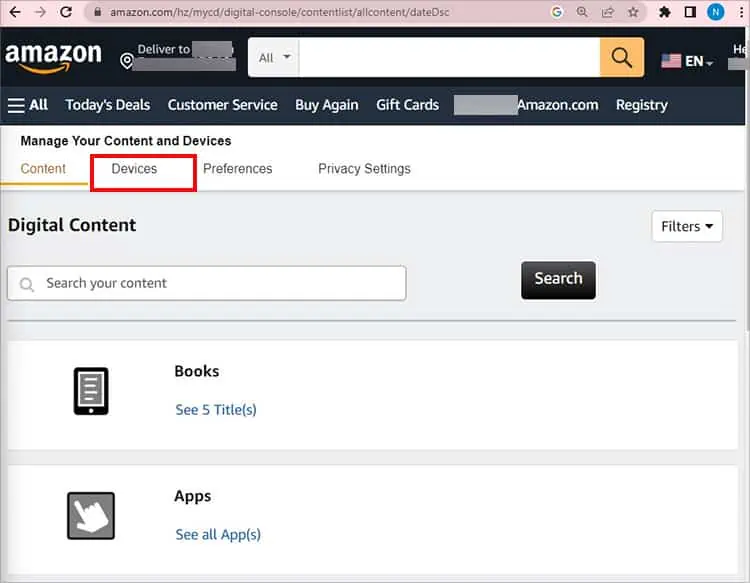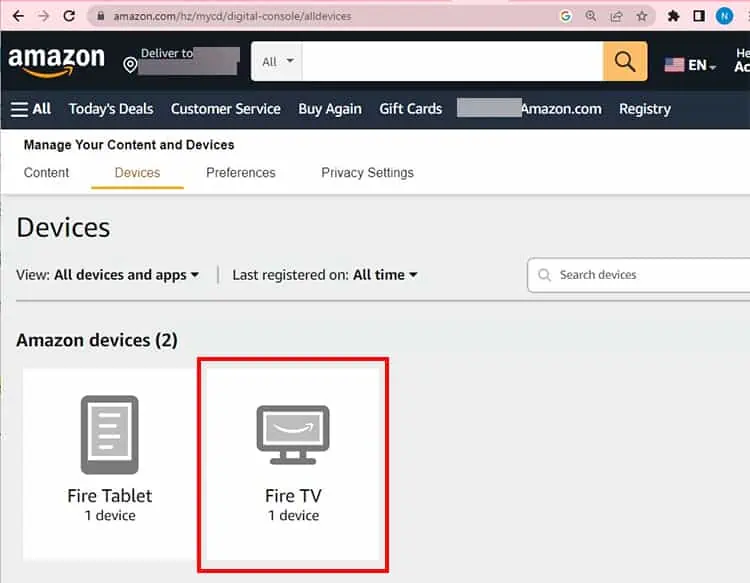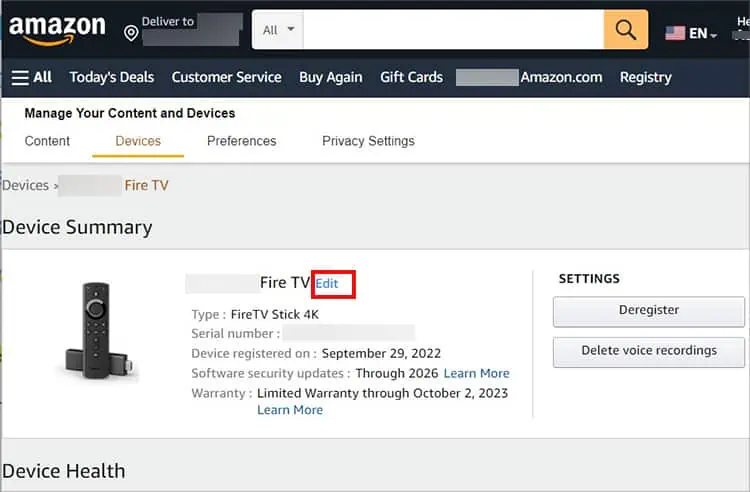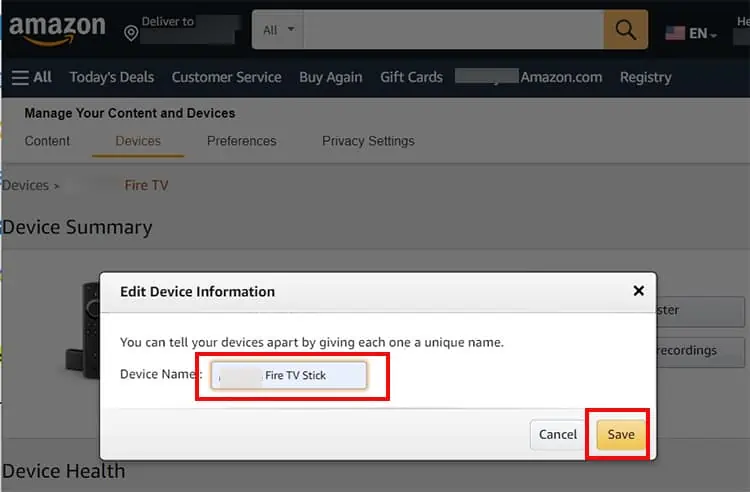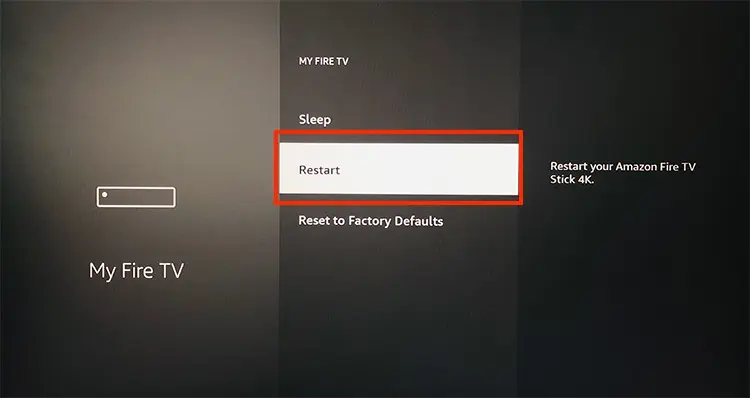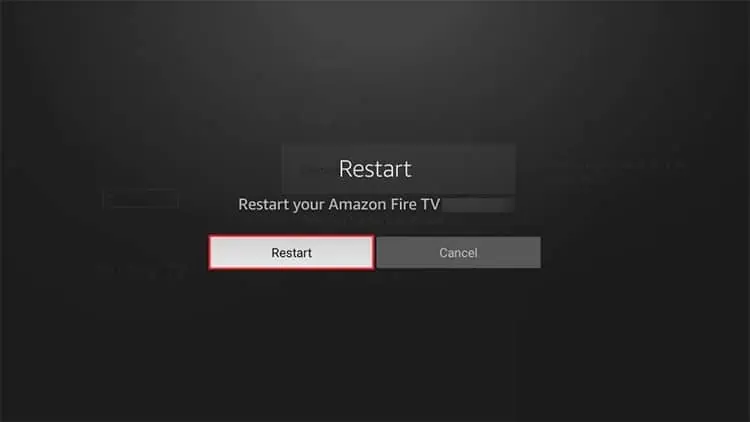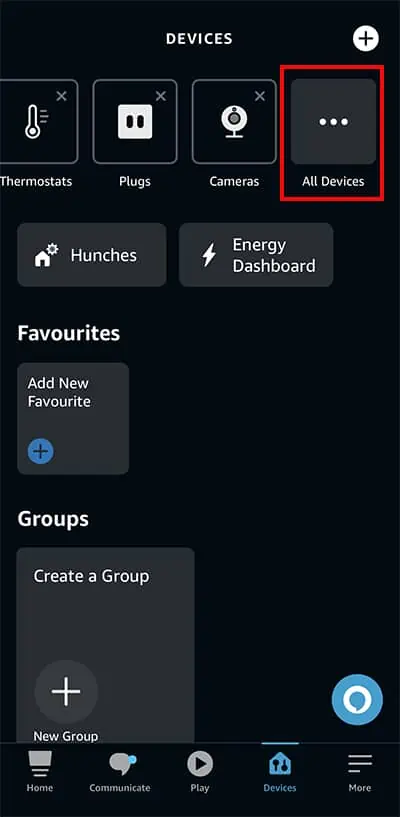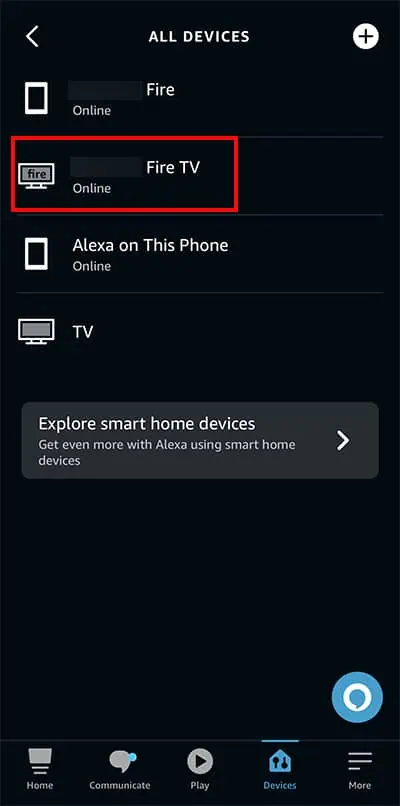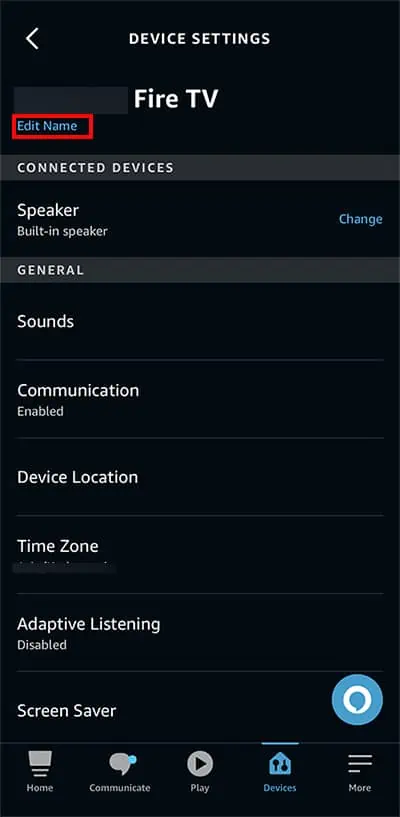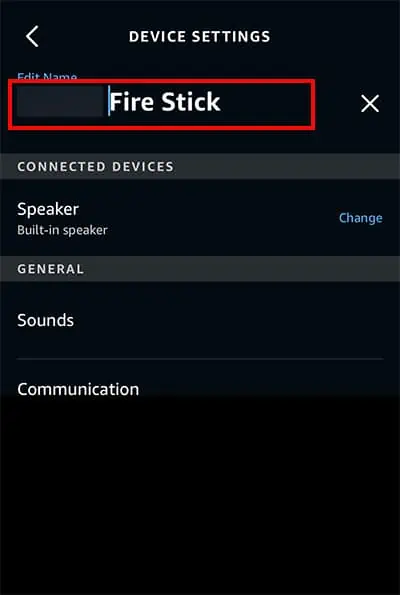When you have multiple Firestick devices with the same name, it can be hard to identify the specific device. For Instance, if you are casting or giving voice commands, a different Firestick might receive the input. So it is best to provide a unique name for each.
Unfortunately, you cannot rename the Firestick device from the settings. However, there are three different effortless ways to change the device name. Let’s check them out in detail below.
Step 1: Check Firestick’s Name
Firstly, check your Firestick’s present name from the device Settings. This will help you to find the device on your Amazon account. However, you can skip this step if you already know your device name.
- Press Firestick remote’s Home button.
- On the upper-right, Hover Over Gear icon for Settings.

- Go to My Fire TV.

- Choose About.

- Highlight your Fire TV Stick device. You can see the Device Name on the right panel.

Step 2: Change Firestick’s Name
You can change Firestick’s name from Amazon website or mobile app. Besides, another alternative way to rename is by using the Amazon Alexa app.
From Amazon Mobile App
- Launch Amazon app
- Log in to your account.
- On your Home Screen, Tap on the Profile icon at the bottom.

- Tap on Your Account.

- Under Account Settings, choose Manage Content and devices.

- Go to Devices Tab.

- Tap on your Fire TV Stick and pick a Device to rename.

- Next to your Fire TV Stick, select Edit option.

- On Device Name, type in New name for your Firestick and tap Save.

From Amazon Website
- On a web browser, launch Amazon website.
- Sign in to your account.
- Hover your cursor over Account & Lists menu at the Top-right.
- Choose Content & Devices.

- Navigate to Devices Tab.

- Now, click on your Fire TV stick device.

- Click on the Fire TV stick device you wish to rename.
- Next to your Firestick, select Edit.

- On Device Name field, enter a Different name. Click on Save.

- Now, navigate to Settings on your Firestick.
- Choose My Fire TV > Restart.

- Confirm to Restart.

From Amazon Alexa App
- Launch Amazon Alexa app.
- Sign in to your Amazon Account.
- Tap on Devices icon at the bottom.

- Under Devices, swipe left and choose All Devices.

- Tap on your Firestick device.

- Under the Device, choose Edit Name.

- Type a New name and tap Enter.