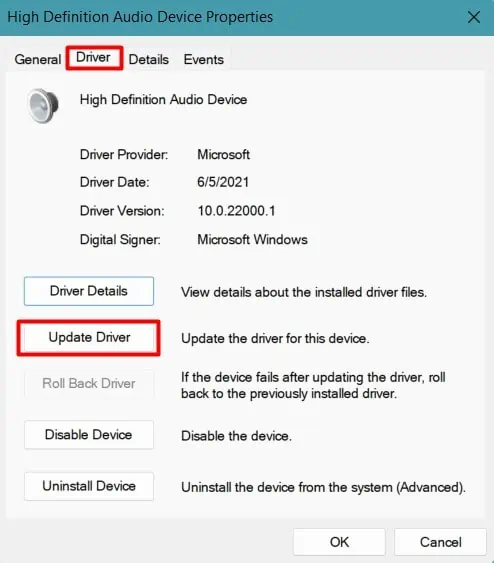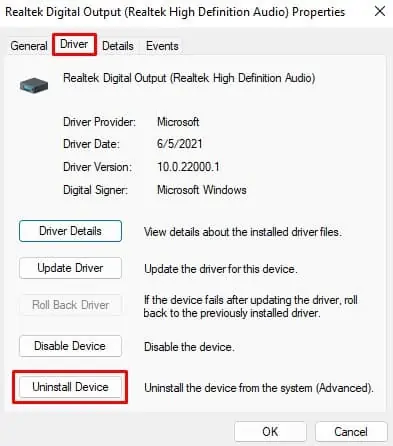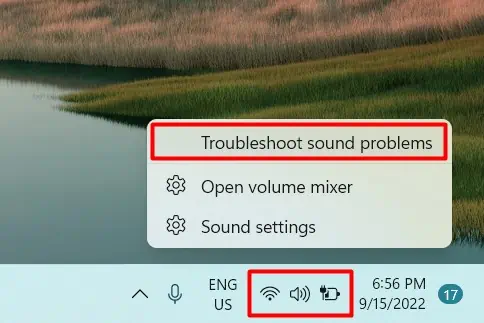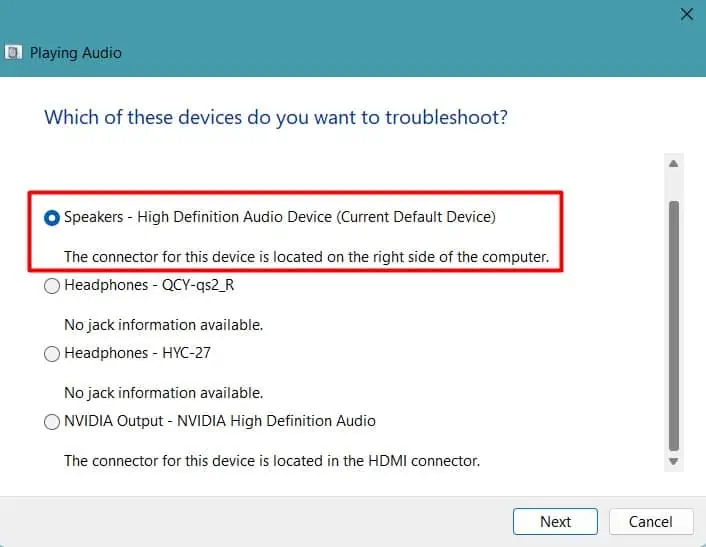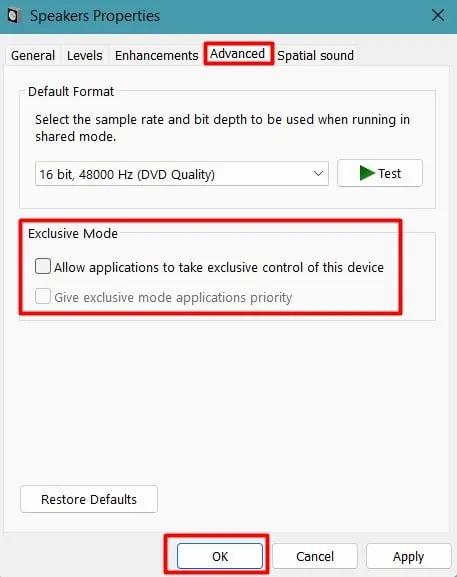No one wants to find their favorite song getting ruined by some irritating static noise in the background. This gets even more troublesome when you get the noise just after plugging in the speaker without playing any audio.
Mostly the static noise is produced when there is any disturbance in the cable which passes the sound or interference with the audio signal itself. However, there are several other causes for you to hear the noise.
Here, we have presented the most major causes and the ways to eliminate the static noise from your speaker and get it back to normal.
Causes of Static Noise From Speakers
Let’s look at a few causes of static noise coming from the speakers.
- Dust in port
- Faulty cable and port
- Electromagnetic and Radio interference
- Faulty driver software and audio settings
- Issues in the supplied power
- Damaged speaker
Ways to Fix the Static Noise
Are you sure it is static noise that’s coming from your speaker? Sometimes, it may be a humming or buzzing sound which may occur due to ground loop issues, driver problems, and so on. We have compiled a detailed guide to solve the buzzing speaker problem.
If it is indeed static noise, let’s move on to the fixes.
Perform Basic Troubleshooting

Most static noises are usually caused by wires, connections, and dust. When the wires inside the speaker cable are loose or faulty, the current or signals may interfere with the sound. Similarly, a dusty port can break or hinder the connection frequently. As a result, you will find static noises coming from the speaker right after plugging in.
But, sometimes, the problem may be with the speaker itself. So, you should first perform a few basic troubleshooting to rectify the problem.
- Wiggle the speaker cable on both the PC and the speaker units to see if the sound goes back to normal. If it does, then the wires seem to need replacement.
- Unplug the cables from both ends, and re-insert them into the port. Change the port if you have multiple ones, and try not to use the port adjacent to the USBs and other slots. Those can also interfere with the signals.
- Clean the ports on your PC as well as the speakers with a clean microfiber cloth or brush to make it dust free.
- See if any metal or wire is in contact with the speaker cable or port.
- Notice when the static sound starts. If you hear it while playing music, there may be faults in sound settings, software, or even the media clip.
- Connect the speaker to another system and observe whether the problem persists there. If not, you should look for faults in your system.
After you find the culprit, rectify it accordingly. For instance, if the static sound exists while connecting the speaker to other systems, there may be issues with the audio device or the connection. You will then have to respectively look for the solutions below.
Look For Electromagnetic or Radio Interference

You must have heard the speaker making the irritating static noise whenever someone calls you while the phone is near to it. That is due to radio interference, which is temporary in such cases.
The speaker can pick such interference frequently from several other equipment such as a refrigerator, router, heater, microwave, etc. These all can be the reason for the static noise if they are close to the speaker.
- You should place such equipment away from the speaker. Try not to pass the speaker cables through their vicinity.
- Most cables have copper or aluminum shields around the internal conducting cables to protect them from EM interference. If your speaker does not have one, you should consider getting such cables.
- Look especially for the cables with ferrite beads. Or. you can also get the beads separately and attach them to the speaker cable if the replacement is not feasible.
If you cannot place other electronic components away from the speaker, you can make your own EM shield. Get aluminum foil and make it two folds. Then, place it over the speaker to make it work. For bigger speakers, you can wrap the aluminum foil around the cables.
Inspect and Fix the Supplied Power
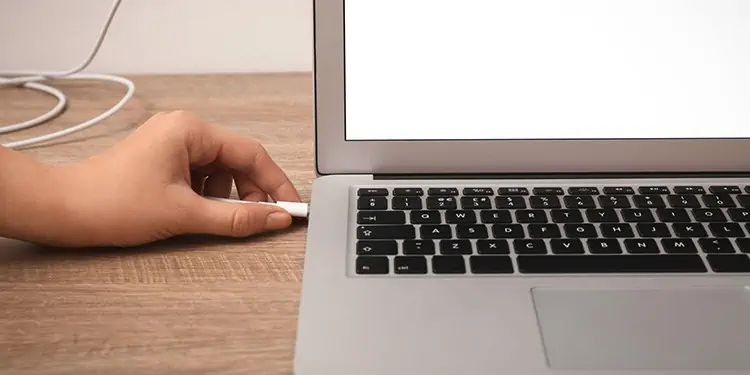
There are always fluctuations in AC power. The circuits use filters to limit this fluctuation and provide clean energy. But the low-quality or cheap power supply units and adapters may not properly filter it. As a result, the current interferes with the sound signal, and the speaker generates the static sound.
- You can remove the charger to cut off the AC interference in the case of a laptop or connect the power cables to a surge protector. A surge protector provides a stable power supply to the devices.
- You can also change the speaker power cables if removable and examine the difference.
- In the case of a desktop, the fault may lie in the PSU. You can get a spare power supply unit or connect the speaker to the system with a good-quality PSU. If the problem is solved there, you may have to replace the power supply unit.
You can also use a DI Box to get clean signals. The DI Box balances the impedance in the AC power and supply noise-free sound to the speaker. This can not only help you eliminate the static noise due to a bad power supply but also can get rid of the noise caused by long cable lengths.

Lower Speaker Volume and Gain
Some speakers or audio media may naturally produce minor static noises, which are insignificant at a lower volume. But when you raise the volume, the noise can be more prominent. Similarly, the amplifier gain of the speaker will also amplify such noises.
You can reduce the volume of the speaker from both your PC or phone and the speaker. Similarly, if the speaker has the option to lower amplifier gain, you should proceed to reduce it.
See if it solves the issue.
Use External DAC (Digital-to-Analog Converter)

The internal DAC that comes with the sound card cannot prevent the noises generated by the internal components, such as the graphics card. So, if the speaker cable comes close to these components, it may pick up such noise, and you will hear the static sound. However, this can also happen due to poor connection and build quality of components.
In such cases, you can consider using an external DAC between the speaker and the PC. The DAC does the digital to analog conversion of audio signals outside of the computer eliminating any such internal noise. You should connect the DAC to the system and the speaker to the DAC for it to work.
In the case of android devices, they turn off the inbuilt DAC to preserve the battery when the device is not playing any audio. This causes the cable of the speaker to act as an antenna which eventually picks up noises from nearby or even far EM signals. And it may not be feasible to use external DAC in mobile phones.
So, you have the only choice of using shorter cables or shielding the cable, as mentioned earlier.
Update Audio and Speaker Drivers
The speaker can produce static noise due to any issues with the speaker or audio driver. The older sound driver may not be compatible with the speaker or might be simply corrupted. So, you should move on to update the audio and speaker drivers on your computer.
- Press Windows + ‘R’ and type
devmgmt.mscto open Device Manager. - Find Audio inputs and outputs and expand it.
- Double-click on the sound driver for your PC.
- Go to the Drivers tab and click Update Driver.

- Choose Search Automatically for Drivers and follow the instructions. You can also download the latest stable driver from the manufacturer’s website and install it manually.
- If the problem started after updating the driver, click Roll Back Driver.

- Follow the similar process for the speaker driver as well.
Sometimes, you may have to uninstall the driver and reinstall it.
- Go to the Drivers tab and click Uninstall Device.

- Find the appropriate driver for the speaker and your PC and install it manually.
You can also uninstall the driver completely, along with its cache and registry entries, and install it from the start using Display Driver Uninstaller (DDU).
Run Audio Troubleshooter
Windows provides an in-built troubleshooting program to rectify several issues. You should try using Audio Troubleshooter to eliminate the static sound from the speaker.
- Right-click on the sound icon on the left-bottom portion of the taskbar.
- Select Troubleshoot Sound Problems.

- It will automatically start the process to detect and solve the issue.

See if the problem is resolved now.
Disable Special Effects and Permission
The computer provides several features and enhancements to improve the audio experience. However, these special effects can sometimes cause the speaker to behave abnormally, thus producing static noise.
So, you should disable all the enhancements.
- Press Windows + ‘R’ and enter
mmsys.cplto open Sound settings. - Double-click on the speaker that is producing the static sound.
- Go to the Enhancements tab and uncheck Disable all enhancements.

- Click OK to save the settings.
Similarly, some other applications on your PC may be using the speaker and causing it to provide static sound as output. So, you will have to prevent the applications from taking access to the speaker.
- Go to the Advanced tab in the speaker’s sound settings.
- Uncheck Allow applications to take exclusive control of this device.

- Save the settings by pressing OK.
You should find the speaker producing no static sound now.