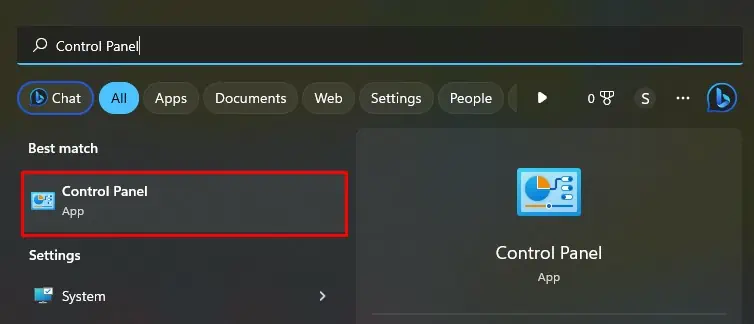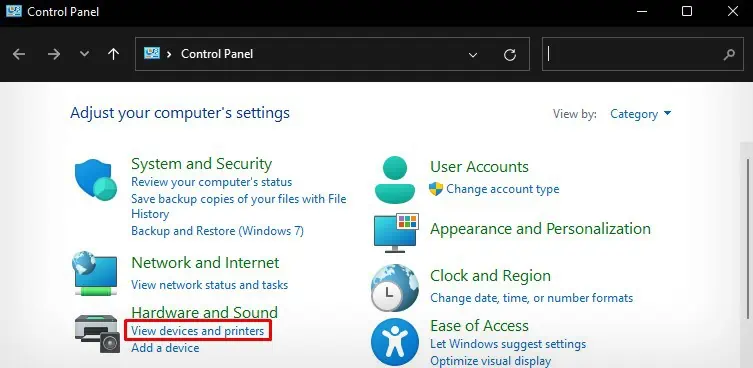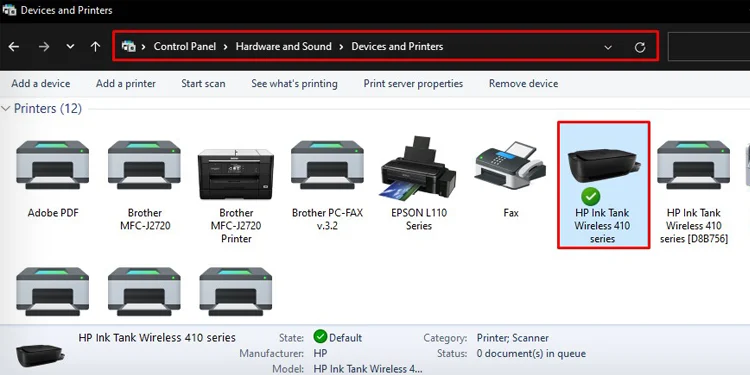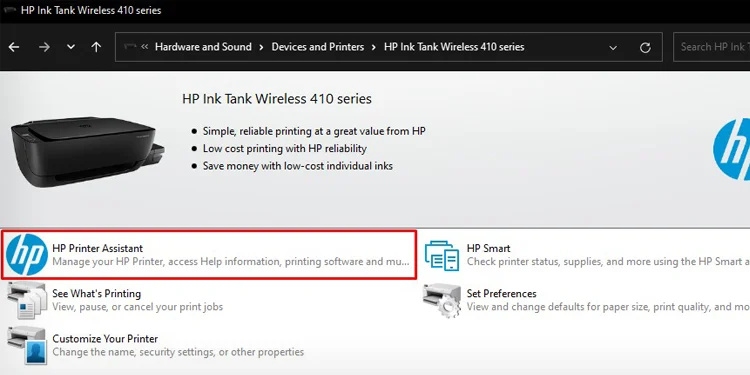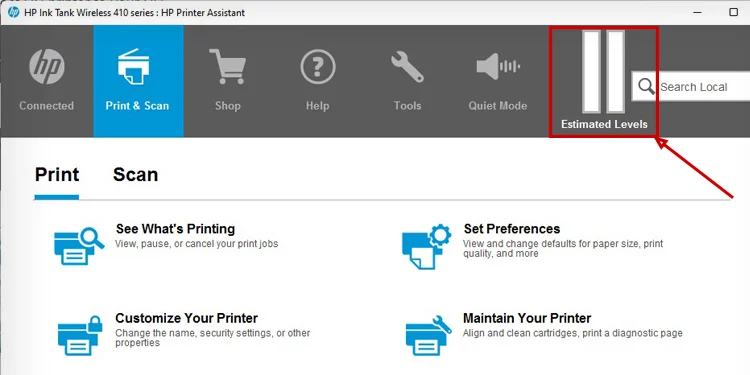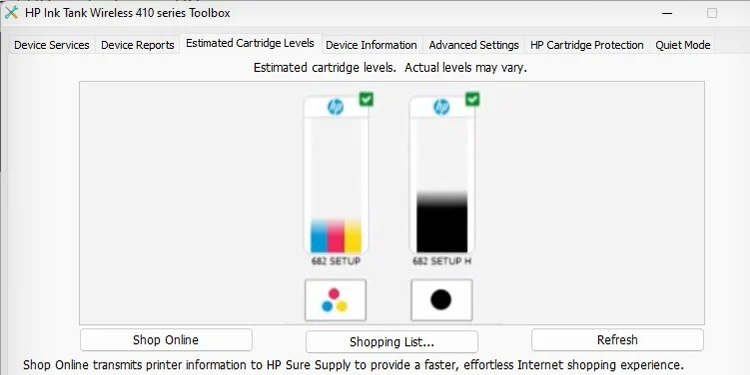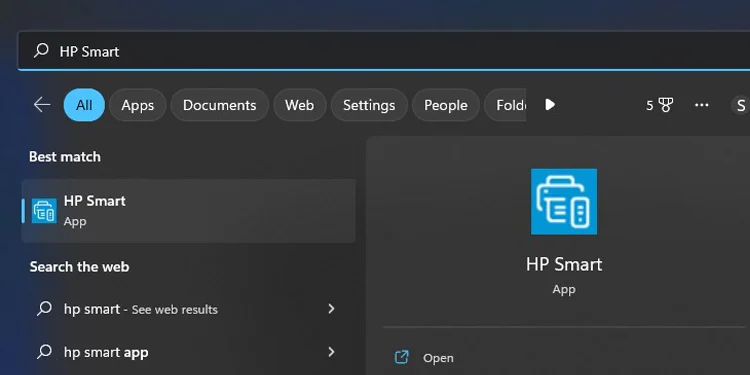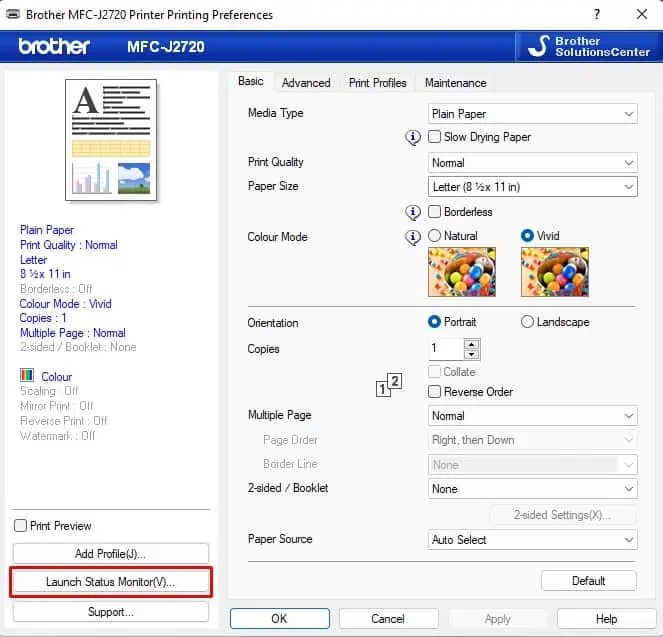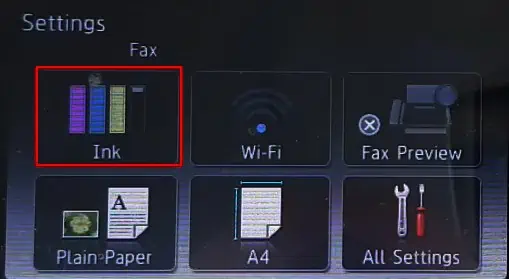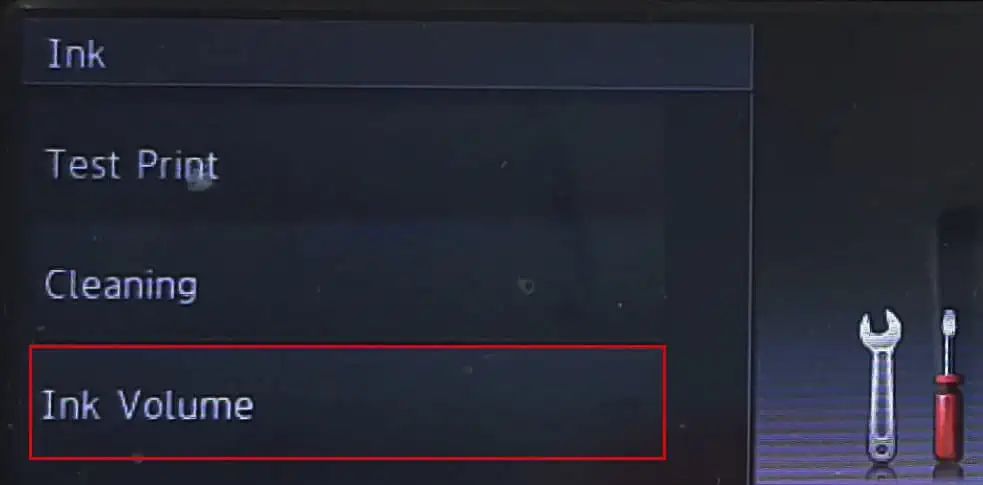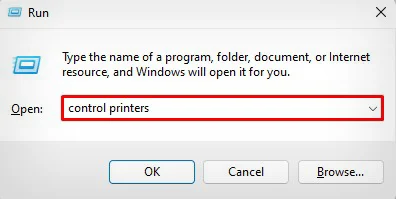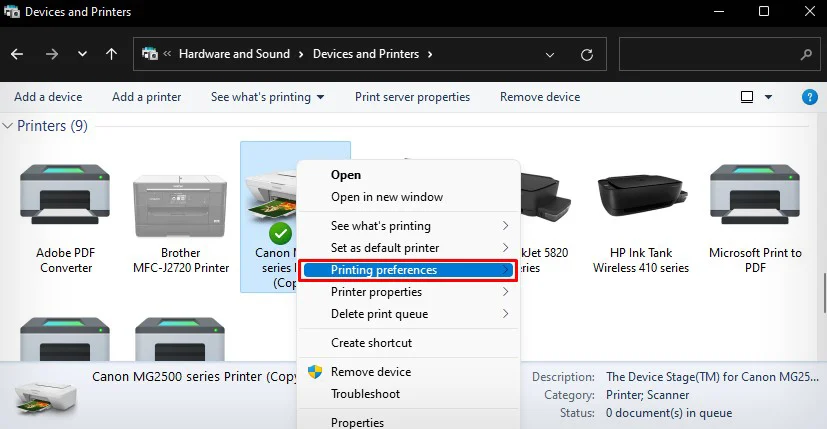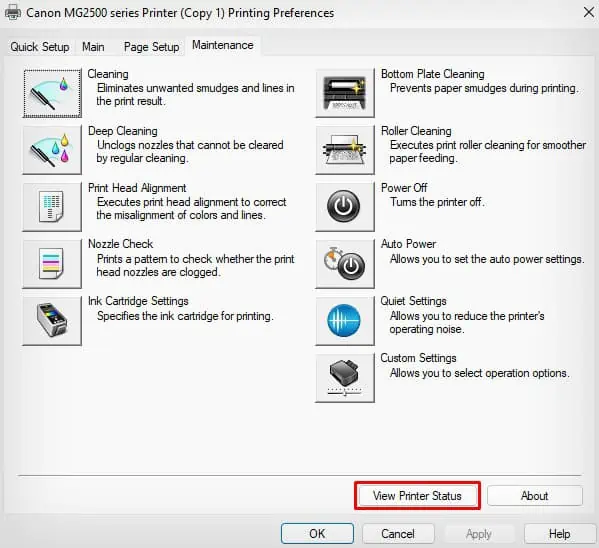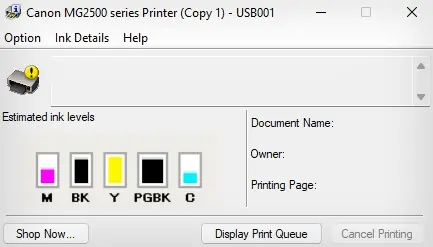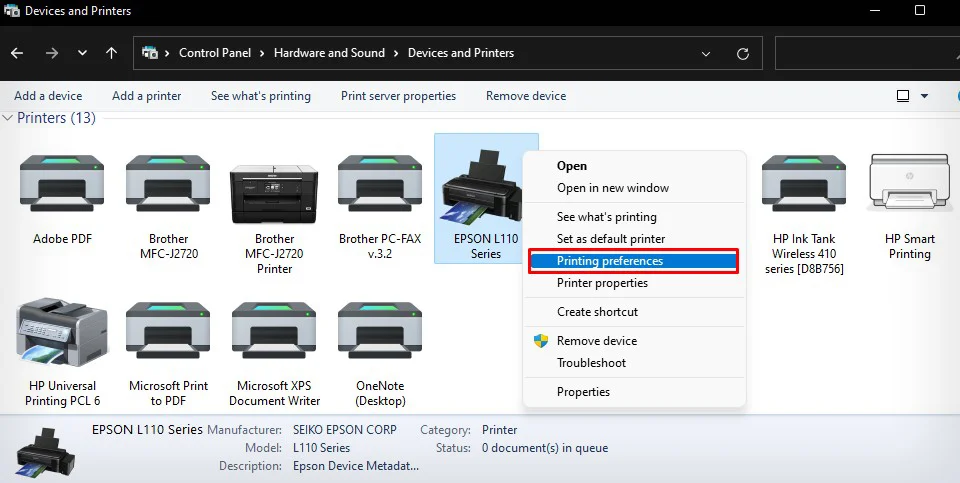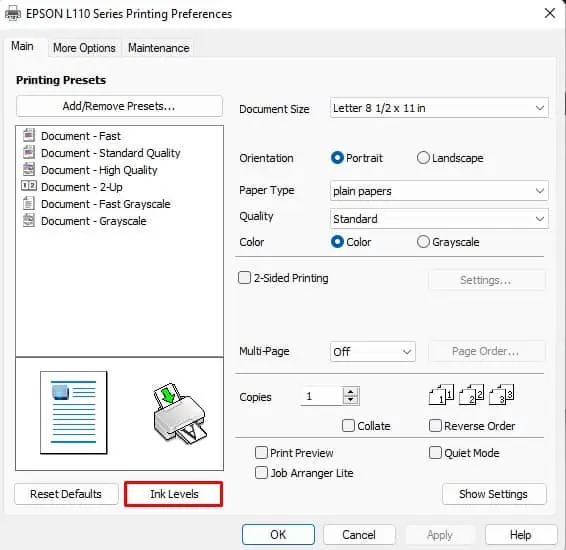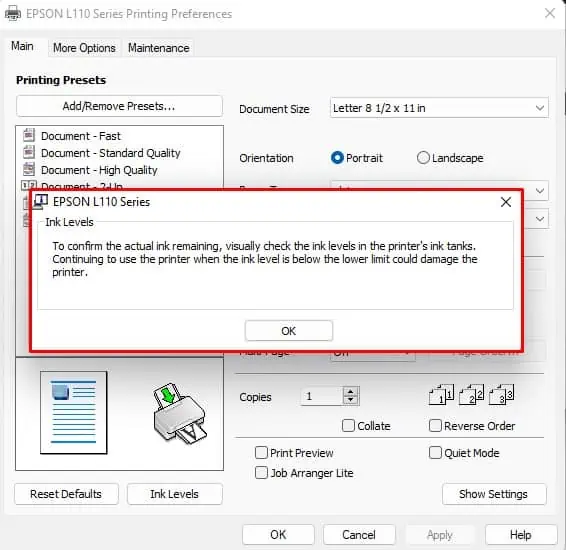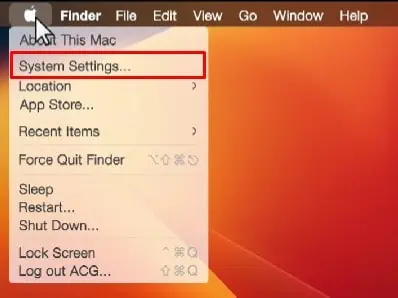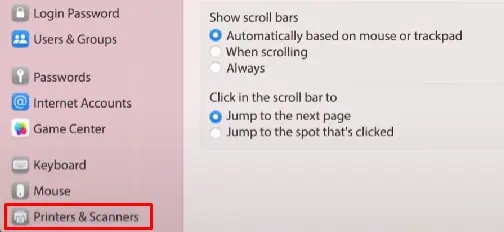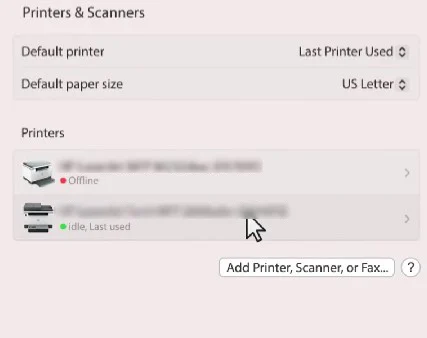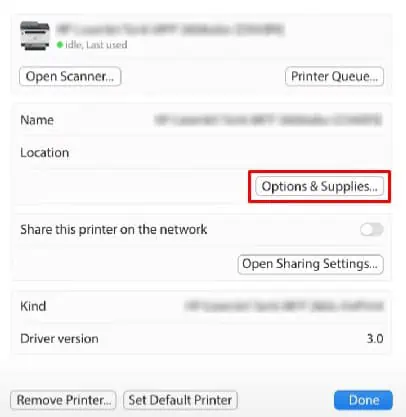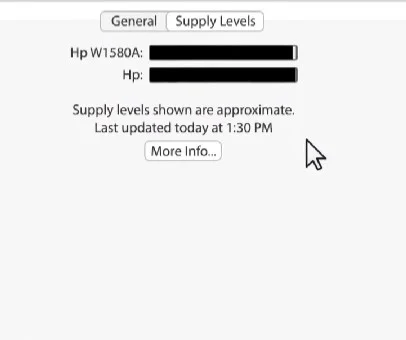Your inkjet printer might be running low on ink if it is printing faded texts and images. There should always be sufficient ink on the ink tank or ink cartridge of your printer to print without any issues. So, printer manufacturers always recommend checking the ink levels and refilling the ink if necessary.
If you have printers with external ink tanks, like HP Ink Tank series printers or Canon PIXMA series printers, you can simply find the ink levels on the ink tanks. Otherwise, you can check it using the printer assistant tool on the control panel.
Check HP Printer Ink Levels
- First, open Control Panel.

- Then click View devices and printers.

- Double-click your printer.

- Open HP Printer Assistant. You should double-click to open it.

- Tap the Estimated Levels icon.

- Go to Estimated Cartridge Levels.

- Check the ink.
Alternatively, you can download the official HP Smart app and use it to check the HP printer ink levels.
- Once you download and install the app, open it.

- Check ink levels straight on the app’s homepage.

Check Brother Printer Ink Levels
- Go to View devices and printers once you open the Control Panel.

- Right-click Brother printer > select Printing preferences.

- Tap this button: Launch Status Monitor.

- Check the ink.

Alternatively, you can also use the touch panel of your printer to check the ink levels. Let me demonstrate the steps on Brother MFC series printers.
- Open Settings.

- Tap Ink.

- Choose Ink Volume and check the ink.

Check Canon Printer Ink Levels
- Open Run.
- Type
control printers. Hit Enter key on your keyboard.
- Right-click your printer whose ink you want to check > click Printing preferences.

- Click the Maintenance tab.
- Tap View Printer Status button.

- Check the ink on the next popup window. You will also get a printer status page after sometime.

Check Epson Printer Ink Levels
- Go to View devices and printers from the Control Panel.

- Right-click and choose Printing preferences for your Epson printer.

- Tap Ink Levels. Then check the ink.

- In my case, I have an Epson L110 series printer, which is an ink tank series printer. So, it prompted me to check the ink myself in the ink tanks.

Check Printer Ink Levels Using Mac
If you are using a Mac, you can follow similar steps to check ink levels on your printer regardless of the brand. Here’s how.
- Go to the Apple icon and click it.
- Open System Settings.

- Open Printers & Scanners.

- Select the printer whose ink you need to check.

- Tap Options & Supplies.

- Click Supply Levels and check the ink.