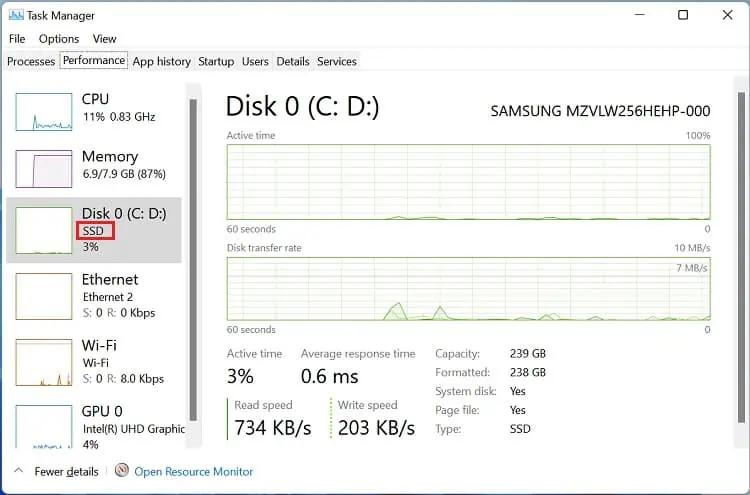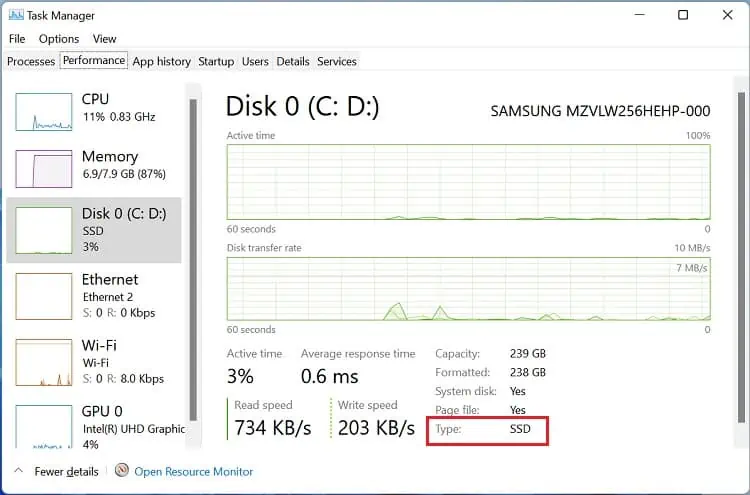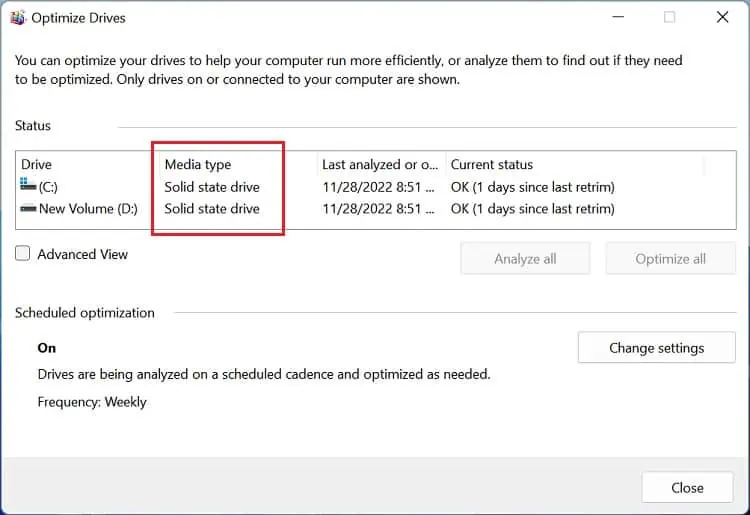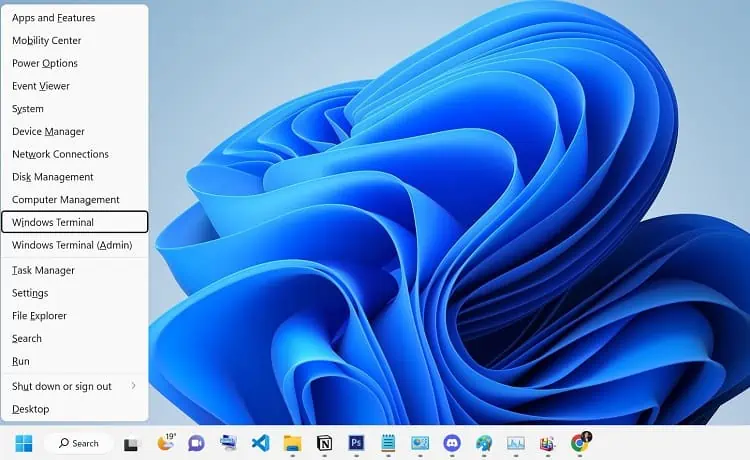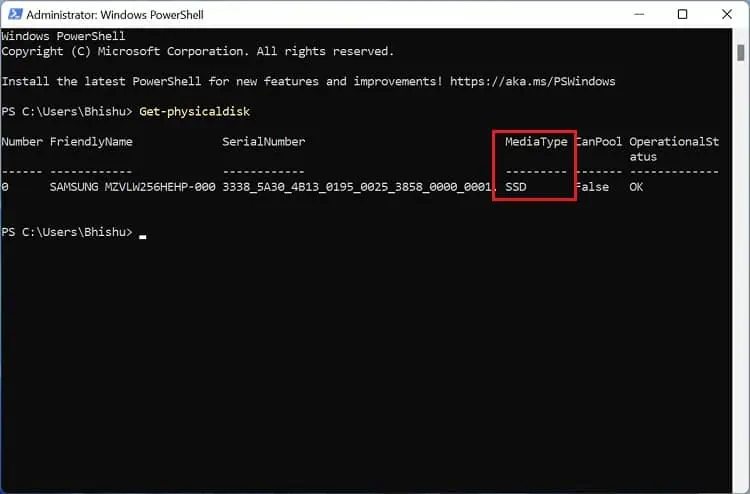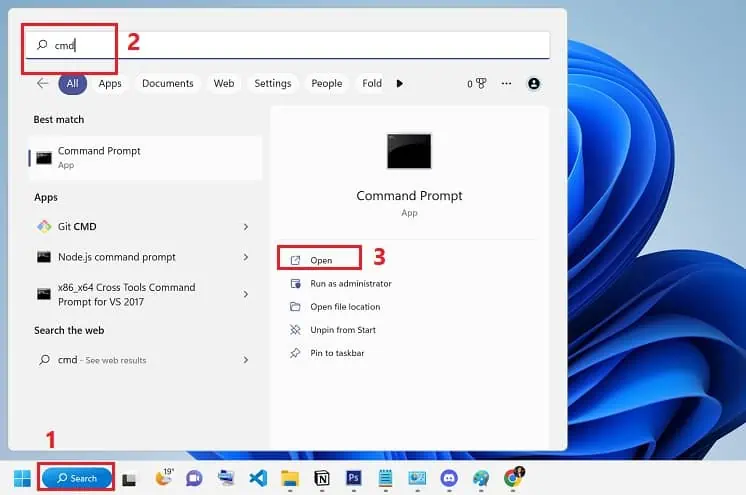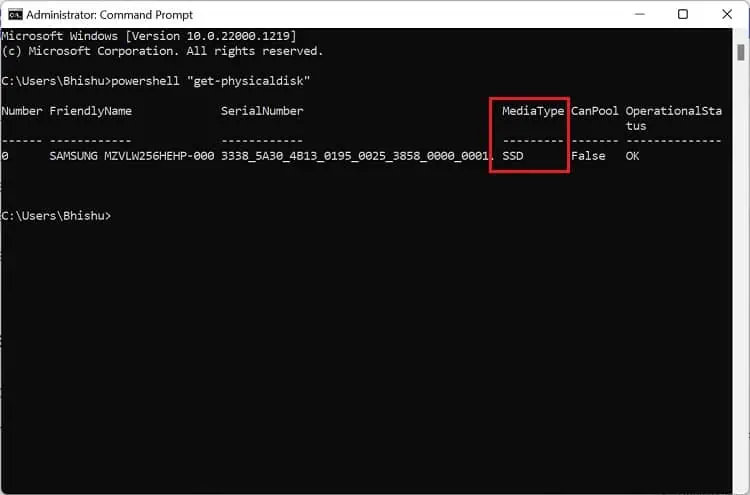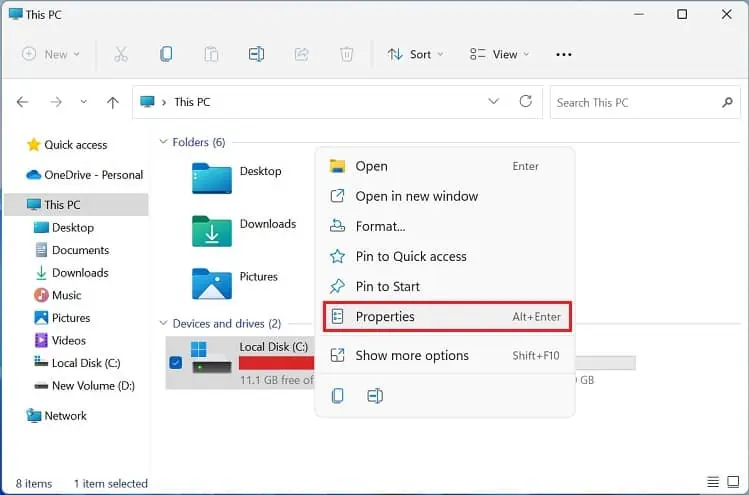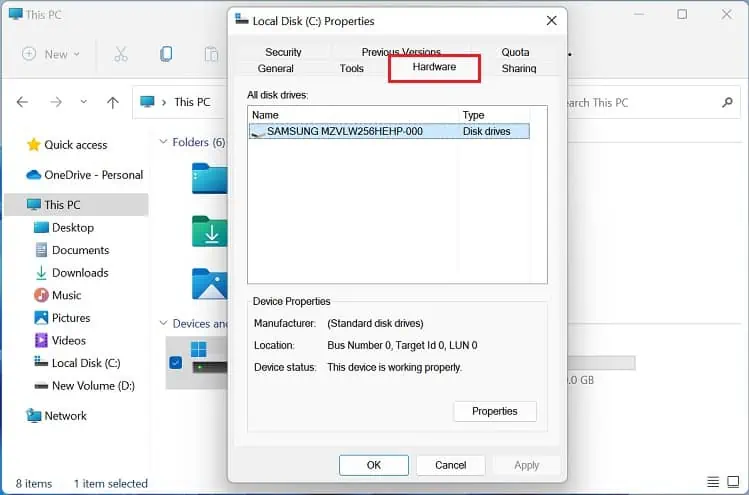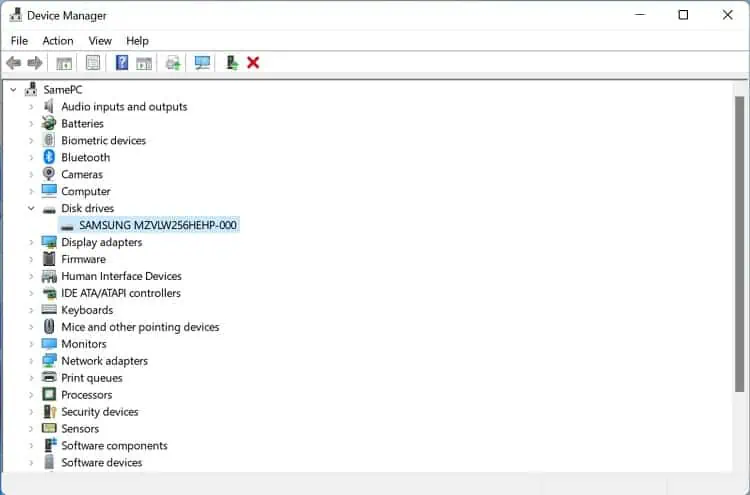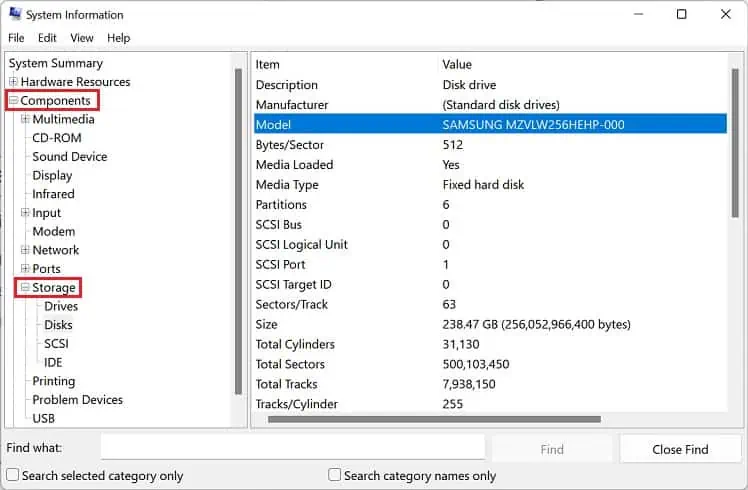Savvy users check the specification before getting their hands on a new laptop. But if you’re not much into technology, you might struggle with the terms Fusion Drive, SSD, and HDD.
Simply put, they are the storage devices that store all your data – files, documents, pictures, and basically everything! However, the two differ in terms of speed, size, capacity, and composition. Therefore, it’s essential that one knows the type of disk drive they are using.
Since laptops come with a pre-installed drive, you might be unaware of their technical specifications. Now, you have to worry no more, as this article gives you an insight on how to check if you have SSD or HDD on your laptop.
HDD Vs SSD – What’s the Difference?

If you recently got a brand-new laptop, there’s a high possibility that it’s equipped with an SSD. Nonetheless, you can still find legacy ones on the market that works on a hard drive.
While HDDs have mechanical components (spindle, platter, and read/write heads), SSDs are entirely electrical. Thus, the latter is comparatively faster and more efficient than the former.
Furthermore, hard disk drives are usually bigger as their platter size can range from 2.5 to 3.5 inches. Also, the capacity of the mechanical disks is comparatively lower (up to 20 TB) than that of the electrical ones (up to 100 TB).
Since SSDs hold much more advantages, we highly recommend getting one if you plan to upgrade your laptop’s storage. But if you’re on a low budget, choosing an HDD would be wise.
How to Check if You Have SSD or HDD on Your Laptop
If you recently bought a used laptop, the first thing to do is check whether all the components match the seller’s descriptions. Likewise, if you have an older model and have no idea about its specifications, you might want to know the installed hard drive without physically removing it.
One way to determine this is by checking whether or not the disk drive is producing noise. While on HDDs, you can hear its motor humming, an SSD is usually silent. However, this is undoubtedly not the best way to identify HDD or SSD on your laptop.
Instead, you can utilize the following four ways to check the equipped drive type without using a third-party service or application.
In Task Manager
The most simple yet effective way to check your laptop’s disk drive type is from the Task Manager. This is an in-built Windows utility where you can view all the available system resources, including disk model, active time, transfer rate, capacity, etc.
So, without further delay, let’s get right into the necessary steps to check whether your laptop is equipped with an SSD or HDD:
- Press Windows + X to open the Quick Link menu, and pick Task Manager.

Alternatively, you can use the Ctrl + Shift + Esc hotkey to open the utility. - Now, move to the Performance tab and select Disk.
- You can clearly see the HDD or SSD on your laptop from the left pane.

Also, you may move to the right pane and check the Type field to determine the disk drive type.
In Optimize Drives Utility
Optimize Drives is a Windows utility that lets you optimize and defrag your hard drive. Well, we have prepared a dedicated article on how to defrag in Windows 11 if you want to learn more about it.
Here, you can find a dedicated column that lets you detect whether the disk drive used on your PC is an HDD or SSD:
- Firstly, press Windows + R to open the Run dialogue box.
- Then, execute the
dfrgui.execommand to launch the Optimize Drives window. - Under the status section, check the Media type field. Here, the drive type will be clearly mentioned as “Hard Disk Drive” or “Solid State Drive”.

Via Windows Terminal
Windows terminal (CMD or Powershell) provides much better control than the graphical user interface and is also relatively faster. So, if you do not want to explore multiple windows and instead get the result by using a single command, the following guide should help you out:
- Use Windows + X and choose Windows Terminal from the Quick Link menu.

- Once the Powershell window pops up, copy and paste the below cmdlet:
Get-physicaldisk - Hit Enter and check the MediaType field to identify your laptop’s disk drive.

Unfortunately, there’s no different command to check SSD or HDD via Command Prompt. Thus, you’ll have to utilize the same Powershell cmdlet to identify the disk drive, and here’s how:
- Click on the Instant Search menu on the Windows Taskbar.
- Here, search for
cmdand run it.
- Now, execute the below command line:
powershell "get-physicaldisk” - Finally, check the MediaType field to identify whether your laptop uses HDD or SSD.

Check the Make & Model
The last way to discover your laptop’s storage device type is by checking its make and model. If you’re unsure about this, here’s how to inspect it using disk properties:
- First, show your desktop and double-click on This PC. This will take you to File Explorer.
- Under Devices & Drivers, you’ll notice either one or more local disks or volumes. Right-click on any one of the HDD or SSD partitions and pick Properties.

- Switch to the Hardware tab and check the All disk drivers section. If you have installed multiple drives, you’ll likely see all of them listed there.
- Under the Name field, you’ll find the make and model of your disk drive, where the SSD or HDD is clearly mentioned. But if it’s not, note the model number and perform a Google search to get its specifications.

Another way to check the manufacturer and model is from the Device Manager. Here’s a quick guide on how you can do just that:
- Launch the Run tool using Windows + R keys.
- Here, execute the
devmgmt.msccommand to open Device Manager. - Now, expand the Disk drives, and you’ll get the make and model of your HDD or SSD. If not, refer to the internet using the model number.

Similarly, you can use the built-in system profiler application to check the hard drive model:
- In the start menu, search for System Information and open it.
- Expand Components and switch to Storage > Disks from the left pane.
- Navigate to the right side of the window and look for Model. Here, you should see whether your laptop uses HDD or SSD. Otherwise, you can use the model number to get the information from the internet.