Let’s start by understanding exactly why you want to destroy the laptop. Do you want to prevent others from accessing sensitive data from the laptop or do you wish to make the laptop fully unusable?
For the first situation, fully erase or destroy your laptop’s storage drive (HDD or SSD) since other components don’t store any external data.
For the second case, either overload the laptop’s circuit with excess electricity or physically reduce it to little pieces.
Before going through these irreversible methods, make sure to back up any necessary data on your laptop’s storage drive in a secure storage location.
Wipe or Scramble Data on the Storage Drive
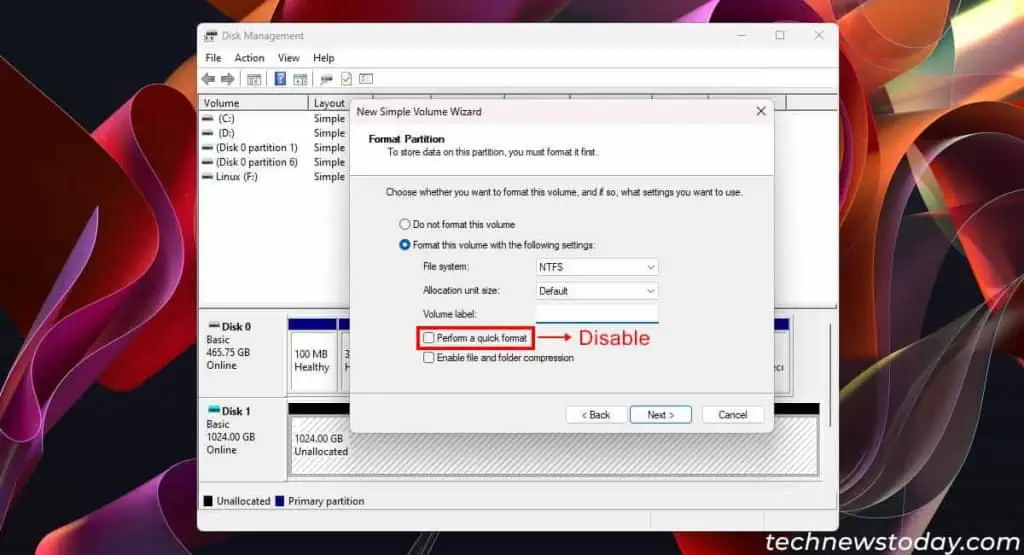
Deleting the data or even a normal format will not completely wipe the data from a storage drive. It will simply mark the data location available for new data, giving the illusion that there’s no data there.
A quick format also performs a similar action for the whole drive. To properly erase the data on a drive, perform a full format.
A storage media stores data as binary digits (bits) ‘0’ or ‘1’. A full format switches all the bits to 0, effectively wiping the drive. To perform a full format on the laptop’s storage drive,
- Open up your laptop and remove the storage drive.
- Connect it to a PC as a secondary drive. Check out our articles on installing a hard drive and installing a second SSD for additional help. If you have proper USB adapters, you can also connect them as an external drive.
- Power up the PC and fully format the storage drive you just connected. To do so, delete all partitions on the drive using Disk Management and create a new volume.
- While creating the volume, make sure to deselect Perform a quick format on the Format Partition tab.
It might still be possible to figure out previous data from a fully formatted hard disk. This is because the data locations that previously held ‘1’ will have slightly different magnetic levels than those that were originally ‘0.’
In such cases, it’s best to write random data into the drive in multiple passes using third-party data scrambling or data destruction application.
As for an SSD, use the Secure Erase feature from your BIOS or third-party apps to completely clean the drive.
Physically Destroy the Drive

The above process should effectively make the drive’s contents unrecoverable through most methods.
However, if your drive contains extremely sensitive data, there’s no reason to not add that extra layer of security by destroying the drive.
Destroying an SSD
An SSD stores data inside its NAND chips, and simply smashing the drive or drilling a hole through it won’t securely destroy the data.
If you wish to destroy the SSD along with its stored data, the best way is to use a shredding machine, especially an industry shredder.
You can also incinerate the SSD on a furnace that reaches temperatures beyond 2000°C.
Destroying a Hard Disk
Hard disks store data inside their platters and are easier to destroy. However, if parts of the platter still remain untouched, very skilled specialists may still be able to recover the data. So, to destroy an HDD,
- If applicable, use a degausser, a machine that sends out strong magnetic pulses, to scramble the data inside the hard disk. It may not destroy most of the data inside, so further steps are still necessary.
- Get a Torx 5/6 screwdriver and unfasten all the screws on the drive. Look under the sticker for additional screws.
- Unscrew the platter and remove them.
- Scratch the platters completely using prying tools, screwdrivers, or any sharp object.
- Then, shred the platters to bits using a shredder. Or you can cover the platter with a cloth on all sides and smash it to tiny bits using a hammer. Make sure that no relatively larger pieces remain if you are extra cautious of any data leaks.
- Make sure to adopt proper safety measures like gloves and eye shields to protect yourself.
Physically Destroy the Laptop

In my opinion, physically destroying the laptop is overkill. Only the storage drive on the laptop will contain any sensitive data, so getting rid of the drive should be enough.
If you really want to destroy the laptop, first, remove all the components like the RAM that you might be able to use later from your laptop.
Destroy the Laptop Without Overt Signs of Damage
To render it unusable without overt signs of damage, the best option is to use a USB Killer. It sends high voltage into your laptop through a USB port and fries the internal circuit.
You can also use a cheap low-quality charger with adjustable voltage for this purpose. Here, charge the laptop at a much higher voltage than its power requirements.
Completely Destroy the Laptop to Small Pieces
If you want to destroy the laptop to bits, remove the battery and cover it with a thick sheet to prevent bits from flying around. After protecting your eyes and other body parts, smash the laptop using a hammer.
After destroying the laptop, safely dispose of it using an e-waste collector or an e-waste company.
As for the battery, throw it away on a separate battery recycler or any “Hazardous material” disposal container. You can also send it to companies like Battery Plus, Staples, etc., for recycling.
