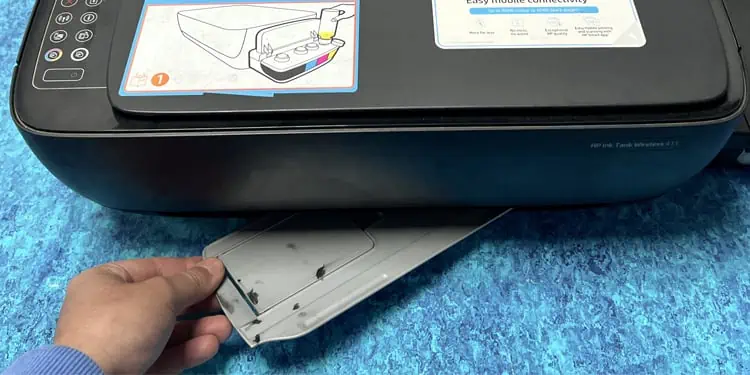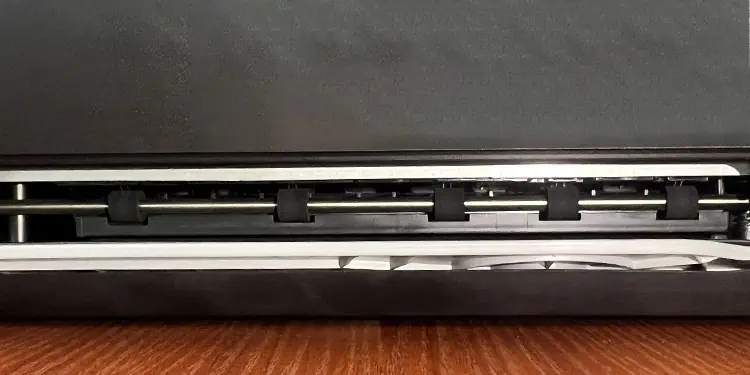HP printers have tiny rubber wheels (rollers) that help to feed paper into the printer and eject it from the printer. Over time, paper dust, debris, and other foreign materials get attached to these rollers, obstructing the movement of paper through the printer. So, it is always a good idea to clean these rollers periodically.
If you have recently encountered a paper jam or if there are stains and wrinkles on the printouts, you should clean the rollers of your HP printer. Some printer models even display a “Roller Cleaning is Recommended” message that indicates it’s time to clean them.
On HP Laser Printers
HP laser printers generally incorporate input, output, and ADF rollers. Depending upon the model of your printer, the location of these rollers may vary. You should first check the location of the roller and then start cleaning them.
Below is a step-by-step guide on how to clean each of these rollers. Here, we are taking reference of the LaserJet Pro 400 MFP M425dn printer for demonstration.
Clean the Input Rollers
Input rollers are those rollers that pick up the papers from the input tray and feed it to the printer. They generally lie on the rear side of the printer’s body.
- Power off your printer and remove its power cord.

- Pull the lock and open the rear panel access door.

- Dip the lint-free cloth into the distilled water container.

- Soak the cloth for a while and squeeze it to make it slightly damped. Do not use heavily damped cloth for cleaning.
- Use the cloth to clean the wheels.

- You can also get a blower and blow the dust out of the wheels.

- Also, check if there are any foreign materials like hair or debris attached to the wheels, and remove them.
- Use your finger and verify if the rollers move properly.

- Close the access door.
Clean the Output Rollers
Once the printer completes the printing, it ejects paper using the output rollers. You can access these rollers after removing the toner cartridge cover.
- Detach the input tray from the printer.

- Pull the toner cartridge door and remove the toner from your printer.
- You will see rollers after removing the toner.

- Soak a piece of lint-free cloth into distilled water and squeeze it. Make it slightly damped.
- Run that cloth across the wheels. Clean the wheels by moving the cloth up and down and to and fro.
- You may also use a blower to wipe out any dust and debris.

- Use your hands to see if they move freely without any blockage.
- Put back the toner and close the toner cartridge door.

- Re-insert the input tray into the printer.
Clean the ADF rollers
If your printer has an ADF (Automatic Document Feeder), it also has ADF rollers to supply papers to the printer. These rollers lie just below the ADF assembly of your printer.
- Remove the top cover of the ADF assembly. You will see two wheels attached to the top cover and a roller stick with two wheels on the paper path.

- You can use a toothpick to remove any debris or use a blower to blow the dust out of it.

- Then take the lint-free cloth, dip it in distilled water, and squeeze it.
- Use the cloth to clean the wheels and rollers.

- Verify if they move properly.
- Re-put the top cover of the ADF assembly.
On HP Inkjet Printers
Unlike Laser printers, most HP Inkjet printers only have an input and output roller. Follow the steps below to clean these rollers. Here, we are taking reference of HP Ink Tank Wireless 415 Series printer for demonstration.
Clean the Input Rollers
The input rollers on your HP Inkjet printer lie just behind the input tray. Follow these steps to clean them.
- Power off your printer and remove its power cord.

- Remove the input tray of your printer. If the tray is fastened using screws, first detach the tray by removing the screws.

- Keep the tray aside.
- Soak the lint-free cloth in distilled water and squeeze it to make it slightly damped.

- Use the same cloth to clean the rollers.
- If there are any foreign bodies attached, you may also use a toothpick or a blower to clean them.
- Keep cleaning the rollers till they move smoothly.
- Once you complete the cleaning, you can re-put the input tray and fasten them using the screws.
Clean the Output Rollers
The output rollers on HP Inkjet printers lie in the paper output path inside the output tray. You don’t need to disassemble the printer to clean these rollers.
- Push the output tray inside the printer.

- Look for the rollers in the paper output path. You may use a flashlight if you find it difficult to see them.

- Use a blower to blow any dust.
- Then take the lint-free cloth soaked in distilled water to clean the rollers. Strictly avoid using a wet cloth. Squeeze it properly before starting the cleaning process.