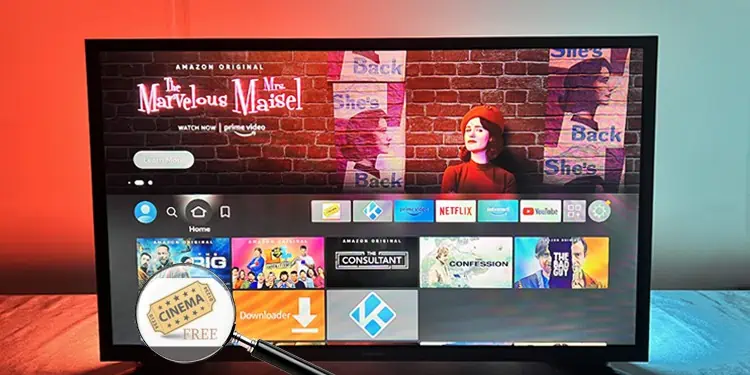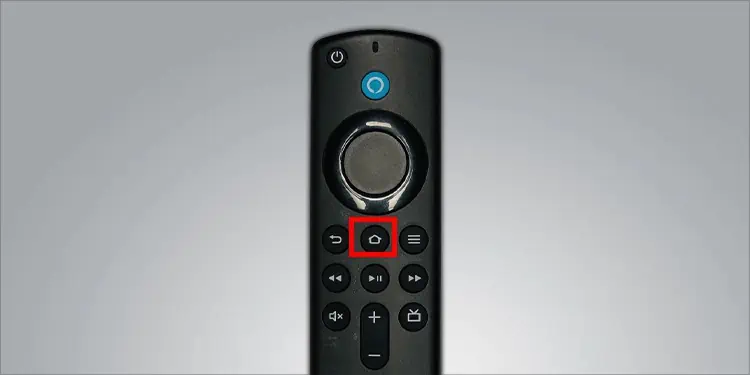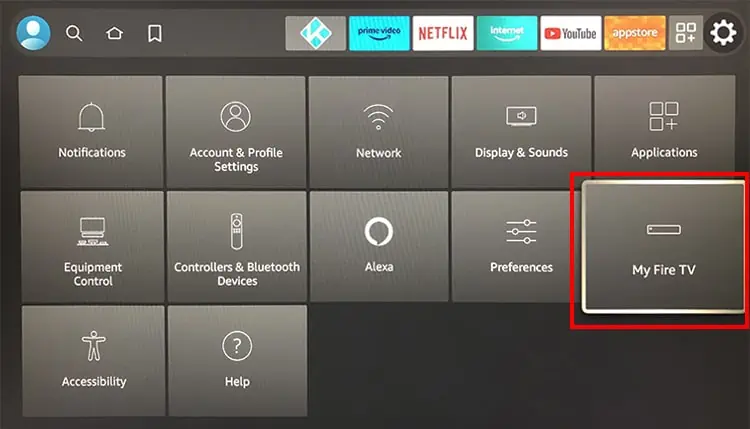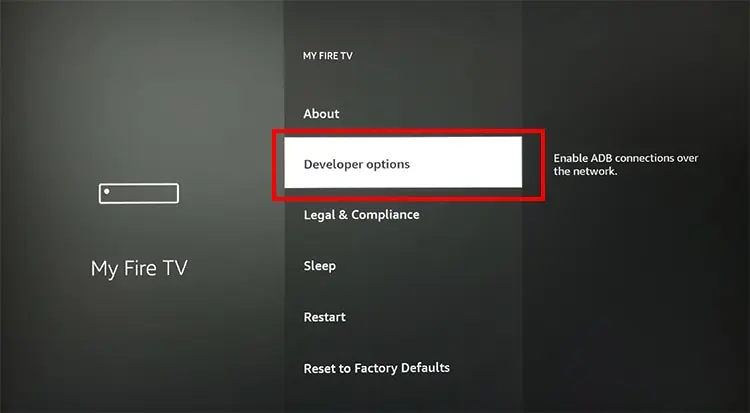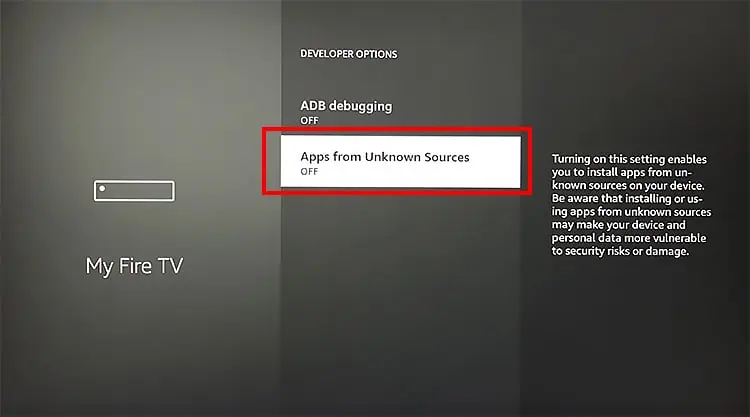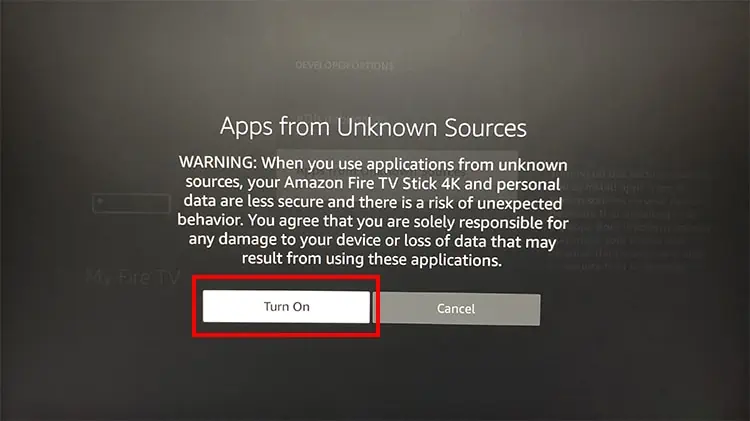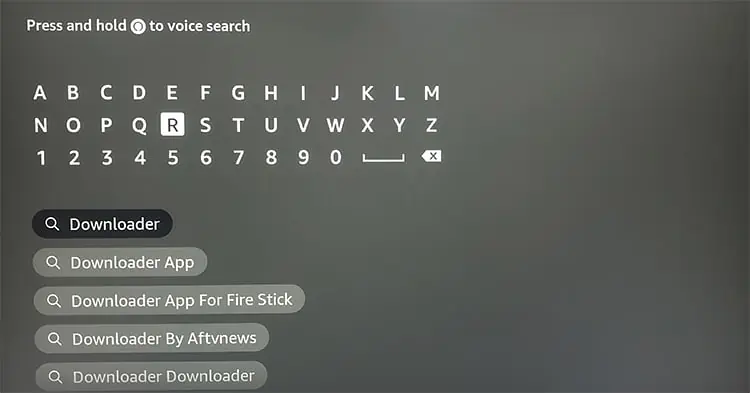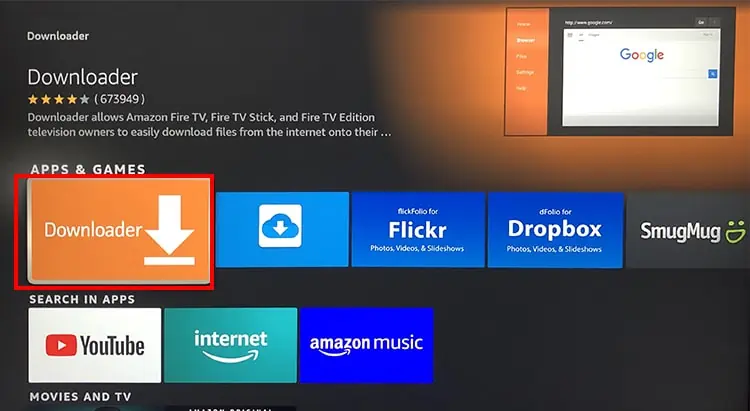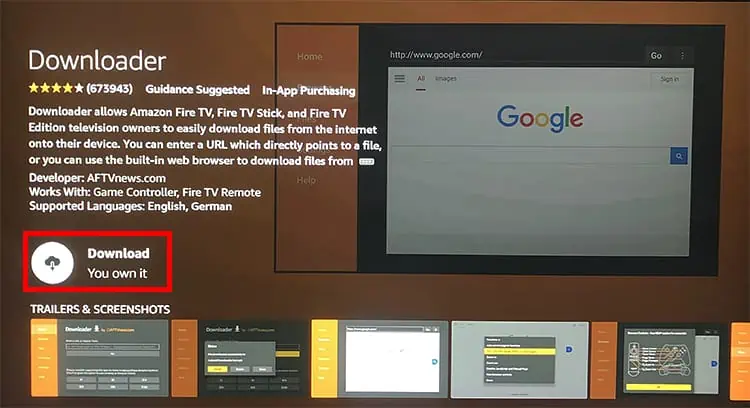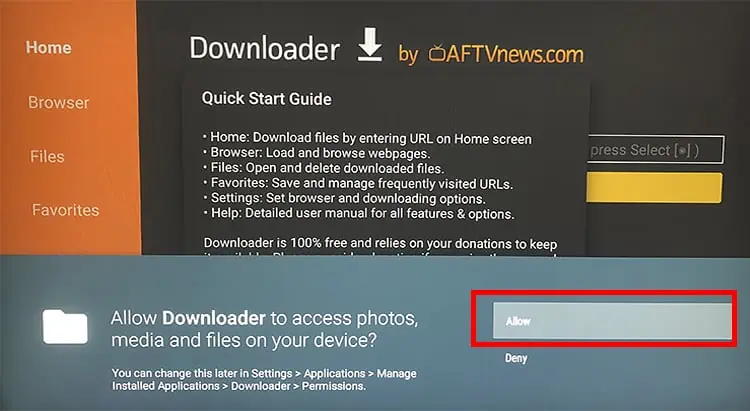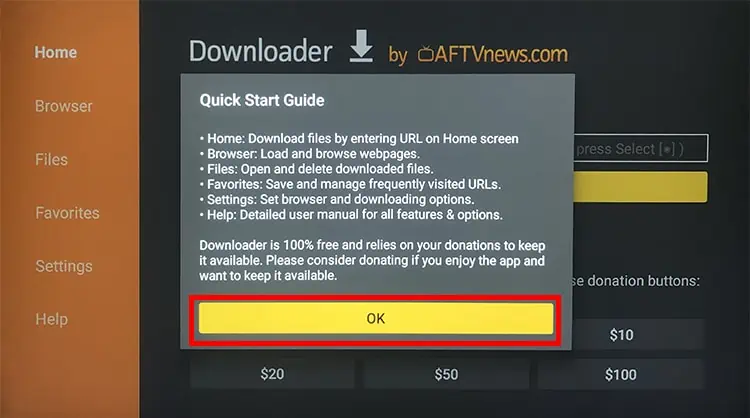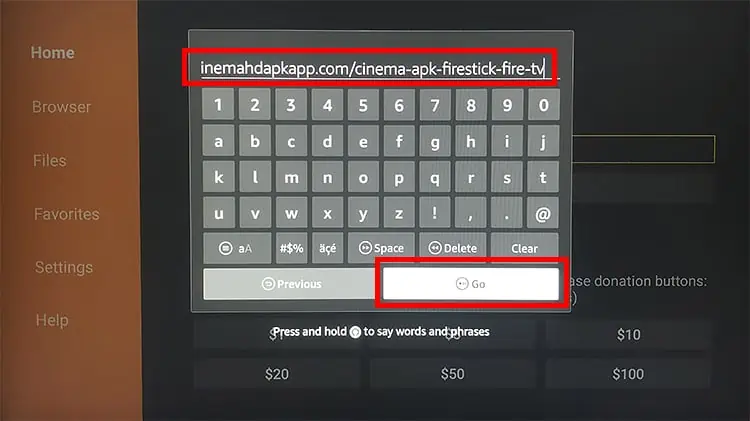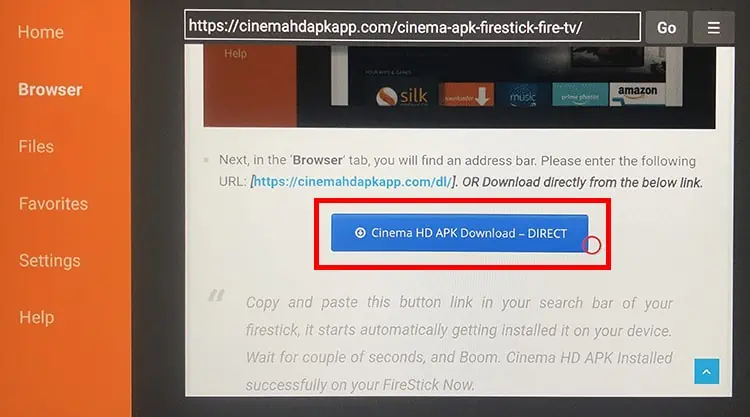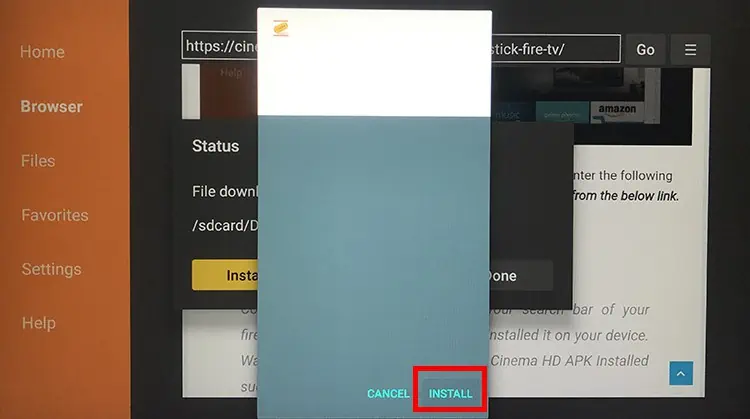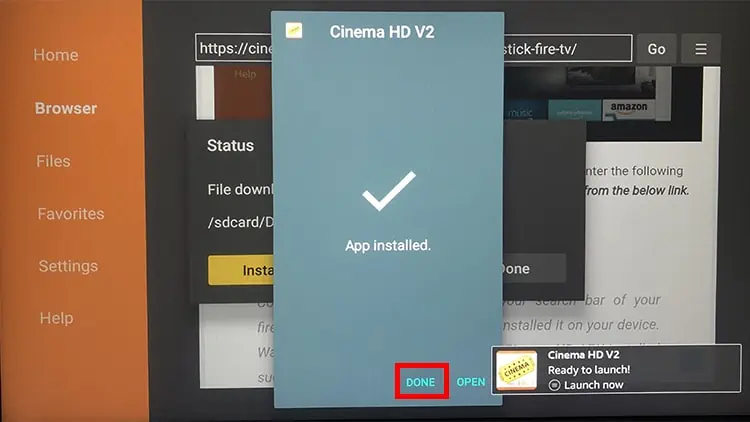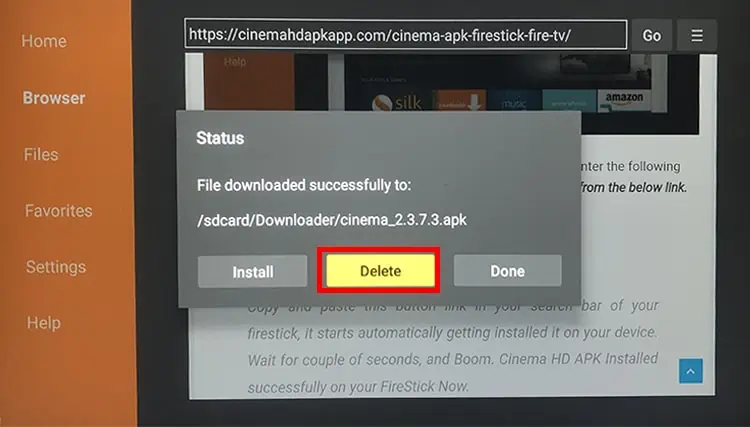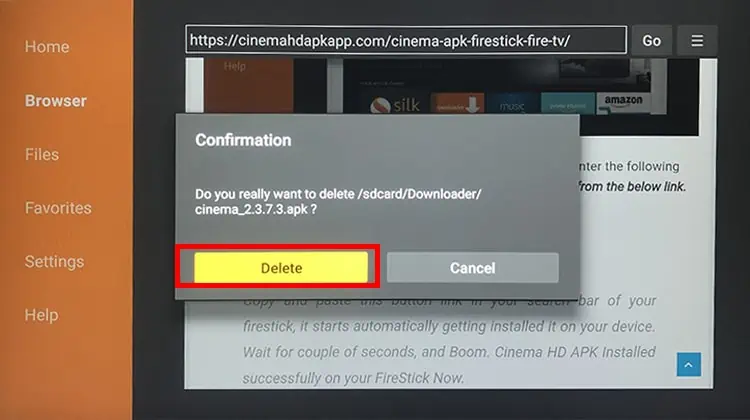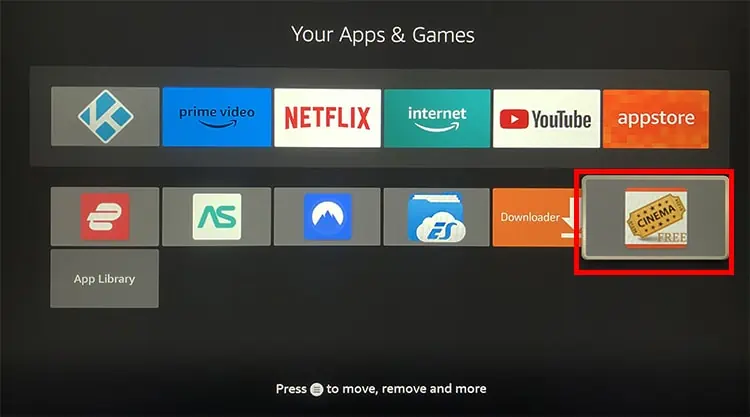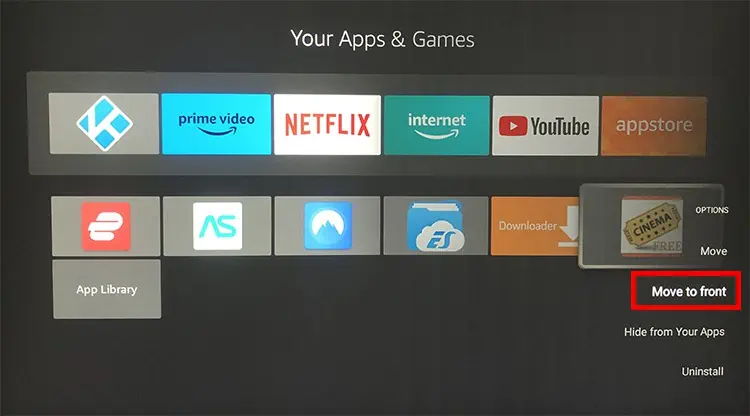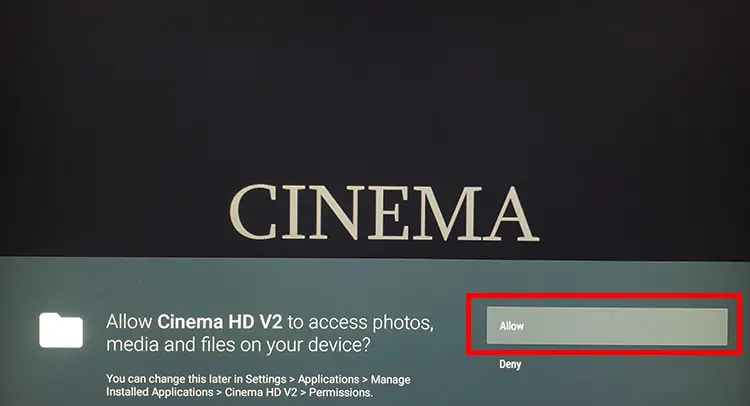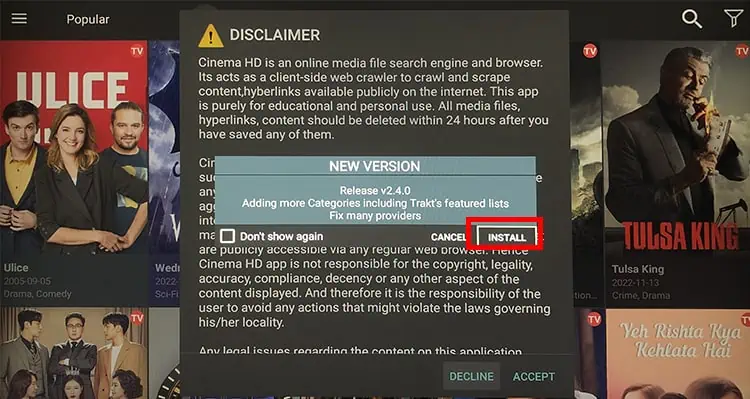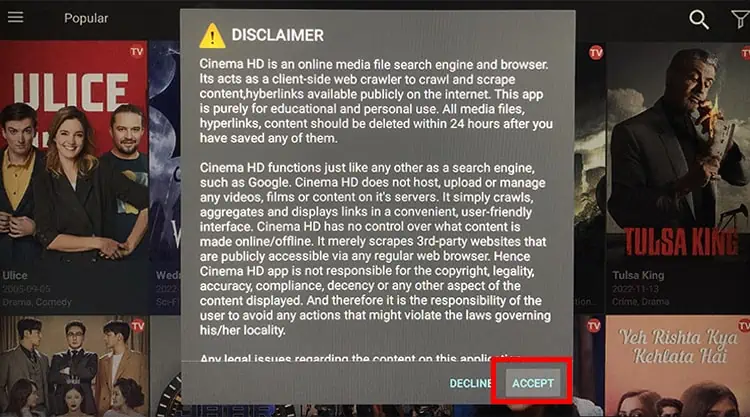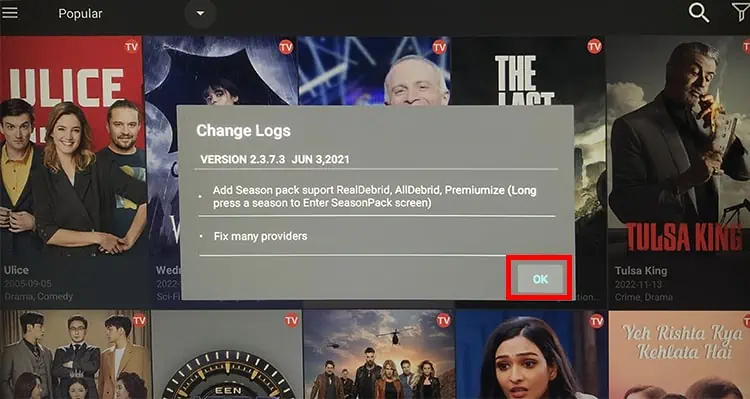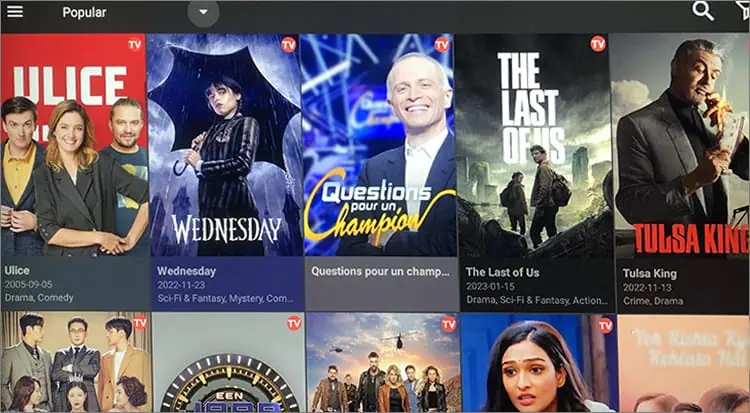Since Cinema HD is unavailable in Firestick’s app store, there’s no official way to install Cinema on your Firestick. However, you can still Jailbreak your device and sideload Cinema HD using the APK link. First, you must allow permission to download apps from unknown sources. Then, you can install the APK files with the side loader tools.
Is It Safe to Install Cinema HD on Firestick?
Since Cinema HD is a third-party app, we can not verify its legality. It does not host content of its own and just acts as an aggregator.
If you are found accessing these pirated versions of copyrighted content, you might get into trouble. For this purpose, Firestick developers restrict their users from downloading third-party apps officially.
Regarding safety, it is safe to install on Firestick. We scanned the APK file with VirusTotal and no issue was found. However, if the source for APK files is not genuine, it may contain viruses and malicious data, which may pose a threat to your device.
How to Download Cinema on Firestick?
Here’s the step-by-step process to download cinema on your Firestick.
Step 1: Enable Apps From Unknown Sources
- On the Firestick remote, hit the Home button.

- Go to the Gear icon in the upper-right.

- Click on My Fire TV.

- Select Developer options.

- Highlight Apps from Unknown Sources menu. Then, click on it to enable it.

- Choose Turn On to confirm.

Step 2: Get Downloader App
- Press the Home icon button on your remote.
- On the Home screen, navigate to the Find icon.

- Click on Search and enter Downloader in the field.

- Then, open the Downloader app.

- Click on the Get or Download button.

Step 3: Install Cinema HD
- Launch Downloader.
- Pick Allow on the pop-up.

- Click on OK.

- On the search bar, type
https://cinemahdapkapp.com/cinema-apk-firestick-fire-tv/and choose Go.
- Install Cinema HD website will appear on your screen. Scroll down slowly and click on Cinema HD APK Download – DIRECT button.

- Choose Install.

- Click on Done.

- Now, choose Delete to remove the APK file.

- On Confirmation, pick Delete.

- From the Home screen, go to the Apps icon.

- Locate Cinema App.

- On your remote, press the Menu button and choose the Move to front option.

Step 4: Use Cinema HD
- Launch the Cinema HD app. Choose Allow.

- If there is New Version, select Install.

- On Disclaimer, pick Accept.

- If prompted, click on OK.

- On the Home page, open the Movie/show you wish to watch.

- Then, Click on one of the Links to watch.