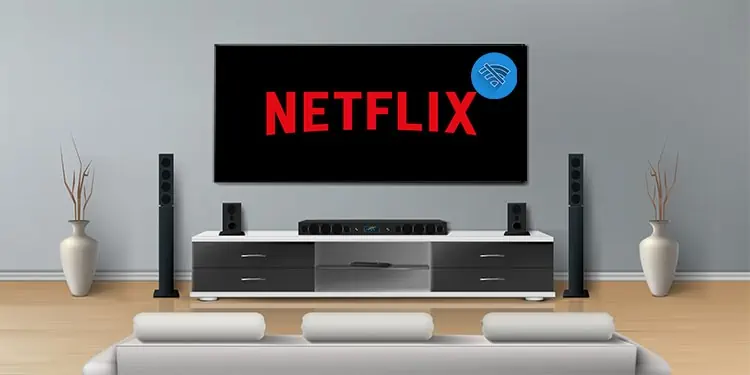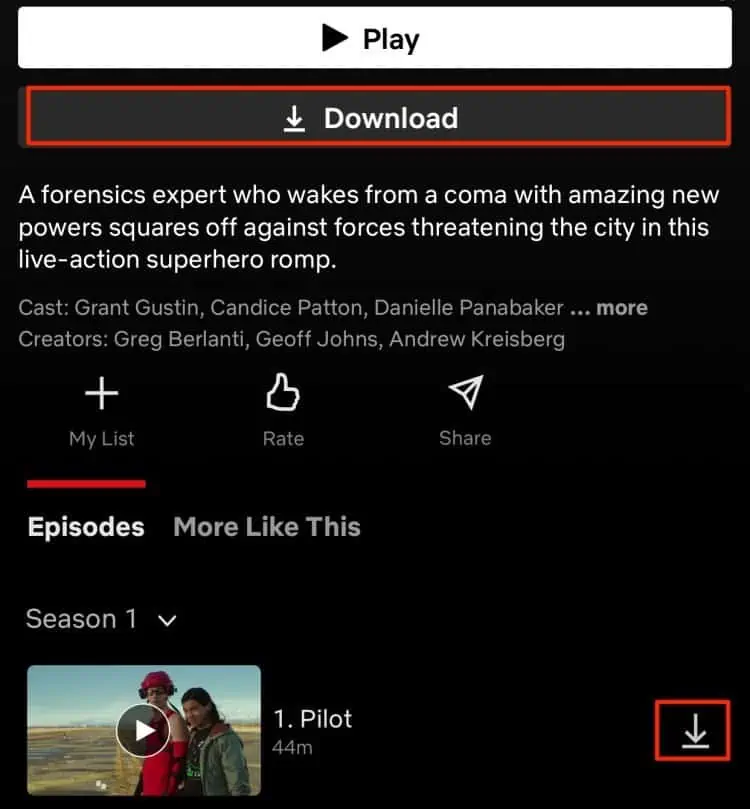Although you cannot stream movies on the Netflix platform, you can still enjoy watching Netflix content offline due to its download feature.
So, even if you don’t have an internet connection, you have the option to download the film/series onto your P.C. or mobile device. Additionally, if you’re on a Smart T.V., you will have to take it a step further and connect through an HDMI port.
So, in this article, let’s dive into more details on how you can do so.
Does Netflix Use Internet Connection?
Like any other streaming platform, Netflix requires an internet connection to stream movies and T.V. shows. To enjoy viewing without interruptions, Netflix suggests that you have a stable internet connection and have at least an internet bandwidth of 3 Mbps for normal streaming and 5mbps for H.D. streaming.
Can You Watch Netflix on T.V. Without Internet?
Yes. You can still watch Netflix offline by downloading them onto your P.C. or mobile devices. You can then either connect your mobile or P.C. device to your T.V. through an HDMI cable or by Screen Sharing your device to the T.V.
How to watch Netflix on T.V. Without Internet?
There are a few methods to watch Netflix on T.V without using an Internet Connection. But, the first thing you need to do is download the movie or T.V. show from the official Netflix app. Here are some steps you can follow.
- Launch your Netflix app, sign in
- Once you’re logged in, click on your Profile.
- Select the Movie or T.V. show you want to download.
- Click on the Download icon.

Connect HDMI Cable
Since Modern T.V.s all have standard HDMI ports, you can use an HDMI adapter to connect your mobile or laptop to your T.V. The HDMI adapter passes both video and audio on your T.V.
It automatically renders the image to full screen to fit your T.V. display. Please refer to your manufacturer to find the compatible HDMI cable for your devices.
Screen Mirroring
Screen Mirroring allows you to mirror your device onto your T.V. seamlessly. This function is based on Miracast or Airplay Technology. For it to work, you’ll need a T.V. connected to the same network as your phone, in this case, your Hotspot.
For some T.V.’s, you might require a screen mirroring device like Chromecast or Microsoft Wireless Display connected to your T.V.
Once you are on the same network, you can enable the mirroring from your phone. The process is almost automatic as when connected, your entire screen is mirrored onto the T.V. display.
Related Questions
Why Does My Netflix Say No Internet Connection on My Phone?
Netflix might pop up the ‘Not Connected to the Internet’ error when your device has connectivity issues. We suggest that you try restarting your internet router. You can also switch your connection to your mobile data or a stable internet connection. If the issue is not with your internet connection, you can contact Netflix customer support for further assistance.
Can I Watch Netflix on T.V. with WIFI?
If you have a Smart T.V., you can easily watch and stream your Netflix movies with a Wi-Fi connection. However, some T.V. may differ, and you might need to plug-in external devices to give the functionality of a Smart T.V. Some of the more popular known devices are Amazon Firestick and Google Chrome Cast.