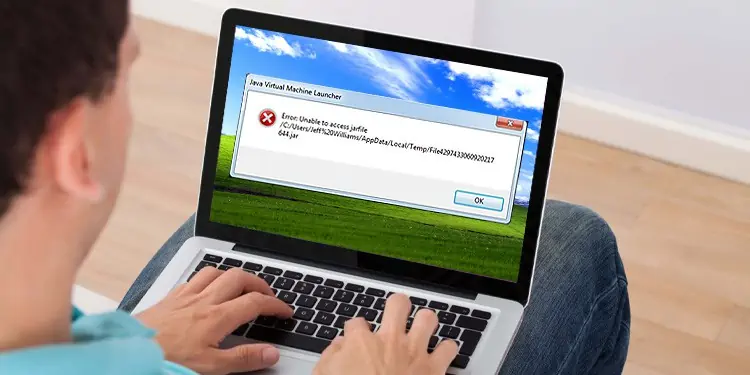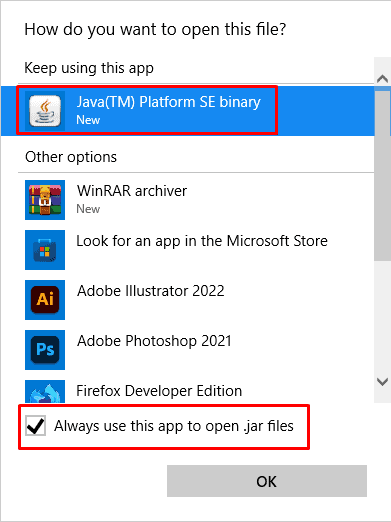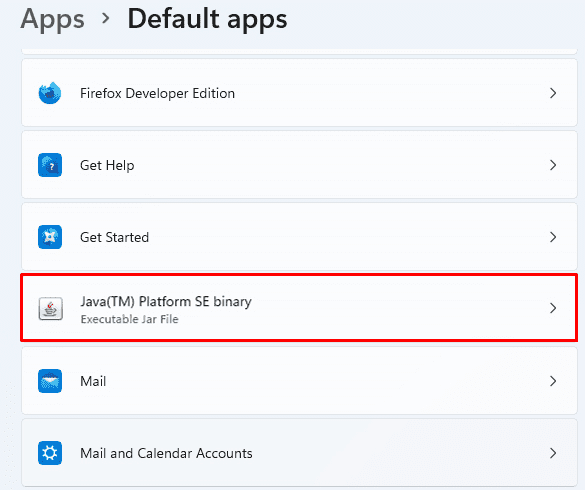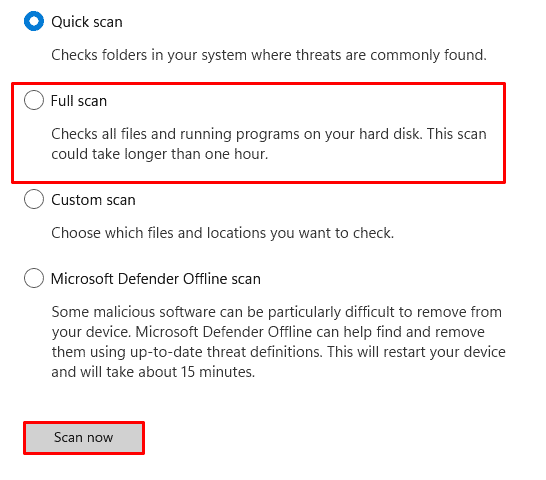You might have come across an Error: Unable to access jarfile one time or the other. Well, I sure have and I can tell you that it’s not such big of a deal and can be easily fixed with little to no effort. As a matter of fact, the inaccessible JAR file error usually occurs due to an inappropriate file path set to run the java files.
The JAR (Java Archive) file can be thought of as a container. This is because it stores java codes, including the required resources and metadata that are responsible for running the related applications behind the scene. So, when you are unable to access the JAR file, the code fails to run and your application/website starts to show signs of erratic behavior.
Hence, this guide shall now take you through all the steps to help you fully understand and solve this problem you’re facing. So, stay with us till the end, and do know that we’re happy to hear and respond to any feedback you provide.
Why Can’t I Access the JAR File?
- The Java runtime environment is not installed on the computer
- Malware infection
- Improper file path
- Improper settings configuration
How to Fix the Inaccessible Jarfile Error?
There are a few ways to fix this error and effectively run the JAR files. However, since spilling all the details on a single section can get a bit overwhelming, we have independently listed all the methods below.
Install the Java Runtime Environment
One of the main reasons for being unable to access the JAR file is because the Java Runtime Environment (JRE) is probably not installed on your computer. The JRE is a must if you want your computer to be able to run the JAR files.
Hence, before your dive into any more complicated fixes, you have to download and install the JRE if you have not done so before.
Make Java the Default Application to Open JAR Files
Another effective way to run your JAR files is to make Java the default program to do so. Once set as default, Windows will automatically recognize and run the JAR file via the Java runtime environment.
This can be done by directly interacting with the JAR file and selecting the appropriate option. So, for this,
- Navigate to the location of your JAR files.
- Right-click on a JAR file and click on Open With.
- In the window that appears, select Java.
However, if you dont see Java in this option box, click on Choose another app. - Then, choose Java from the list of applications.
- Mark the Always use this app to open
.jarfiles option.
- Finally, OK.
Associate JAR Files With Java
The process and concept of associating jar files with Java are similar to the default apps option mentioned above. The only difference here is that this association is done through the Java application itself.
This is done so that the JAR files will always run within the Java runtime environment without ever having to alter the setting manually. To get a better understanding, here are the steps,
- Press Win + I to open the Setting app.
- Select Apps from the left panel.
- Click on Default Apps.
- From the list of applications, select Java.

- Click on Set Default.
- Finally, make sure that Java is set as a default application to access the jar files.
Scan for Viruses and Malware
Downloading apps and files from an unreliable source on the internet are known to infect your computer with viruses, malware, or ransomware. They can then exploit your system, and prevent your applications from functioning at full capacity. Additionally, the JAR file itself could be infected and made to be unusable.
So, it’s recommended that you perform a full scan of your system and discard any existing malicious files. Here are the steps to do so via the Windows Defender.
- Press Win + I to open the Settings app.
- Select Privacy & Security from the left panel.
- Now, go to Windows Security.
- Click on Virus & threat protection.
- From the new window that opens, select Scan Options.
- Select the Full scan option and then, Scan now.

Use Jarfix
If none of the methods mentioned above work for you, you could turn to JarFix to solve your issue. Jarvis has been known to fix issues related to the .jar files in the Java community.
It is a credible program that doesn’t install any unwanted apps and extensions on your device. And in terms of security, it’s verified to be a safe and reliable option.
Download and install JarFix and try it out and see a positive output.
Additional Approach for Developers:
This section is mainly directed toward developers. Although the aforementioned steps are proven to work, we understand that there could still be various errors that might prevent you to access the JAR file. So, in this case, you can follow the steps listed below.
Update JDK
A reason for an inaccessible JAR file could be an outdated Java Development Kit (JDK). Newer JDK builds are usually incorporated with various security and compatibility patches aimed at making the program run smoothly.
So, try updating the JDK and see if it fixes your problem.
Recompile the Codes
Even though the compiler usually alerts you of any errors, during the compilation of the codes, the final output could still turn out to be corrupted. Java is notoriously famous for this as the .jar files are known to get corrupted even after a successful complication.
It’s advisable that you recompile the codes and see if the JAR file can be run.
Change the Directory of the Parsed JAR File
It has been known that changing the directory of your parsed JAR file usually sorts the inaccessible JAR file issue.
This can be done either during the compilation process or can simply be changed by copying the pasting the JAR files to any other directory.
Go Through the Documentation
If nothing works, it’s best that you go through the documentation and figure out what you missed. These documents contain all the how’s and whys to help you get your JAR file back on track. The docs can be usually found on some of the more trusted programmers’ sites with a simple google search.