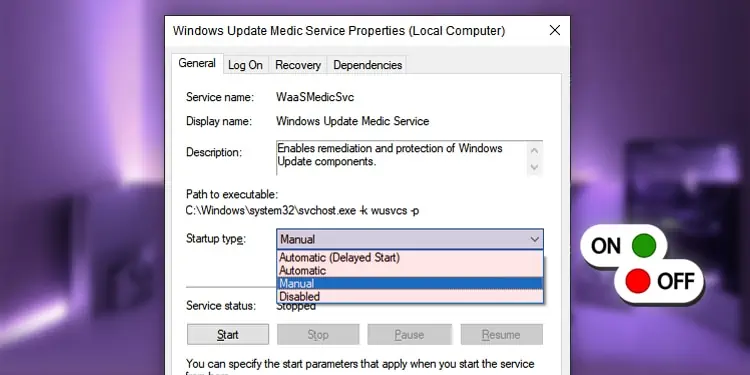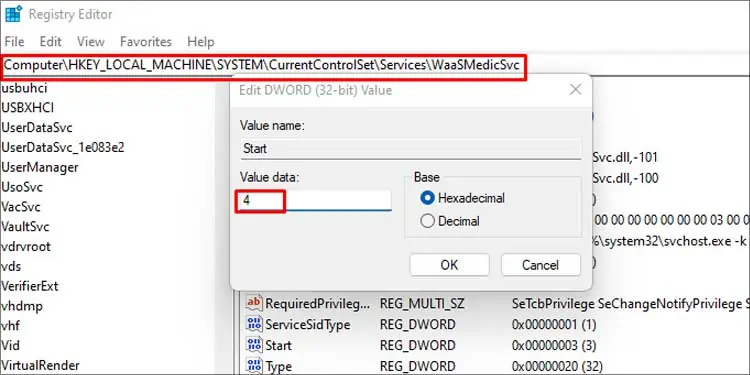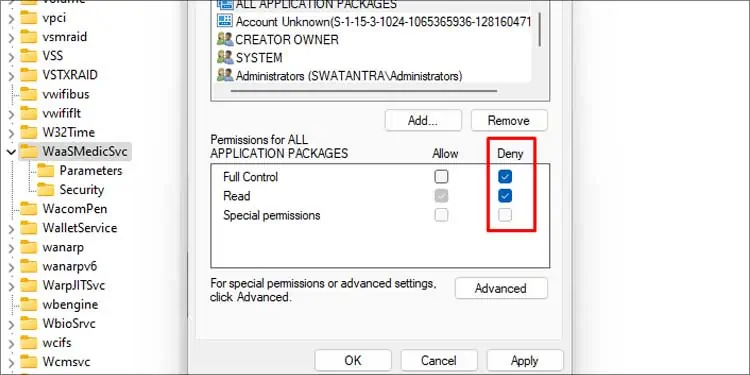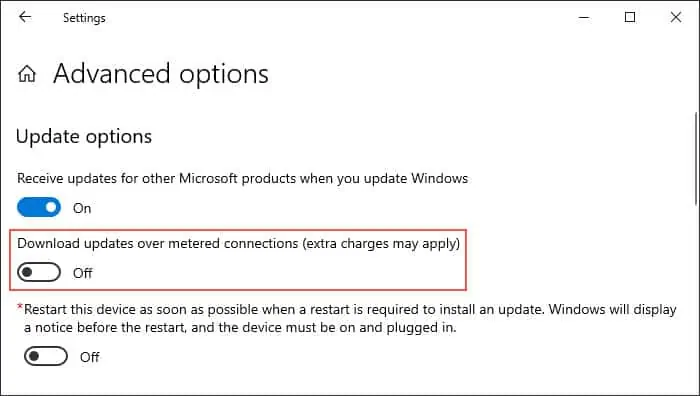Every new release of Windows Update focuses on improving the operating system, security improvements, or simple quality-of-life enhancements. And windows update medic service supervises the update components.
The Windows updates are automatic, and there is no dedicated option to just simply shut it off. But since it consumes a lot of resources in the background, it’ll be helpful to disable it if you have limited resources. There are a few ways you can turn off windows update medic service. You can learn about them below.
What is Windows Update Medic Service?
The windows update medic service is a service that checks and repairs windows update components. This service also shows up as WaaSMedicSVC.exe in the service menu. It is usually recognized as a partner software to the windows update.
This service is scheduled to automatically run at a fixed time interval to check the windows update system for errors. It enables windows updates even when you have windows updates disabled.
This is an important Microsoft service that is responsible for protecting the windows update integrity and preventing errors with the update component. Disabling it may cause data corruption along with missing important features and security updates.
How to Enable/disable Windows Update Medic Service?
The WaaSMedicSVC service is listed in the services list and enabled by default. You may not be able to disable it like any other service easily.
However, Windows does not give access to disabling this service even with elevated administrator privileges. While disabling it, you will get ‘access denied’ dialog box.
Even if windows does not provide permission, we have other ways to disable this service.
Using the Registry Editor
We suggest you backup your registry settings before proceeding any further. You can disable the update medic service from the registry editor on windows. The registry editor is an integral program that allows editing low-level settings of your operating system.
You can follow these steps to disable the Windows update medic service:
- Press Windows key + R, type
regeditand press Enter. - Input your administrator password if you have any and press Ok.
- Go to this root in the registry editor:
HKEY_LOCAL_MACHINE>SYSTEM>CurrentControlSet>Services>WaaSMedicSvc - Right-click on Start and select Modify.
- Change the value data from 3 to 4. If you’d like to re-enable it later, you can repeat these steps and change the value back to 3.

The value 4 denotes that the service is disabled at the start. However, since it is an important part of the OS itself, the system automatically turns it back on after a certain period. You can keep these settings up if you want to manually download and install updates at your own leisure.
You can also permanently disable it. But this may put your computer at risk of not getting important updates.
- Open the registry editor and go to the following root:
HKEY_LOCAL_MACHINE>SYSTEM>CurrentControlSet>Services>WaaSMedicSvc - Then right-click on the WaaSMedicSvc and click on Permissions.
- A window will pop up with a box labeled “Group or user names” list. Click on “SYSTEM” from the list.
- Under permissions for SYSTEM, tick on the deny box for “Full Control.”

- Press ok to apply the settings.
How to Disable Windows Update?
There is no direct way to disable Windows updates on your computer. But you can select the ‘Pause updates for 7 days’ option to pause the update for that period of time. However, there’s another simple workaround to disable the windows update. You can temporarily disable the windows update settings through a simple workaround.
- Open settings by pressing Win + I keys and go to Settings and Internet.
- Click on properties under your Wi-Fi.
- Turn on the ‘Set as metered connection.’ This will turn your current network into a metered connection which means that your data usage is metered, and you will have more control over how it’s used.
- Press WIN + I and go to Update and Settings.
- Click on Advanced options.
- Turn off the slider under ‘Download updates over metered connections (extra charges may apply).’

This will limit the updates your computer downloads in the background and reduces background resource usage. It will only download the absolute necessary updates and ask you to manually download any other low-priority updates.
Should I Disable Windows Update Medic Service?
This entirely depends on how well you can navigate through your computer. Windows update is an important part of the operating system, and Microsoft advises against disabling it in any way. This can also be why there is no option to stop windows update.
Microsoft rolls out important security updates to tackle the latest threats and bug fixes. Since you’ll be missing out on important updates, you should only consider disabling the windows update and the update medic service based on your needs.